How To Fix Battlefield 2042 DirectX Error | Easy Solutions
Some players have reached out to us for help regarding the Battlefield 2042 DirectX error they have encountered. They were unable to play as the error will display on the screen when trying to launch the game. If you are one of these unfortunate players dealing with the same problem, you may try some of the suggested methods that have worked for others on this page.
What causes the Battlefield 2042 DirectX error?
Usually, the error exists when there is an incompatibility between the game you are trying to access and the DirectX version currently installed on your PC. This is the main reason why it is highly recommended for PC gamers to always update and use DirectX latest version on their computer to prevent these types of errors. Aside from the outdated version, DirectX error can also be triggered by these factors:
- Outdated graphics card driver
- Outdated game
- Windows Update not installed
- Damaged Battlefield game files
How to fix Battlefield 2042 DirectX error?
As of this moment, Electronic Arts has not provided any updates or an official solution to fix DirectX error but we have collated some of the best solutions that may be able to help you. Feel free to try some of these workarounds to solve the problem.
Fix 1: Identify if the PC meets the Battlefield 2042 game requirements.
The first thing to do when you run into a DirectX error message is to check if the PC meets the minimum specs for the game. Details for the Battlefield 2042 system requirements are provided below for your reference.
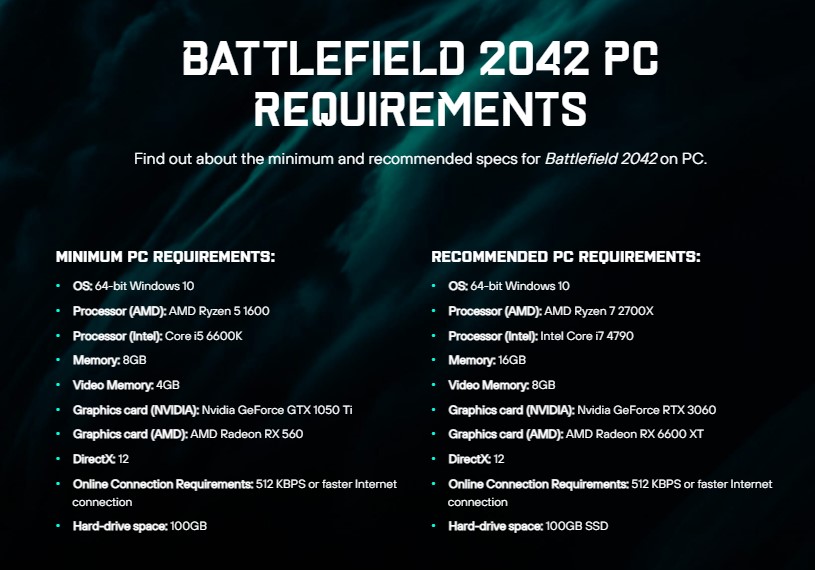
Minimum system requirements:
- Operating System: 64-bit Windows 10
- Processor (AMD): AMD Ryzen 5 1600
- Processor (Intel): Core i5 6600K
- Memory: 8GB
- Video Memory: 4GB
- Graphics card (NVIDIA): Nvidia GeForce GTX 1050 Ti
- Graphics card (AMD): AMD Radeon RX 560
- DirectX: 12
- Online Connection Requirements: 512 KBPS or faster Internet connection
- Hard-drive space: 100GB
Recommended requirements:
- Operating System: 64-bit Windows 10
- Processor (AMD): AMD Ryzen 7 2700X
- Processor (Intel): Intel Core i7 4790
- Memory: 16GB
- Video Memory: 8GB
- Graphics card (NVIDIA): Nvidia GeForce RTX 3060
- Graphics card (AMD): AMD Radeon RX 6600 XT
- DirectX: 12
- Online Connection Requirements: 512 KBPS or faster Internet connection
- Hard-drive space: 100GB SSD
Fix #2: Install the latest version of DirectX.
As highlighted above, an outdated DirectX version can cause errors to a game such as this one. Check if you are using the latest version and do the necessary update if it is outdated. Follow these steps to identify what DirectX version is currently running on your computer.
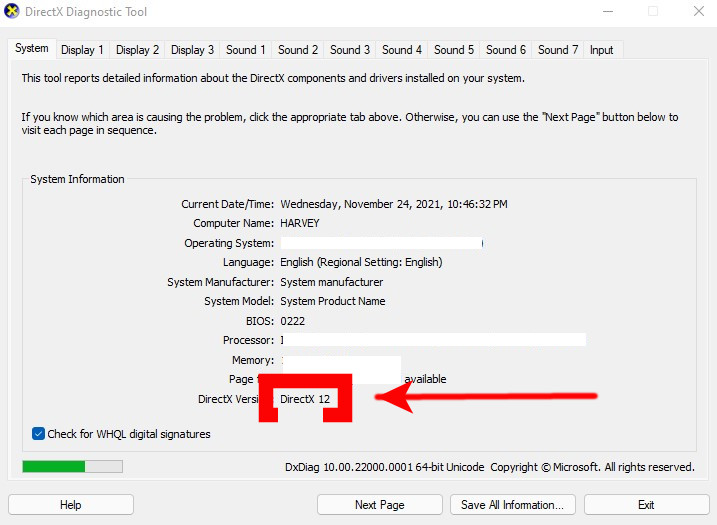
- Press the Windows logo + R keys to open the Run dialog box.
- Type dxdiag and click Enter to access the DirectX Diagnostic Tool.
- Go to the System tab. The DirectX version should be reflected at the bottom.
Fix #3: Ensure to install Windows Updates.
If you are already using the latest version when the DirectX error occurred, you may need to update the Windows version to fix any compatibility issues with the Battlefield 2042 application. Here’s how to do it:
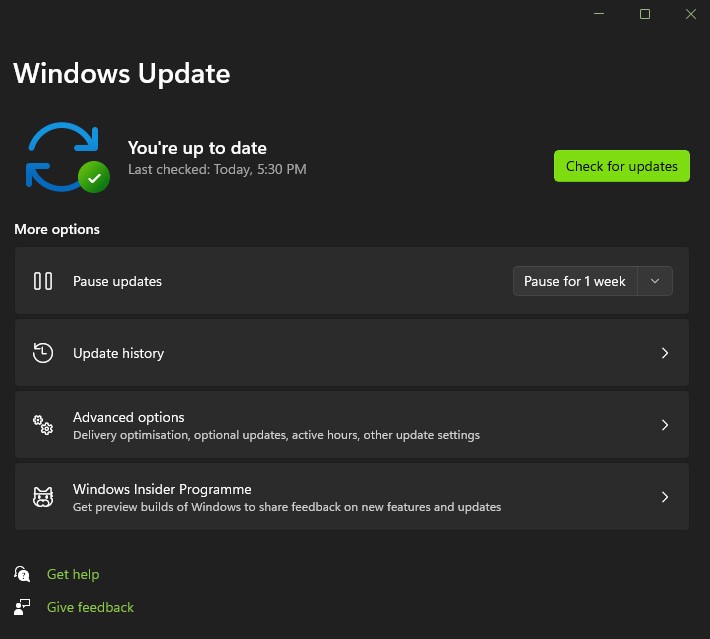
- Press the Windows logo key.
- Type the word check.
- Select Check for updates.
- Click Check for updates located on the right pane. The system will scan for available updates.
- Select Download and install if there are updates available.
- Wait for a few minutes until the updates are finally installed. This will also update DirectX if outdated in your device.
- Restart your PC to complete the process.
Fix #4: Update your graphics driver.
Updating the graphics card driver is one of the effective solutions for DirectX errors. When your graphics driver is up to date, it will optimize the gaming performance in your computer. This will also fix random bugs that may have developed on your PC. Check the guide below to update the latest graphics driver.
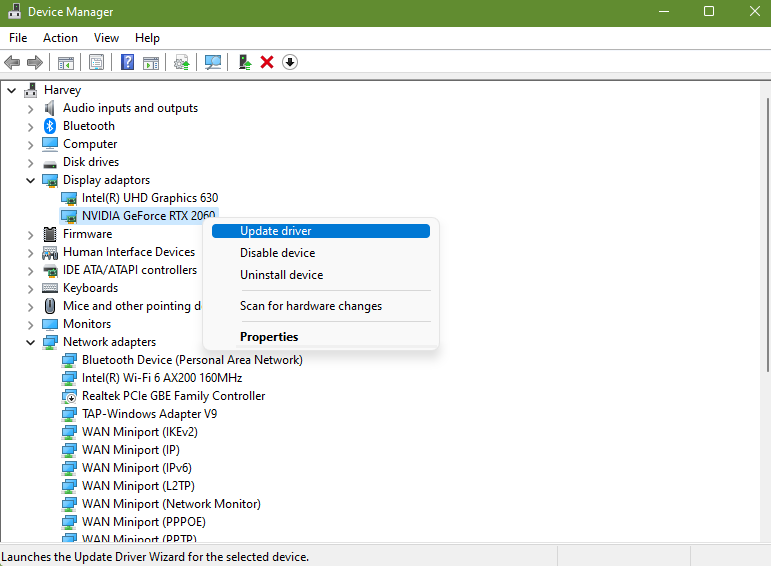
- Press the Windows logo + X keys to access the Context Menu for the Start button.
- Select Device Manager from the options.
- Choose Display adapters next.
- Right click the active graphics card driver and select Update driver. Your computer will scan for updates and will automatically download the updates.
- Restart your PC after updates are installed.
Fix #5: Clear game cache.
Some players have mentioned that clearing the game cache helps them eliminate the error message. If you have already updated the hardware of your computer and still the problem persists, this suggestion is worth a try.
- Press Windows logo + R keys to open Run.
- Type %ProgramData%/Origin and click OK.
- Delete all files except the LocalContent folder.
- Press Windows logo + R keys again.
- Type %AppData% and click OK.
- Remove the Origin folder.
- Restart your PC.
- Launch the Battlefield 2042 game to check if the issue is resolved.
Fix #6: Verify the integrity of game files.
Battlefield 2042 may have missing or corrupted files which leads to the error to occur. If this is the case why the game crashes, you can use the Repair tool available on Steam to fix these files.
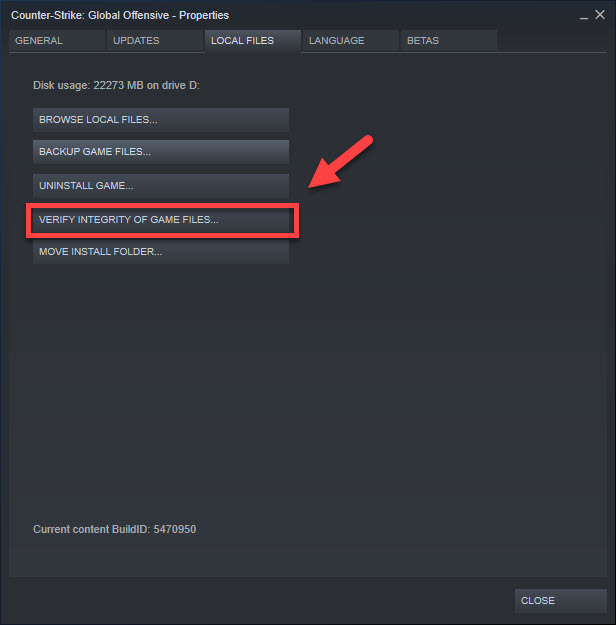
- Access Steam client.
- Login to your account.
- Select Library.
- Look for the Battlefield game icon and right-click.
- Select Properties.
- Go to the Local Files tab.
- Select Verify Integrity of Game Files.
- Wait for a few minutes until the repair process is complete.
- Restart PC and try to play Battlefield 2042 to identify if it is working properly now.
OTHER INTERESTING ARTICLES:
- How To Fix COD Vanguard Multiplayer Not Working | Easy Solutions 2021
- How To Report Players In Battlefield 2042 | Quick & Easy Steps
- How To Fix High CPU Usage On Call Of Duty Vanguard | 2021
- How To Report Cheaters In Call Of Duty Vanguard | Quick & Easy Steps
Visit our TheDroidGuy Youtube Channel for more troubleshooting videos and tutorials.