How To Fix Amazon Error Code 1060
Amazon Prime Video is used by a lot of people to stream videos and download its contents. However, there have been reports from users getting an Amazon Prime Error Code 1060 that prohibits them from streaming and or downloading video contents. The error has been reported to occur not only on PC and game consoles but other streaming devices like such as Roku Blu-ray Players, Android, and broad collection of Smart Tvs as well. Basically, most devices that can download an Amazon Video App. It is pretty easy to tell how the error appears. A message generally appears such as: Ensure your device is connected to the Internet and then select Retry. If the connection works, but you are still seeing this message, restart app or contact Amazon Customer Service at amazon.com/videohelp. Error Code:1060.
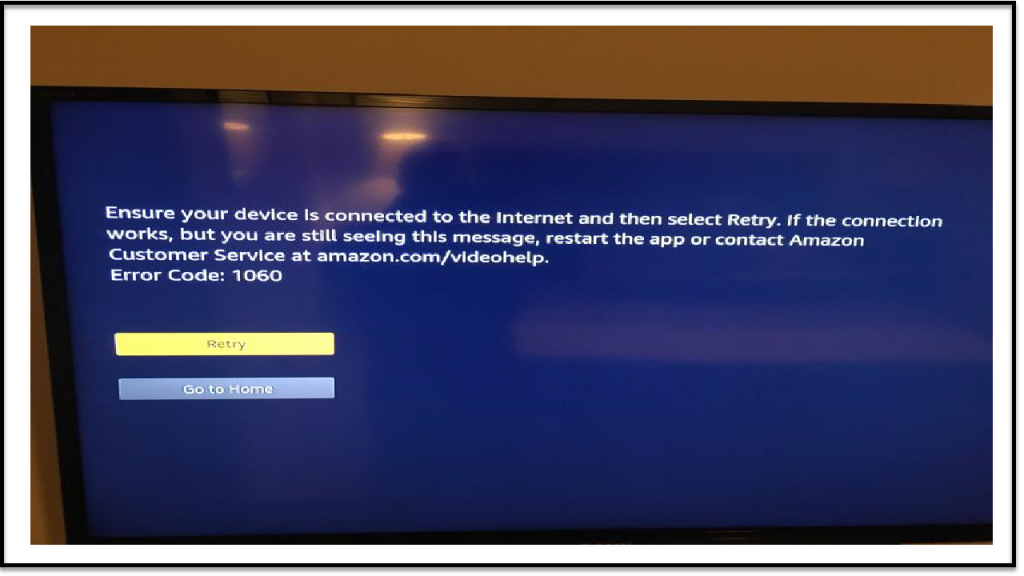
Why Amazon Error Code 1060 occurs
Low bandwidth issue is typically the source of the problem for error code 1060 while streaming Amazon Videos. The first to thing to troubleshoot is to check your internet connection. You can try restarting your router, or toggle your wifi connection off and on to reset your internet connection.
Methods on how to fix Amazon Error Code 1060
Fixing Error 1060 problem by troubleshooting your internet connection with your streaming device and it typically needs an access to your home network such as your modem or router and your streaming device in order to do so. Below are the methods that may help solve the problem:
Method 1: Check if your bandwidth meets the minimum requirements.
In order to stream and download video contents on your Amazon Prime, you need to have enough bandwidth on your device. The minimum requirements of 900 Kbps applies only to small screen devices such as Android and iOS devices and Desktop such as a PC or Mac. However, if you are using a Smart TV that uses streaming devices such as Chromecast and Roku, you will need a bandwidth requirement of at least 3.5Mbps. Also, if you have connection plan that has a limited network, there’s a possibility that your Internet Service Provider (ISP) is providing you a low bandwidth requirement to be able to use the streaming service.
In order to verify if whether or not your bandwidth is enough to run the streaming devices, you need to do a simple internet speed test. Follow the steps below on how to do a quick interent speed test:
- Go to speedtest.com on any browser and then click on GO to start speed test.
- Wait for it to complete.
- Check speed test result. The Download should not be lower than the requirement of 3.5Mbps otherwise you will need to get an upgrade of your network from your Internet Service Provider.
Method 2: Exit Running Programs
It is highly possible that Amazon Prime Error Code 1060 occurs if there is not enough bandwidth available to stream as mentioned above. However, multiple programs running all at the same time are also using up your bandwidth leaving no room for your streaming device to use. In here, you need to check your computer and streaming device for programs that are currently running and are no longer using. Make sure to exit those programs as this might be the reason for the Error to occur. Once the programs have been closed, check if the error still persists and try to stream Amazon Prime Video again.
Method 3: Reboot or reset router/modem
The next method to try to fix amazon prime video error code: 1060 is by rebooting or restarting and resetting your network device. Before doing this method, you have to make sure that you have an internet connection. You can either open a website or play a video on Youtube. Once internet connection is confirmed, you can proceed with method 2.
You can first do a network reboot or restart before attempting to reset your network to avoid resetting to the settings that you’ve set.
Sometimes doing a power cycle on your router is all it takes to solve the problem with Amazon Prime Error Code 1060. To do a reboot or restart your network, you can simply power OFF everything and then turn it back ON again.
- Press the Power Button to turn OFF your router/modem.
- Wait for 30 seconds, the least.
- Press the Power Button to Turn ON your router/modem.
- Check if rebooting works by streaming on Amazon Prime Video, if not, repeat the process one more time.
If rebooting/restarting does not seem to work and the same error is still showing, you may need to reset your router/modem:
- Press on the Reset Button located at the back of your Router/Modem by using a sharp object such as a toothpick or a needle.
- Press down firmly for about 10 seconds or until the LEDs in the front of the router/modem starts flashing.
- After resetting is complete, check if resetting works and try to stream video again on Amazon Prime Video.
Method 4: Switch to an Ethernet Connection (if Available)
Wired Ethernet Connection usually provides a more stronger and stable internet connected than a wi fi connection. It is highly possible that error message code 1060 occurs as a result of a weak internet connection. Connecting your streaming device directly to an Ethernet cable might not be considered a permanent solution though, however, it can somehow help to figure out if what’s really causing the problem. If you are able to remove the error message code 1060, then you have figured out that the internet connection is what’s really causing the problem such as having a weak signal and or a router that is poorly configured.
If wired connection is not possible at this time, you can try move your wireless router closer to your streaming device to achieve a stronger wi fi signal. Also, to remove wireless interference between the two devices (Router and Streaming device) you may need to place it on a higher place with obstructions removed. Sometimes obstructions and distance between the devices can cause the problem.
Using a strong and reliable internet connection can help resolve issues to fix Amazon Prime video error code 1060.
Method 5: Disable Proxy Server and Remove VPN client
Amazon Prime Video usually blocks Proxy users and some VPN clients from streaming video contents. If you have been using proxy servers or VPN clients , you need to disable the server first and see if it resolves Error Code 1060 problem.
- Press Windows (key) + R to open the Run Dialog Box.
- Type ‘ms–settings:network-proxy’ and click on OK to open up the Proxy tab
- At the proxy tab, scroll down and click on Manual Proxy Setup.
- Once at the proxy server tab, select Use a proxy server for LAN to uncheck and disable it.
- Click on OK and close the Settings menu.
- Restart computer to apply changes made.
- After device is restarted, check if the method fix Amazon Error Code 1060 and try to stream again on Amazon Prime Video.
To remove a VPN client:
- Press Windows (key) + R to open the Run Dialog Box.
- type ‘appwiz.cpl’ and press Enter to open up thePrograms and Features screen.
- At the Programs and Features Screen, scroll down from the list of installed applications and search the VPN client that you are using currently.
- Right Click on the VPN client, and click on Uninstall.
- Restart computer to apply changes made.
- Check if Error Code 1060 is reolved by trying to stream again from Amazon Prime Video.
Did any of the mentioned methods above works to fix amazon prime problem? If not, you can try to contact Amazon Customer Service at amazon com videohelp or you can contact your Internet Service Provider, You might be experiencing problems with the hardware of your router, connectivity issues with your Internet Service Provider and problems with Amazon Servers.
Get help from us.
Having Issues with your phone? Feel free to contact us using this form. We’ll try to help. You can also visit our Youtube Channel for troubleshooting Tips