How to fix a Samsung Galaxy A50 with ‘No Service’ error
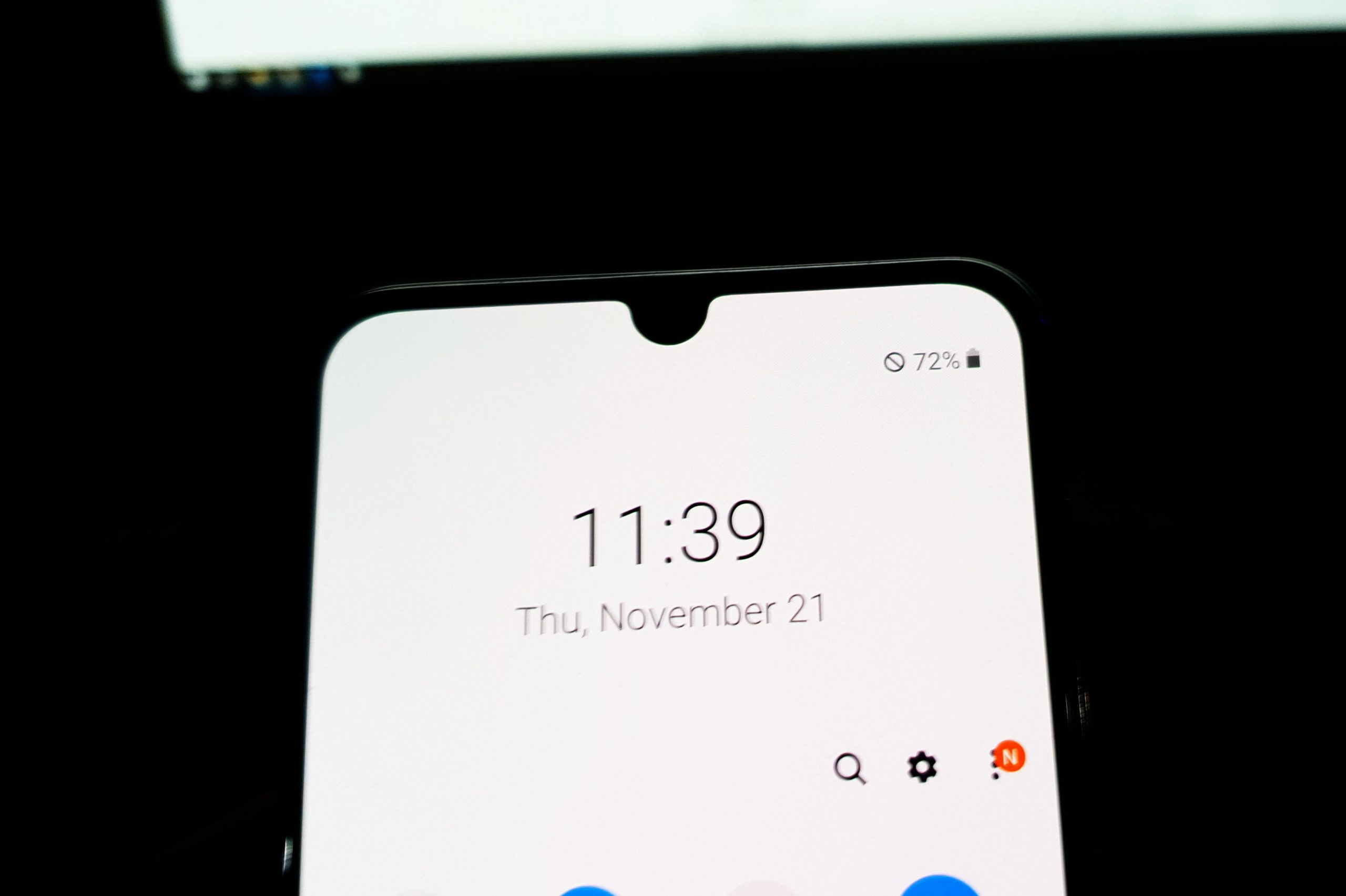 When a smartphone like the Samsung Galaxy A50 has no service or no signal, there are several factors to consider for you to be able to determine why the issue occurs and you need to do to fix it. But based on our experience, this problem is actually not a serious one. There are times when this issue occurs out of the blue but soon gets fixed on its own.
When a smartphone like the Samsung Galaxy A50 has no service or no signal, there are several factors to consider for you to be able to determine why the issue occurs and you need to do to fix it. But based on our experience, this problem is actually not a serious one. There are times when this issue occurs out of the blue but soon gets fixed on its own.
But there are also instances wherein the same issue does not disappear unless you troubleshoot your phone. In this post, we will try to fix your phone that shows the ‘No Service’ error and can’t send or receive text messages or calls. Continue reading as this article may be able to help you one way or the other.
Troubleshooting a Galaxy A50 with ‘No Service’ error
To be able to fix this problem or to know the reason why this issue occurs, we have to look into all possibilities and rule them out one after another. Here’s what you need to do:
Force restart your phone
Refresh the memory of your device immediately, especially if your phone was working fine a few moments ago before this problem started. The forced restart might be the only thing you need to do. It’s a simulated battery removal that will refresh your device’s memory and reload all its apps and services. Here’s how it’s done:
- Press and hold the Volume Down button and don’t release it yet.
- While holding down the volume button, press and hold the Power key as well.
- Keep both keys held down together for 15 seconds or until the Galaxy A50 logo shows on the screen.
Once your phone has finished rebooting, try to see if the ‘No Service’ error is gone. If it remains, try the next solution.
ALSO READ: What to do if the WiFi switch on your Galaxy A50 is greyed out
Reseat the SIM card
If your phone can’t detect a SIM card, then it should display the ‘No SIM’ error but if it detects a card but it’s not working as it should, then the ‘No Service’ error may show. Here’s what you need to do to rule out this possibility…
- Turn off your phone first.
- Pull the SIM card tray out.
- Remove the SIM card from the tray and clean its contacts with a dry cloth.
- Reseat the SIM card on the tray and make sure it seated correctly and properly.
- Insert the tray back into the slot.
- Turn your phone back on.
If the ‘No Service’ error still shows up, try putting the SIM card into a different device. If it works just fine, then the problem is with your phone. To probe further, if possible, use a different SIM card on your Galaxy A50 and see how it responds. If it detects the SIM card properly and gets service, then it’s clear that the problem is with your SIM card. However, if it still shows the ‘No Service’ error even with a different card, then try the next solution.
ALSO READ: How to fix Ten Common Network or Connection Issues with Galaxy A50
Reset the Network Settings to fix No Service issue
The next thing you have to do after the first two procedures failed is to reset the network settings. This will refresh your phone’s network services. If it’s just a minor software-related problem, then this will fix it. So follow these steps to reset the network settings on your Galaxy A50:
- Swipe down from the top of the screen to pull the notification panel down.
- Tap the Settings icon on the upper-right corner.
- Scroll to and tap General management.
- Touch Reset.
- Tap Reset network settings.
- Tap Reset settings.
- If prompted, enter your PIN, Password or Pattern.
- Finally, tap Reset.
If the ‘No Service’ error still shows even after this procedure, try the next one.
ALSO READ: Samsung Galaxy A50 turned off by itself and won’t turn on
Master reset your phone
Backup all your files and data and then reset your phone. This will rule out the possibility that this issue is with the system. As long as the firmware has not been modified, and that this problem is not with the hardware, you may be able to fix it with a reset. However, before you actually do that, make sure to create a backup of the files you don’t want to lose, and then remove your google account so that you won’t be locked out. When ready, follow these steps:
- Turn off the device.
- Press and hold the Volume Up and Power keys.
- When the Galaxy A50 logo shows, release the keys.
- Your Galaxy A50 will continue to boot up into the Recovery Mode. Once you see a black screen with blue and yellow texts, proceed to the next step.
- Press the Volume down key several times to highlight ‘wipe data / factory reset’.
- Press Power button to select.
- Press the Volume down key until ‘Yes’ is highlighted.
- Press Power button to select and start the master reset.
- When the master reset is complete, ‘Reboot system now’ is highlighted.
- Press the Power key to restart the device.
I hope that we’ve been able to help you fix your Galaxy A50 with ‘No service’ error. Thanks for reading!
Having Issues with your phone? Feel free to contact us using this form. We’ll try to help.