You Need To Authenticate To Microsoft Services Error On Minecraft
The error “You need to authenticate to Microsoft services” pops up when you try to log in to external servers and realms. When it shows up, the player won’t be able to join the server he/she is trying to join. But don’t worry, it’s just an authentication problem, so as long as you know your Microsoft account and its password, you’re good to go. If you face this problem, here’s what you should do:
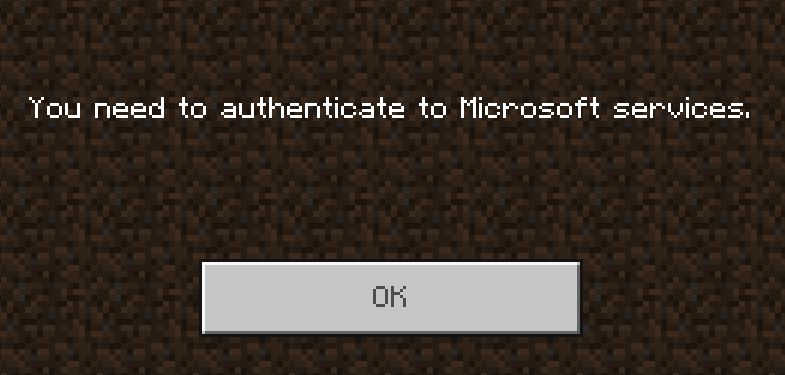
Fix #1: Stop and game and reload it
If it’s the first time you encountered this error, then it’s probably just a minor problem. Most of the time, it can be fixed by reloading the game. So on your iOS device, close Minecraft and then reboot your device. This will refresh its memory as well as reload its connection.
After the reboot, launch Minecraft again and try to join a server or realm to see if the error still pops up. If it still does, then move on to the next solution.
Fix #2: Try signing out
After doing the first solution and you still encounter the error message, then it’s possible that your Microsoft account has an issue. So try signing out first by going to Settings.
In the Settings menu, you will see a profile tab and click on it. Within the profile menu, there will be an option to sign out of the player’s Microsoft account. Tap on that, and then move on to next solution.
Fix #3: Try signing back in
Once you’ve signed out of your account, stay on the same page for a few seconds, and then try signing back in. Make sure to enter the correct Microsoft user ID and password.
When you’ve successfully logged back in, you will be prompted with two options. Either you “Save to Microsoft account” or “Leave on Device”. Choose the former.
After tapping on “Save to Microsoft account” you will be prompted to open the xboxlive.com in a different app. When this happens click continue.
You will then be prompted if you are trying to sign in to Microsoft PE: iOS. Click continue, and then type in your Microsoft account username and password.
That should do it. The error should no longer pop up after that.