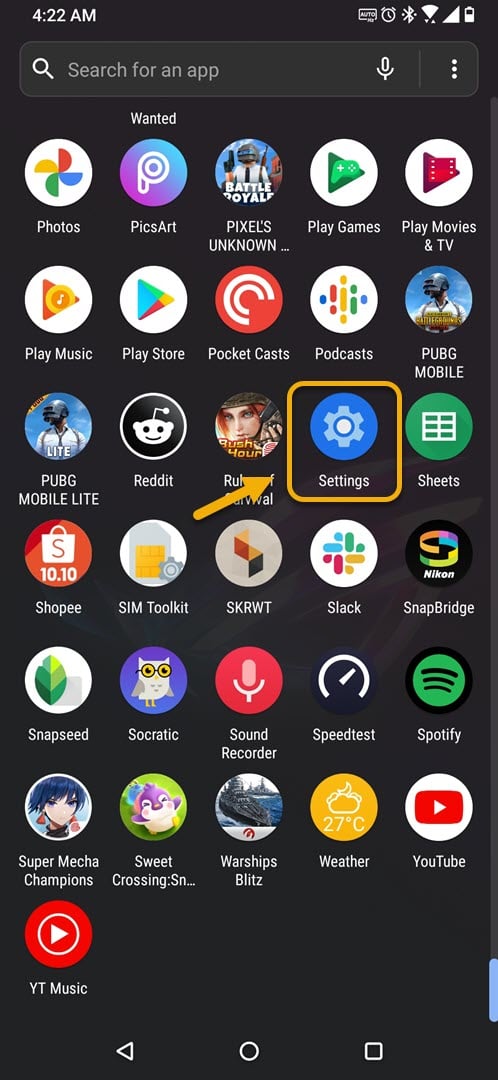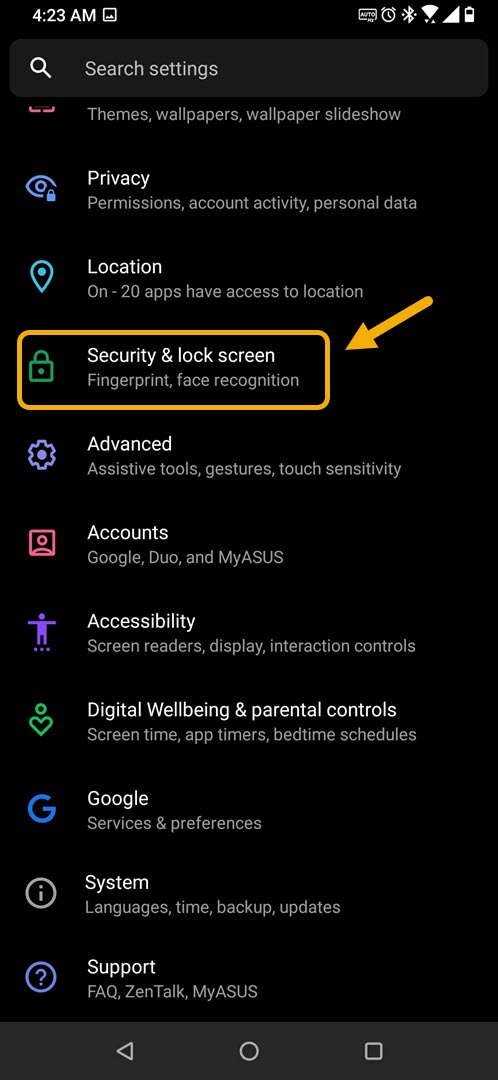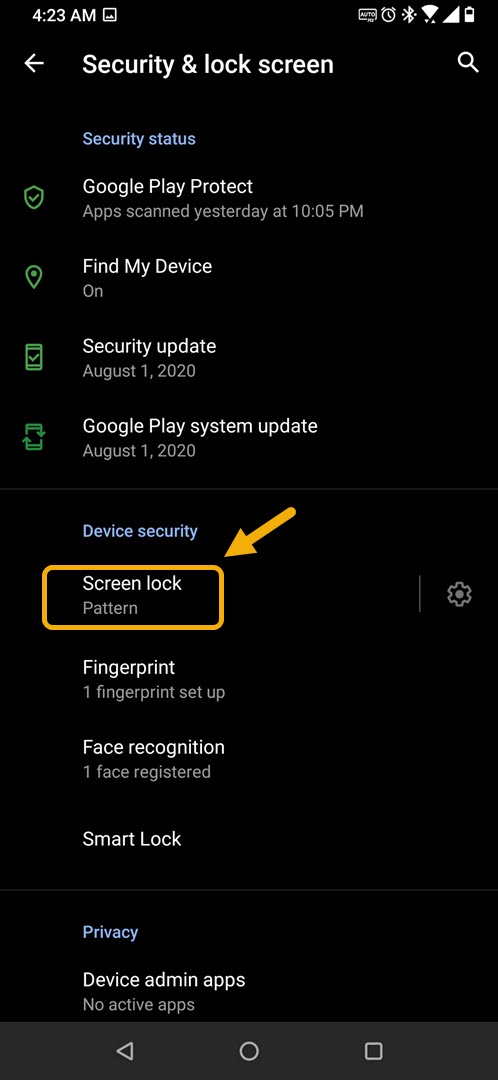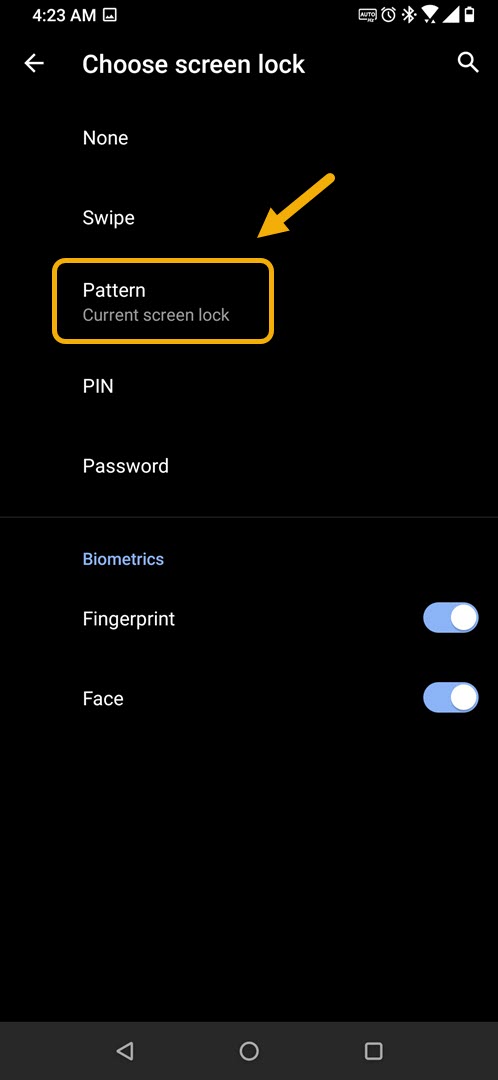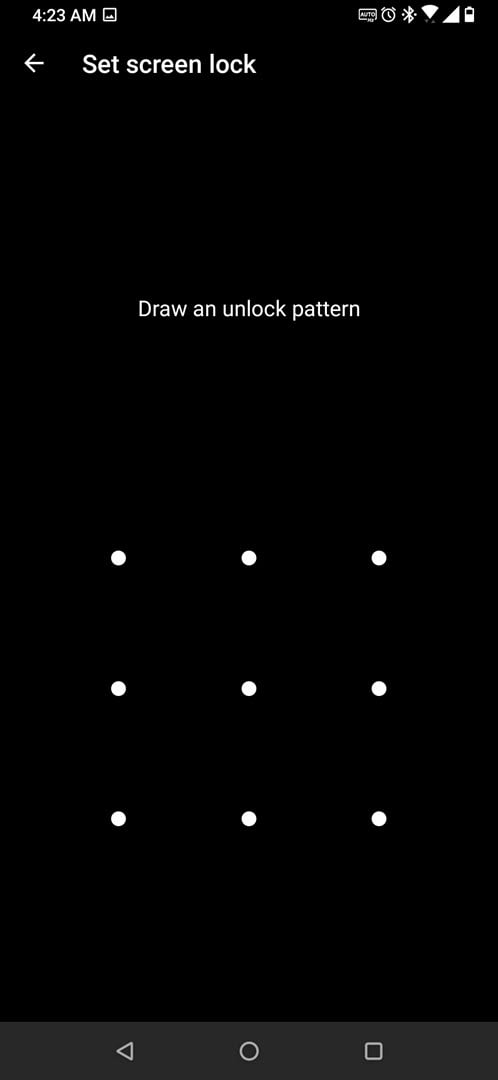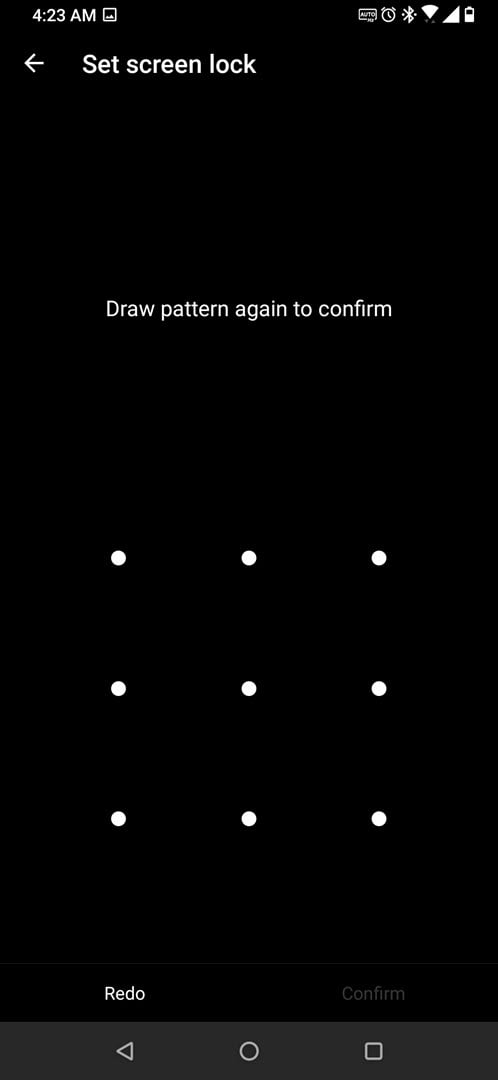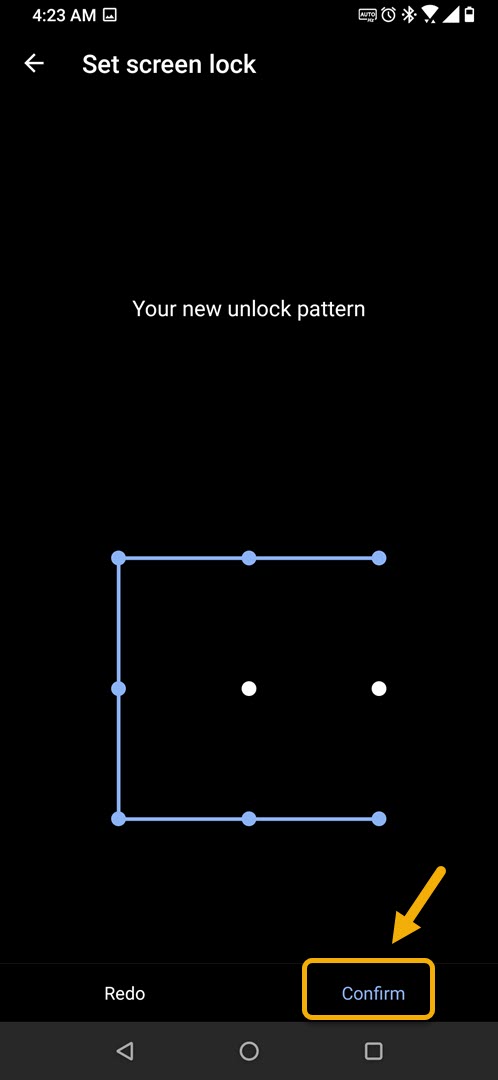How To Enable ROG Phone 3 Pattern Lock
You can easily enable the pattern lock of your ROG Phone 3 from its device security section settings. This will allow you to trace a pattern on the screen to unlock your device. This is a good way of securing your phone so that it won’t be easily accessed by anyone.
If you are into mobile gaming the the Asus ROG Phone 3 is the device you should consider using. This particular model was first launched last July and is considered by many as the best gaming phone in the market. As a ROG Phone, you can be sure that its build quality is excellent and can handle any game thrown at it with ease.
Using the pattern lock on your Asus ROG Phone
Your phone has several security measures in place that needs to be fulfilled whenever you want to go past its screen lock. You can choose which screen lock to use such as swipe, pattern, PIN, password, or none at all. For this tutorial, we will be showing you how to use the pattern lock on your phone as this is one of the most secure methods of securing your phone. Here’s how to do it.
Turning on the pattern lock feature of your Asus ROG Phone 3
One of the best ways to unlock the screen of your Android phone is by using a pattern lock. This allows you to trace a pattern which only you should know on your phone lock screen.
Time needed: 3 minutes.
Unlocking your Android phone
- Tap on Settings.
You can do this by swiping up from the Home screen then tapping on the Settings icon.

- Tap on Security & lock screen.
This is where you will be able to manage security settings such as fingerprint and face recognition.

- Tap on Screen lock (you may be required to unlock your phone in order to proceed).
This can be found under the Device security section.

- Tap on Pattern.
This is the security feature you will be using on your Android smartphone lock screen.

- Draw the pattern.
This is what you will be using on your Asus ROG Phone 3.

- Draw the pattern again.
Make sure that this matches with the first one .

- Tap on Confirm.
This is located on the lower right side of the screen.

After performing the steps listed above you will successfully set the lock screen security of your phone.
Visit our TheDroidGuy Youtube Channel for more troubleshooting videos.