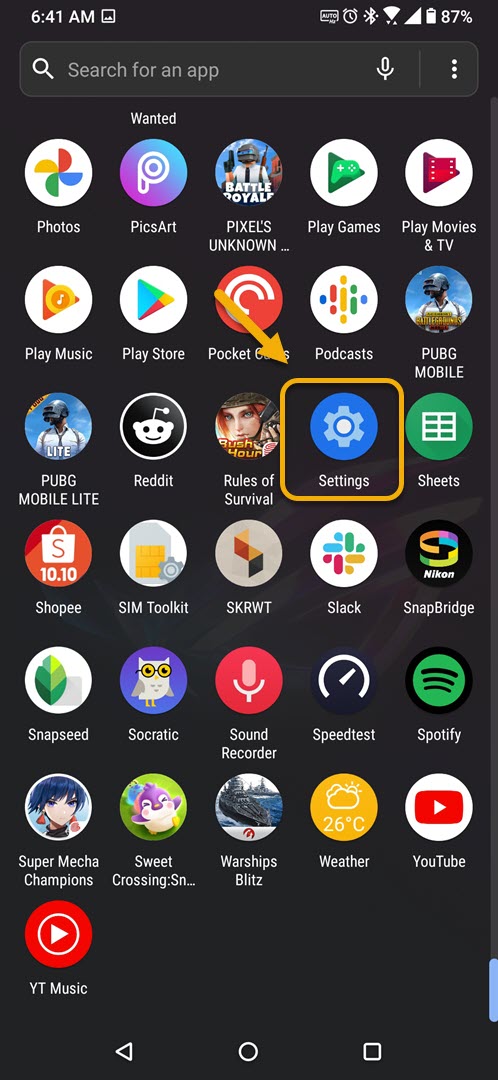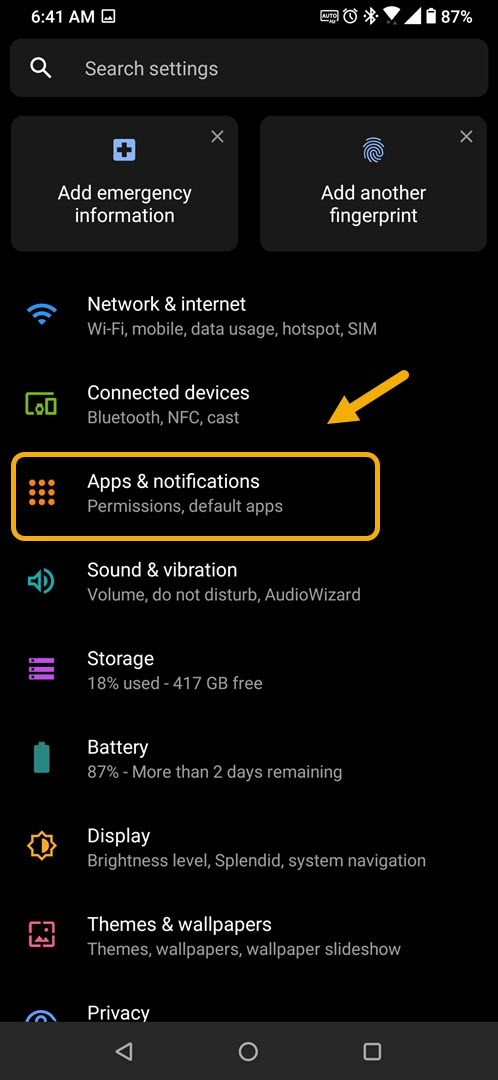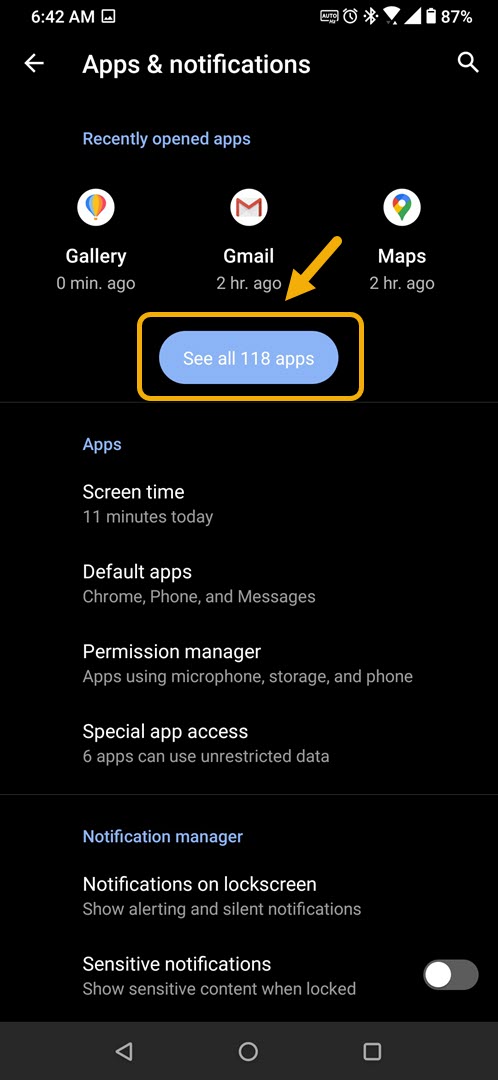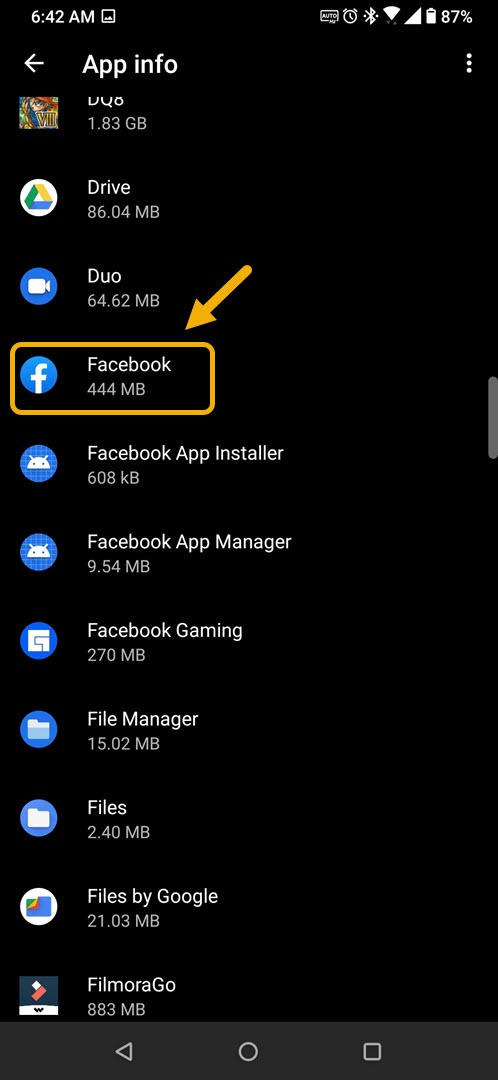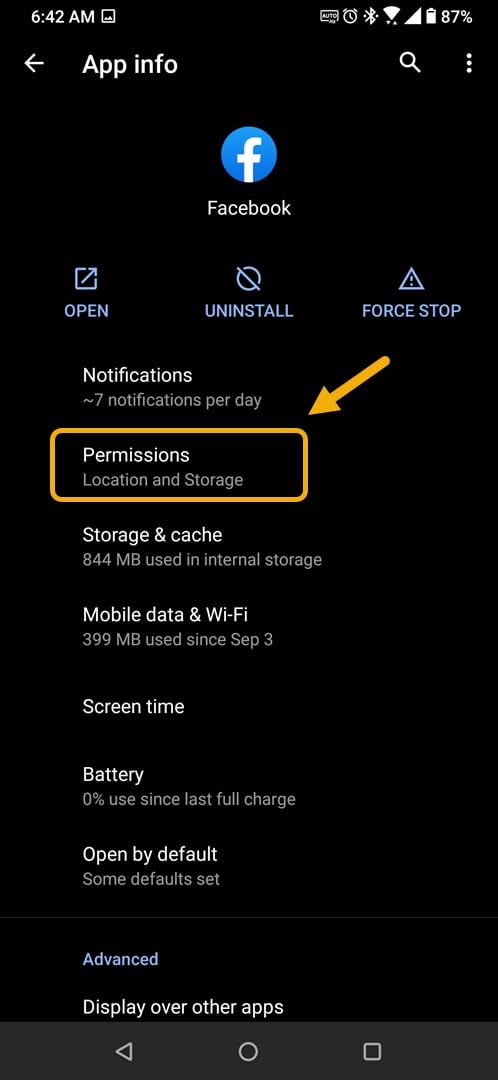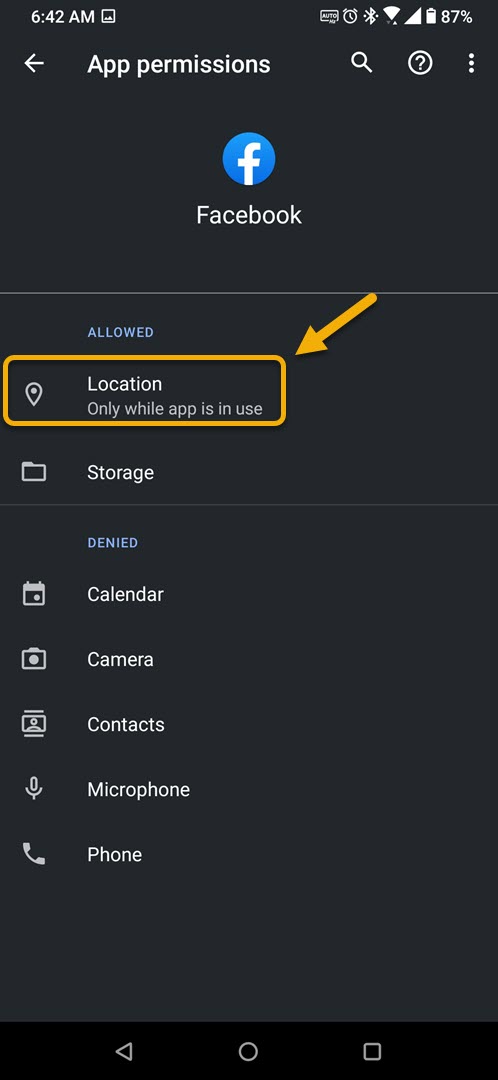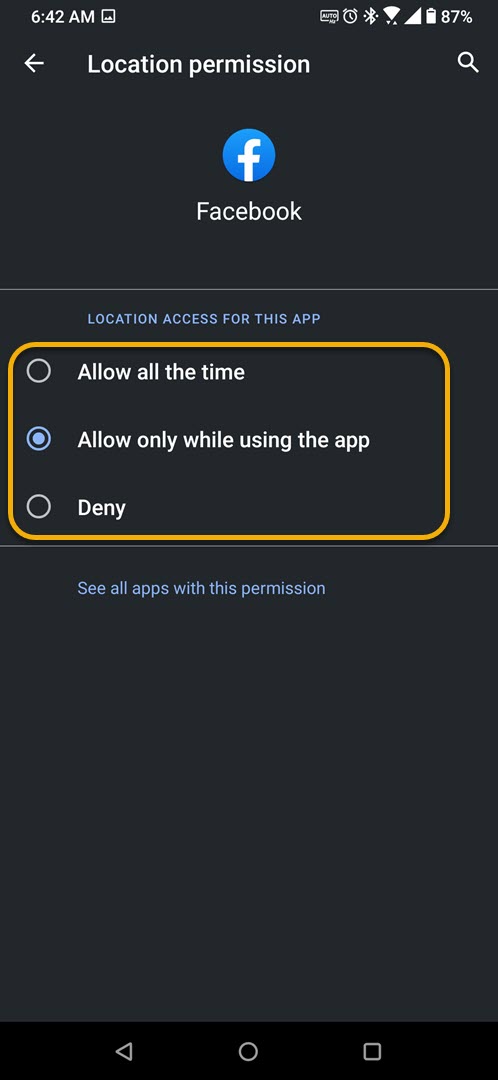How To Change ROG Phone 3 App Permissions
You can change your ROG Phone 3 app permissions to allow or deny it access to certain features of your phone. You can for example, allow it to know your location or deny access to your contacts. This can easily be done from the Apps & notifications setting section of your device.
The Asus ROG Phone 3 is the latest gaming phone to hit the market this year. It is a third generation model that sports several upgrades over its predecessor. It comes with a Snapdragon 865+ processor, 16 GB of RAM, 512 GB of storage, a 1454 Hz refresh rate AMOLED display, and a 6000 mAh battery which can deliver an excellent gaming experience. If you are into mobile gaming then this is the phone to get.
Changing the app permissions on your Asus ROG Phone
Apps that you install in your phone will usually ask for your permission to access certain services which it needs. Certain apps might want permission to see your device contacts or location. You can control which permissions an app can access after the app is installed in your phone to protect your privacy. Here’s what you need to do.
Managing app permissions on your ROG Phone 3
You can follow these steps to control the app permissions of your device.
Time needed: 3 minutes.
Changing app permissions
- Tap on Settings.
You can do this by swiping up from the Home screen then tapping on the Settings icon.

- Tap on Apps & notifications.
This is where you will be able to manage the apps installed in your device.

- Tap on See all apps.
This will show you a list of all the apps installed in your phone.

- Tap on an app.
This is the app you want to change the permissions.

- Tap on Permissions.
This is where you will be able to manage its permissions.

- Tap a service.
This is the service you want to manage on your device.

- Change the permission.
You can then choose to allow, deny, or allow only while using the app.

After performing the steps listed above you will successfully change your ROG Phone 3 app permissions.
Visit our TheDroidGuy Youtube Channel for more troubleshooting videos.