How Many Charge Cycles Left? Samsung Galaxy Battery Health (Step-by-Step Guide + Tips)
The health of your smartphone battery is crucial for optimal performance. A degraded battery can lead to slower charging speeds, reduced screen-on time, and frequent power-offs. This article will guide you through various methods to check the battery health of your Samsung Galaxy phone, including understanding charge cycles and determining the lifespan of your battery.
Using Built-in Settings
Device Care
- Open the “Settings” app on your Samsung Galaxy phone.
- Scroll down and tap on “Device care.”
- Here, tap on “Battery.”
- The next screen will show you various statistics like battery usage, estimated battery life, and power-saving modes.
Samsung Members App
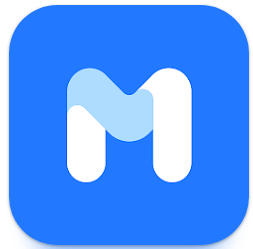
- Download and open the Samsung Members app from the Galaxy Store.
- Go to the “Get Help” section.
- Tap on “Interactive checks,” then select “Battery.”
- This will run a diagnostic and provide you with detailed battery health information.
Third-Party Applications
AccuBattery
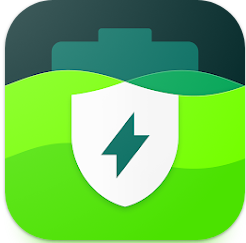
- Download AccuBattery from the Google Play Store.
- Open the app and navigate to the “Health” tab.
- This tab will provide detailed insights like battery capacity, charge cycles, and more.
GSam Battery Monitor

- Download the GSam Battery Monitor app from the Google Play Store.
- Open the app and look for the “Health” section.
- This section provides comprehensive data on battery health, including wear and temperature.
What Counts as a Full Charge Cycle?
A charge cycle plays a vital role in determining the health and longevity of a smartphone battery. A full charge cycle is defined as the process of using and recharging 100% of your battery’s capacity, but not necessarily all at once. If you use 20% of your battery and then recharge it to 100%, and repeat this five times, that counts as one full charge cycle.
How to Check the Number of Charge Cycles
Unfortunately, Samsung does not provide a built-in feature to check the exact number of charge cycles. However, third-party apps like AccuBattery can help you estimate this number.
- Download and install AccuBattery.
- Navigate to the “Health” tab.
- Here, you can find an estimated number of charge cycles.
How Many Cycles Does a Battery Last?
A typical lithium-ion battery in a Samsung Galaxy phone can last between 300 to 500 full charge cycles before it starts to degrade noticeably. Once you reach this point, the battery may only hold 80% of its original capacity, meaning reduced battery life and performance.
How to Extend Battery Life
Taking proactive steps to extend the life of your Samsung Galaxy phone’s battery not only enhances performance but also delays the inevitable degradation of the battery. Below are some tips you can implement right away.
- Screen Brightness: Lower your screen brightness or enable adaptive brightness to save energy.
- Background Apps: Manually close apps running in the background or use the built-in optimization tools to do it automatically.
- Push Notifications: Limit the number of apps that send you push notifications to reduce battery usage.
- Location Services: Turn off location services when not needed to save battery power.
- Connectivity: Turn off Wi-Fi, Bluetooth, and cellular data when they’re not in use to conserve battery life.
- Power-Saving Mode: Use the power-saving mode on your Samsung Galaxy device to extend battery life during critical times.
- Regular Updates: Keep your phone’s software up to date for optimal battery performance.
For more extensive tips, you can read this detailed guide on extending battery life.
What Are the Early Signs of Battery Degradation, and What Steps Can Be Taken to Mitigate Them?
Recognizing the early signs of battery degradation can help you take timely action to extend the longevity of your device. Here are some indicators and actionable steps to mitigate the impact of a degrading battery on your Samsung Galaxy phone.
Early Signs of Battery Degradation
- Shorter Battery Life: One of the most noticeable signs is a decrease in the battery’s ability to hold a charge for as long as it used to.
- Frequent Overheating: A degrading battery may cause the device to overheat more frequently than usual, even with regular usage.
- Slow Charging: If the battery takes significantly longer to charge, or the device indicates that it’s charging but the percentage doesn’t go up, it may be a sign of degradation.
- Unexpected Shutdowns: Experiencing sudden shutdowns even when the battery percentage indicates there should be sufficient charge left.
- Physical Swelling: In extreme cases, the battery may swell, causing the back of the device to bulge out. This is a serious sign that the battery needs immediate replacement.
Steps to Mitigate Battery Degradation
- Optimized Charging: Utilize the optimized charging feature available on some Samsung Galaxy models, which limits the charge to 80% to reduce wear and tear on the battery.
- Battery Saving Modes: Use battery-saving modes to restrict background apps and processes, thus reducing the strain on the battery.
- Limit Exposure to Extreme Temperatures: Both hot and cold conditions can have a detrimental effect on battery health. Always try to keep your device in a moderate temperature range.
- Update Software: Always keep your device’s software up-to-date, as software updates often come with optimizations that can improve battery health.
- Calibrate Battery: If you notice irregular battery drain, consider calibrating the battery. To do this, drain the battery until the phone turns off, then charge it uninterrupted to 100%.
- Professional Diagnosis: If you notice multiple signs of battery degradation, it might be wise to get a professional diagnosis, which may lead to battery replacement.
By identifying the early signs of battery degradation and taking proactive steps, you can prolong the life of your Samsung Galaxy phone’s battery and maintain optimal device performance.
Yay, another AI generated article that repeats incorrect Information! Do NOT drain your battery to 0%!!!
The article mentions a typical Galaxy phone’s battery lasts “between 300 to 500 full charge cycles before it starts to degrade noticeably.” I’ve recharged mine over 2000 times (maybe close to 2500), and so far there haven’t been any obvious signs of degradation. Maybe each charge now doesn’t last as long, but it’s hard to notice how much less.
Galaxay batery charging samsung dabka ilaaliyo
Battery charger samsung batery dabka ilaaliyo