How to Fix Hogwarts Legacy Freezing Issue
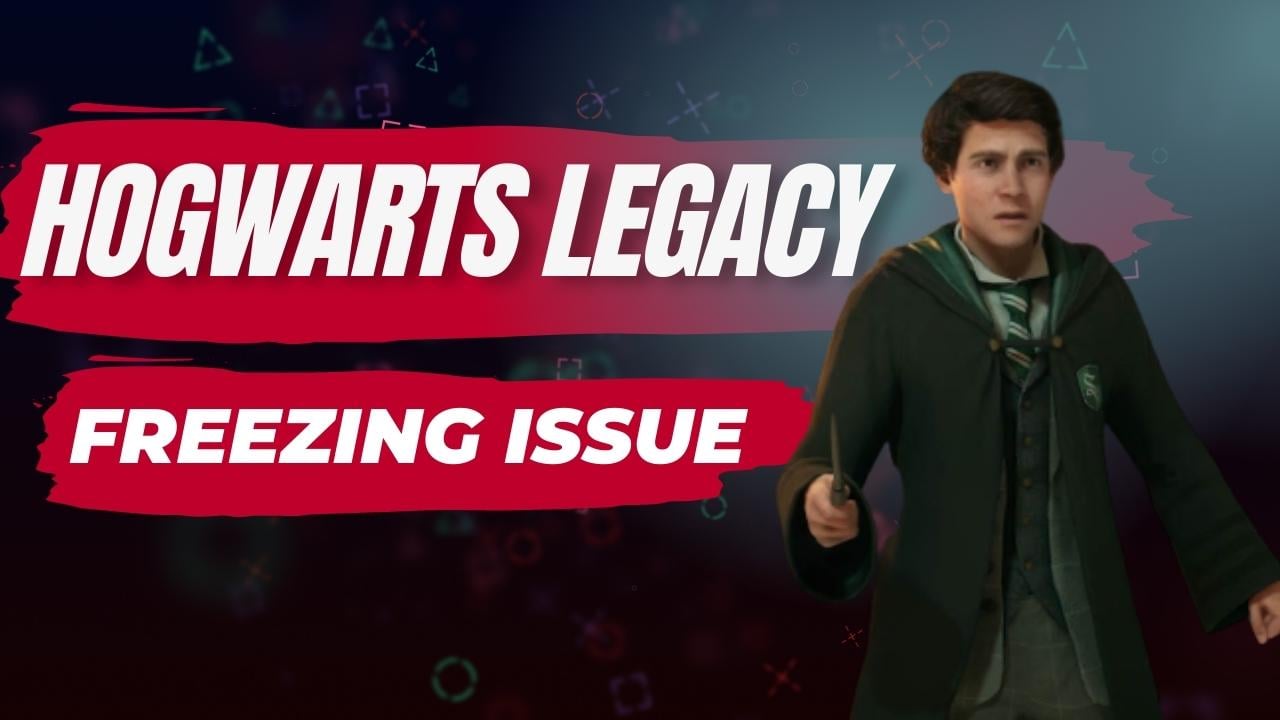
A few reasons that might be causing the freezing problem in Hogwarts Legacy could be due to a bug in the game, corrupted game files, a software conflict, or if the computer does not meet the necessary system requirements. To fix this issue, it is necessary to undertake some troubleshooting steps.
Hogwarts Legacy invites many players to experience life as a student at Hogwarts School of Witchcraft and Wizardry and go on a thrilling adventure. During their journey, they will come across a range of creatures, familiar and unfamiliar, and enhance their character’s abilities and skills to their liking. The players will be able to prepare magical potions, cast spells and establish their own wizarding legacy. The story focuses on the player’s character who harbors a risky secret that threatens the entire wizarding world. Players will form alliances, engage in battles with evil wizards, and ultimately have the power to determine the future of the wizarding community.
Fixing Hogwarts Legacy Freezing Problem
Playing Hogwarts Legacy on your PC can sometimes result in the game freezing. This can manifest as either a temporary pause in the game lasting a few seconds or as the game completely freezing and becoming unresponsive on the screen. This can be frustrating as it impedes the player’s ability to fully enjoy the game.
Fix #1 Check Hogwarts Legacy System Requirements
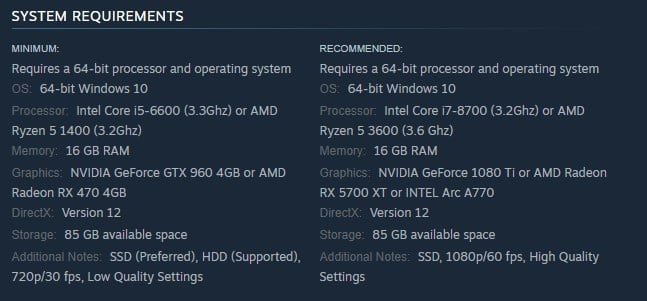
To ensure a smooth experience while playing Hogwarts Legacy, it’s advisable to check the game’s system requirements beforehand. This will help to confirm that your PC is capable of running the game. In case you haven’t already, here are the minimum system requirements for Hogwarts Legacy:
Minimum System Requirements
Requires a 64-bit processor and operating system
OS: 64-bit Windows 10
Processor: Intel Core i5-6600 (3.3Ghz) or AMD Ryzen 5 1400 (3.2Ghz)
Memory: 16 GB RAM
Graphics: NVIDIA GeForce GTX 960 4GB or AMD Radeon RX 470 4GB
DirectX: Version 12
Storage: 85 GB available space
Additional Notes: SSD (Preferred), HDD (Supported), 720p/30 fps, Low Quality Settings
Recommended System Requirements
Requires a 64-bit processor and operating system
OS: 64-bit Windows 10
Processor: Intel Core i7-8700 (3.2Ghz) or AMD Ryzen 5 3600 (3.6 Ghz)
Memory: 16 GB RAM
Graphics: NVIDIA GeForce 1080 Ti or AMD Radeon RX 5700 XT or INTEL Arc A770
DirectX: Version 12
Storage: 85 GB available space
Additional Notes: SSD, 1080p/60 fps, High Quality Settings
Fix #2 Update Graphics Drivers
One potential reason for the freezing issue in Hogwarts Legacy could be outdated graphics drivers. It is important to have updated graphics card drivers installed on your PC to resolve this problem, as Hogwarts Legacy is a newly released game. The process for updating your graphics driver is as follows:
Updating Graphics Driver
Step 1: Simply type Device Manager in the search bar on your desktop and then click the Device Manager icon that appears in the results. This will open the device manager.
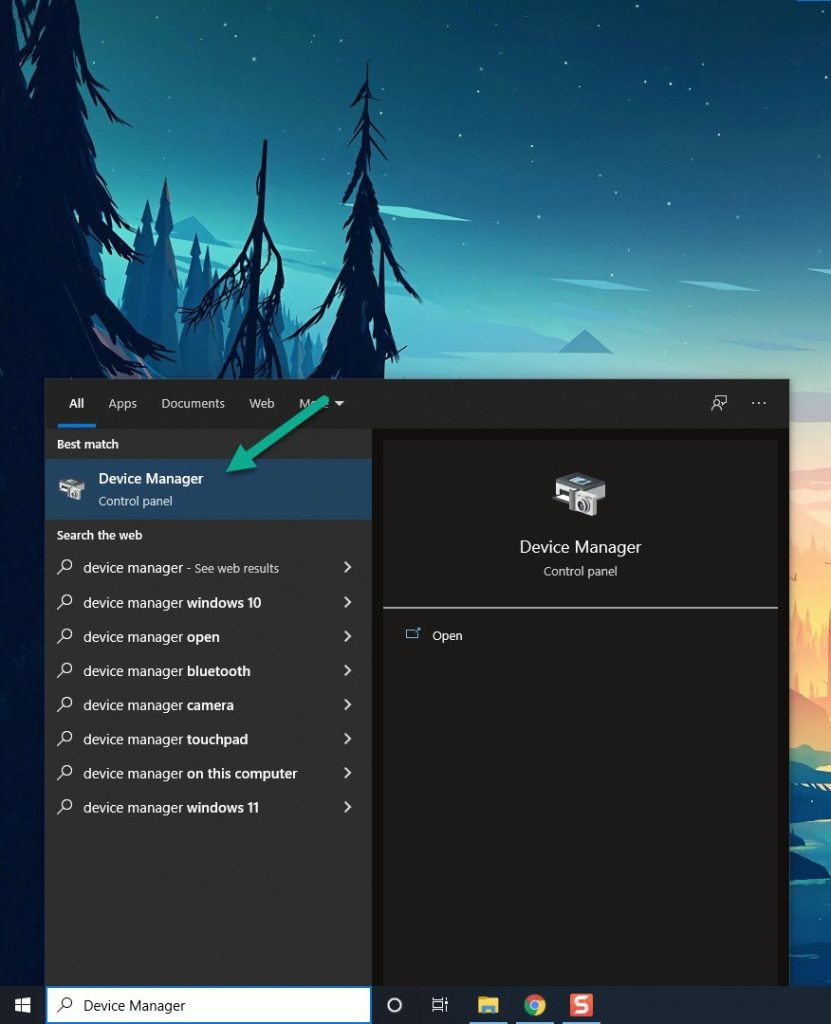
Step 2: Click the Display adapters icon. The list of display adapters will be expanded.
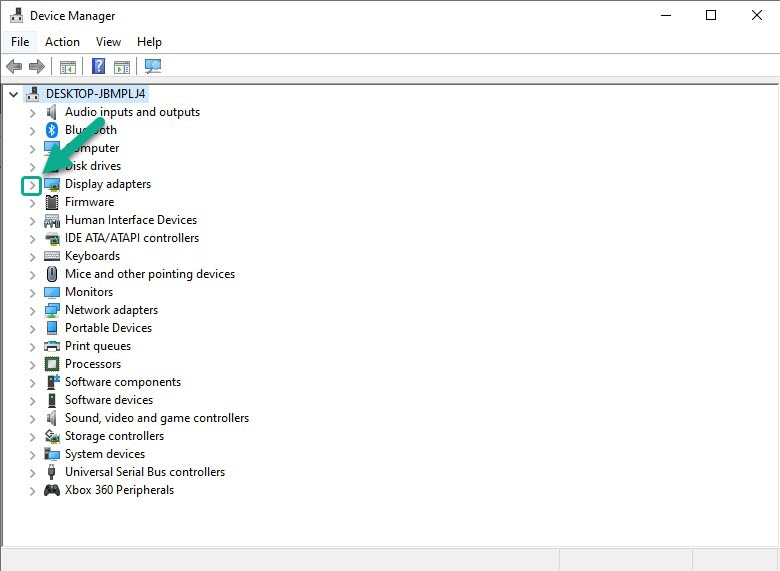
Step 3: Right-click the dedicated graphics card you are using to play the game and then select Update driver. This will allow you to update your GPU drivers.
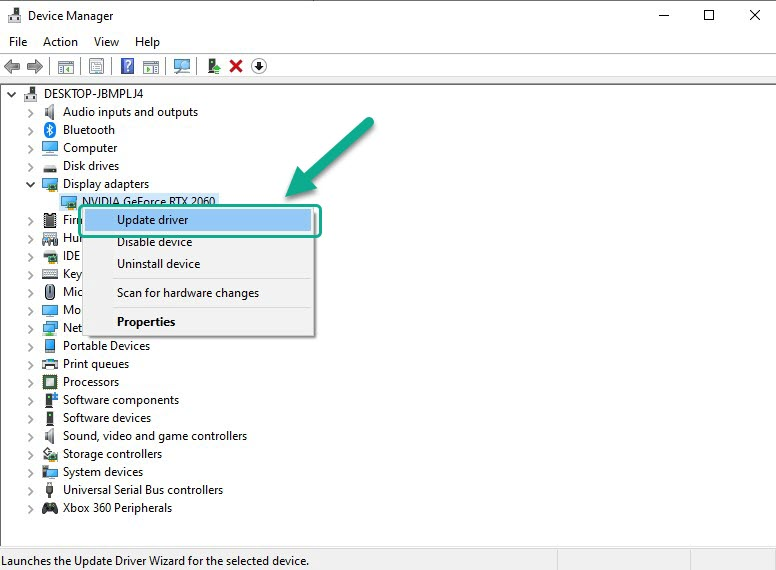
Step 4: Choose Search automatically for drivers. This will search online for any new drivers and install it on your computer.
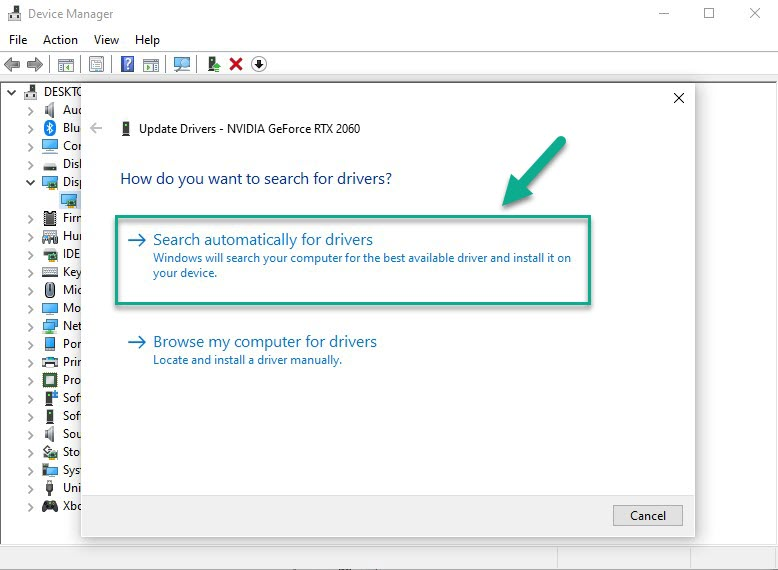
Fix #3 Check for Missing or Corrupted Files and Game Files
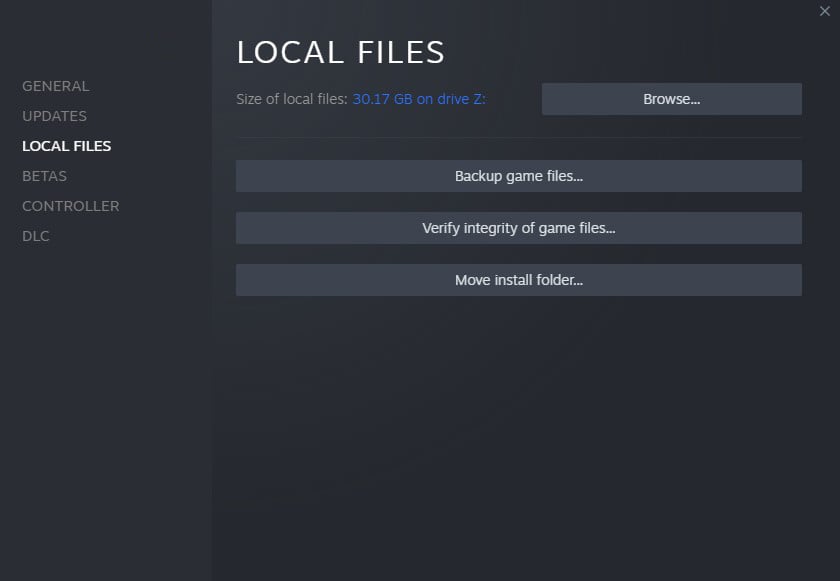
Another possible cause of the freezing problem in Hogwarts Legacy could be due to missing or damaged game files. To fix this issue, you can use the Steam client to verify integrity of these game files. The verification process will compare the local game files on your computer with the official files on the server and replace any missing or corrupted files with new ones downloaded from the server.
Verify Integrity of Game Files
Step 1: Open Steam client.
Step 2: In your Steam launcher, click Library.
Step 3: Find the game then right-click the game in your Library and select Properties.
Step 4: Choose the Local Files tab and click Verify integrity of game files. This will let you verify the game.
Fix #4 Hide Microsoft Services
During the startup of the system, certain applications, programs, and services may launch automatically. To resolve the freezing issue in Hogwarts Legacy, it’s possible that some Microsoft services or applications that consume system resources may be the cause. By disabling or hiding these services, you may be able to resolve the freezing problem.
Disabling Microsoft services
Step 1: Press the Window logo key + R keys to open up the Run dialog box and type msconfig and click on Ok.
Step 2: In the System Configuration window click on the Services tab.
Step 3: Check the checkbox beside Hide all Microsoft Service checkbox at the bottom of the window, and then click on Disable All.
Step 4: Click on the Startup tab and press Task Manager.
Step 5: A new window will open up, here select every application then right-click on it, and select Disable.
Step 6: Close the window and click on Ok.
Step 7: Now restart your computer.
Step 8: Run the game.