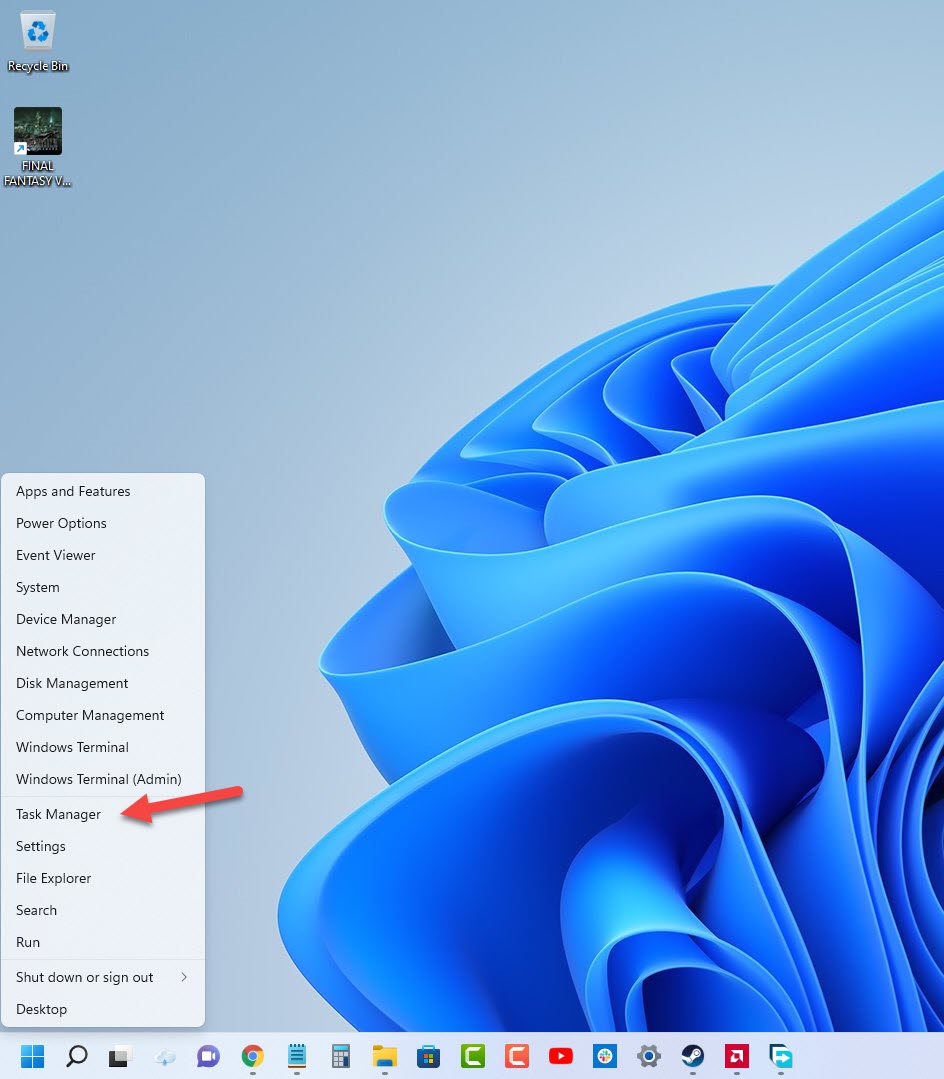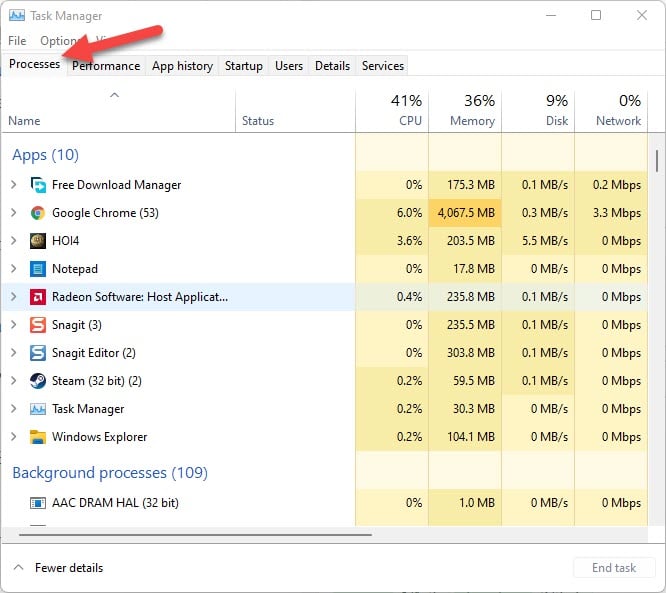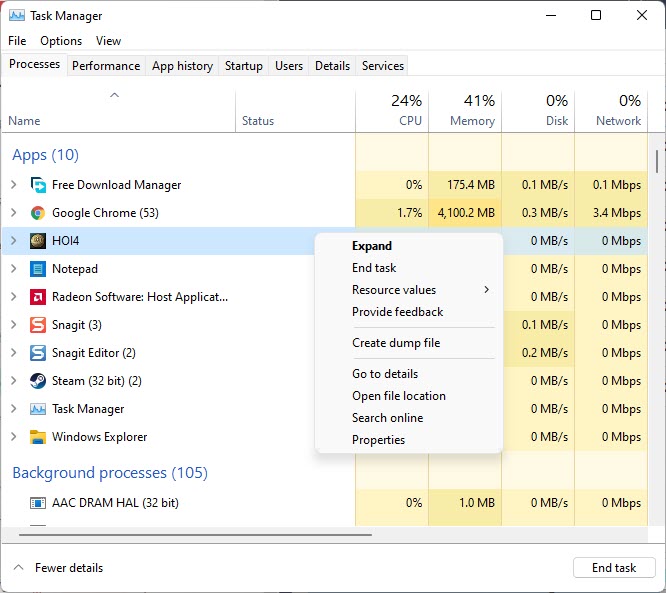How To Fix Hearts of Iron IV Won’t Launch Issue
There are several factors that can cause the launching issue of the Steam version of Hearts of Iron IV. It could be due to a corrupted game file, hardware issues, or outdated graphics drivers. To fix this you will need to perform several troubleshooting steps.
Hearts of Iron IV is a strategy wargame set in the World War II era. This game which is developed by Paradox Development Studio allows you to steer your chosen nation to victory as you prove yourself to be the best strategist. In this game, you will not only wage war on the land, air, and sea, but also build alliances, develop weapons, and trade for resources just to name a few.
What do you do when Hearts of Iron IV will not run?
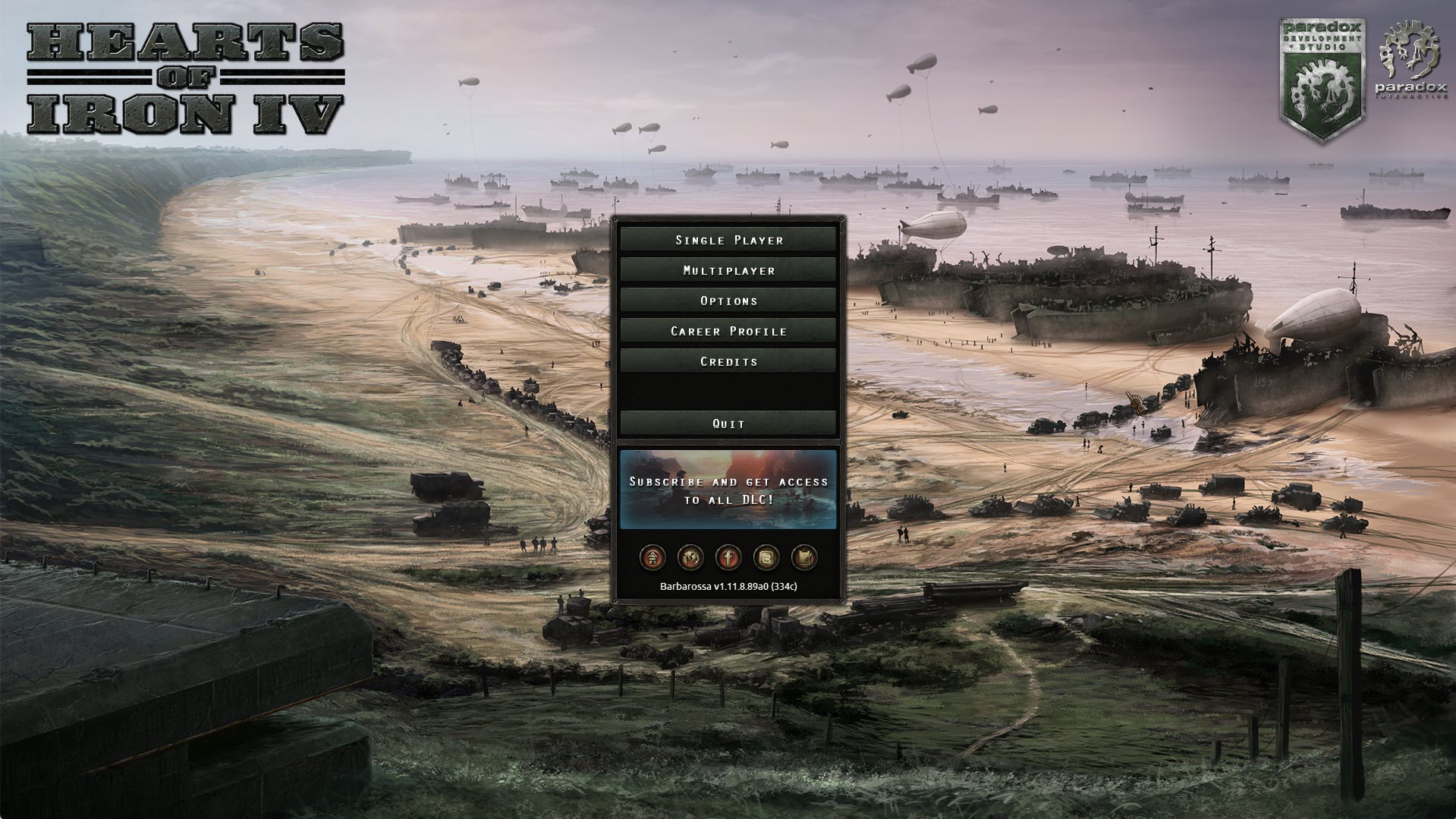
One of the issues that you might experience when playing Hearts of Iron IV is when the game does not start. Clicking its shortcut from the desktop or from the Steam client will not launch the game.
Here’s what you need to do to fix this problem.
Solution 1: Does your PC meet the minimum system requirements to play the game?
The first thing you need to do is to check the hardware components of your computer and make sure that it meets the system requirements to play Hearts of Iron IV.
Paradox Interactive has provided the minimum as well as recommended system requirements needed by your Windows computer to play the game.
Minimum system requirements:
- OS: Windows 7 64 Bit, Windows 8.1 64 Bit, Windows 10 Home 64 Bit
- Processor: Intel® Core i5 750, AMD FX 4300
- Memory: 4 GB RAM
- Graphics: Nvidia GeForce GTX 470 (1.28GB), AMD HD 5850 (1GB), Intel Iris Xe G7 (Tiger Lake), AMD Radeon RX Vega 11, Steam Deck
- DirectX: Version 9.0c
- Storage: 2 GB available space
- Sound Card: Direct X- compatible soundcard.
- Additional Notes: Mouse and keyboard are required. Latest available WHQL drivers from both manufacturers, Internet Connection or LAN for multiplayer, Up to 32 other players in multiplayer mode.
Recommended system requirements:
- OS: Windows 10 Home 64 bit
- Processor: Intel Core i5 2500K, AMD Ryzen 3 2200G
- Memory: 6 GB RAM
- Graphics: Nvidia GeForce GTX 570 (1.28GB), AMD Radeon HD 7970 (3GB), Intel Iris Xe G7 (Tiger Lake)
- DirectX: Version 9.0c
- Storage: 2 GB available space
- Sound Card: Direct X- compatible soundcard.
- Additional Notes: Mouse and keyboard are required. Latest available WHQL drivers from both manufacturers. Internet Connection or LAN for multiplayer, Up to 32 other players in multiplayer mode.
Solution 2: Check if Hearts of Iron IV is already running
You won’t be able to start Hearts of Iron IV if another instance or process of the game is already running in the background. You should first force quit this running process using the task manager before you can launch the game. This is usually caused by a software bug which leaves the game running in the background even if you can’t see it running at all.
Time needed: 2 minutes.
End running game task
- Right click the Start button.
This is located on the lower left side of the screen.
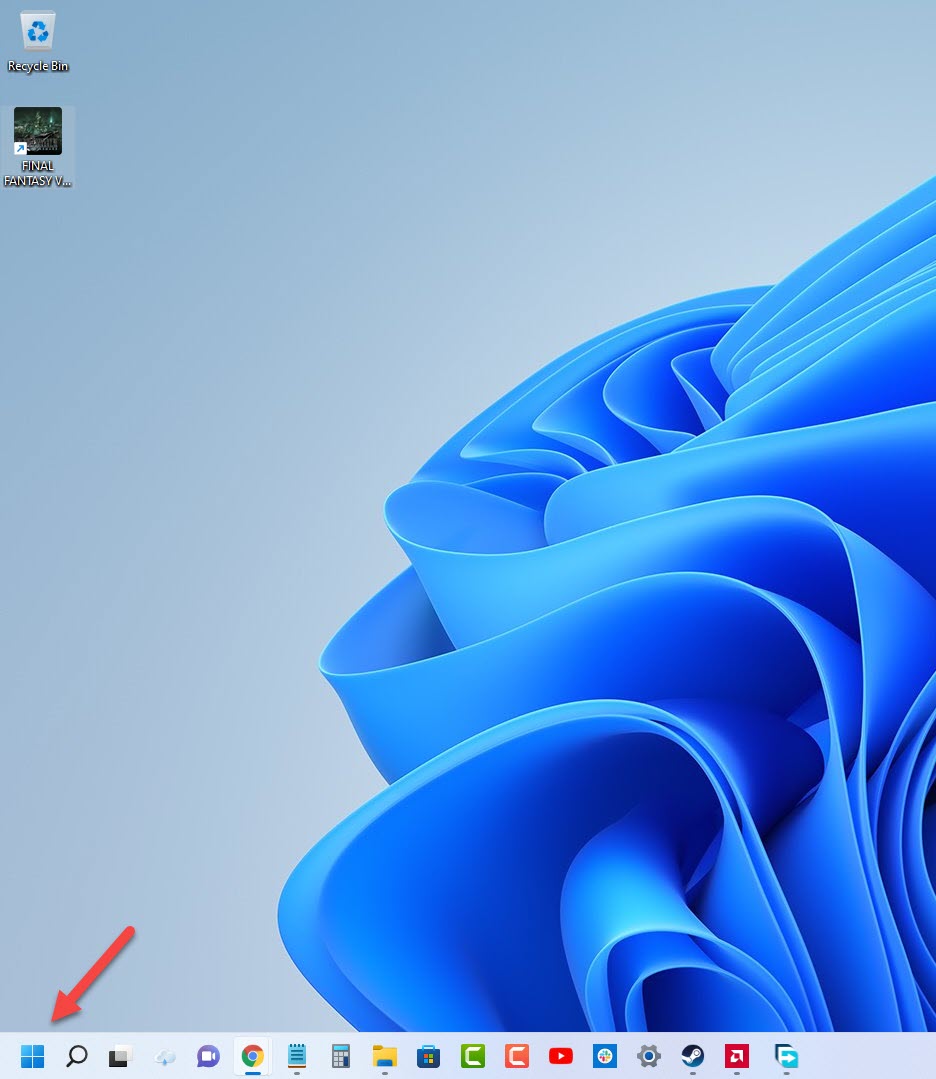
- Click on Task Manager.
This will open the Task Manager window.

- Click the Processes tab.
This will show you all of the processes running in your PC.

- Right click HOI4 then click on End task.
This will force close the running application.

After performing this task try to launch Hearts of Iron IV again and check if the issue has been fixed.
Solution 3: Try running Hearts of Iron IV as an administrator
The game will not launch if it is unable to access certain Windows components and files due to certain restrictions. In order to make sure that it is able to access this components and to prevent any compatibility issues you should try running the game as an administrator.
Run Hearts of Iron IV as administrator
- Right click on the hoi4.exe application from its installation folder. This can usually be found in SteamLibrary- steamapps- common-Hearts of Iron IV.
- Select Properties.
- Click on the Compatibility tab.
- Make sure to place a check mark on the Run this program as an administrator box.
Try checking if your Hearts of Iron IV game can start.
Solution 4: Make sure you have the latest version of the game installed
Certain Steam games will not start if it has not been updated to the latest version. Make sure you have the updated version of the game installed by following these steps.
Update Hearts of Iron IV
- Click on the Steam Library tab.
- Find Hearts of Iron IV then right click it.
- Click Hearts of Iron IV Properties.
- Click Updates.
- Make sure to select always keeps this game updated under the Automatic updates field.
Solution 5: Delete any mods you have installed
Hearts of Iron IV allows certain mods to be installed and used to enhance the gaming experience. While most of the mods can bring great advantages, some of these can cause issues such as preventing the game from launching. If you have any mods running then you should try to disable them then check if this fixes the problem.
Solution 6: Verify the integrity of game files
Your Steam game will crash if it has corrupted or missing game files. In order to fix, this you will need to verify the integrity of the game files using the Steam launcher. Any missing or corrupted file will be replaced with new ones automatically downloaded from the servers.
Verify integrity of Hearts of Iron IV
- Open the Steam client.
- Click on your Steam Library.
- Find Hearts of Iron IV then right click it and click on Properties.
- On the new window that appears, click on the Local Files tab.
- Click Verify integrity of game files…
Once the game files have been fixed try checking it the game still crashes.
Solution 7: Reinstall the game
In case the problem persists then this might already be caused by a corrupted game installation. You will have to uninstall Hearts of Iron IV and install it again.
Uninstalling the game
- Go to the Steam Library tab.
- Right click on Hearts of Iron IV then click on Manage then uninstall.
- Click on Uninstall again to uninstall the game.
Installing the game
- Go to the Library tab.
- Right click on Hearts of Iron IV then click on install.
- Click next to proceed with the installation.
After installing the game try to launch it and check if it crashes.
Feel free to visit our YouTube channel for additional support and troubleshooting guides on various devices.