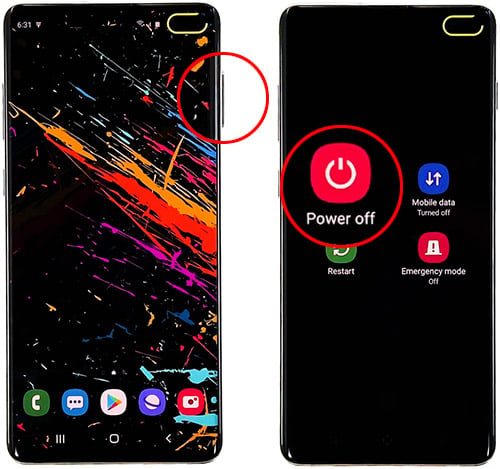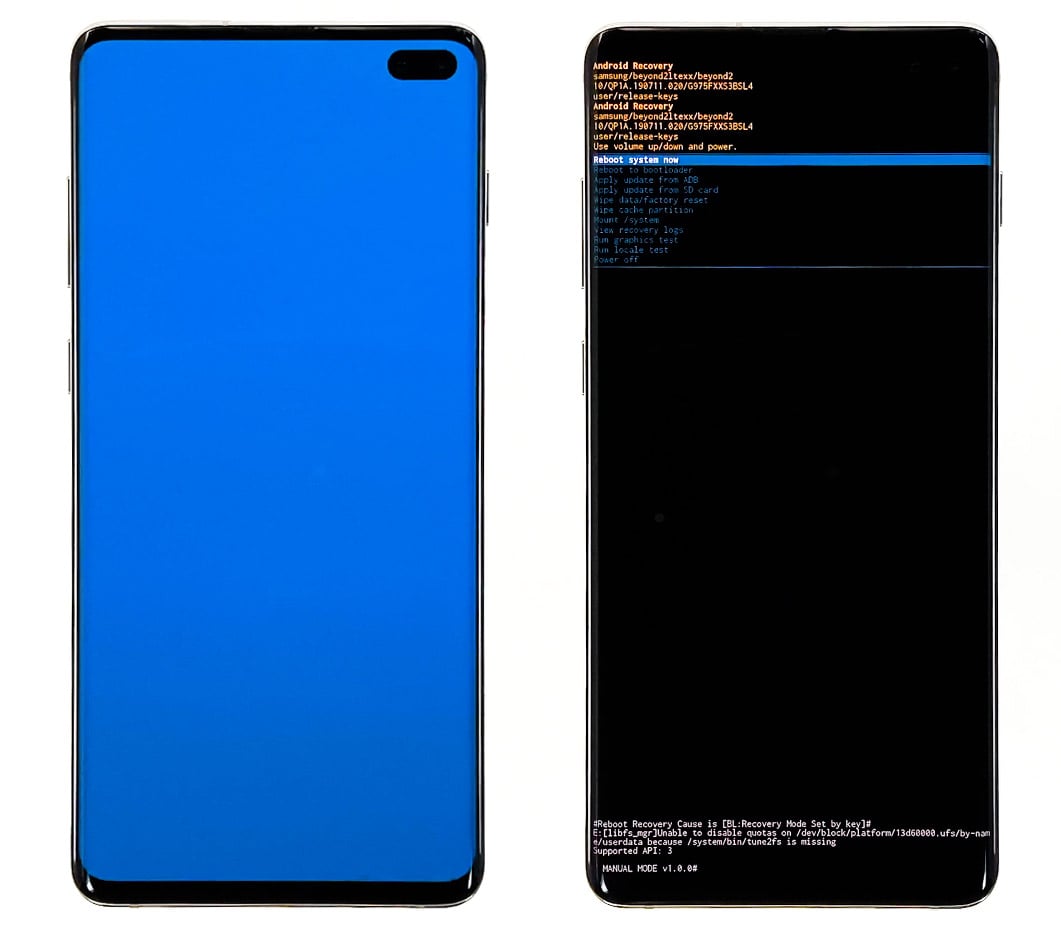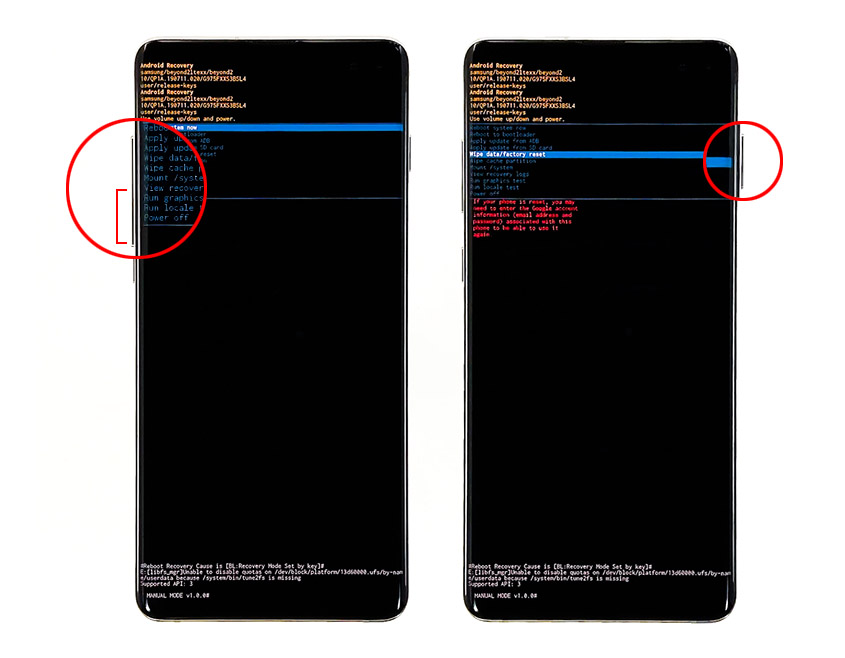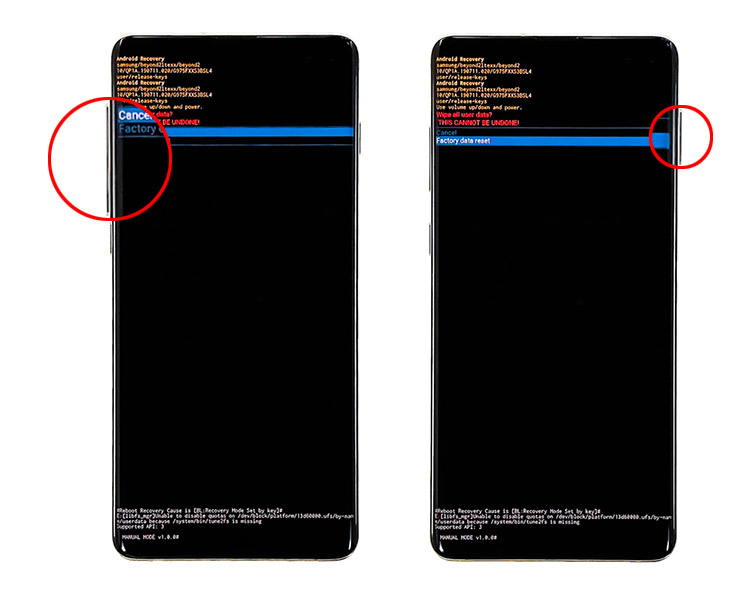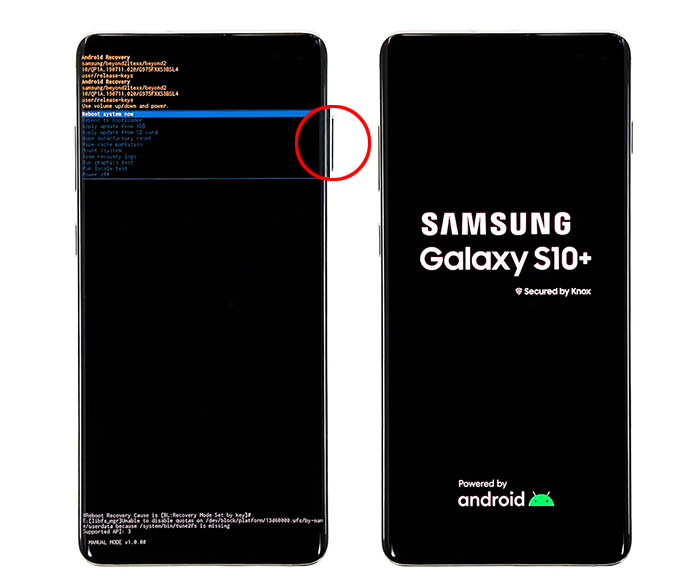How To Hard Reset Galaxy S10 (Android 10)
Aside from the usual factory reset, you can also master reset or hard reset Galaxy S10. It will give you the same effects and benefits.
The only difference between these two methods is how they’re done. While the factory reset requires your phone to be working with accessible Settings menu, the hard reset can be done even if your won’t boot up properly.
To hard reset Galaxy S10, the first thing you need to do is to boot your phone into the Recovery Mode. From there, you will have access to the command to reset your device.
How To Hard Reset Galaxy S10
Prior to the reset, make sure to create a copy or backup of your important files, data, apps, etc. because they will be deleted. And if possible, remove your Google and Samsung accounts so that you won’t be locked out. When ready, follow these steps to hard reset Galaxy S10.
- If your phone is still powered on, turn it off.
Wait until the phone vibrates to make sure it’s really powered down.

- Press and hold the Volume Up, Bixby and Power keys until the Galaxy S10 logo shows.
It may take about a couple of seconds before the logo shows.

- Wait until your phone boots into the Recovery Mode.
The recovery mode is the fail-safe for most Android devices. You’d know if your phone has reached it if you see a black screen with yellow and blue texts on it.

- Using the Volume Down button, highlight the option Wipe data / factory reset and press the power key to select it.
When in recovery mode, the touch screen won’t function so you can only use the physical keys to navigate between options.

- Using the Volume Down button again, highlight Factory data reset and then press the power key to select it.
This will commence the reset. Once it’s finished, you will be brought the previous screen with Reboot system now being highlighted.

- Press the power key to reboot your phone.
This reboot will take longer than usual but once finished, you will be brought to the setup screen.

At this point, the reset is finished. You may set up your phone as a new device or restore a backup.
If you did not remove your Google account, you will have to use the same ID as the Factory Reset Protection should have been tripped, otherwise, feel free to use a different account.
I hope that this simple tutorial has been helpful. Please support us by subscribing to our YouTube Channel.
Thanks for reading!