How To Fix Guardians Of The Galaxy Keeps Crashing
There are several factors that can cause the PC version of Guardians of the Galaxy keeps crashing issue experienced by PC users. This could be cause by a software glitch, outdated graphics card driver , corrupted game files, or compatibility issues, just to name a few. To fix these game crashes, you will need to perform a series of troubleshooting steps.
Marvel’s Guardians of the Galaxy is an action-adventure game that was published by Square Enix and was released for the Microsoft Windows, Nintendo Switch, PlayStation 4, PlayStation 5, Xbox One, and Xbox Series X/S in 2026. The player controls Peter Quill/Star-Lord from a third-person perspective in Marvel’s Guardians of the Galaxy. Star-elemental Lord’s cannons can be used to take out foes, while his jet boots can be used to travel through the skies. Gamora, Rocket Raccoon, Groot, and Drax the Destroyer are not directly playable because they are controlled by artificial intelligence, but they can be given directives during combat. Each character has their own set of powers and skills that can be combined to deal additional damage. The player can influence the relationships between the Guardians and the outcomes of particular missions by using chat trees at various points throughout the game. Star-decisions Lord’s will be discussed by his comrades during the game. Despite the game’s several endings and branching dialogue options, the primary story remains the same.
Fix Guardians of the galaxy keeps crashing issue
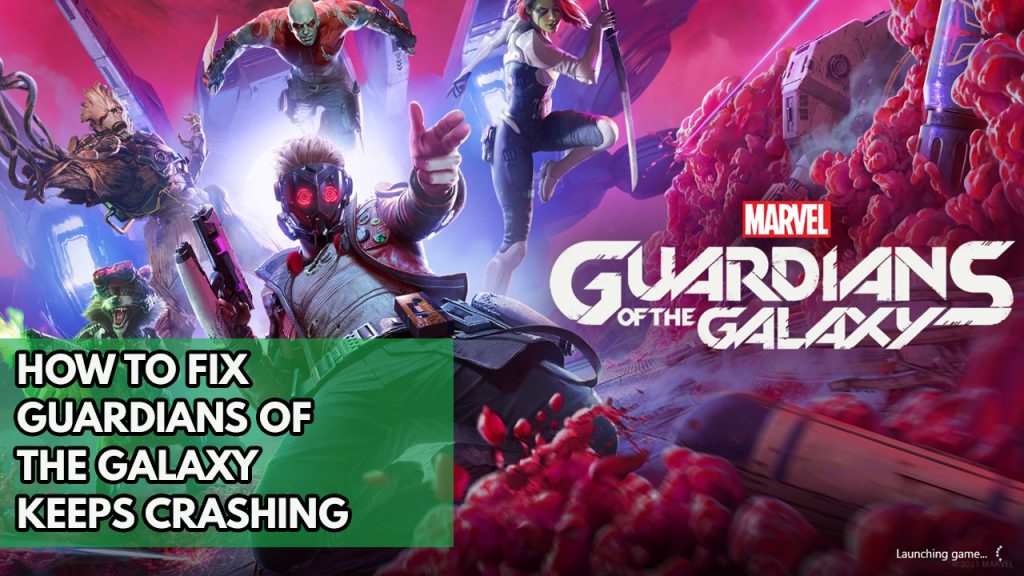
One of the problems you may have while playing Guardians of the Galaxy is that it crashes suddenly. It can happen before or during your gameplay, and it can be an unpleasant experience, especially if you have a lot of in-game progress that hasn’t been saved.
Here’s what you need to do to fix Marvel’s Guardians of the Galaxy keeps crashing issue on Windows PC .
Fix #1 Check system requirements
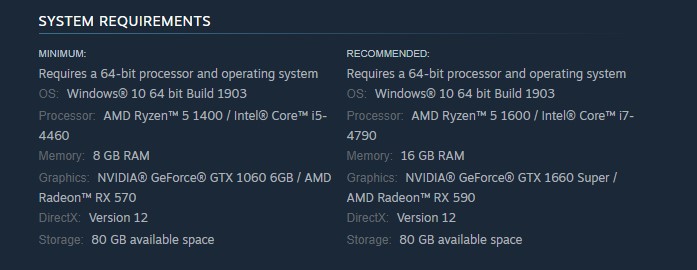
One of the first things you should do before playing Guardians of the Galaxy is make sure your computer hardware is capable of handling the game. Steam has included both the minimum and recommended system requirements for the game to run. At the very least, your computer should match the minimum requirements. Your computer should meet the necessary requirements if you wish to play the game without game crashes and have a good gaming performance.
Minimum System Requirements
- Operating System: Windows® 10 64 bit Build 1903
- Processor: AMD Ryzen™ 5 1400 / Intel® Core™ i5-4460
- Memory: 8 GB RAM
- Graphics: NVIDIA® GeForce® GTX 1060 6GB / AMD Radeon™ RX 570
- DirectX: Version 12
- Storage: 80 GB available space
Recommended System Requirements
- Operating System: Windows® 10 64 bit Build 1903
- Processor: AMD Ryzen™ 5 1600 / Intel® Core™ i7-4790
- Memory: 16 GB RAM
- Graphics: NVIDIA® GeForce® GTX 1660 Super / AMD Radeon™ RX 590
- DirectX: Version 12
- Storage: 80 GB available space
Fix #2 Update graphics drivers
The graphics driver is a piece of software that allows your computer to make correct use of its graphics card. Typically, your graphics card manufacturer will issue new driver updates to improve their cards and address issues detected in previous driver versions.
If your computer is still running on outdated drivers, this could be the source of the Guardians of The Galaxy keeps crashing issue.
You can also use the Nvidia GeForce Experience app if you have an Nvidia GPU drivers, or the Radeon Software if you have a AMD GPU drivers, to update your graphics drivers.
After installing the latest graphics driver, restart your computer and see whether the crashing problem persists.
Fix #3 Disable antivirus software or any third party antivirus software
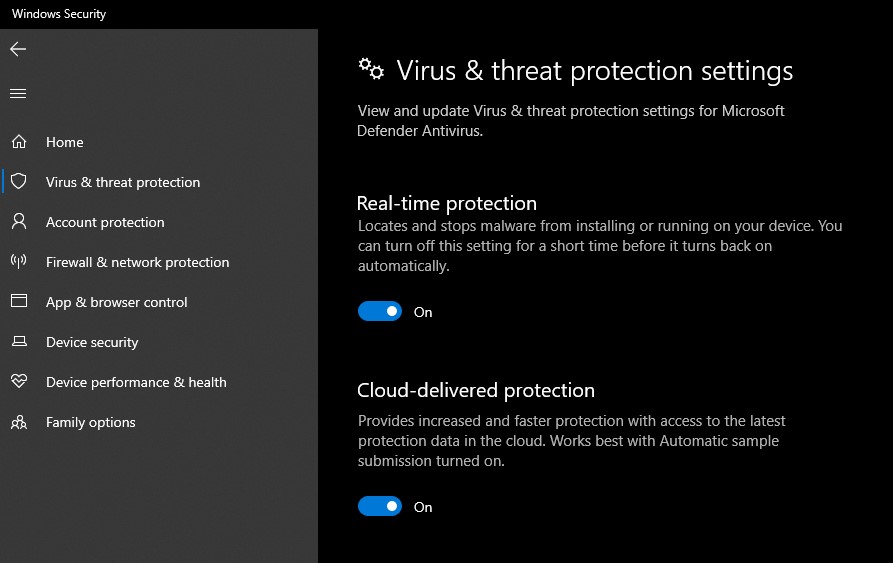
Anti-virus software can sometimes cause Guardians of the Galaxy crashes. Turn off your anti virus software for a few minutes to see whether you can play the game without any issues. If you can play the game properly, add the game files to your antivirus software’s exemption list to fix the crashing problem.
Turning off Anti virus software
Step 1: Press Windows Start menu key.
Step 2: Click Settings.
Step 3: Click update & security.
Step 4: Click Windows Security.
Step 5: Click Virus & Threat protection.
Step 6: Click Manage settings.
Step 7: Turn off real-time protection.
Adding the game to the antivirus exclusion list
Step 1: Press the Windows Menu button.
Step 2: Click Settings.
Step 3: Click Update & Security.
Step 4: Click Window Security.
Step 5: Click Virus & threat protection.
Step 6: Click Manage settings.
Step 7: Click Add or remove exclusions.
Step 8: Click Add an exclusion.
Step 9: Click Folder.
Step 10: Locate and select the game folder.
Fix #4 Disable overlay
While playing Guardians of the Galaxy, overlay apps such as the Steam overlay run in the background. On computers with limited hardware resources, this can usually result in poor performance. You could try disabling any current overlays and then see whether the Guardians of the Galaxy crashing persists.
Disable Steam overlay apps
Step 1: Open the Steam client.
Step 2: Click on Steam found on the upper left side of the client.
Step 3: Click Settings.
Step 4: Click In-Game.
Step 5: Uncheck Enable the Steam Overlay while in-game box.
Step 6: Click OK.
Disable Xbox game bar
Step 1: Click the Start button.
Step 2: Click Settings.
Step 3: Click Gaming.
Step 4: Turn off the switch for Xbox Game Bar
Disable NVIDIA GeForce Experience overlay
Step 1: Open NVIDIA GeForce Experience.
Step 2: Click Settings or the gear icon.
Step 3: Turn off game overlay.
Disable Discord overlay
Step 1: Open Discord.
Step 2: Click on the gear icon at the bottom.
Step 3: Click on Game Overlay under User Settings.
Step 4: Toggle off the Enable game overlay.
Fix #5 Close background tasks using task manager
This could be the problem if you haven’t closed any other running applications on your PC while playing Guardians of the Galaxy, such as your Chrome browser or word processor. Make sure that Guardians of the Galaxy gets all of your PC’s resources, including RAM and CPU.
Closing background programs
Step 1: Right click on the Start button. This can be found on the left pane of the screen.
Step 2: Select Task Manager. This will open Task Manager.
Step 3: On the pop up window, Click processes tab. This will allow you to show the running program.
Step 4: Right-click on the running program then select end task. This will allow you to close unused program.
Fix #6 Run Guardians of the Galaxy as an administrator
Make sure the game has administrative access to your computer as one of the ways to solve Guardians of the Galaxy crashing . This enables it to function properly with the required permissions. To do so, simply locate the game executable file, which is normally found under the game folder, and modify its rights.
Running as an administrator
Step 1: Right-click on the game executable file from the installation folder.
Step 2: Click Properties.
Step 3: Click on the Compatibility tab.
Step 4: Make sure to place a checkmark on the Run this program as an administrator.
Step 5: Click on Apply then Ok.
Fix #7 Update Operating System
Make sure you have the latest Windows updates installed on your computer. These updates will normally include improvements, Windows security patches, and bug fixes that will resolve Guardians of the Galaxy issue.
Updating Windows
Step 1: Right click the Start button.
Step 2: Select Settings. This will open Windows settings.
Step 3: Select Windows Update found on the bottom left menu of the new windows that appears which will take you to the Windows Update section.
Step 4: Select Check for updates.
Fix #8 Verify game files
Corrupted Guardians of the Galaxy game files are one of the most common causes of this game’s constant crashes. You may be having this problem because your game files have become corrupted. You can solve this by using the Steam client to check and verify integrity of game files.
Verifying game files
Step 1: Open Steam client.
Step 2: In your Steam launcher, click Library.
Step 3: Find the game then right-click the game your Library and select Properties.
Step 4: Choose the Local Files tab and click Verify integrity of game files. This will let you verify the game.
Fix #9 Reinstall Guardians of the Galaxy
If the problem persists after completing all of the troubleshooting methods described above, you should consider uninstalling the game and reinstalling it.
Reinstalling
Step 1: Run Steam launcher.
Step 2: Go to the Library
Step 3: Right click the game then click on Manage then uninstall.
Step 4: Click Uninstall.
Step 5: Right click the game then click on install.
Step 6: Click next to proceed with the installation