Google Pixel 8 Won’t Send MMS? Here’s What You Need To Do
Your Google Pixel 8 might suddenly stop sending MMS due to various reasons such as weak cellular signal, incorrect MMS settings, or software glitches. These issues can occur unexpectedly and can be frustrating.
But don’t worry, here are some solutions you can try to fix this problem.
Verify Strong Cellular Signal
A weak cellular signal can prevent your phone from sending MMS.
- Check the signal strength on your phone.
- If it’s weak, move to an area with better coverage.
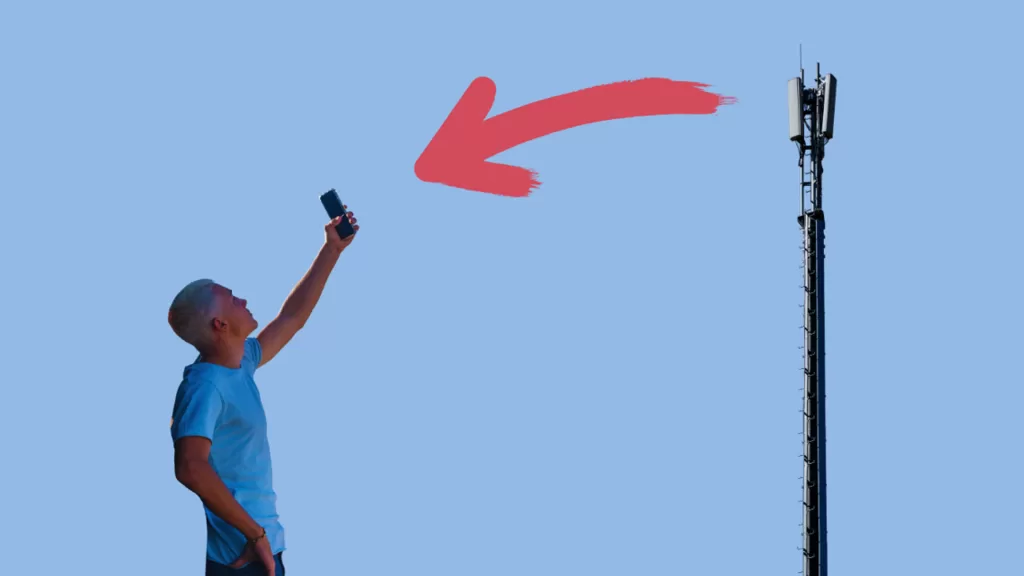
Toggle Airplane Mode
Switching Airplane mode on and off can reset your phone’s network connections.
- Swipe down from the top of the screen to open the Quick Settings menu.
- Tap on the Airplane mode icon to enable it.
- Wait for a few seconds, then tap on the icon again to disable it.
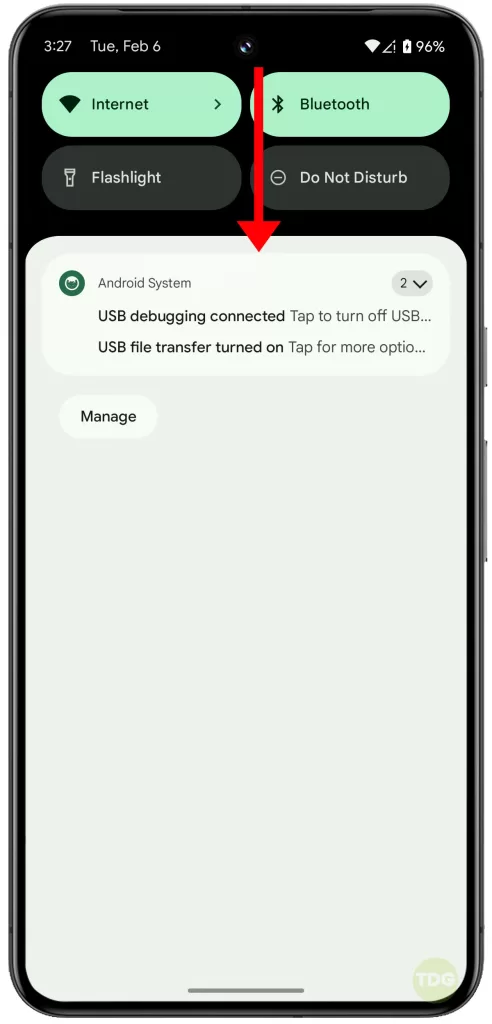
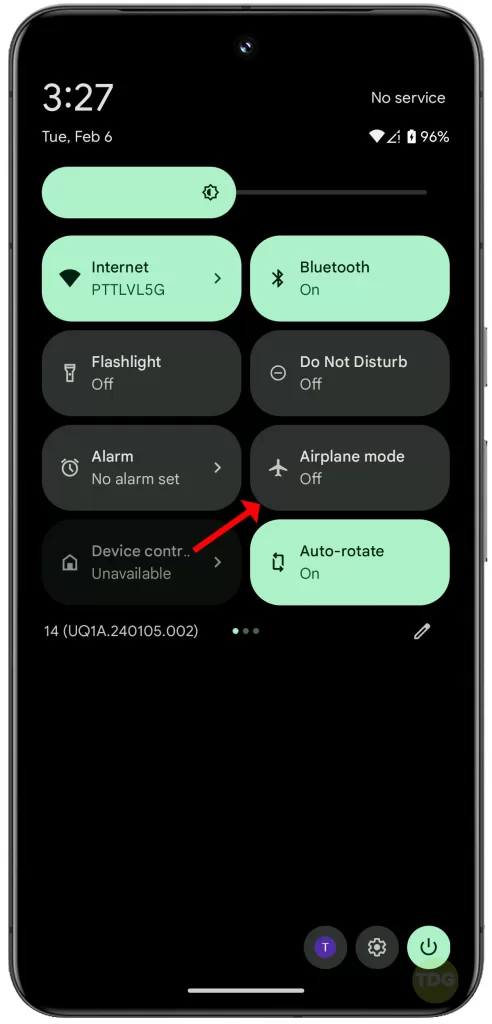
Verify MMS Settings are Correct
Incorrect MMS settings can cause issues with sending MMS.
- Go to Settings > Network & Internet > Mobile Network > Advanced > Access Point Names.
- Check if the settings match those provided by your carrier.
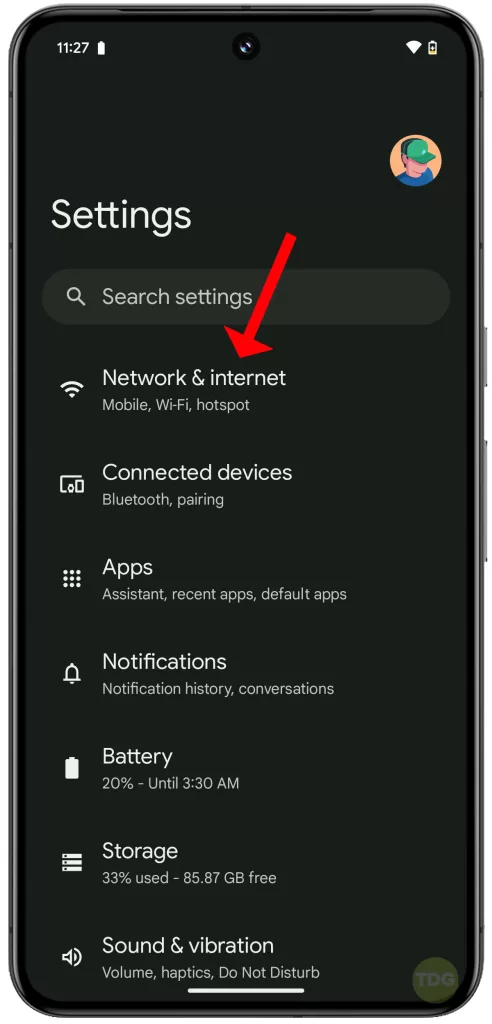
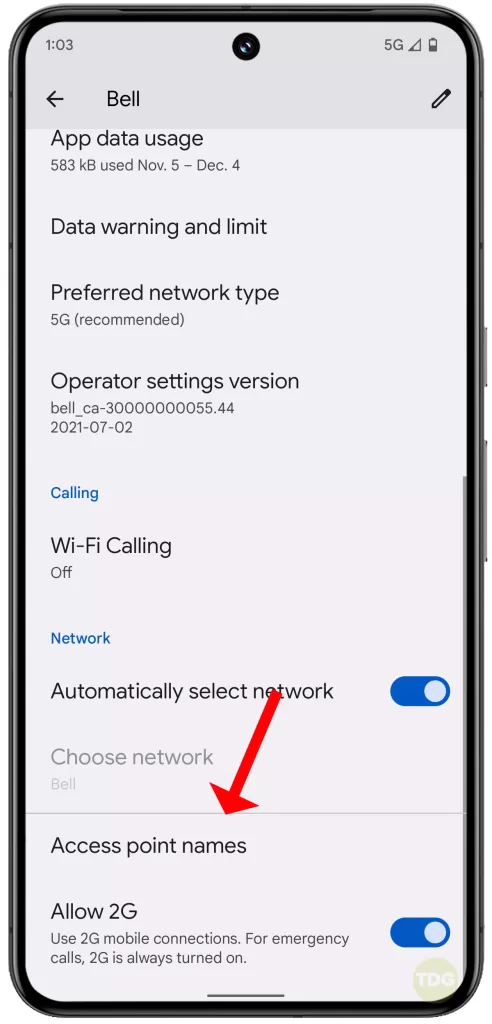
Restart Your Phone (soft reset)
Restarting your phone can solve minor software glitches.
- Press and hold the power button.
- Tap on Restart.
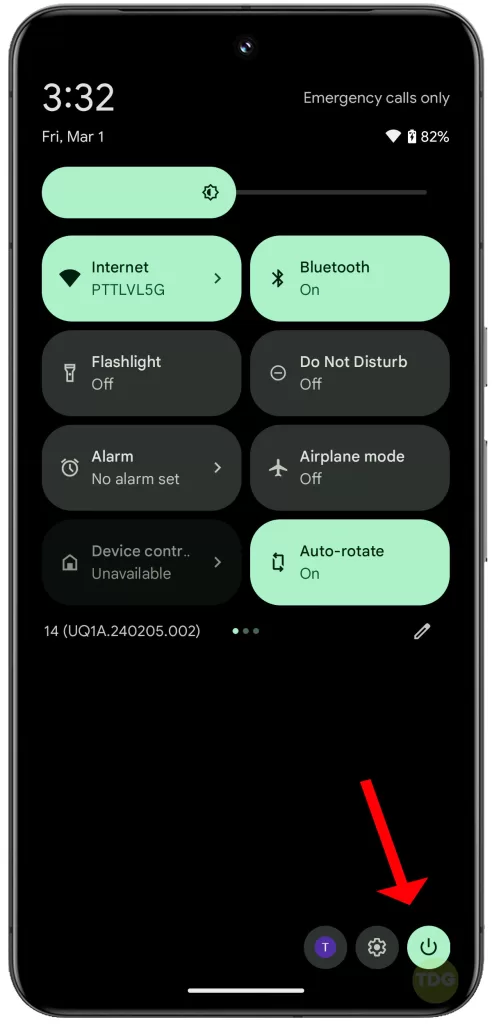
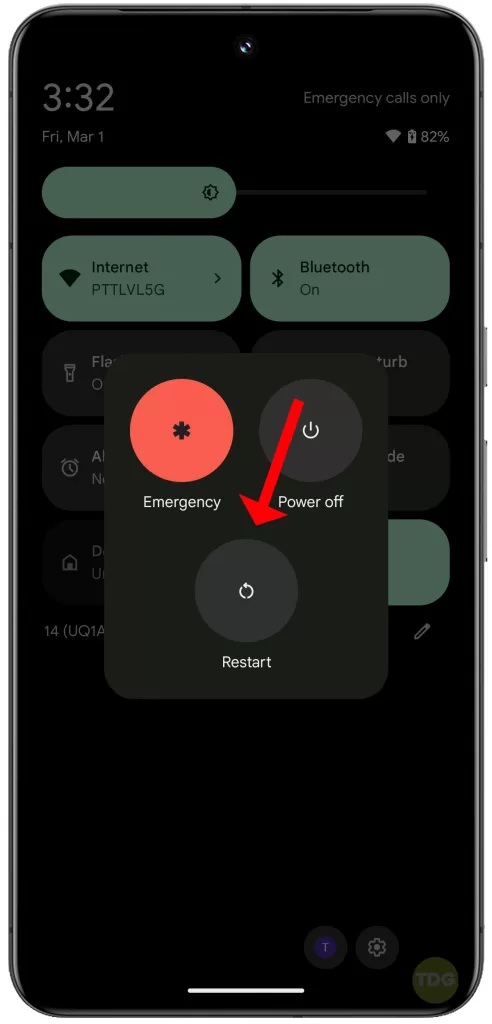
Clear Messaging App Cache and Data
Clearing the cache and data of your messaging app can fix issues related to the app.
- Go to Settings > Apps > See all apps.
- Tap on your messaging app, then tap on Storage & cache.
- Tap on Clear Cache, then tap on Clear Storage.
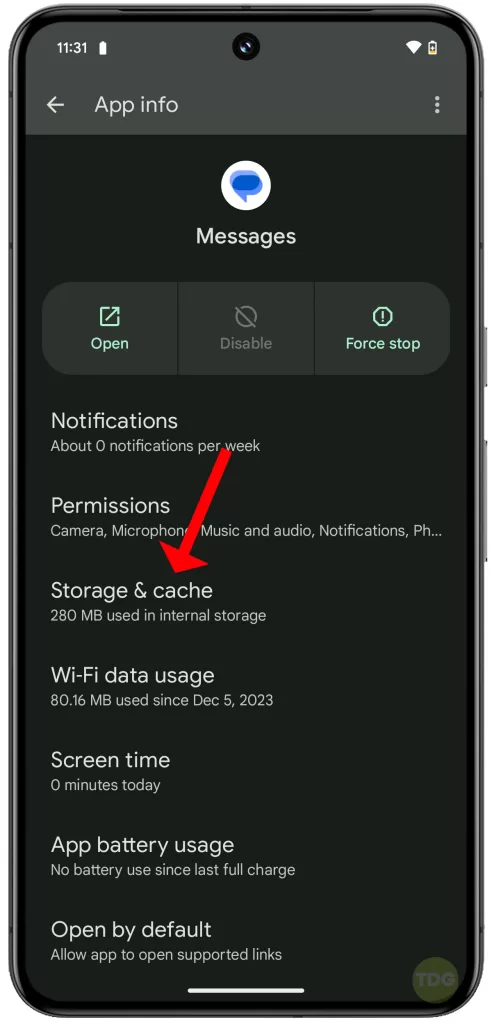
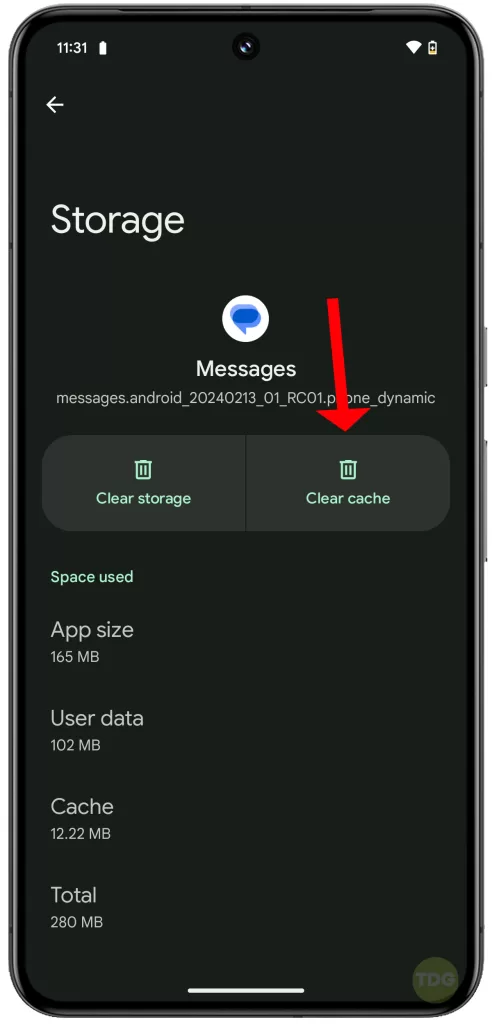
Update Your Messaging App (if using third-party app)
An outdated app can cause issues. Make sure your messaging app is up-to-date.
- Open the Google Play Store.
- Tap on My apps & games.
- Find your messaging app and tap on Update if available.
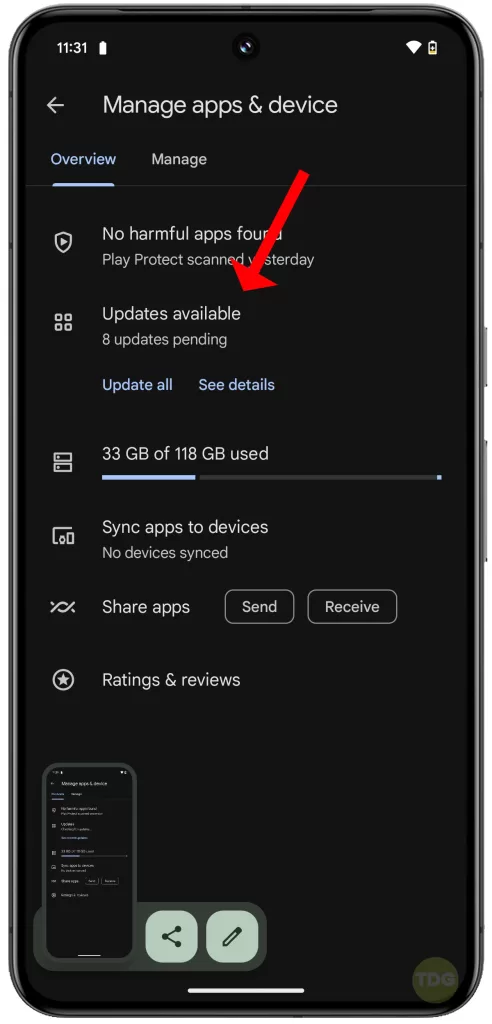
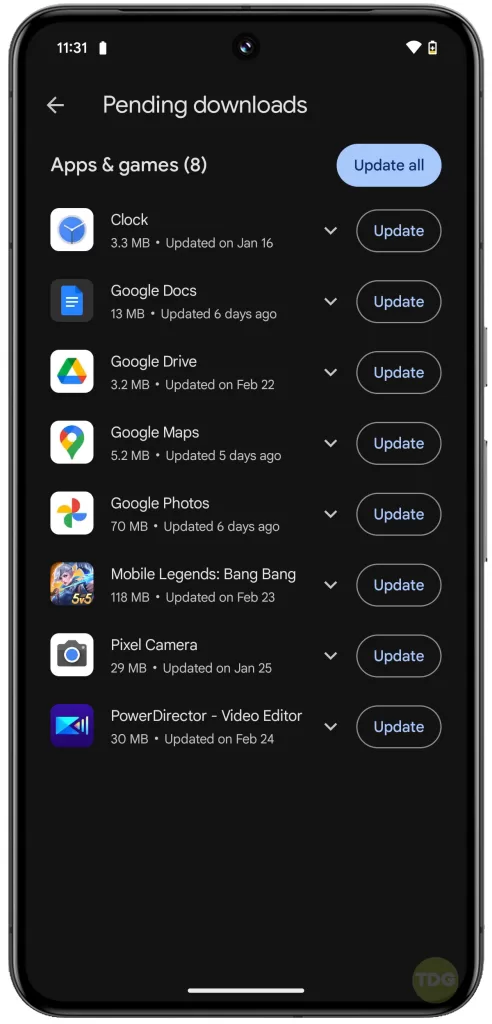
Remove then reinsert SIM Card
Sometimes, reinserting the SIM card can solve network-related issues.
- Turn off your phone.
- Remove the SIM card, then reinsert it.
- Turn on your phone.
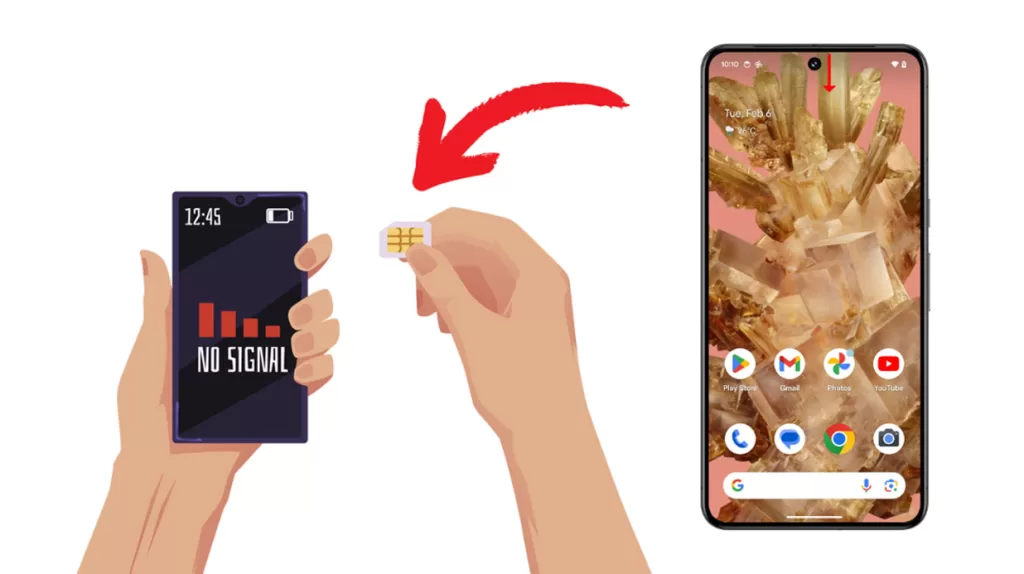
Update Your Phone’s Software
Software updates often include bug fixes that can solve issues like not being able to send MMS.
- Go to Settings > System > Advanced > System update.
- Tap on Check for update.
- If an update is available, follow the prompts to install it.
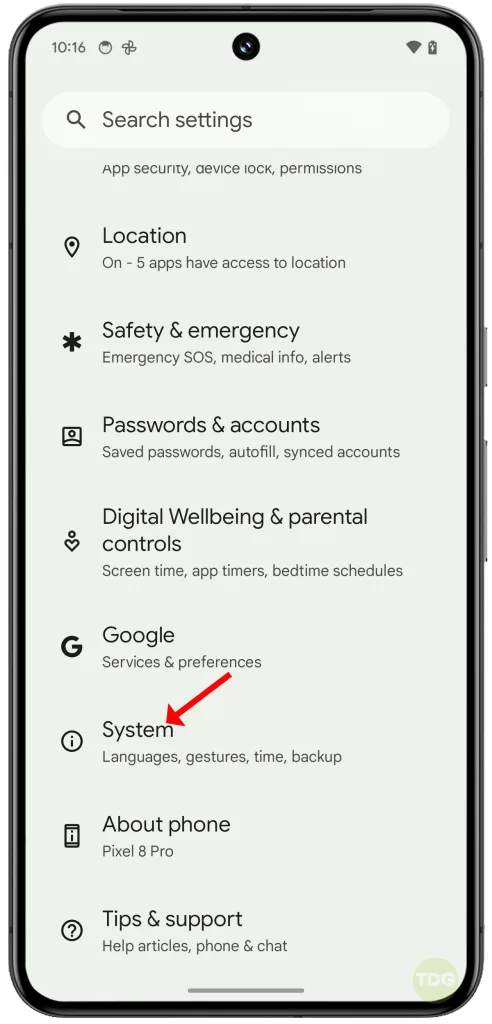
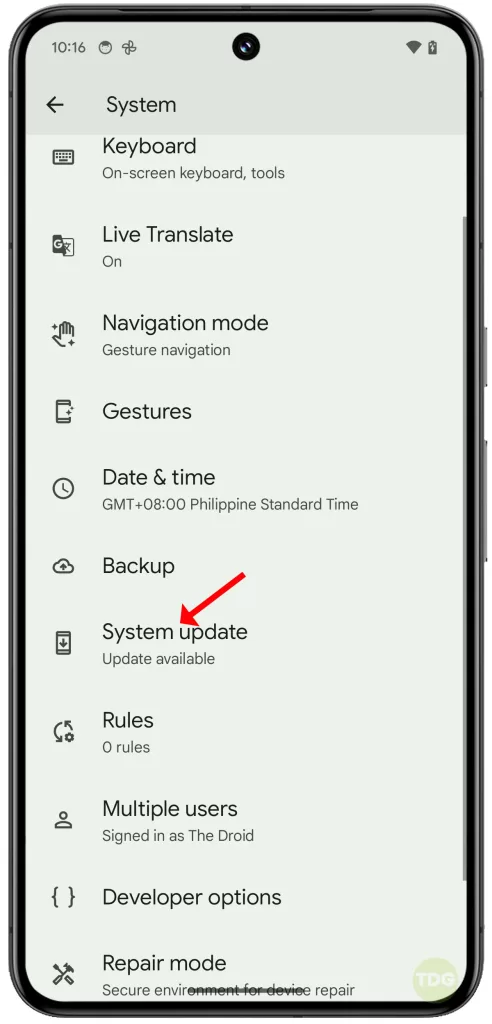
Reset Mobile Network Settings
Resetting network settings can solve network-related issues.
- Open the Settings app.
- Tap on System, then Advanced, then Reset options.
- Tap on Reset Mobile Network Settings, then tap Reset settings to confirm action.
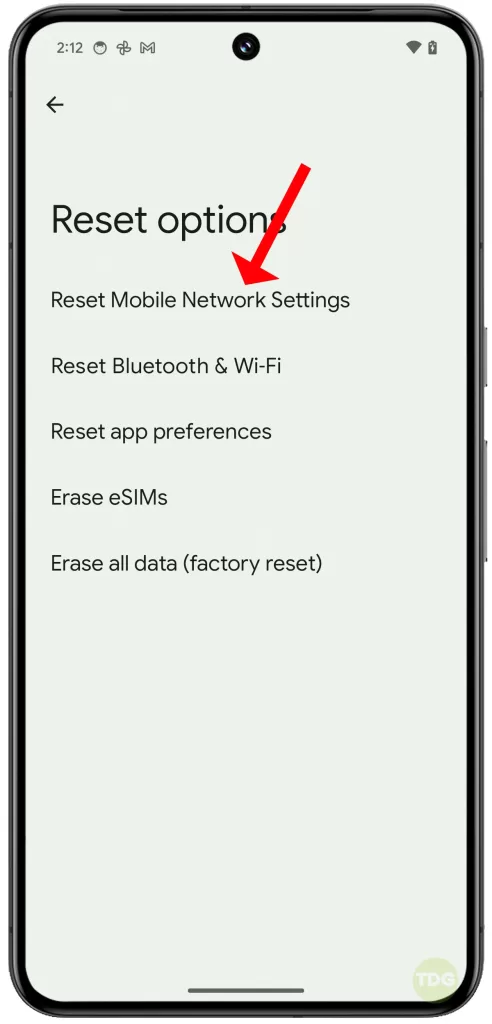
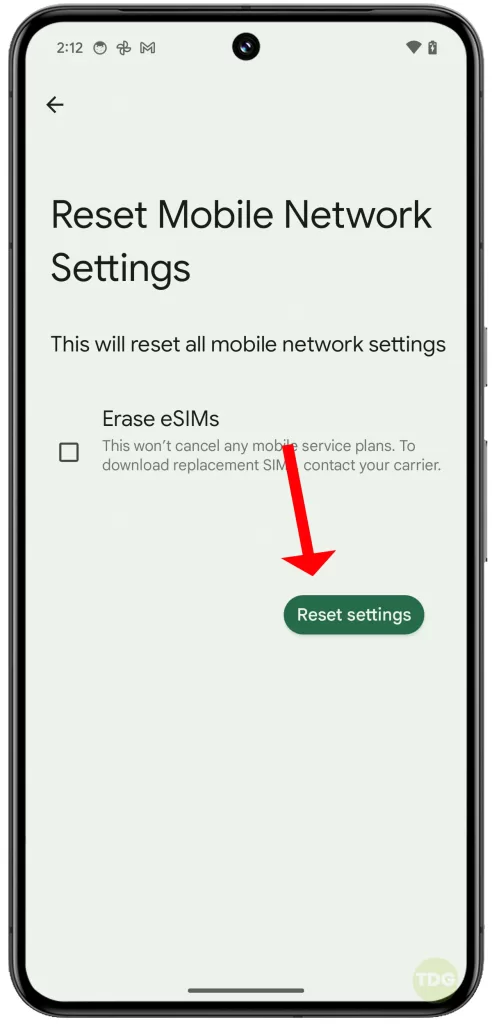
Check/Contact Carrier for Further Assistance
Sometimes, network outages can prevent you from sending MMS. To rule this out, contact your carrier to verify network service status in your place.
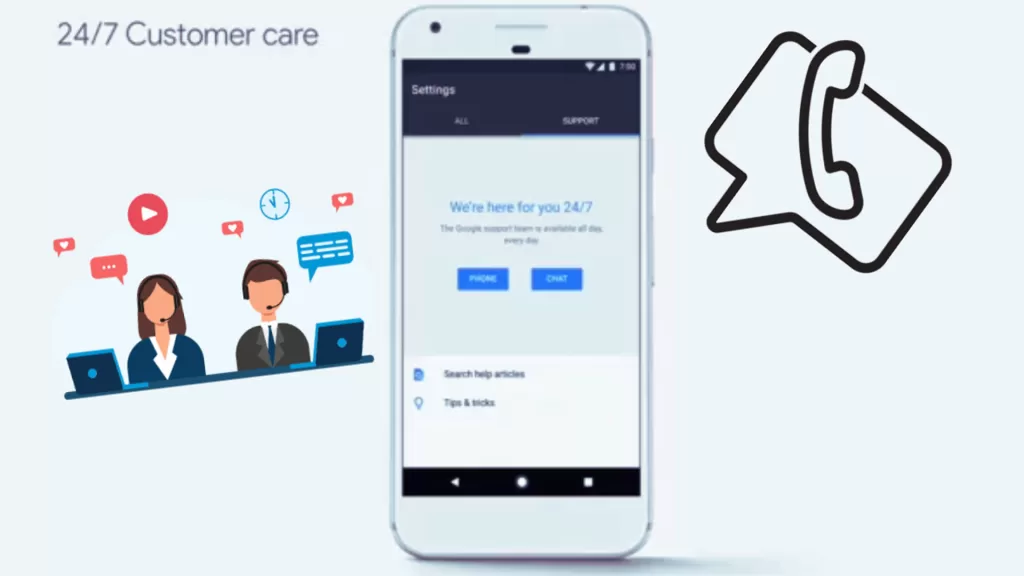
You can check your carrier’s website or social media pages for any reported outages or contact your carrier for further assistance.