Google Pixel 8 Auto-Rotate Not Working? Try These Easy Software Fixes!
The auto-rotate feature on your Google Pixel 8 might suddenly stop working due to various reasons. It could be a minor software glitch, outdated system software, or incorrect settings.
But don’t worry, here are some easy software fixes you can try.
Check Auto-Rotate Toggle
This is the first thing you should check because sometimes the auto-rotate feature might be turned off.
- Swipe down from the top of the screen to open the notification panel.
- Look for the auto-rotate icon and make sure it’s activated.
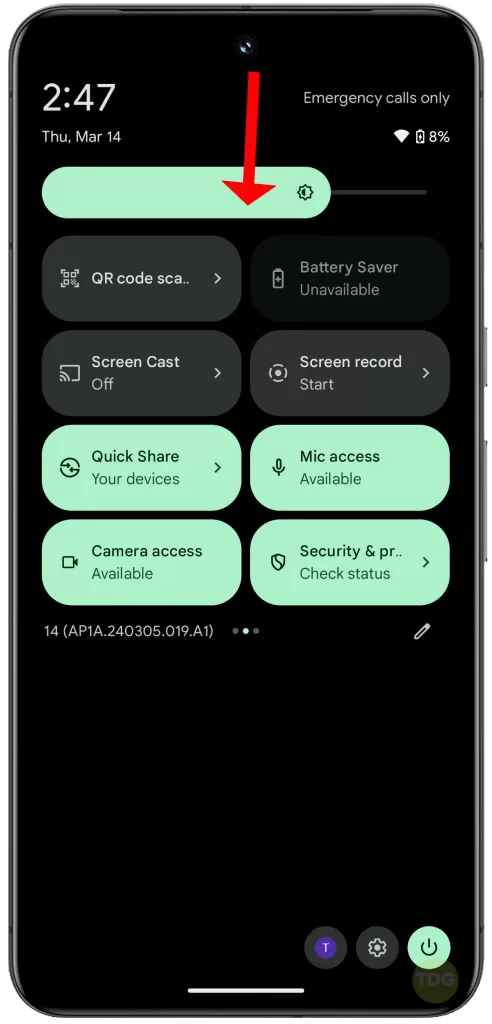
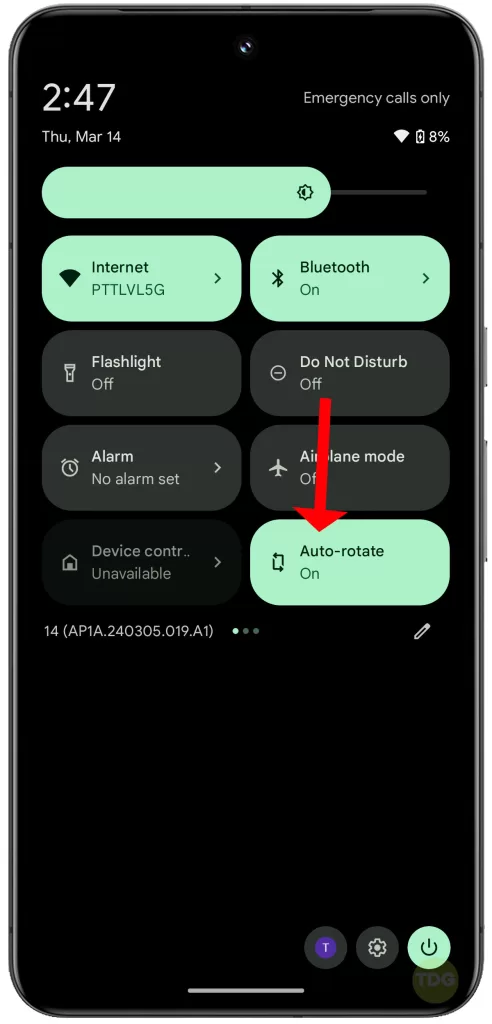
Restart Your Device
Restarting your device can often fix minor software glitches.
- Press and hold the Power button.
- Tap on the ‘Restart’ option.
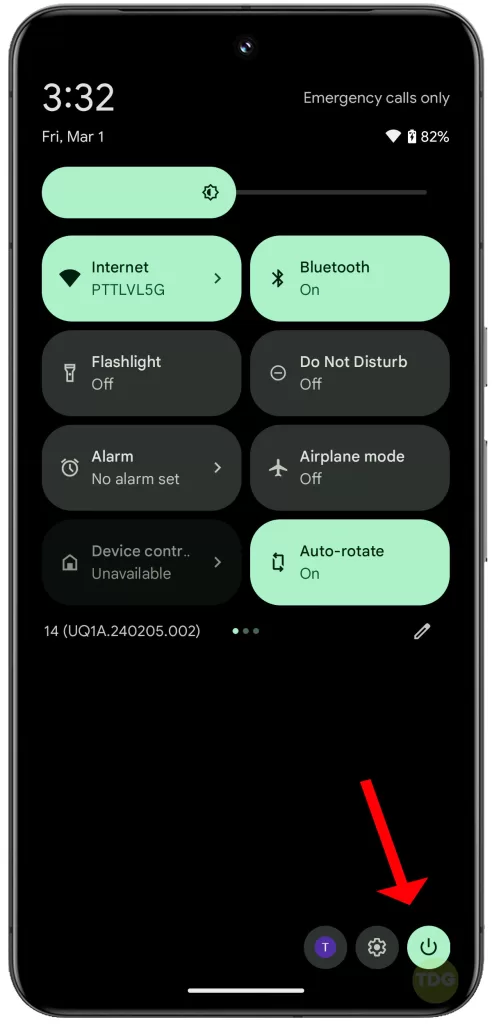
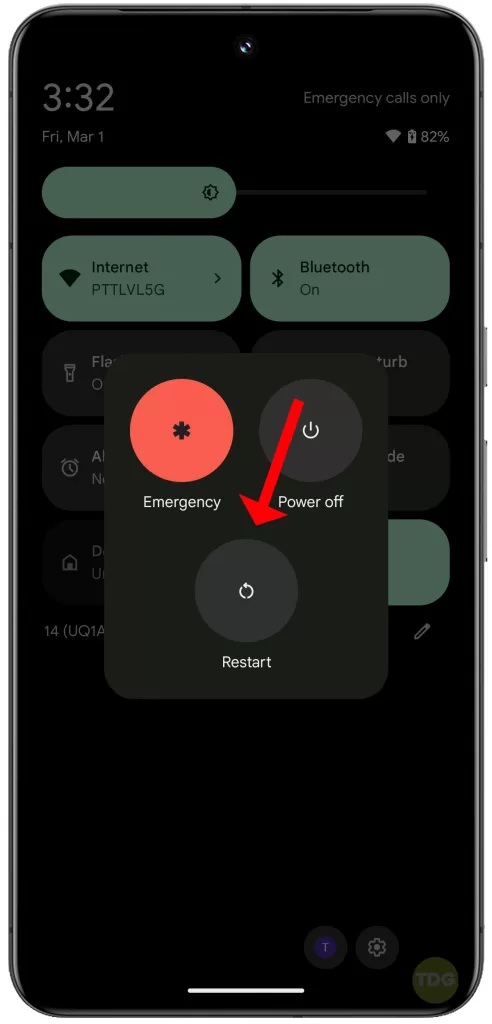
Check for Software Updates
Outdated software can cause issues with auto-rotate.
- Go to Settings.
- Scroll down and tap on System.
- Tap on Advanced.
- Tap on System update then Check for update.
- If an update is available, tap on Download and install.
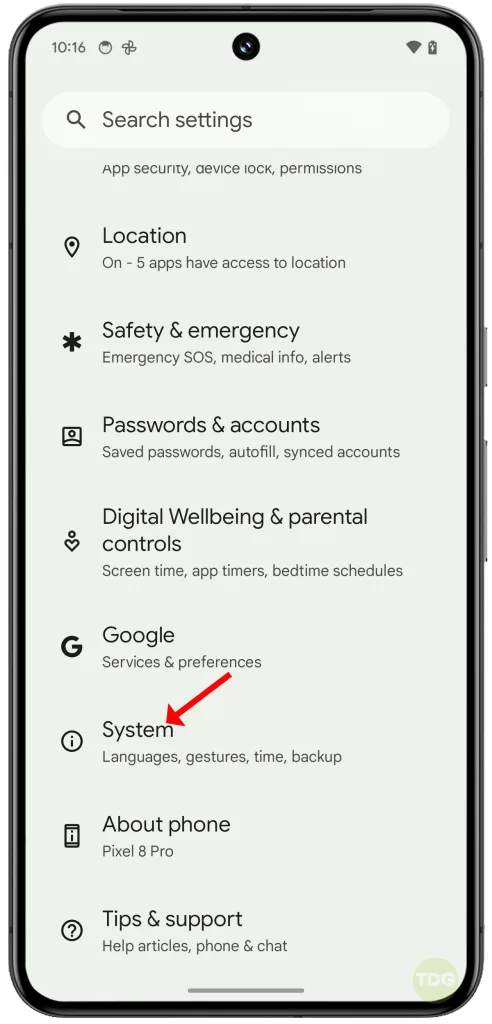
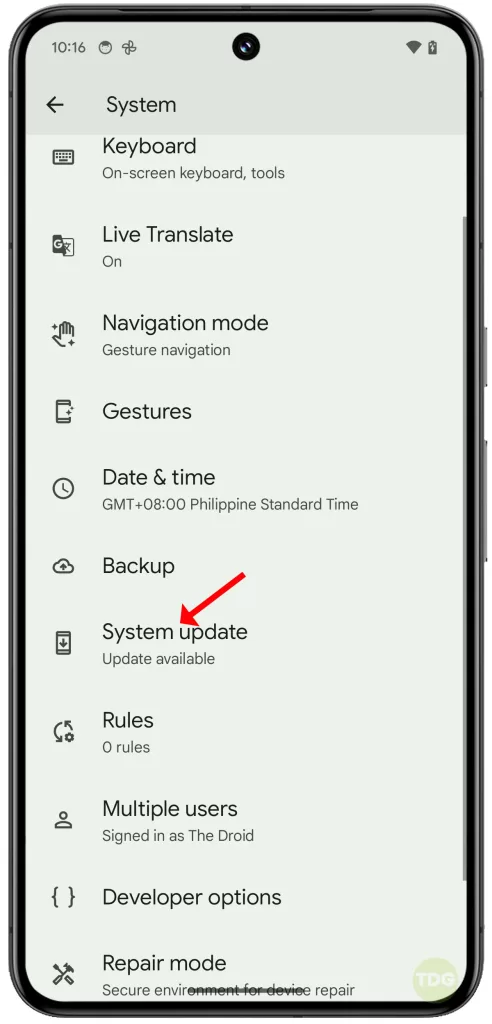
Calibrate Gyroscope and Accelerometer
The gyroscope and accelerometer are responsible for detecting the orientation of your phone.
- Download a calibration app from the Play Store.
- Follow the instructions provided by the app to calibrate your device.
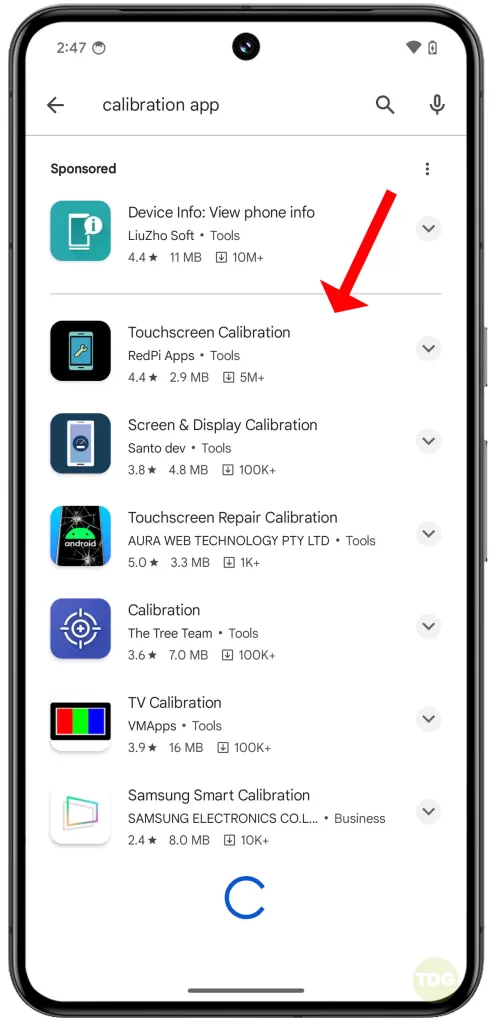
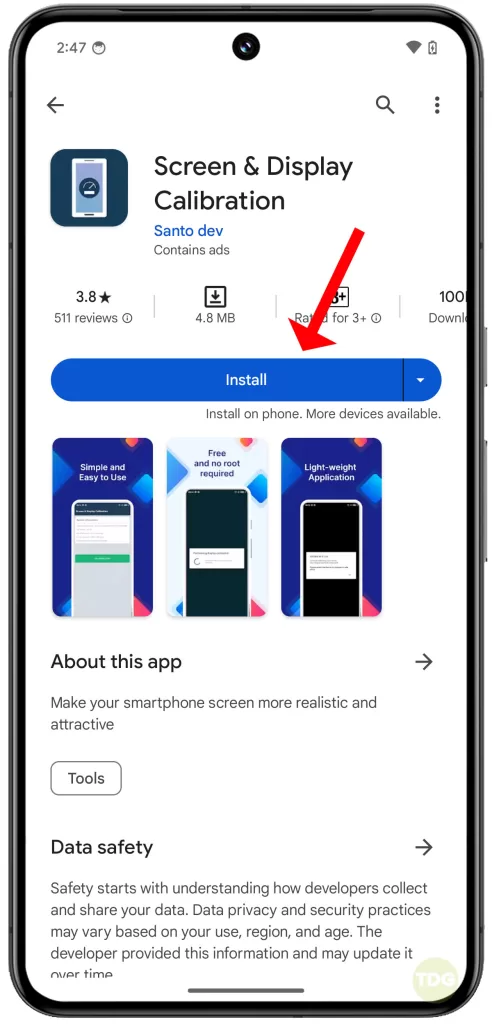
Test in Safe Mode
Safe mode allows you to check if a third-party app is causing the issue.
- Press and hold the power button.
- Tap and hold the Power off option until the Reboot to safe mode prompt appears.
- Tap OK to confirm and wait for your device to finish booting up in Safe Mode.
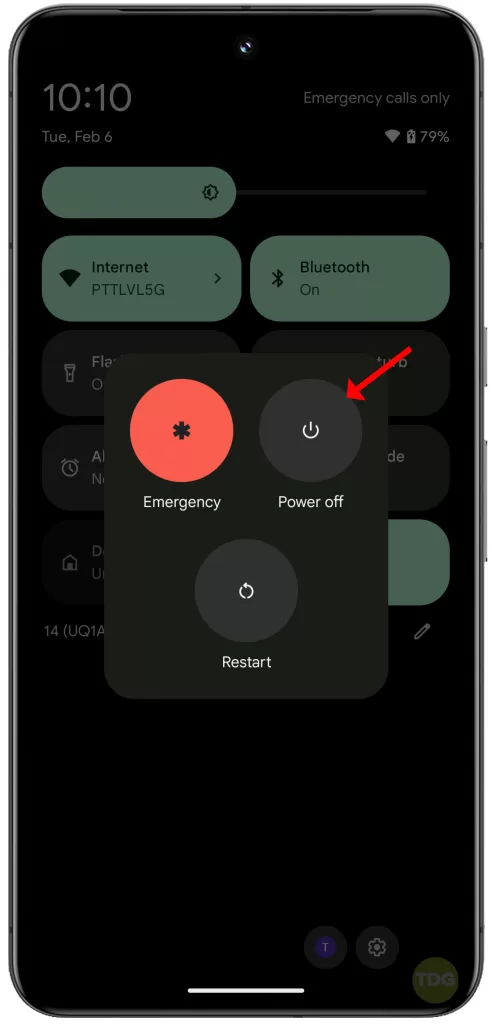
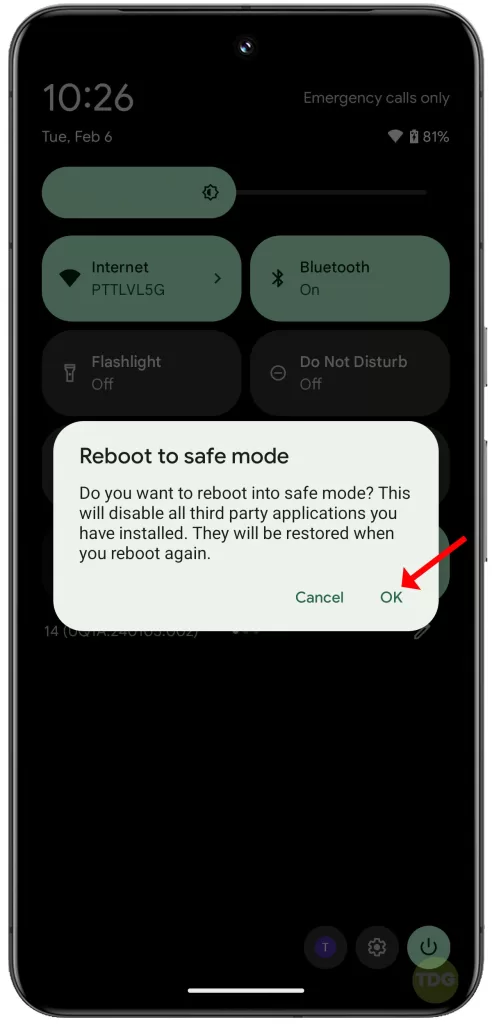
Check App Permissions
Some apps need permission to access your device’s orientation.
- Go to Settings.
- Tap on Apps then See all apps.
- Tap on the app that’s causing the issue.
- Tap on Permissions.
- Make sure the app has permission to access your device’s orientation.
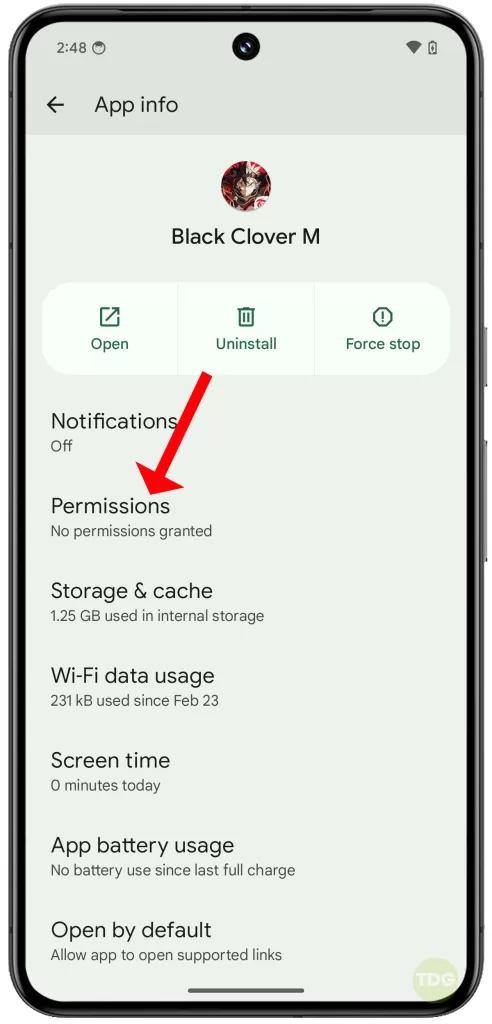
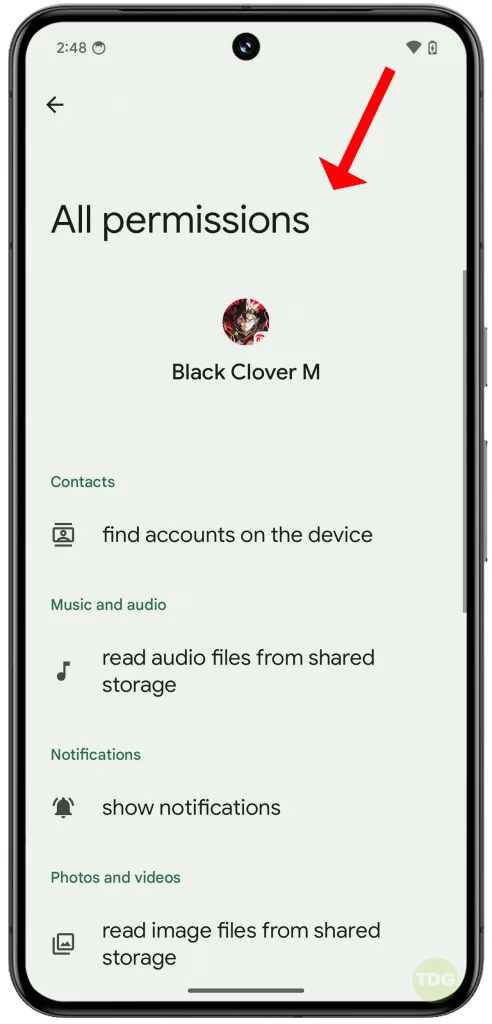
Clear Cache for Relevant Apps (app-specific solution)
Clearing the cache can fix issues caused by temporary files.
- Go to Settings.
- Tap on Apps & notifications.
- Tap on the app that’s causing the issue.
- Tap on Storage & cache.
- Tap on Clear cache.
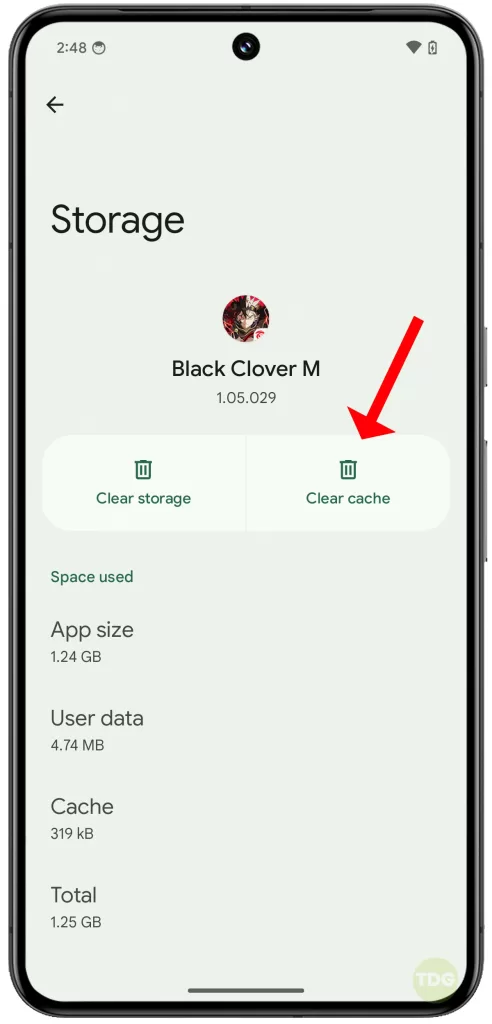
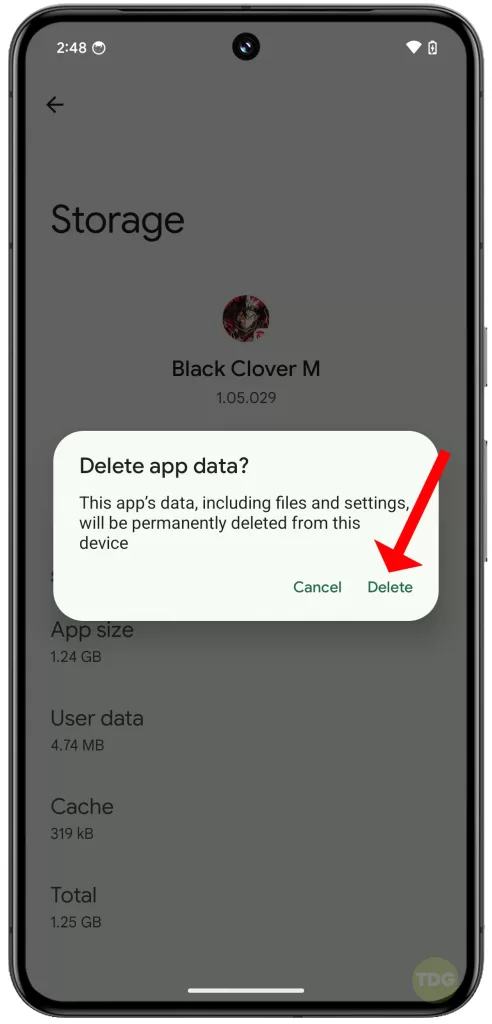
Reset App Preferences
Resetting app preferences can fix issues caused by incorrect settings.
- Go to Settings > System > Reset options.
- Tap Reset app preferences then tap Reset apps to confirm action.
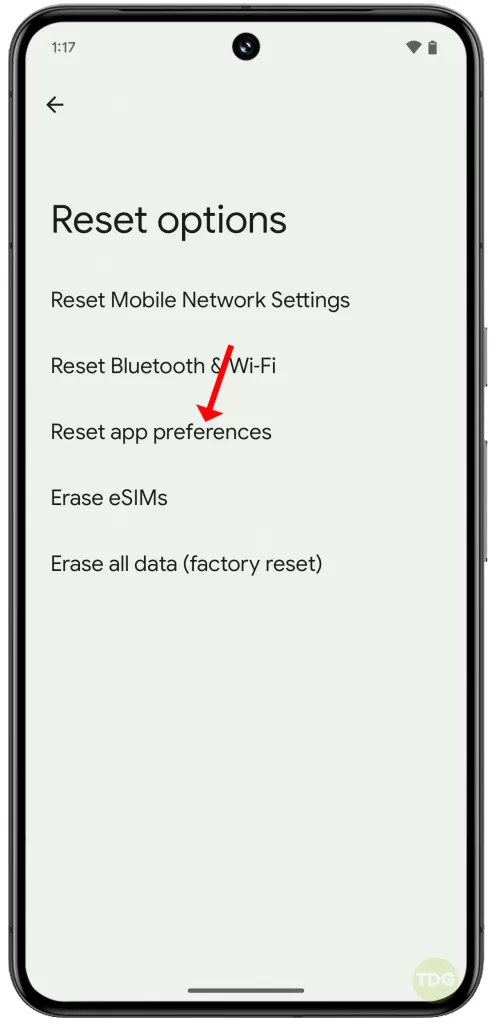
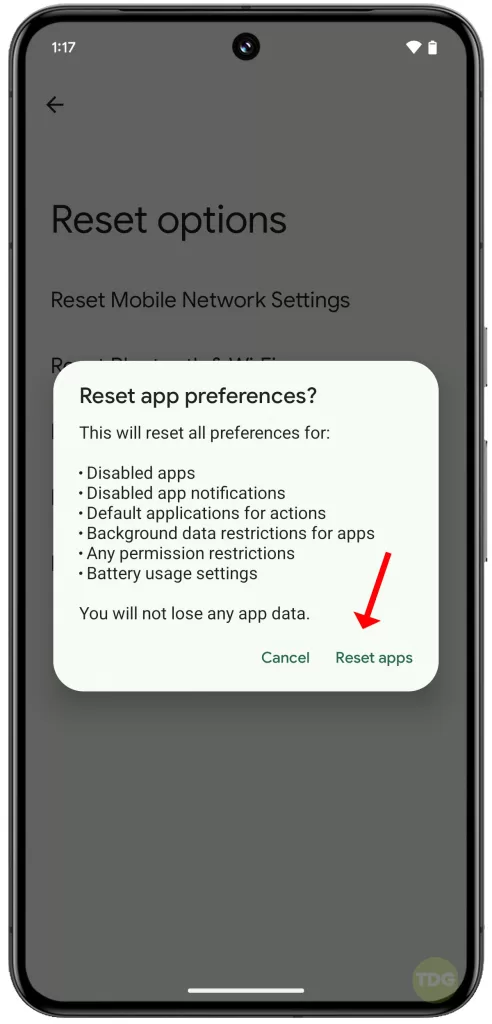
Check Display Size & Zoom
Incorrect display size and zoom settings can cause issues with auto-rotate.
- Go to Settings.
- Tap on Display.
- Tap on Display size.
- Adjust the slider to the default position.
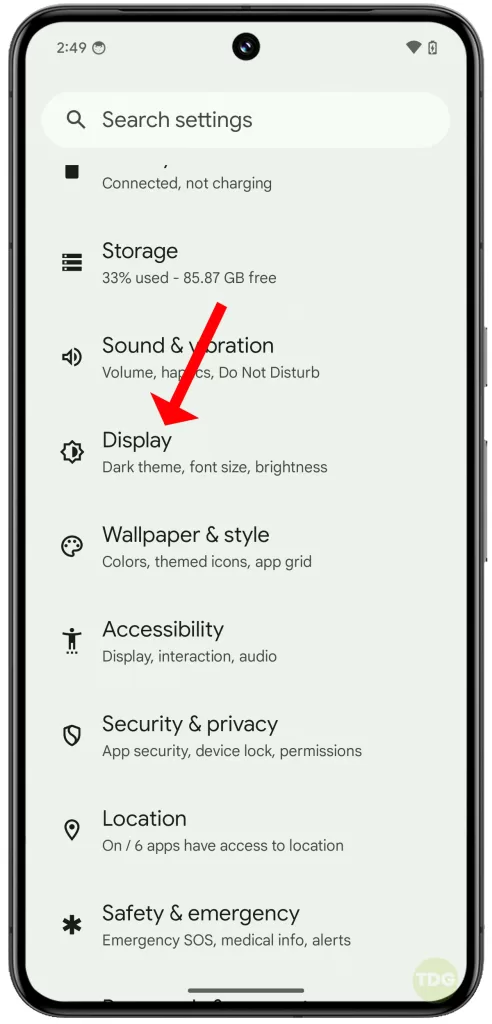
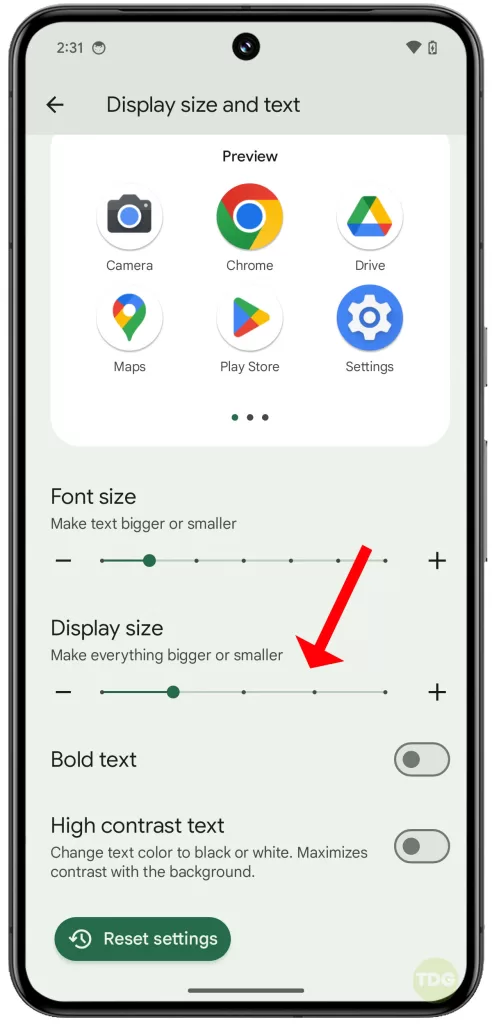
Check Accessibility Settings
Some accessibility settings can affect auto-rotate.
- Go to Settings.
- Tap on Accessibility.
- Tap on System Controls.
- Make sure Auto-rotate screen is turned on.
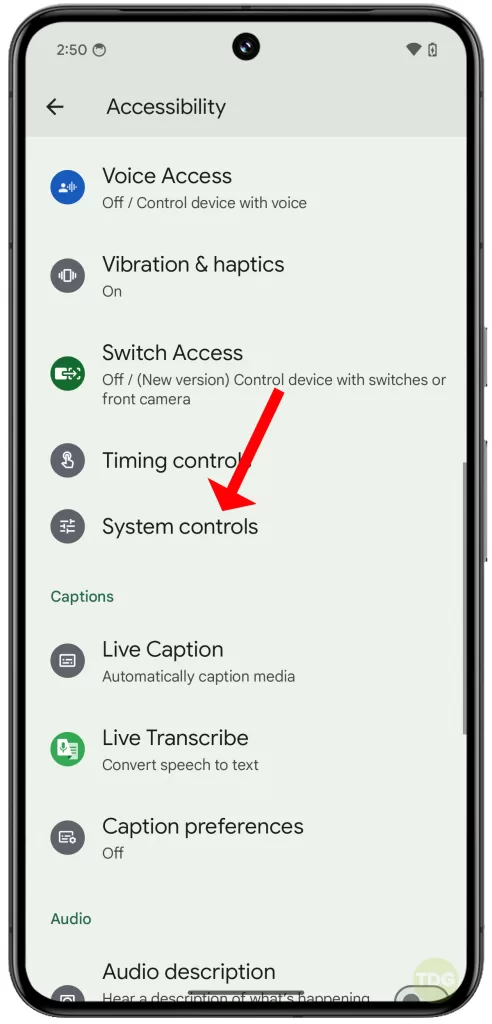
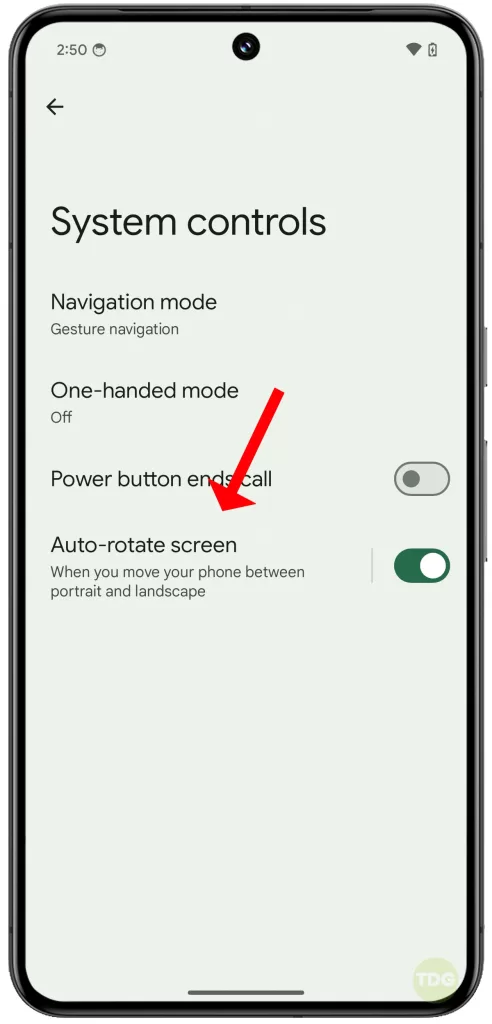
Adjust/Reset Display Size & Text Settings
Incorrect display size and text settings can cause issues with auto-rotate.
- Go to Settings.
- Tap on Display.
- Tap on Display size and adjust the slider to the default position.
- Go back and tap on Font size and adjust the slider to the default position.
- Alternatively, you can restore the default display size and text configuration by tapping on Reset settings.
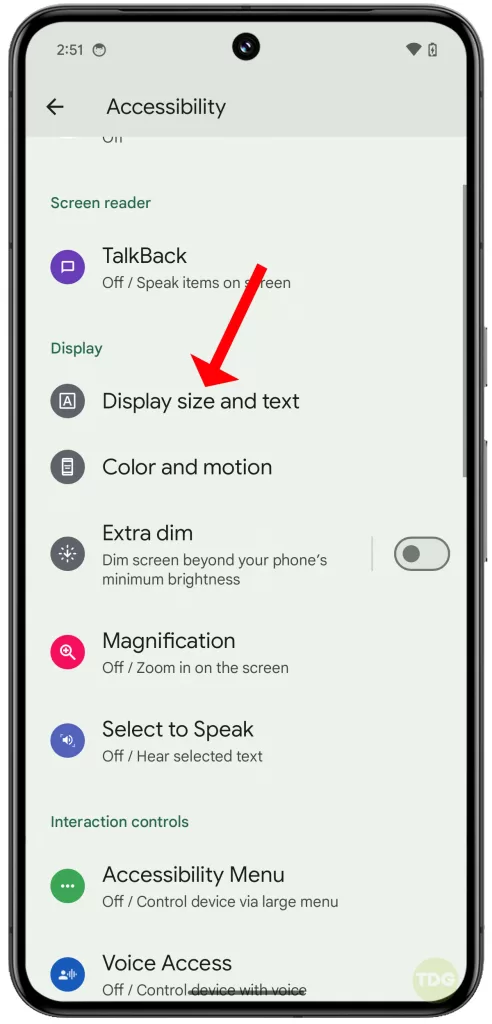
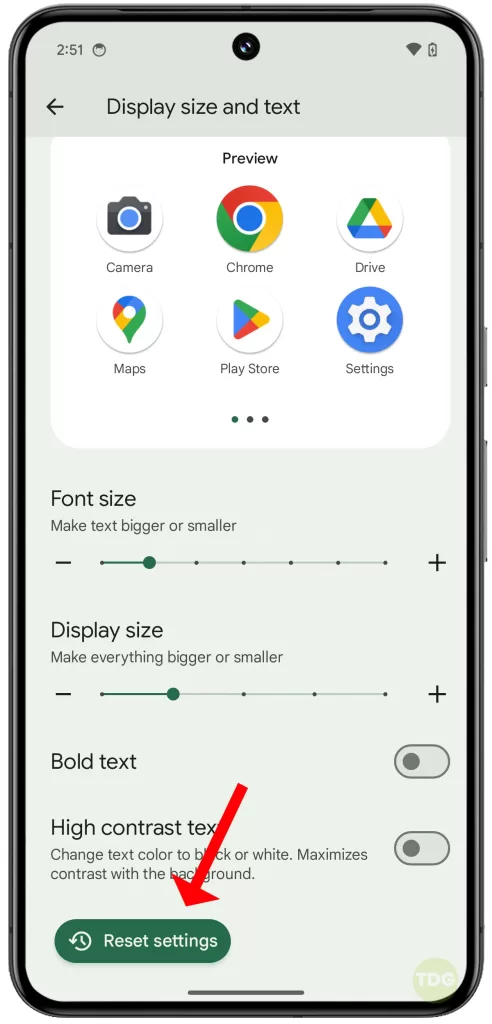
Factory Reset (Last Resort)
If all else fails, a factory reset might be necessary. Remember to back up your data first.
- Go to Settings.
- Tap on System.
- Tap on Advanced.
- Tap on Reset options.
- Tap on Erase all data (factory reset).
- Tap on Erase all data.
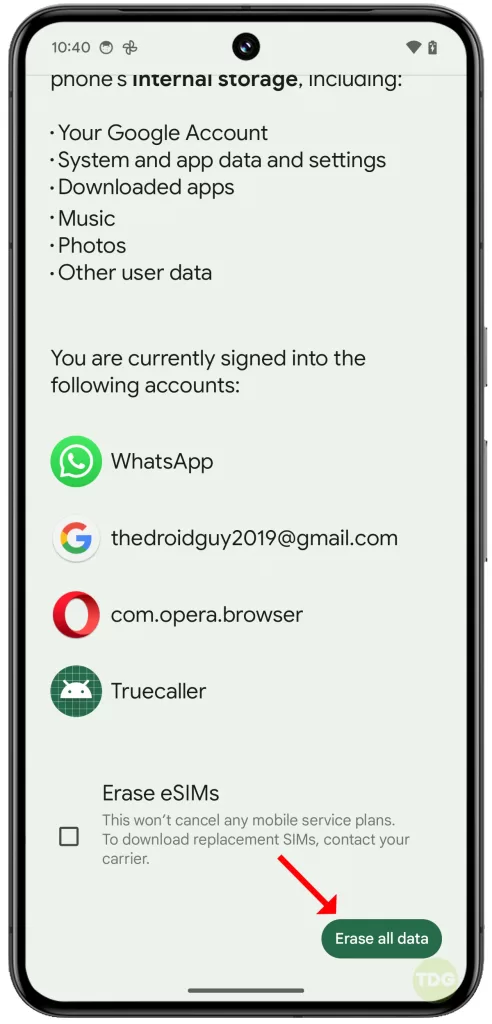
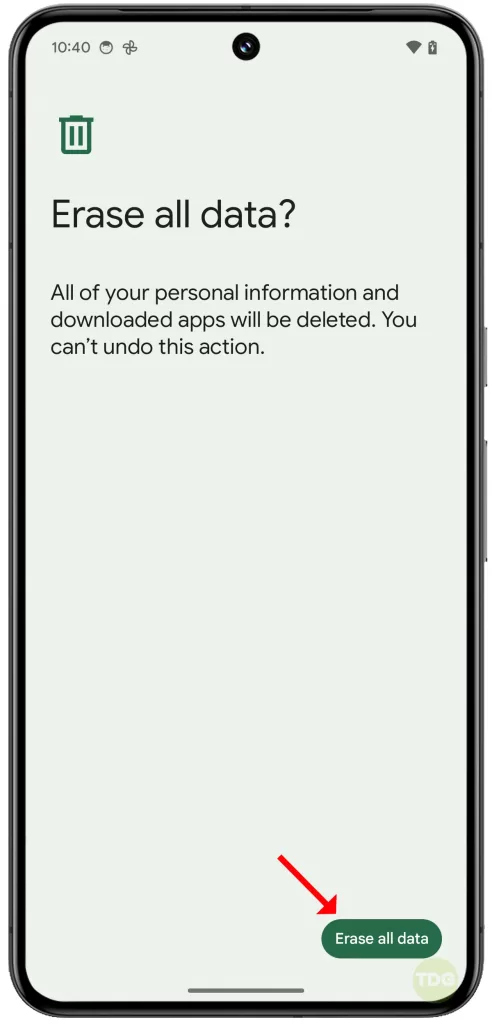
After the reset, you will need to set everything on your device as new.
Remember, these are just software fixes. If your Google Pixel 8’s auto-rotate feature is still not working after trying these fixes, it might be a hardware issue.
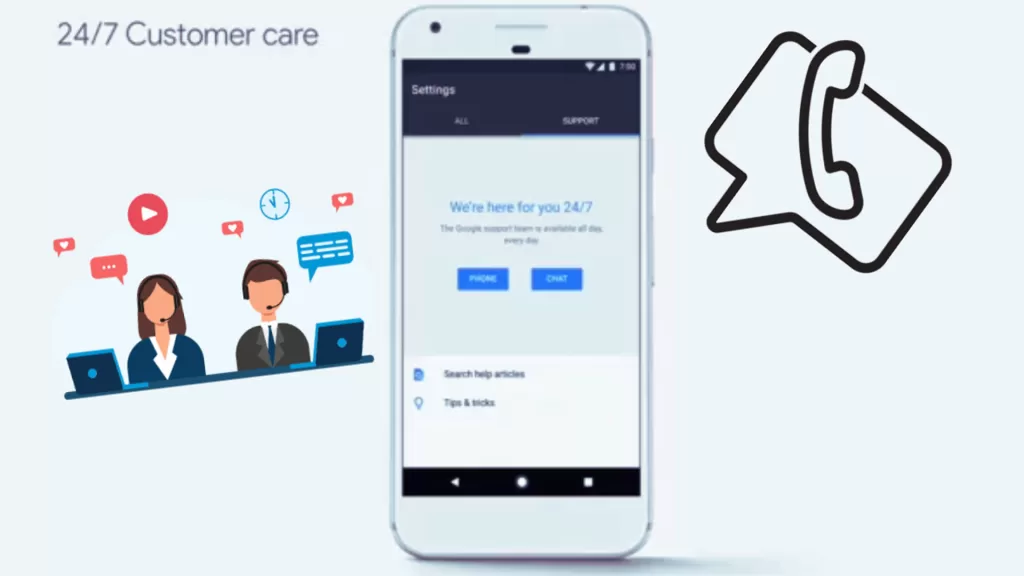
In that case, you should contact Google support or take your device to a professional for further assistance.