Google Pixel 8 Won’t Charge? 9 Effective Ways To Fix It!
A Google Pixel 8, like any other smartphone, may suddenly stop charging due to various reasons such as a faulty charging cable or adapter, a blocked or damaged charging port, or software glitches.
This can prevent the phone’s battery from getting charged, leaving you with a dead phone. Here are some solutions you can try to fix this issue:
Check the charging cable and adapter
Faulty charging cables or adapters can prevent your phone from charging. To check them:

- Inspect the cable and adapter for any visible damage.
- Ensure the cable is properly connected to the adapter and the phone.
Try a different charging cable and adapter
If the current cable or adapter is faulty, using a different one can help. To do this:

- Disconnect the current cable and adapter.
- Connect a different cable and adapter to your phone.
Check the charging port
Dirt or debris in the charging port can disrupt the charging process. To check the charging port:
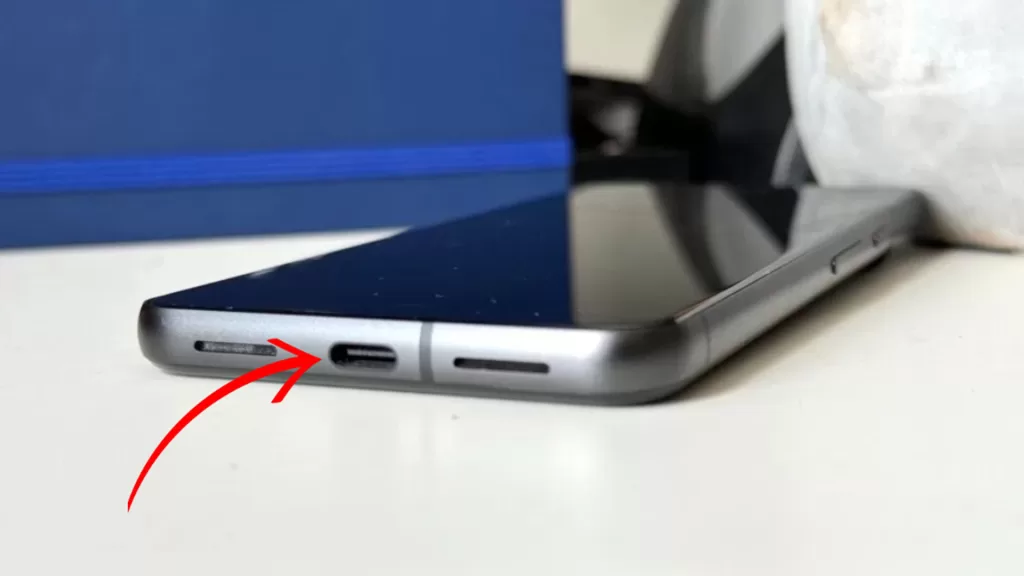
- Look into the charging port for any visible dirt or debris.
- If any, gently clean it with a small, soft brush.
Try charging from a different power source
Sometimes, the power source might be the issue. To try charging from a different power source:

- Disconnect the charger from the current power source.
- Connect it to a different power source, like another wall socket or a computer.
Restart your phone
Software glitches can sometimes prevent your phone from charging. Restarting your phone can help clear these glitches. To restart your phone:

- Press and hold the power button.
- Tap on ‘Restart’.
- Wait for the phone to restart.
Safe Mode
Certain apps can interfere with the charging process. Booting your phone in Safe Mode can help identify if an app is causing the issue. To boot your phone in Safe Mode:
1. Swipe down from the top of the screen twice to pull down the Quick settings menu and tap the Power icon at the bottom right.
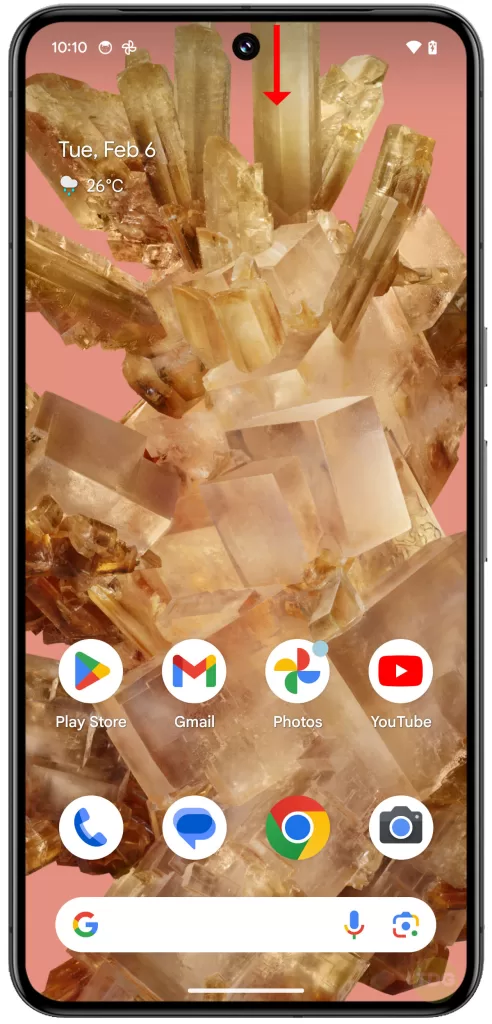
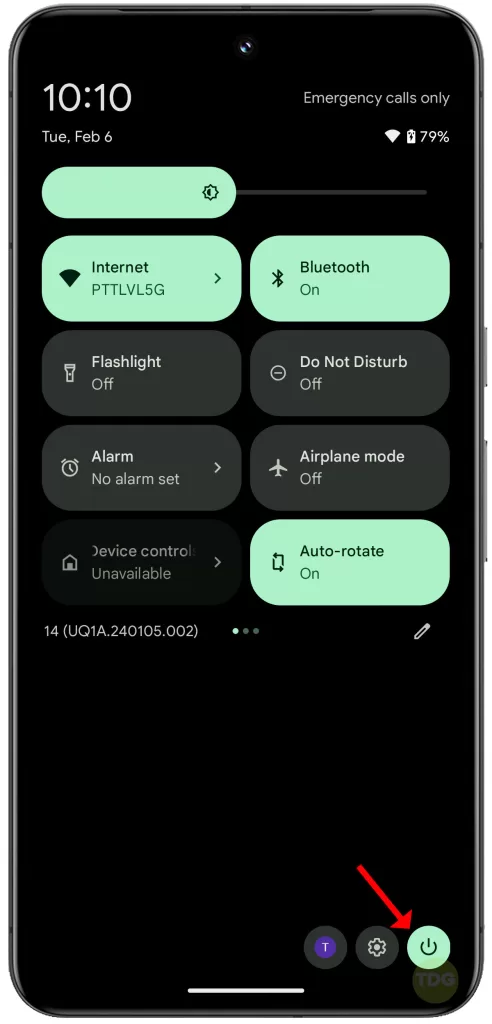
2. Tap and hold the Power off option, and when the Reboot to Save Mode prompt appears, tap OK.
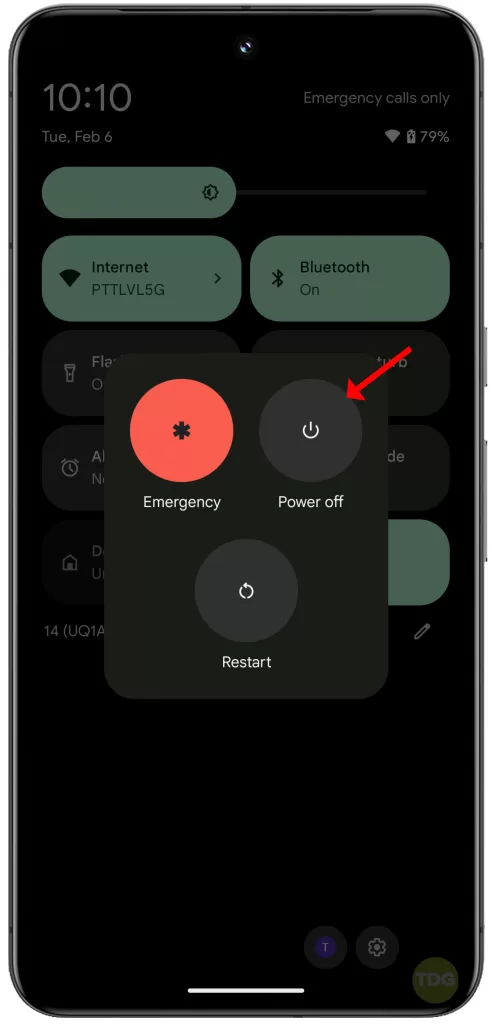
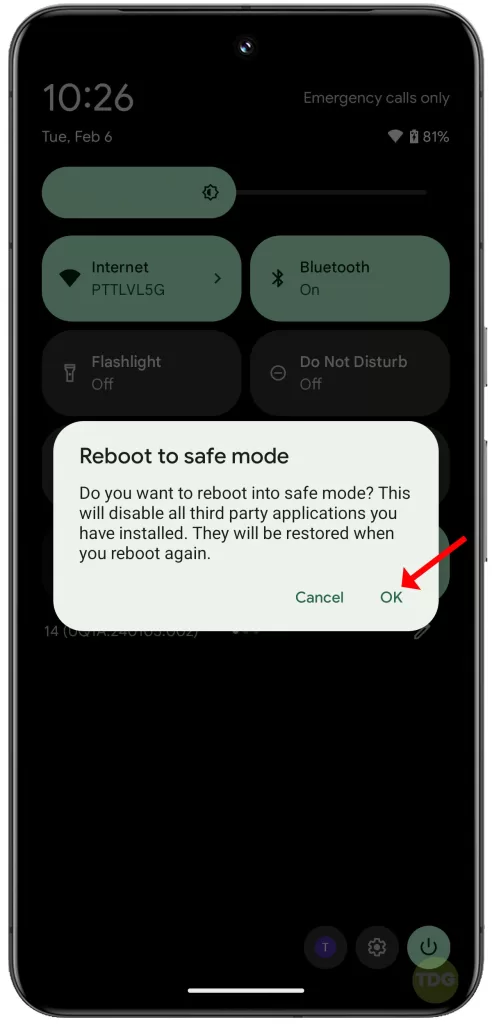
Wait for you Pixel 8 to successfully run in Safe mode.
Check your battery settings
Your phone’s battery settings might be preventing it from charging. To check your battery settings:
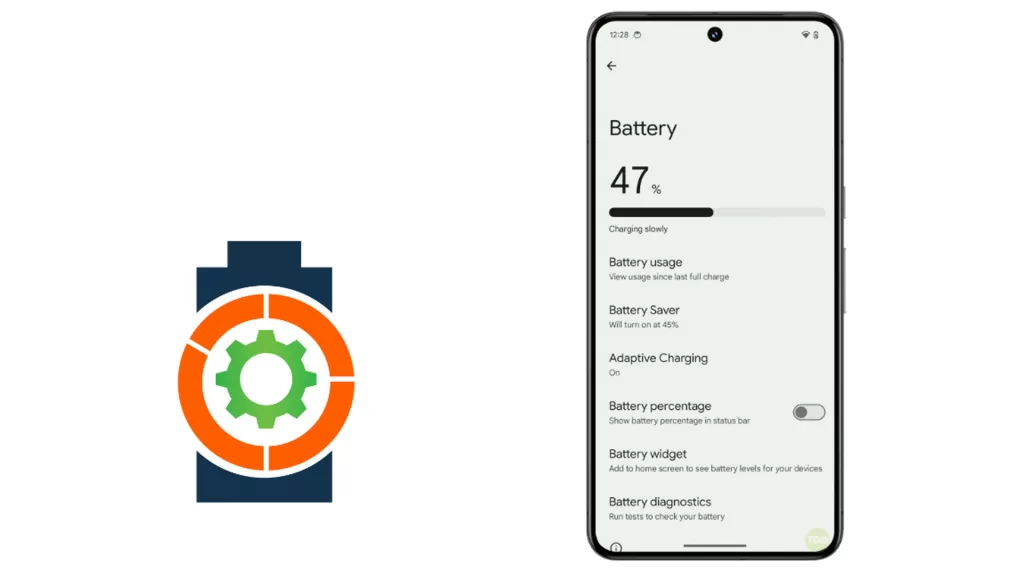
- Go to ‘Settings’.
- Tap on ‘Battery’.
- Check if any settings might be affecting the charging process.
Factory reset
If none of the above solutions work, a factory reset might help. This will erase all data on your phone, so make sure to back up your data first. To perform a factory reset:
1. Launch the Settings app and tap System at the bottom.
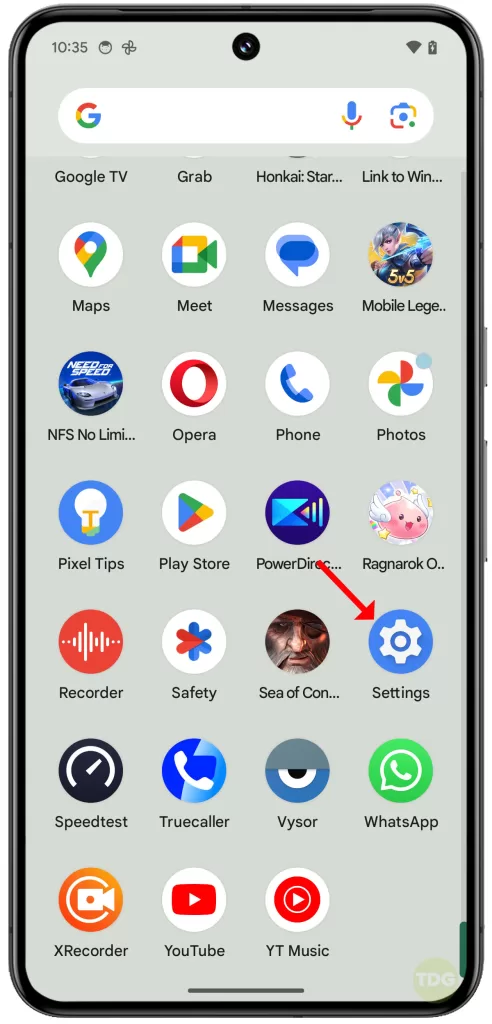
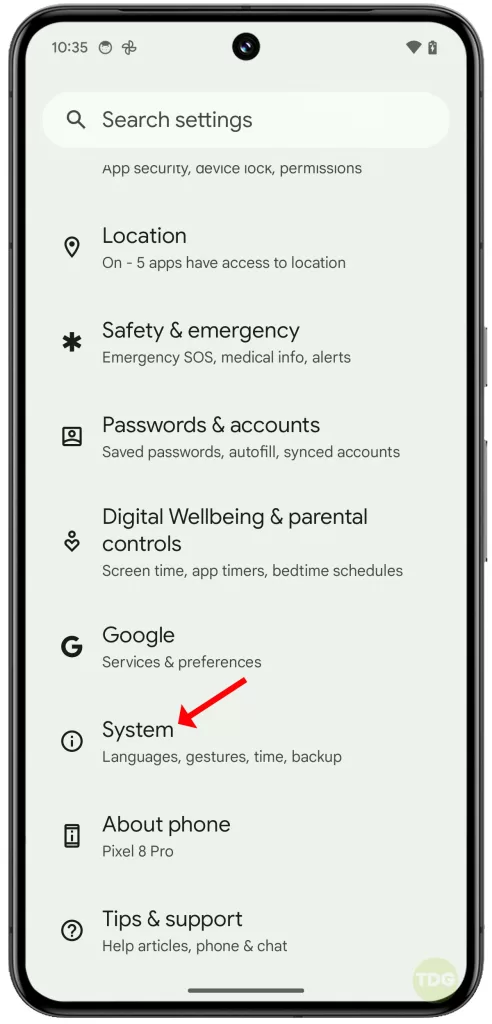
2. On the next screen, tap Reset options and select Erase all data (factory reset).
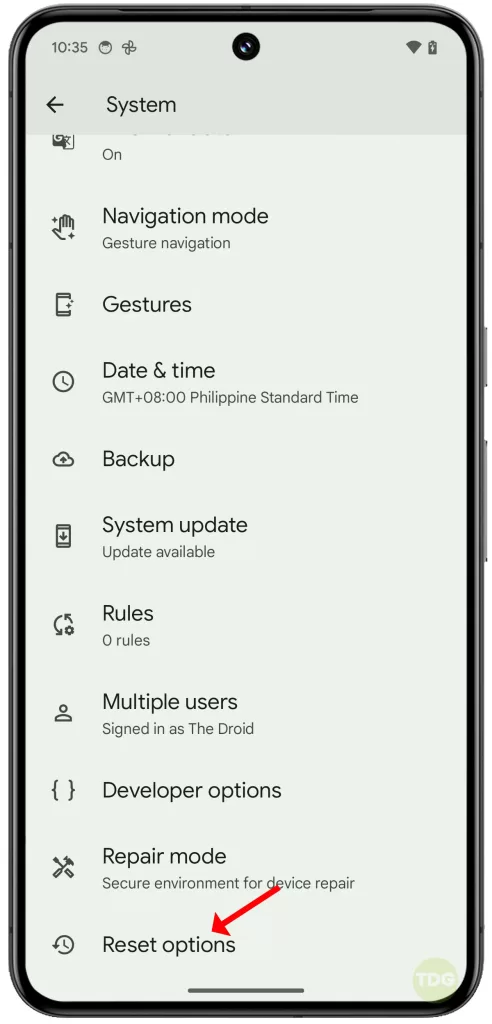
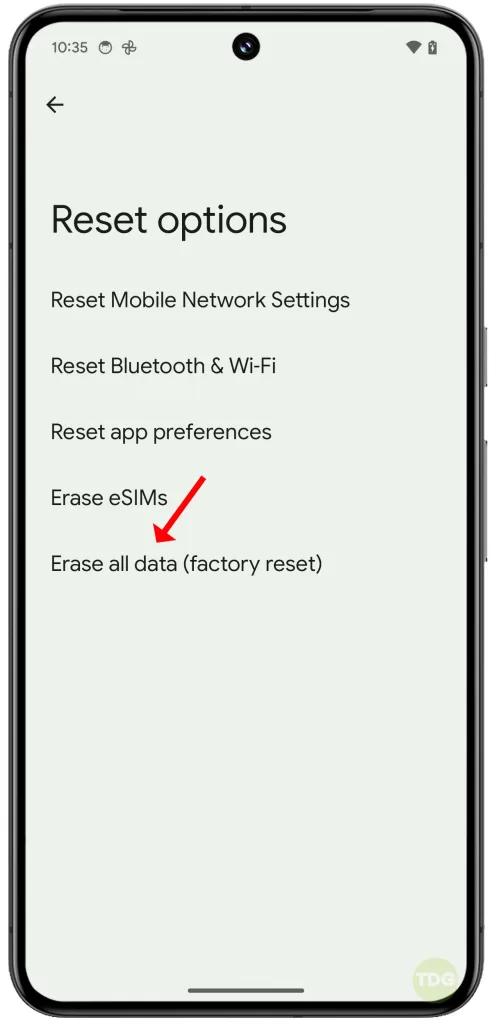
3. Tap Erase all data and then tap the same option to confirm.
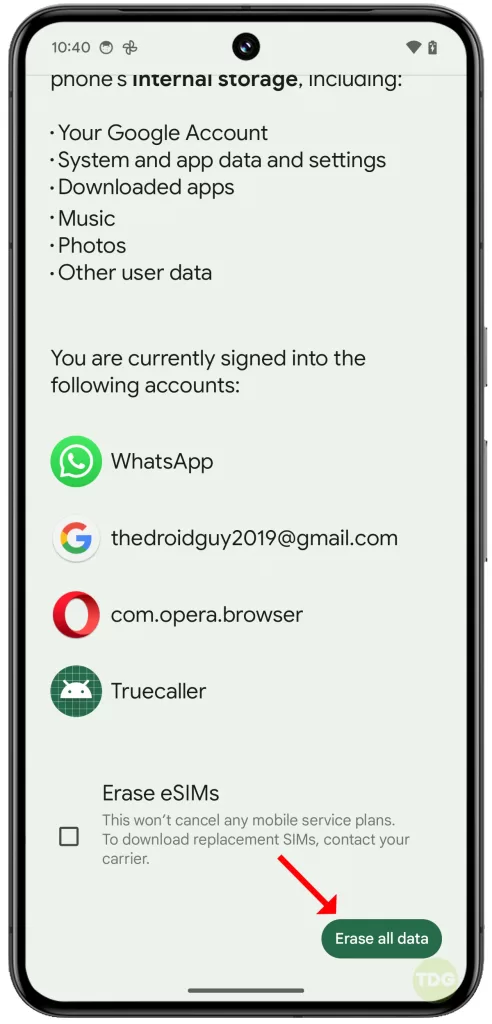
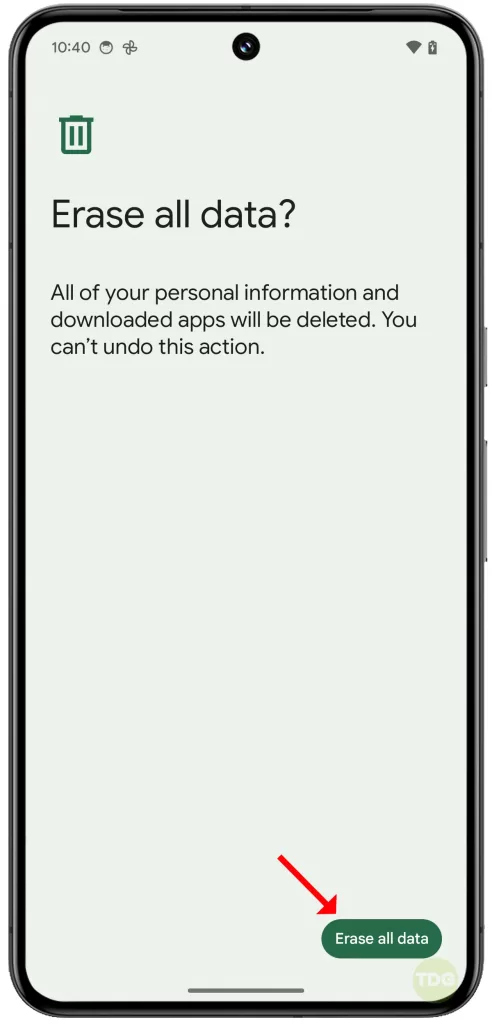
Remember, these are general solutions and may not work for all cases.
Service Center
If your phone still won’t charge after trying all the above solutions, it might have a hardware issue. In this case, take your phone to a service center for professional assistance.