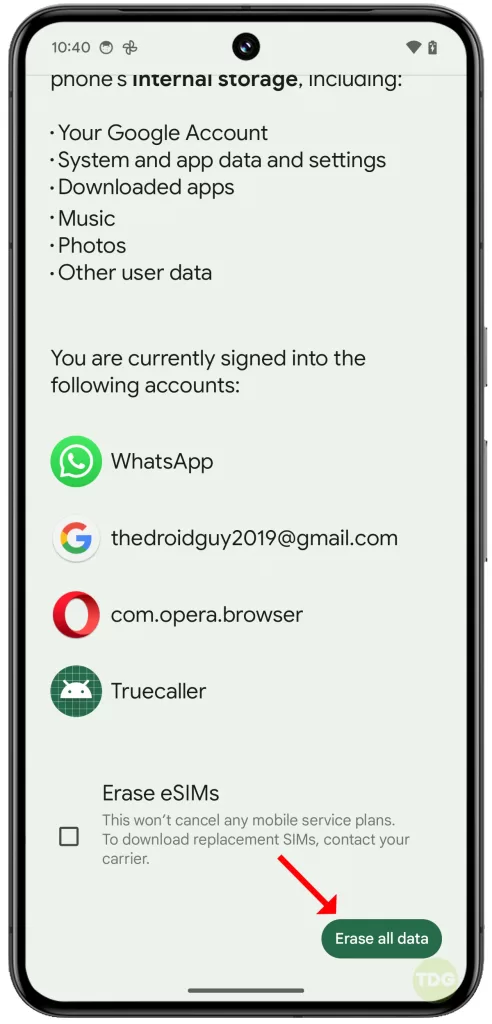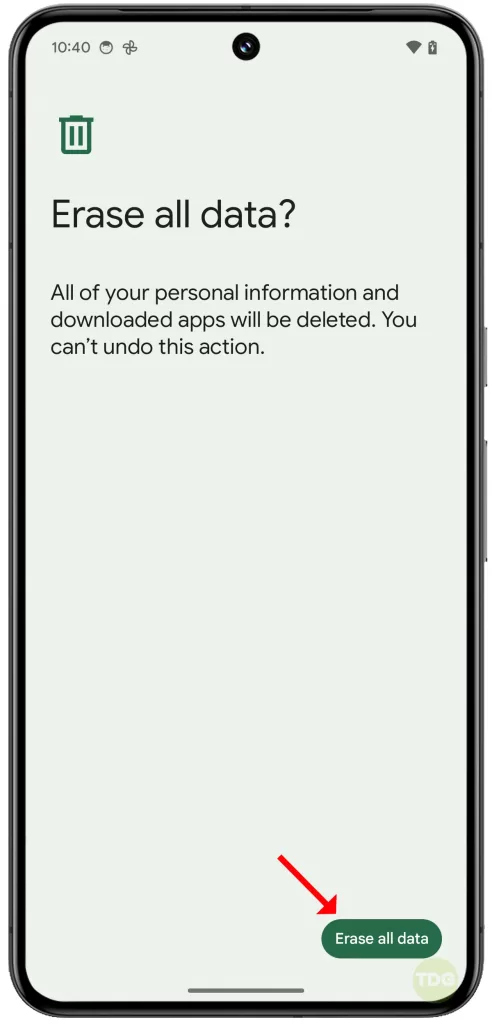Google Pixel 8 Randomly Freezes and Lags? 6 Ways To Fix It!
A Google Pixel 8, like any other smartphone, may suddenly start freezing and lagging due to various reasons such as too many apps running in the background, insufficient storage space, or software glitches.
This can disrupt your usage of the phone, causing delays in opening apps or executing tasks. Here are some solutions you can try to fix this issue:
Close apps you’re not using
Having too many apps open can use up your phone’s resources and cause it to lag. To close apps you’re not using:
- Swipe up from the bottom of the screen and stop in the middle.
- Swipe all the way to the left and tap Clear all.
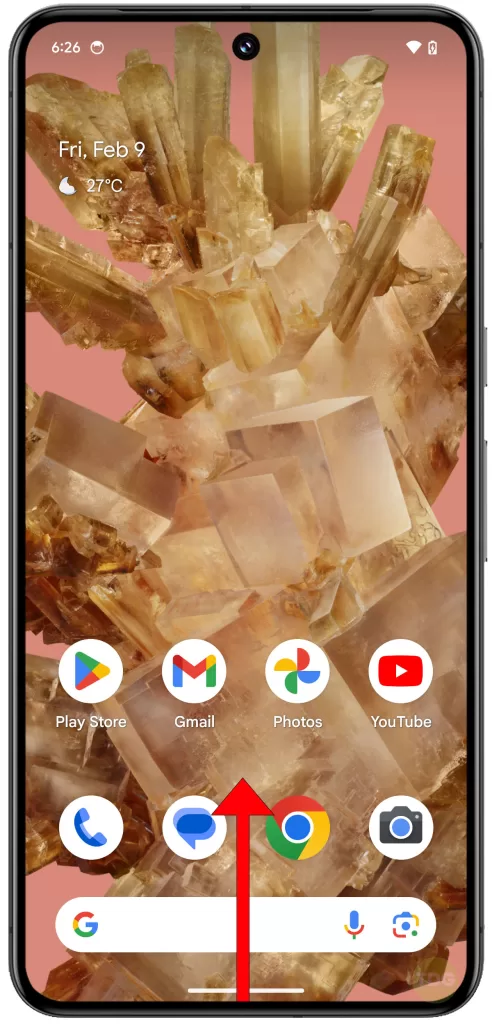
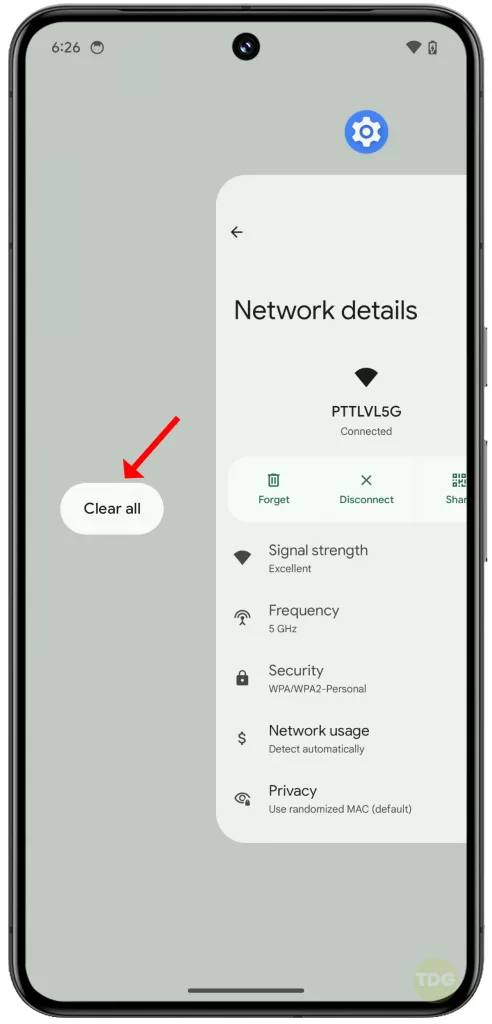
Force Restart your phone
A force restart can help clear minor software glitches that may be causing the phone to freeze. To force restart your phone:
- Press and hold the power button until the phone turns off and restarts.
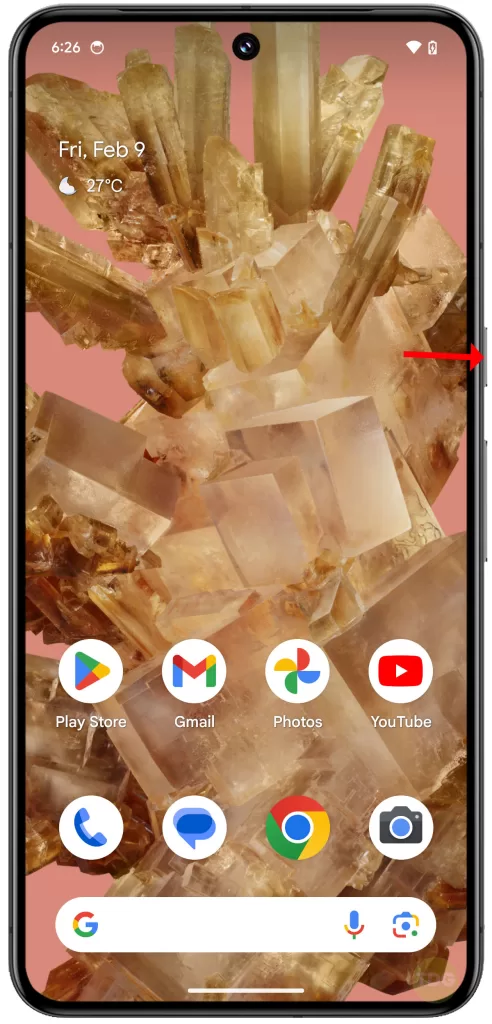
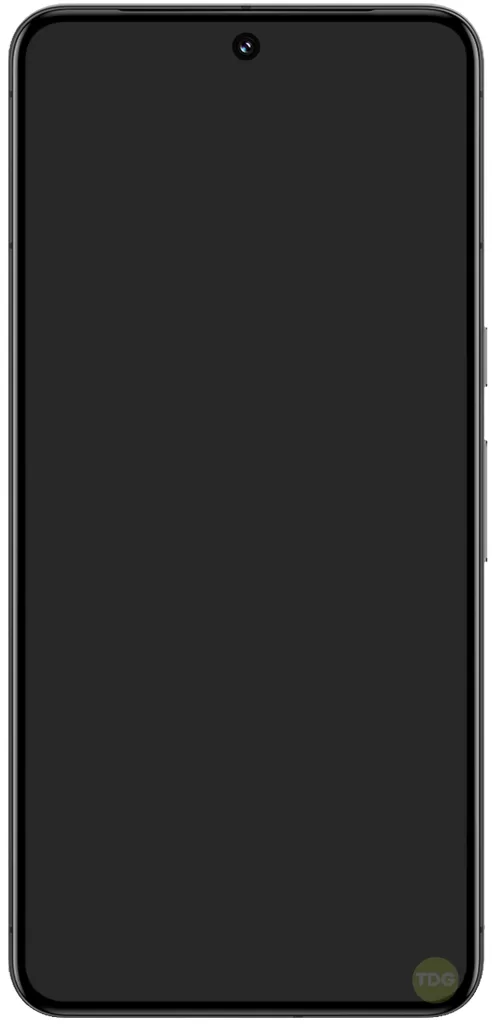
This procedure can take up to 30 seconds.
Check storage & clear space
Insufficient storage space can cause your phone to lag. To check storage and clear space:
- Go to ‘Settings’.
- Tap on ‘Storage’.
- If storage is almost full, tap on ‘Free up space’ and follow the prompts to clear unnecessary files.
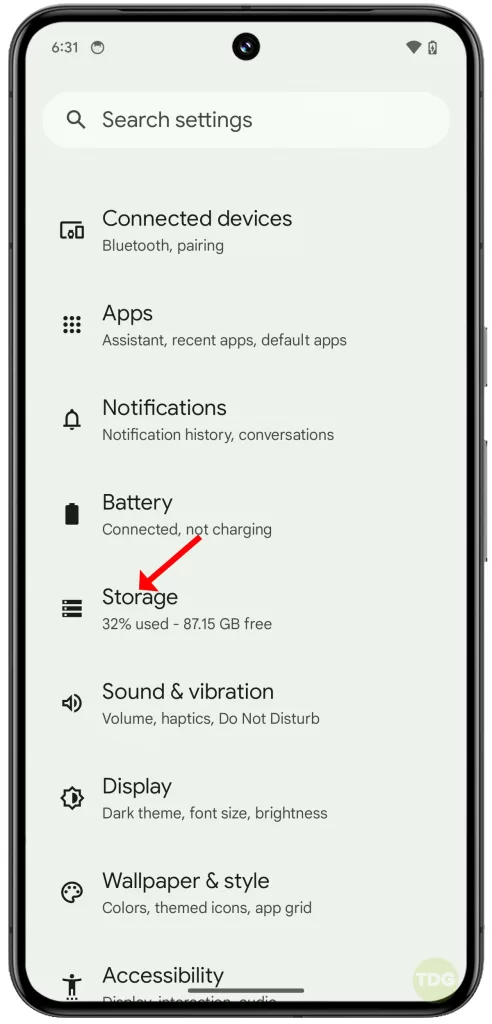
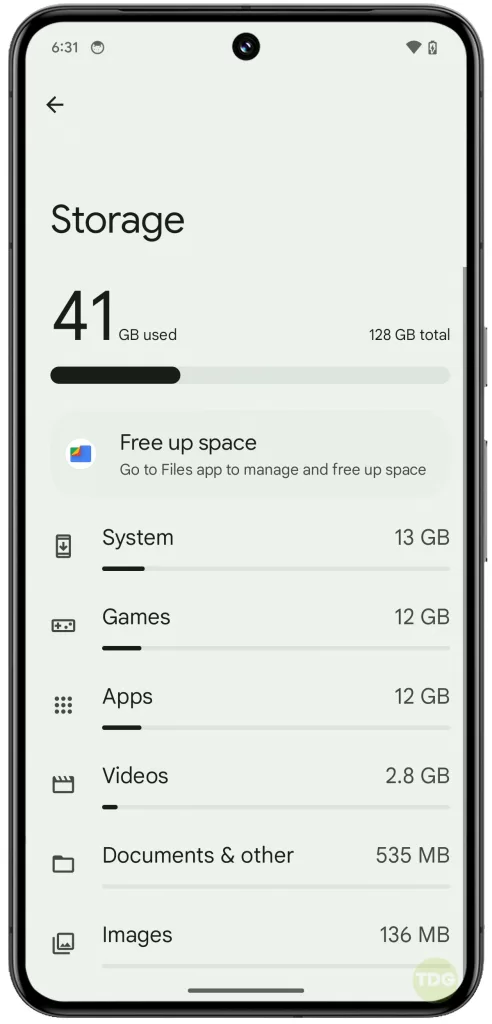
Remove recently downloaded apps
Recently downloaded apps might be causing the phone to freeze. To remove these apps:
- Go to ‘Settings’.
- Tap on ‘Apps’.
- Tap on ‘See all apps’.
- Tap on the recently downloaded app, then tap on ‘Uninstall’.
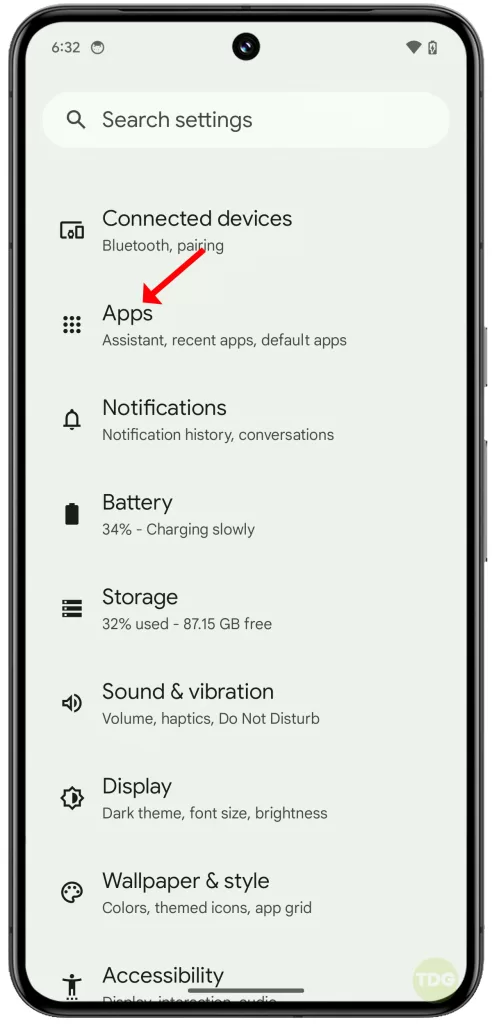
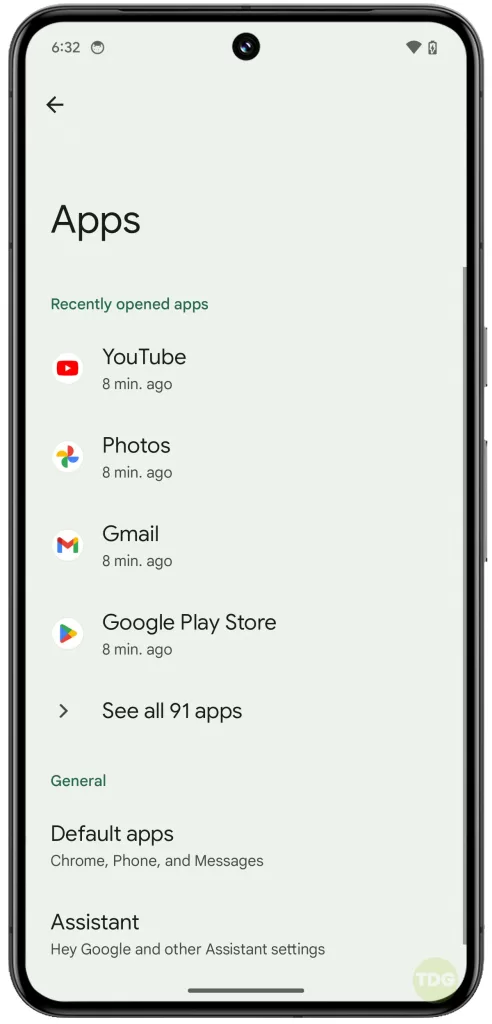
Restart in safe mode
Safe mode can help identify if a third-party app is causing the phone to lag. To restart in safe mode:
1. Swipe down from the top of the screen twice to pull down the Quick settings menu and tap the Power icon at the bottom right.
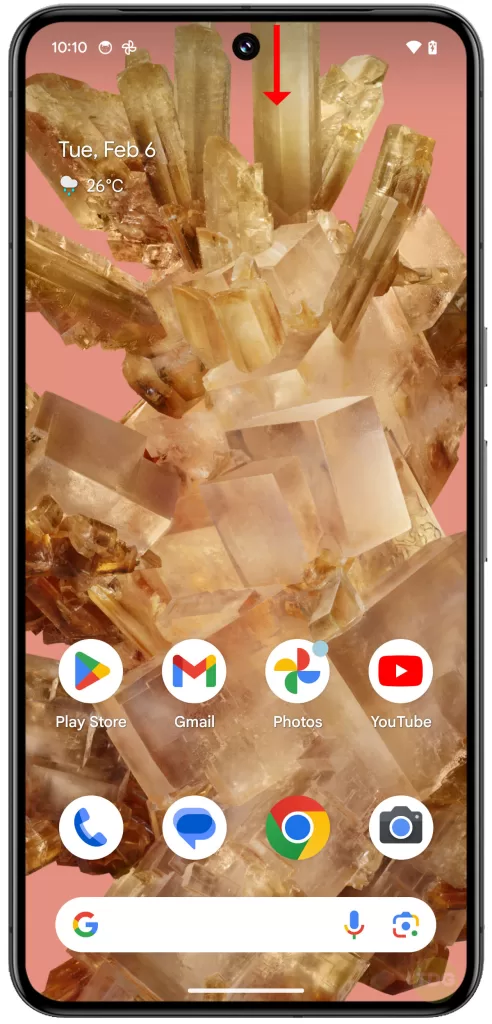
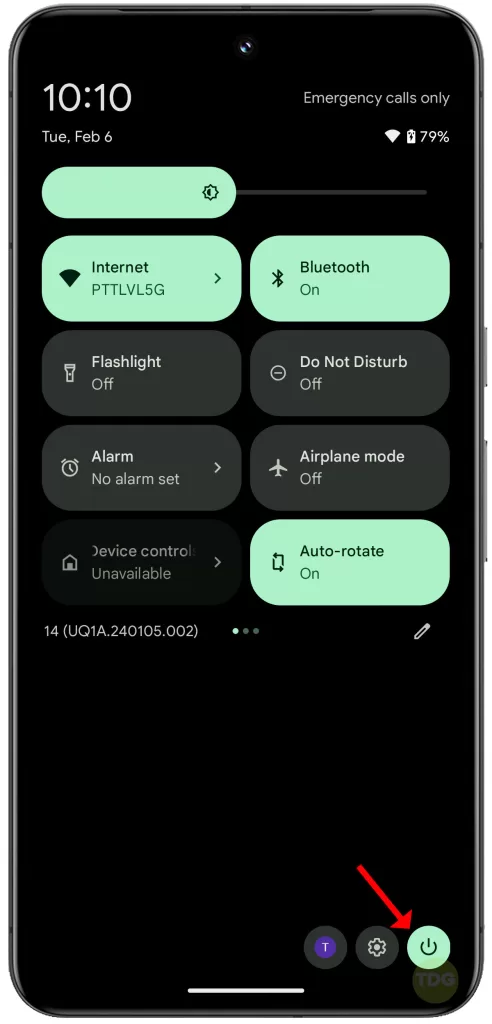
2. Tap and hold the Power off option, and when the Reboot to Save Mode prompt appears, tap OK.
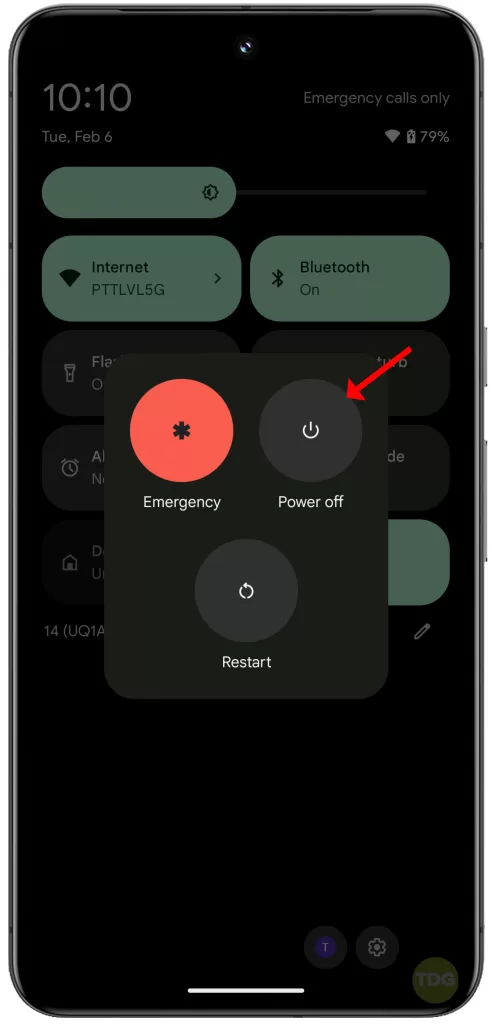
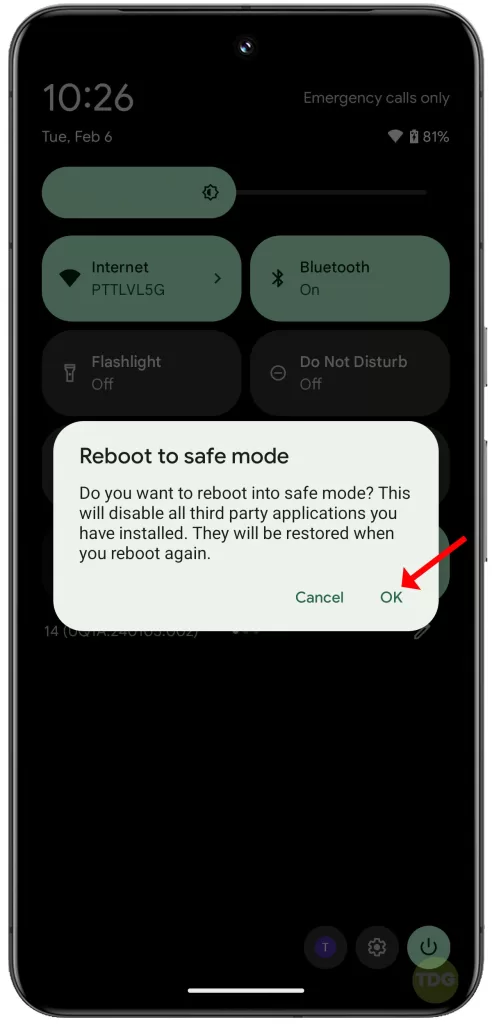
Wait for you Pixel 8 to successfully run in Safe mode.
Reset your phone to factory settings
If none of the above solutions work, a factory reset might help. This will erase all data on your phone, so make sure to back up your data first. To perform a factory reset:
1. Launch the Settings app and tap System at the bottom.
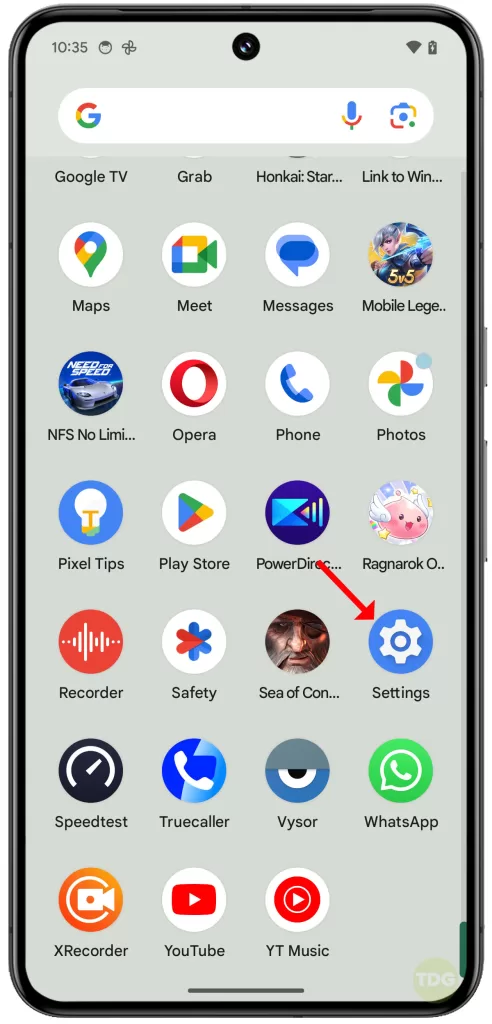
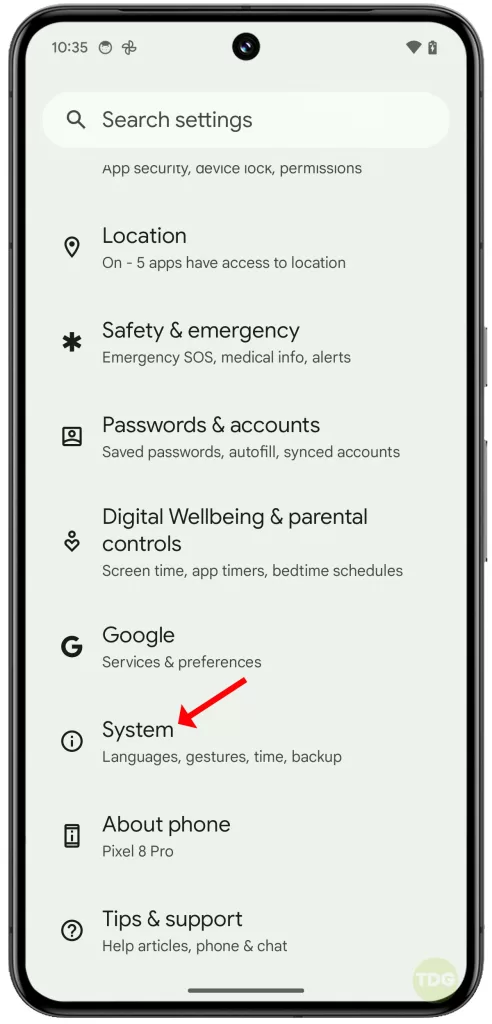
2. On the next screen, tap Reset options and select Erase all data (factory reset).
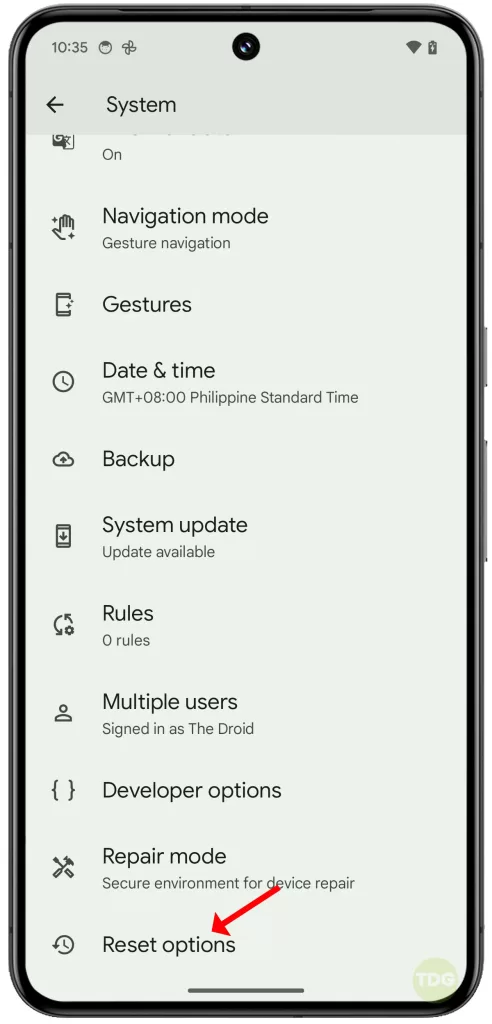
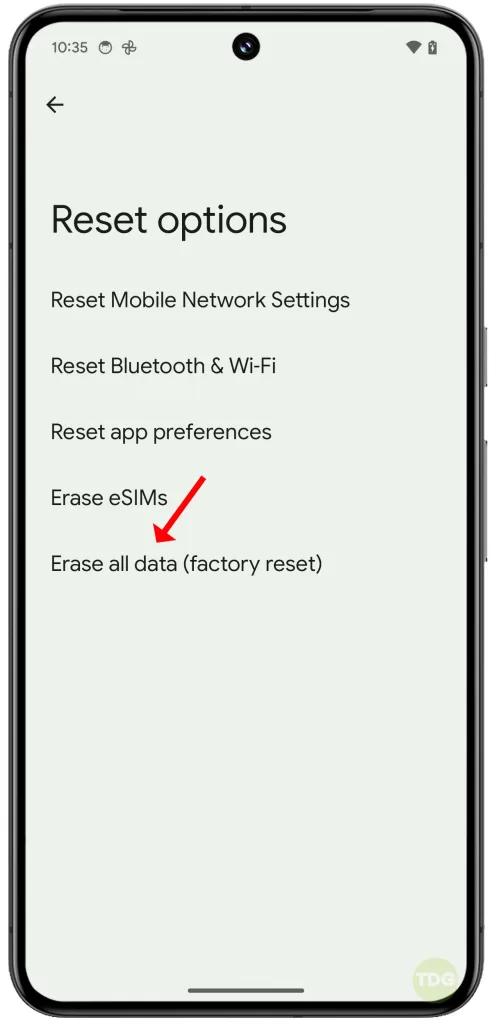
3. Tap Erase all data and then tap the same option to confirm.