How to Fix Battery Drain from Display on Galaxy Z Flip 5
The Samsung Galaxy Z Flip 5, like any other smartphone, relies on its battery to function. However, there may come a time when your device experiences battery drain from the display.
This could be due to a variety of reasons such as high screen brightness, dynamic wallpapers, or power-intensive apps running in the background.
Check for Software Updates
Keeping your device up-to-date can often solve a number of issues, including battery drain.
- Open your phone’s Settings app.
- Near the bottom, tap Software update.
- Then tap on Download and install.


If there’s an update available, take time to download and install it.
Optimize App Usage
Some apps can drain your battery faster than others.
- Go to Settings > Device Care > Battery.
- Navigate to Background usage limits.
- Identify any apps that are consuming a significant amount of battery and consider disabling them.
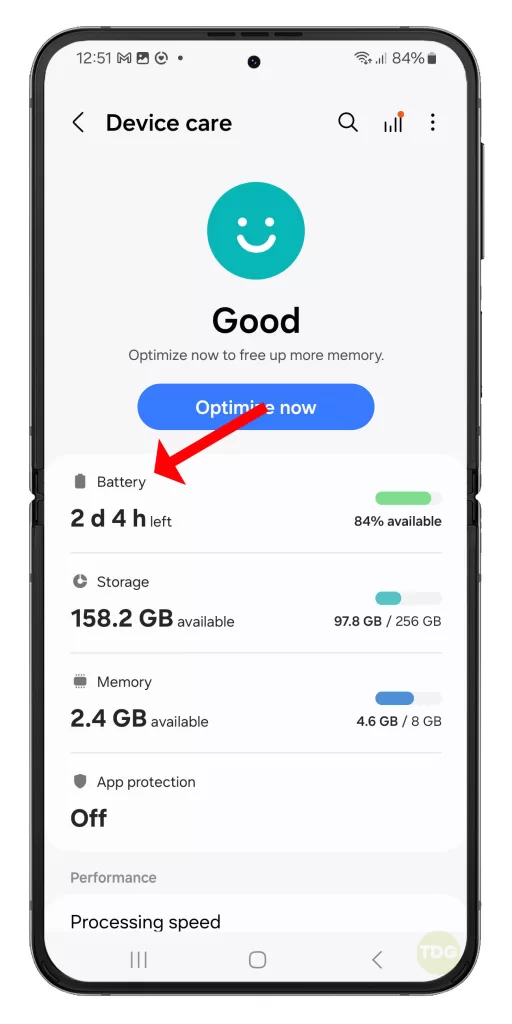
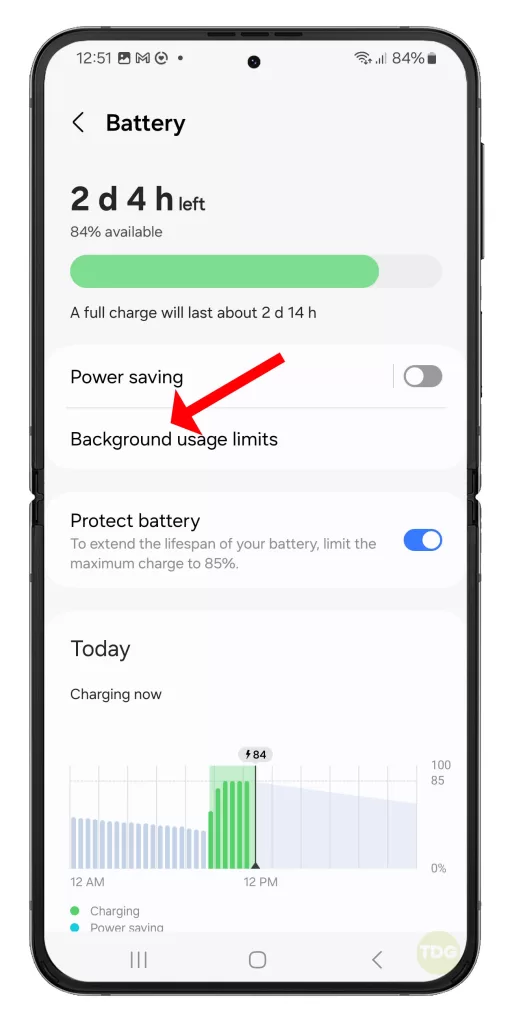
Manage Location Services
Location services can consume a significant amount of battery.
- Go to Settings > Location.
- Navigate to Location Services.
- Review which apps have access to your location and consider limiting access for apps that don’t require it constantly.
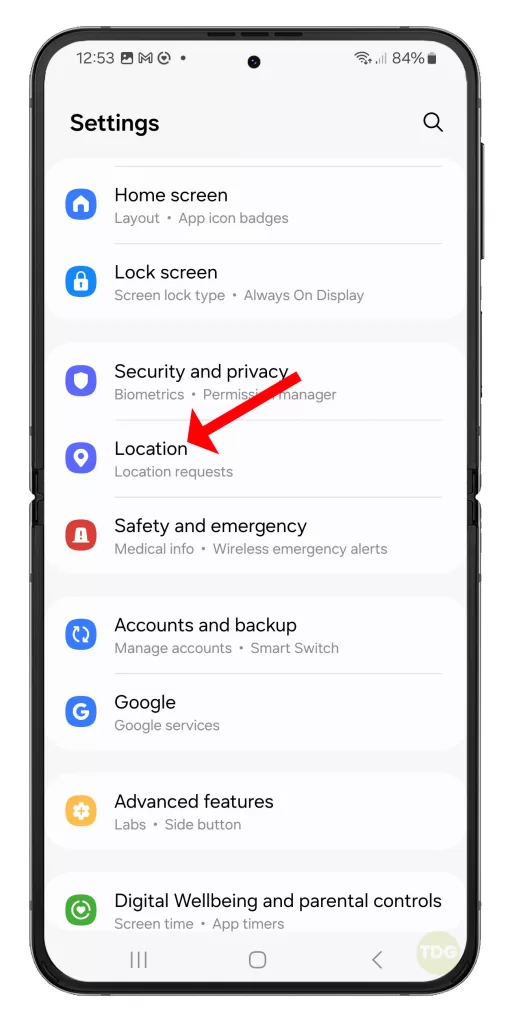
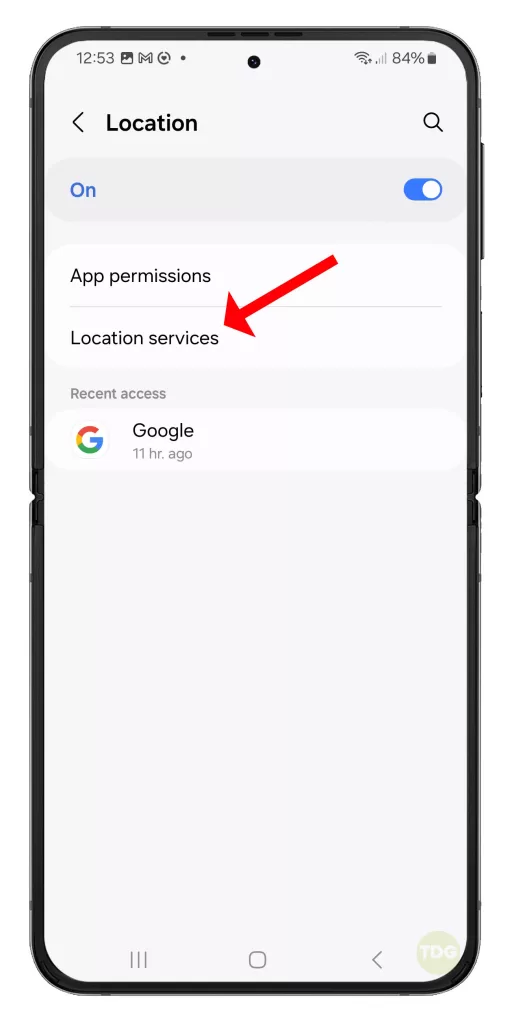
Adjust Display Settings
Lowering the screen brightness can save battery life.
- Go to Settings.
- Navigate to Display.
- Adjust the brightness slider to a lower setting.
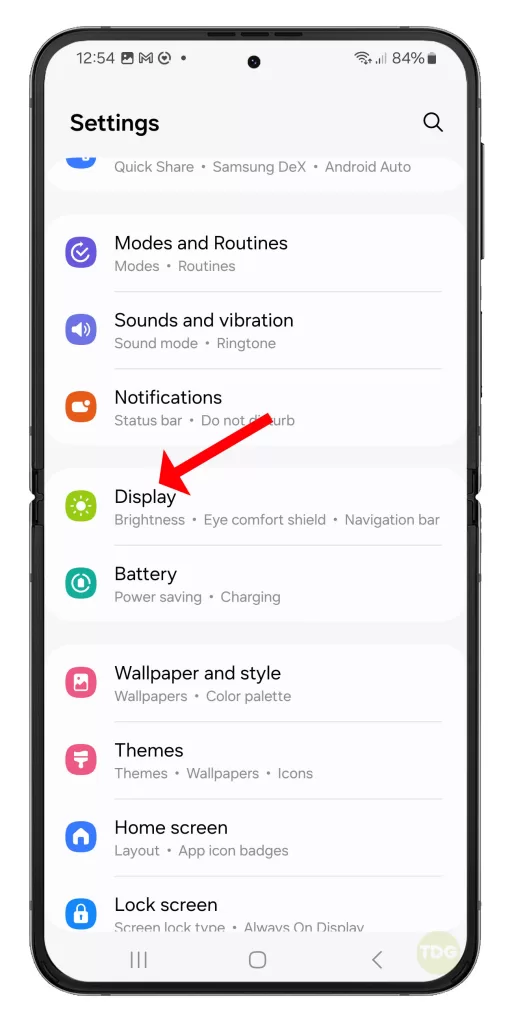
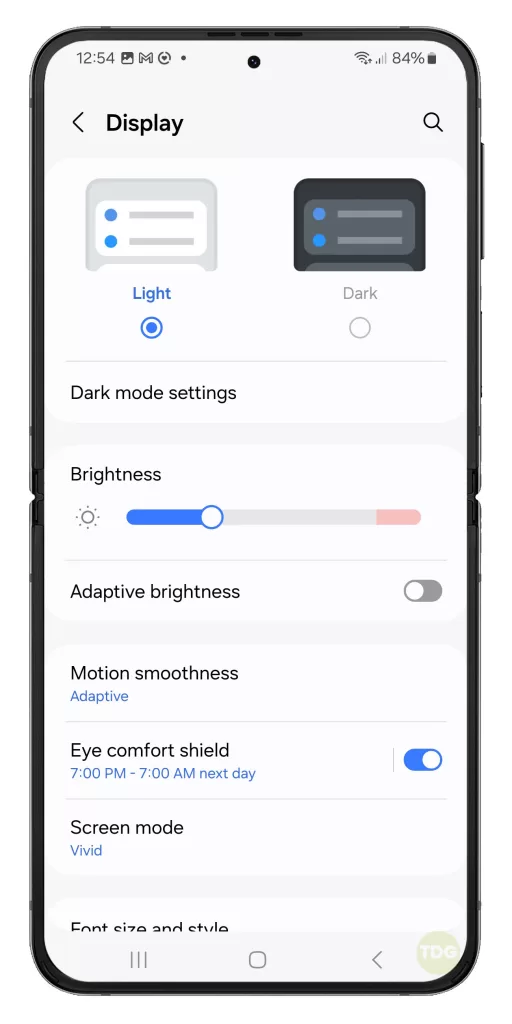
Set Screen Timeout
Setting a shorter screen timeout can save battery life.
- Go to Settings.
- Navigate to Display.
- Set a shorter screen timeout duration.
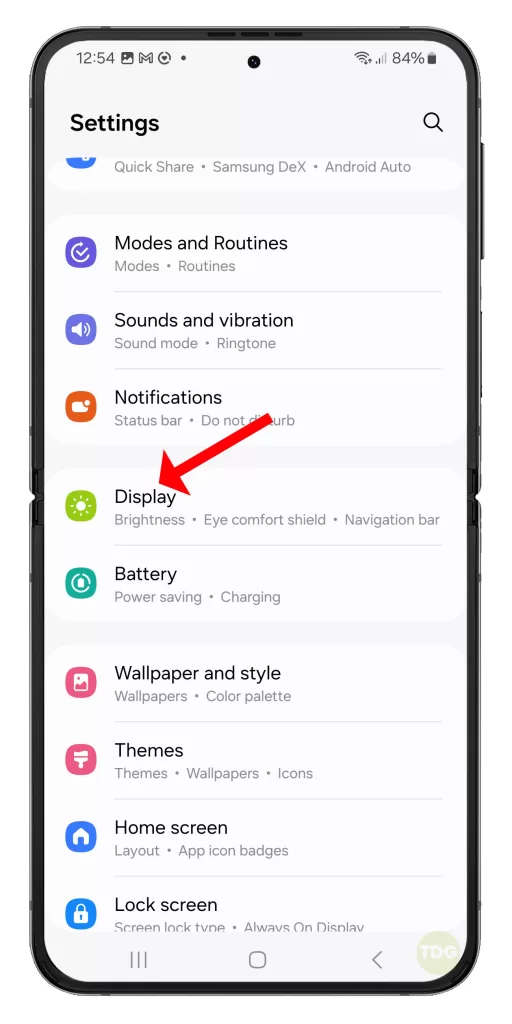
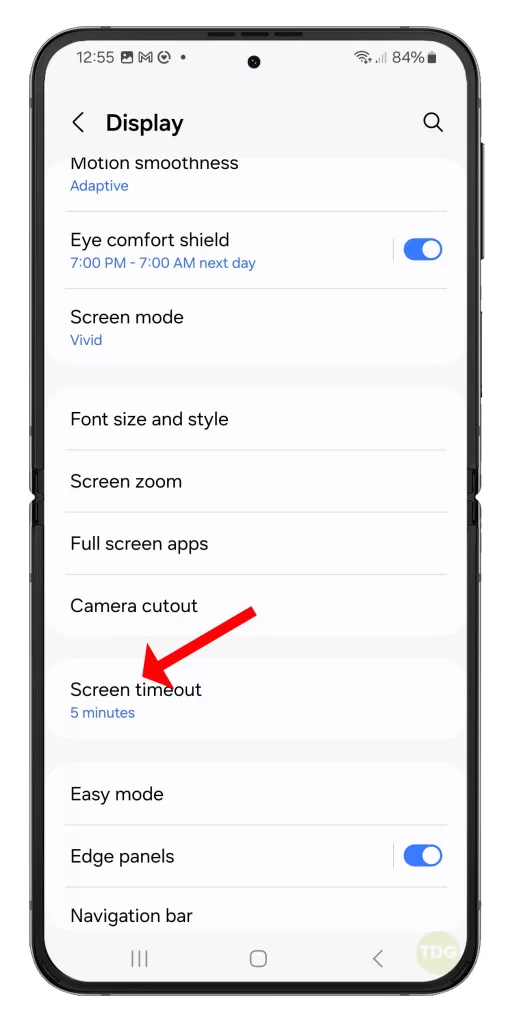
Enable Dark Mode
Dark mode can reduce power consumption on devices with OLED screens like the Galaxy Z Flip 5.
- Go to Settings.
- Navigate to Display.
- Enable Dark Mode.
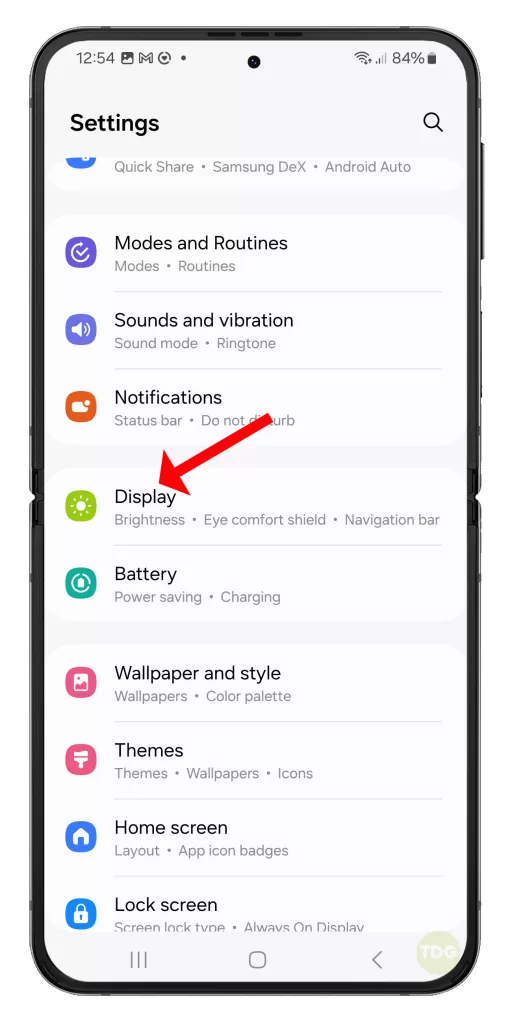
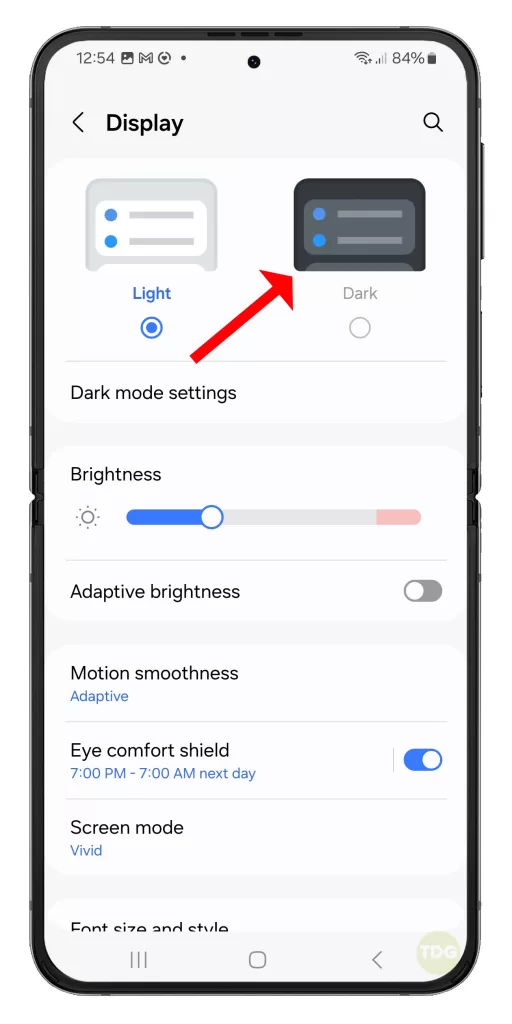
Disable Unnecessary Connectivity
Turning off Wi-Fi, Bluetooth, and GPS when not in use can save battery life.
- Go to Settings.
- Navigate to Connections.
- Disable Wi-Fi, Bluetooth, and GPS when not in use.
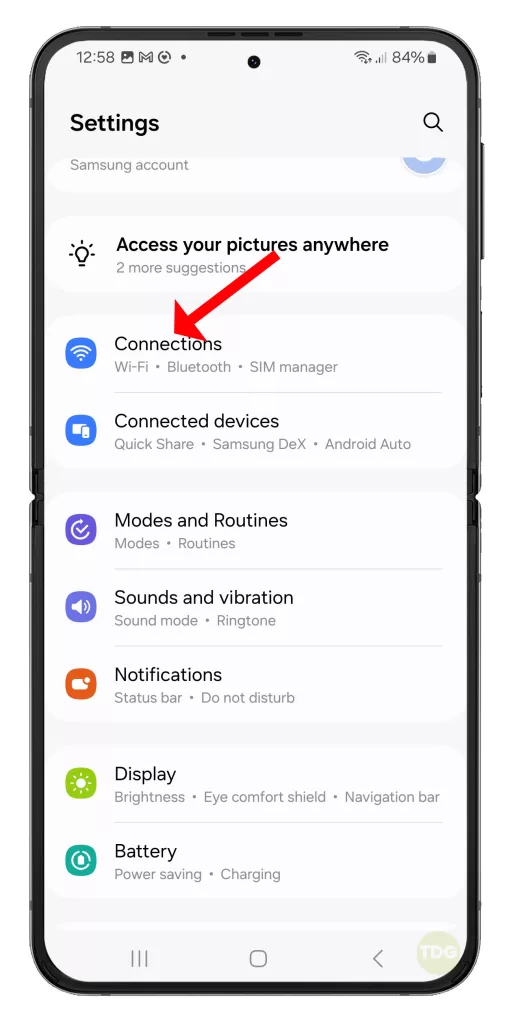
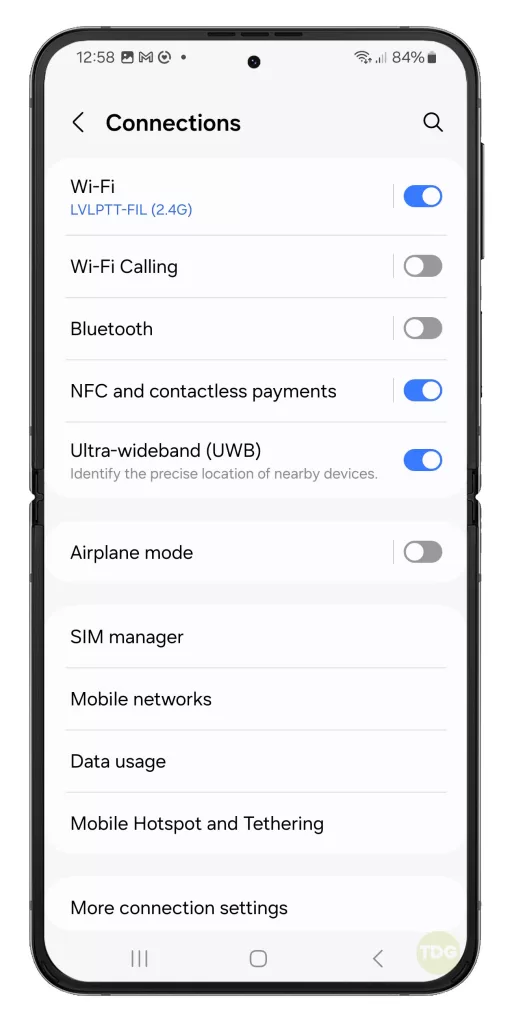
Reset App Preferences
Resetting app preferences can often solve a number of issues, including battery drain.
- Go to Settings.
- Navigate to Apps.
- Select Reset App Preferences.
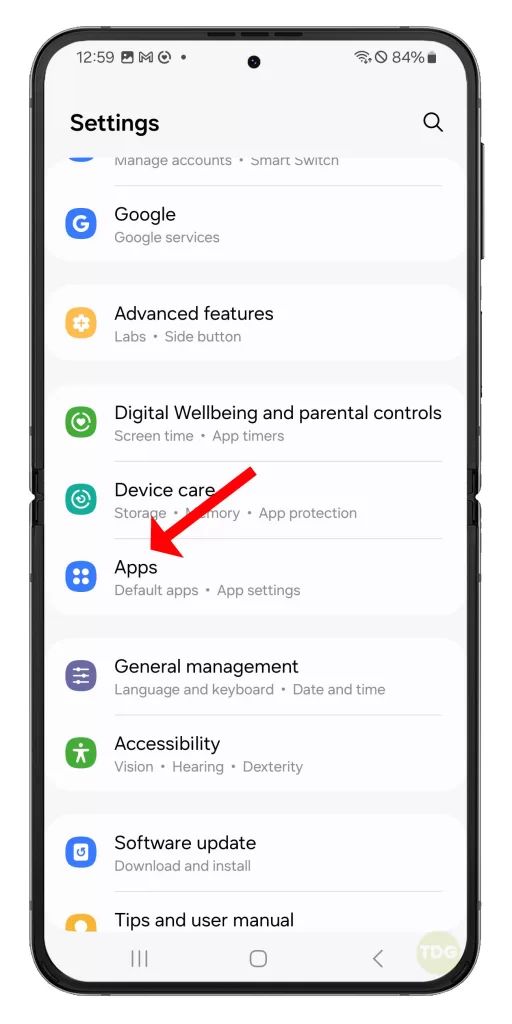
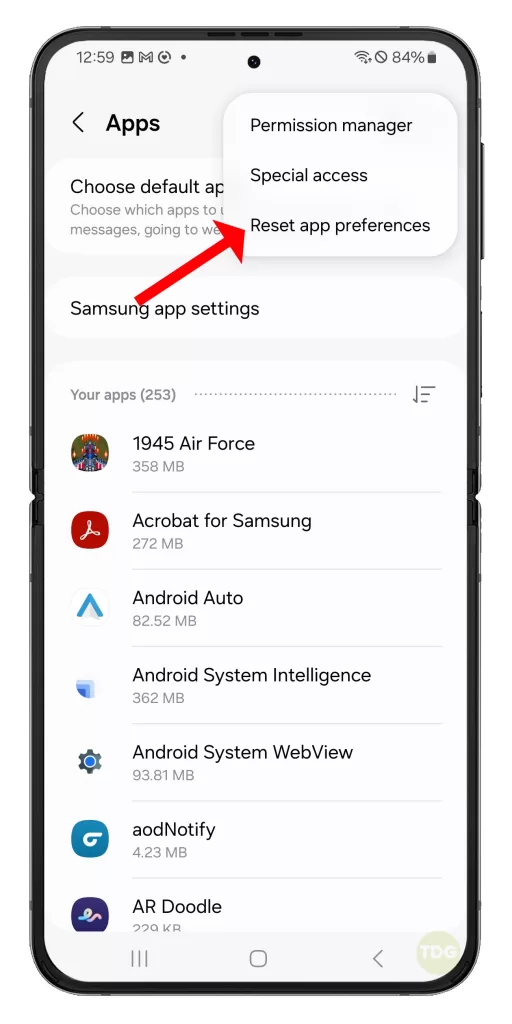
Monitor Battery Health
Regularly checking your battery’s health can help you identify if it needs to be replaced.
- Go to Settings > Device care.
- Navigate to Battery.
- Check the health of your battery.
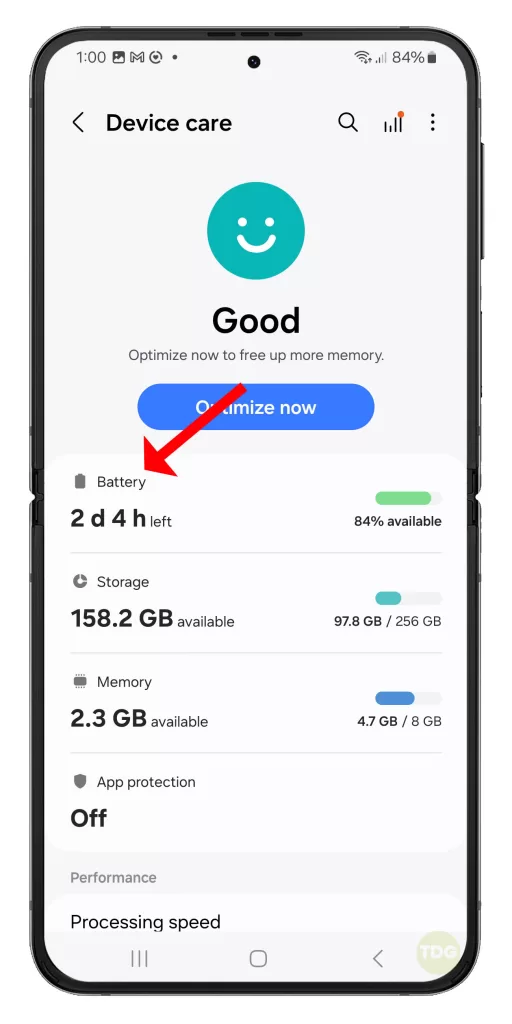
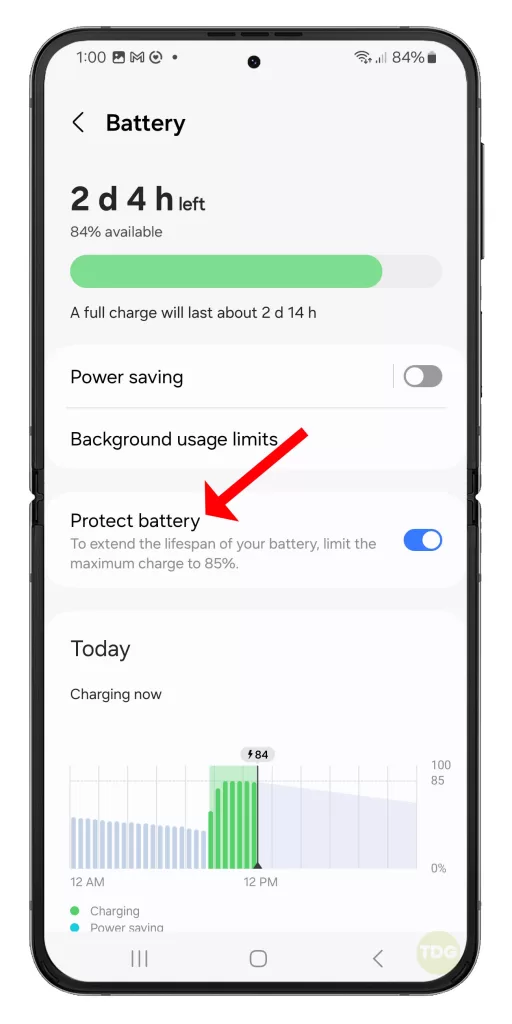
Use Battery Saver Mode
Battery Saver Mode reduces your device’s performance and limits background data usage to save battery life.
- Go to Settings > Device care.
- Navigate to Battery.
- Enable Power saving.
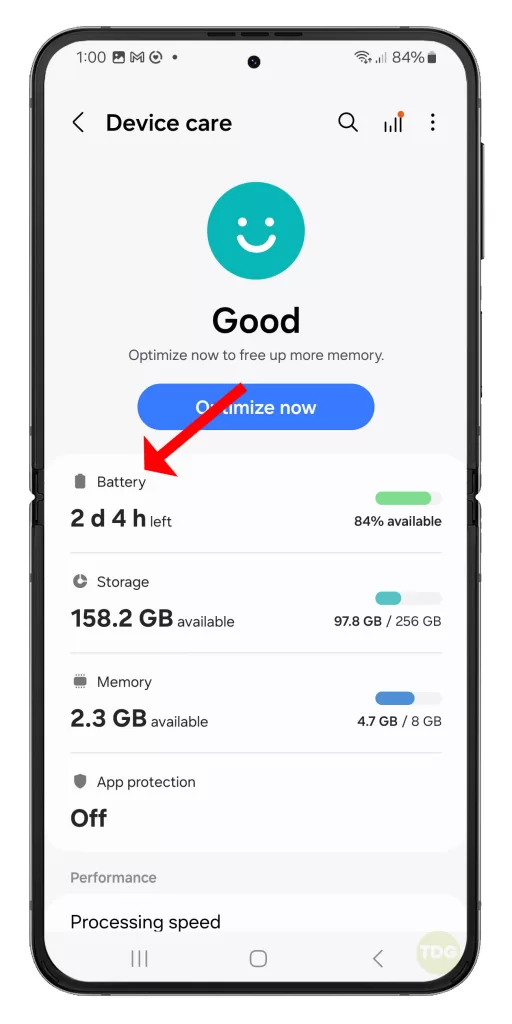
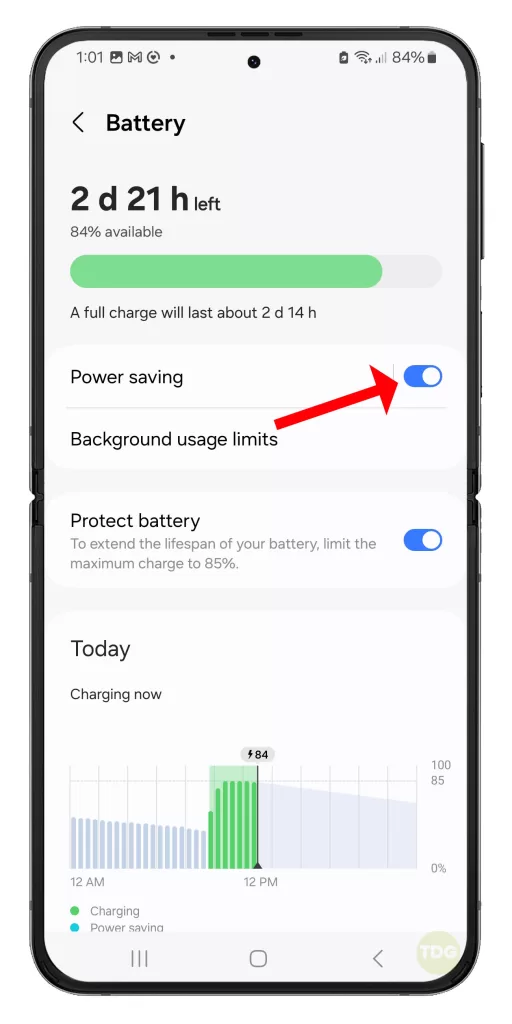
Disable Dynamic Wallpapers
Dynamic wallpapers consume more power than static ones.
- Go to Settings.
- Navigate to Display.
- Select a static wallpaper instead of a dynamic one.

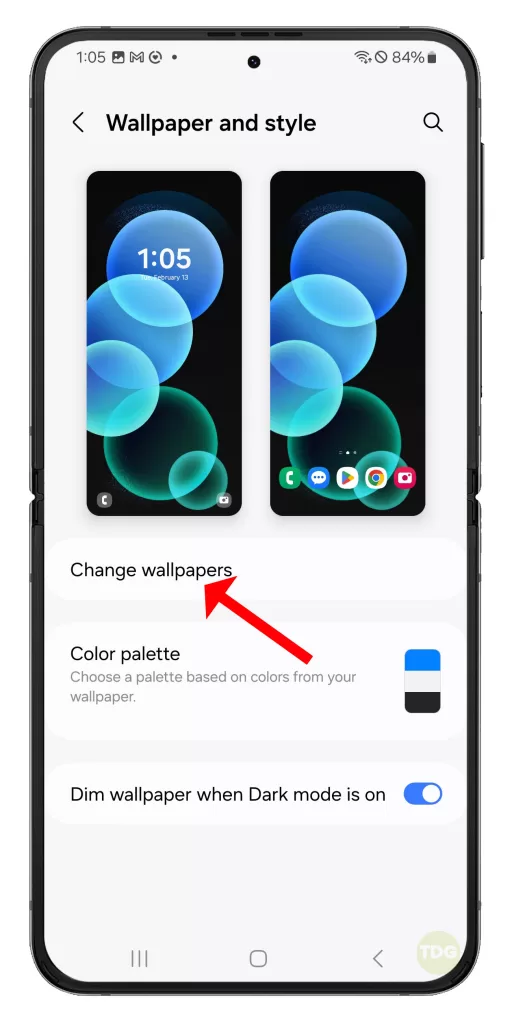
Turn Off Auto-Sync
Auto-sync can drain your battery due to it constantly syncing data in the background.
- Go to Settings.
- Navigate to Accounts > Manage accounts.
- Disable Auto-Sync.
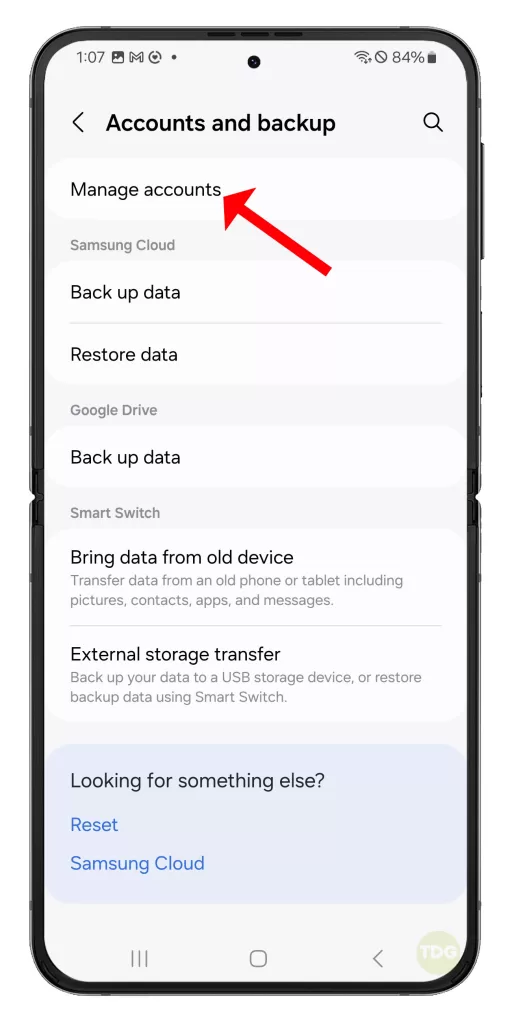
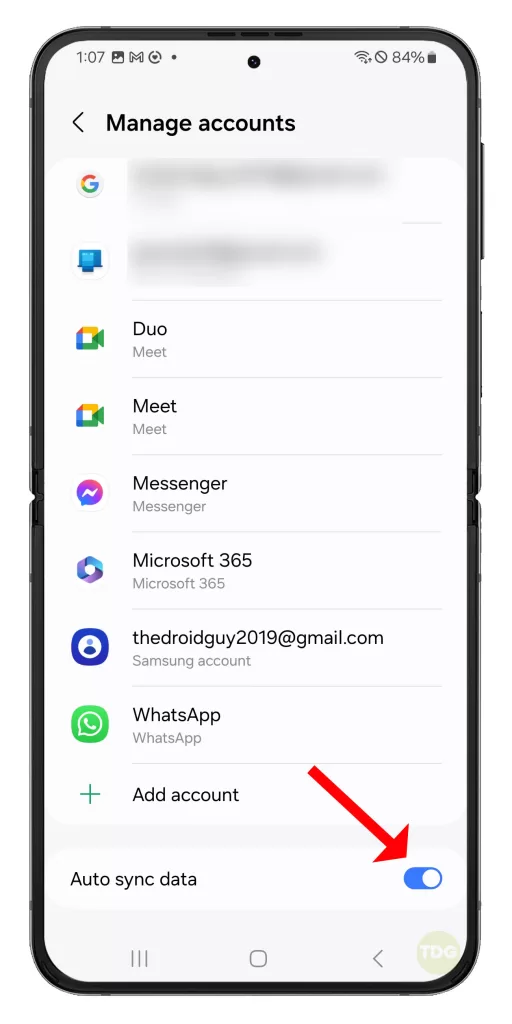
Reduce Animation Scale
Reducing the scale of your animations can save battery life.
- Go to Settings.
- Navigate to Developer Options.
- Reduce the scale of your animations.
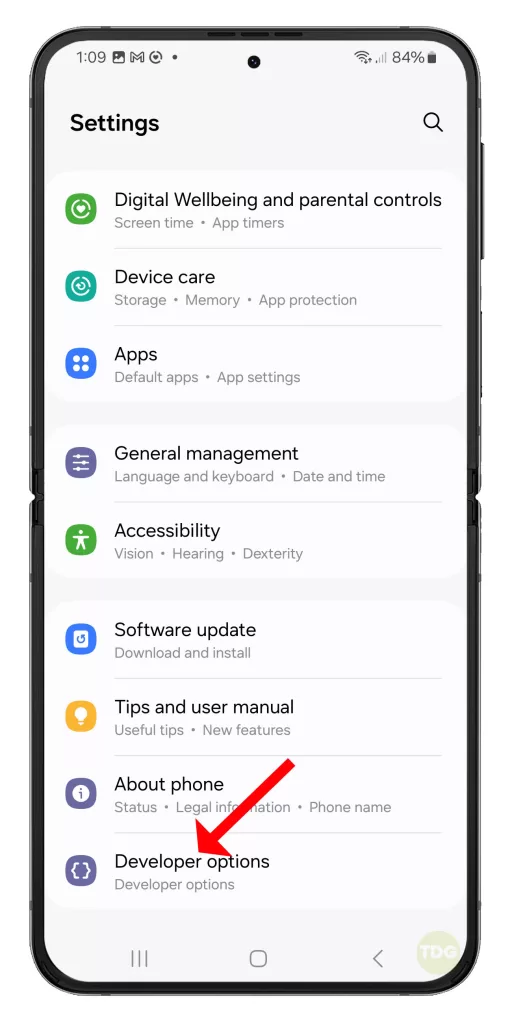
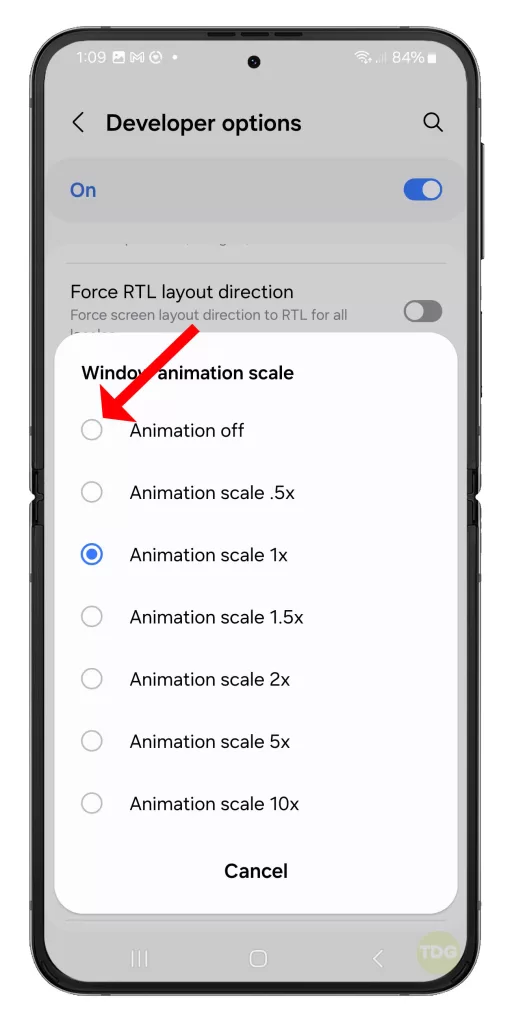
Factory Reset
If all else fails, back up your data and perform a factory reset.
1. Launch ‘Settings’.
2. Tap on ‘General Management’.
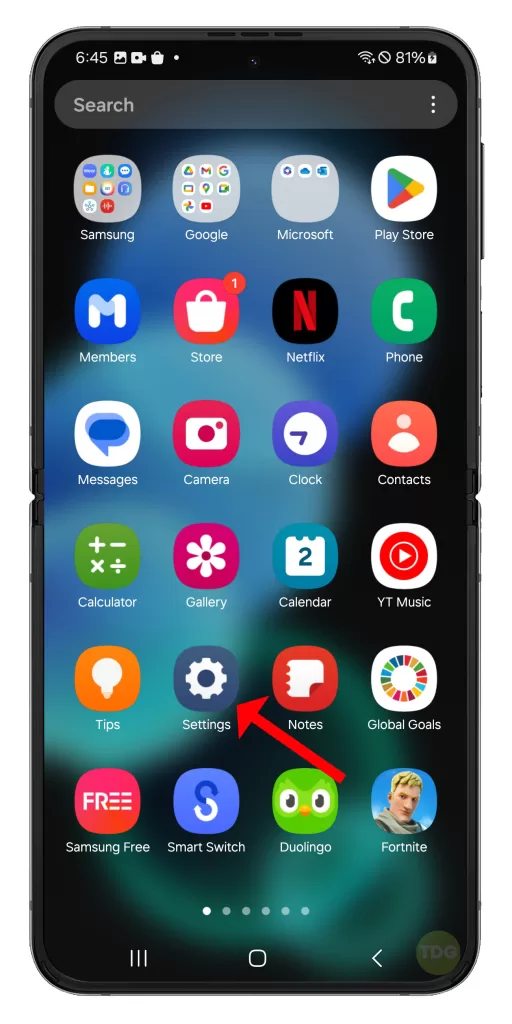
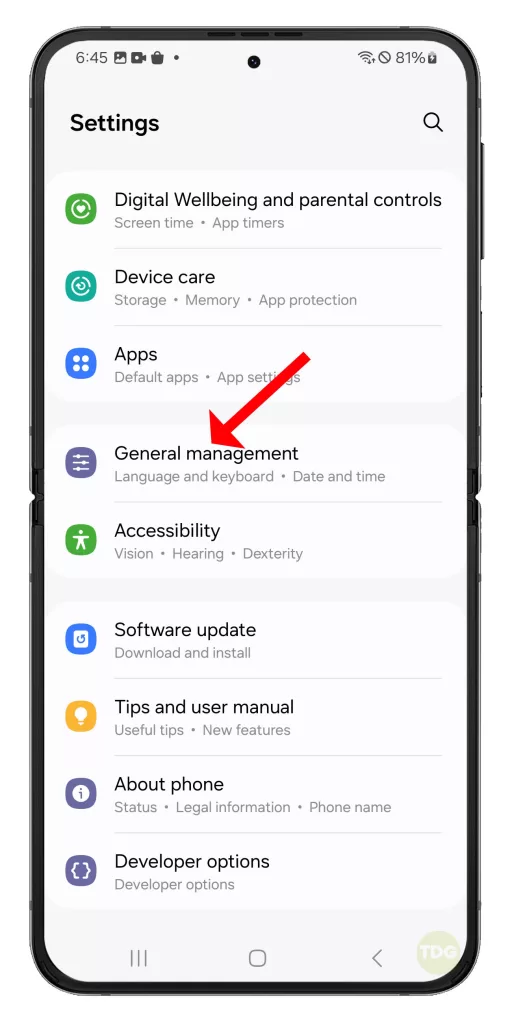
3. Tap on ‘Reset’.
4. Tap on ‘Factory data reset’.
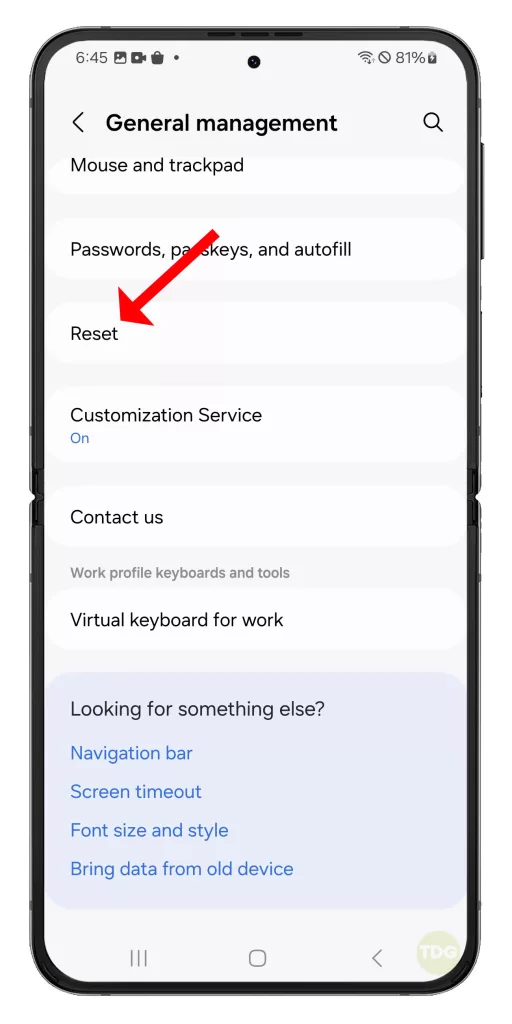
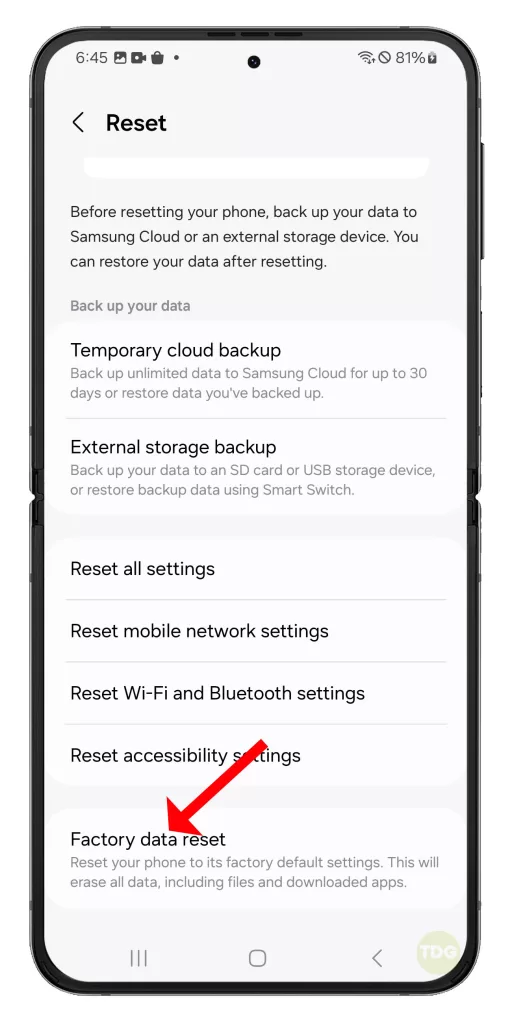
5. Tap on ‘Reset’ and then ‘Delete All’.
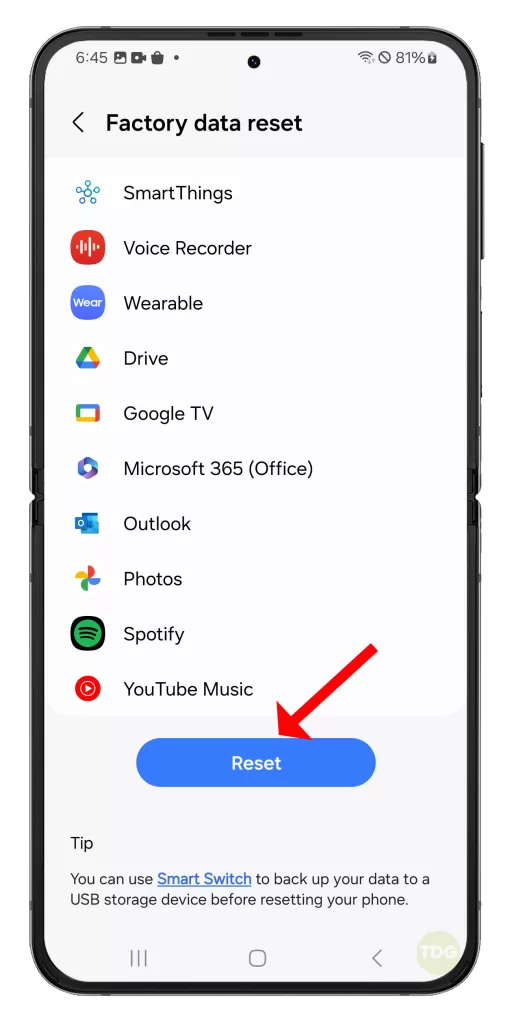
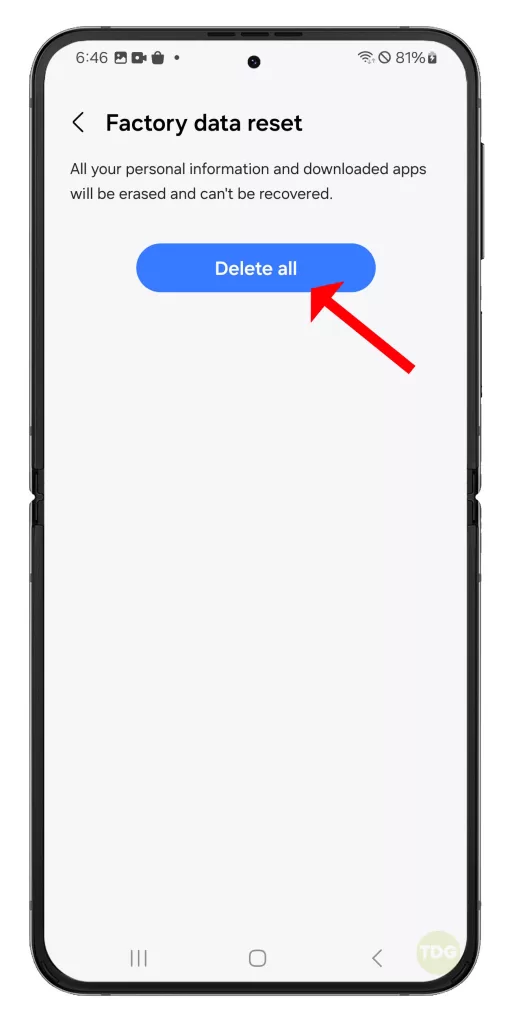
Follow a few on-screen instructions to proceed and then wait for your phone to finish the reset.