Galaxy S24 Keeps Lagging? 7 Solutions To Fix It!
Even a powerful new device like the Samsung Galaxy S24 can become frustrating when it experiences lagging or slowdowns. A number of factors can lead to this, including resource-hungry apps, software glitches, or even low storage space.
Let’s take a look at solutions to make your Galaxy S24 run smoothly again.
Close Background Apps
Having too many apps running in the background consumes memory and processing power, causing your phone to lag.
- Tap on the “Recent Apps” button.
- Tap Close all to quit all apps that are running in the background.
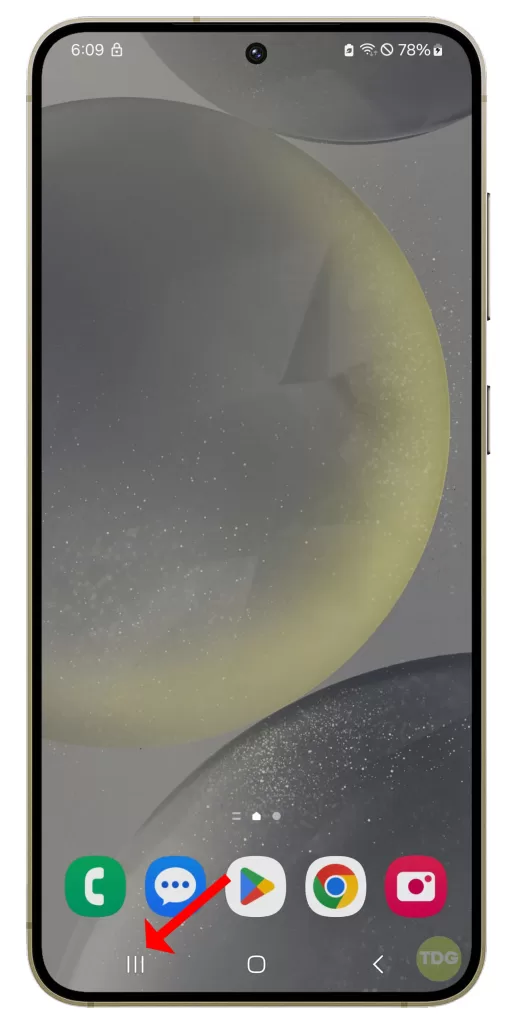
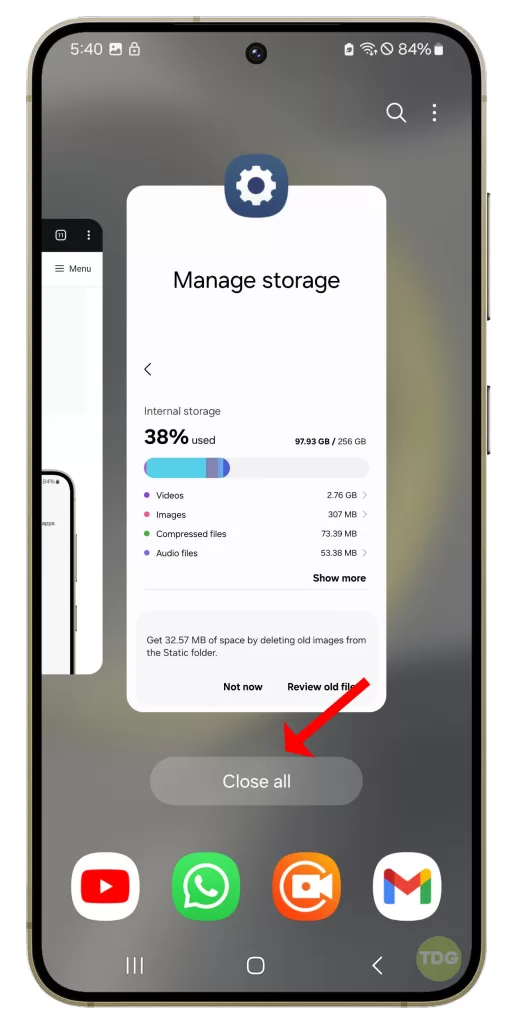
Restart Your Phone
A basic restart clears temporary glitches and refreshes the system, often providing a performance boost.
1. Press and hold the power button on your Samsung Galaxy S24.
2. Tap on the ‘Restart’ option.
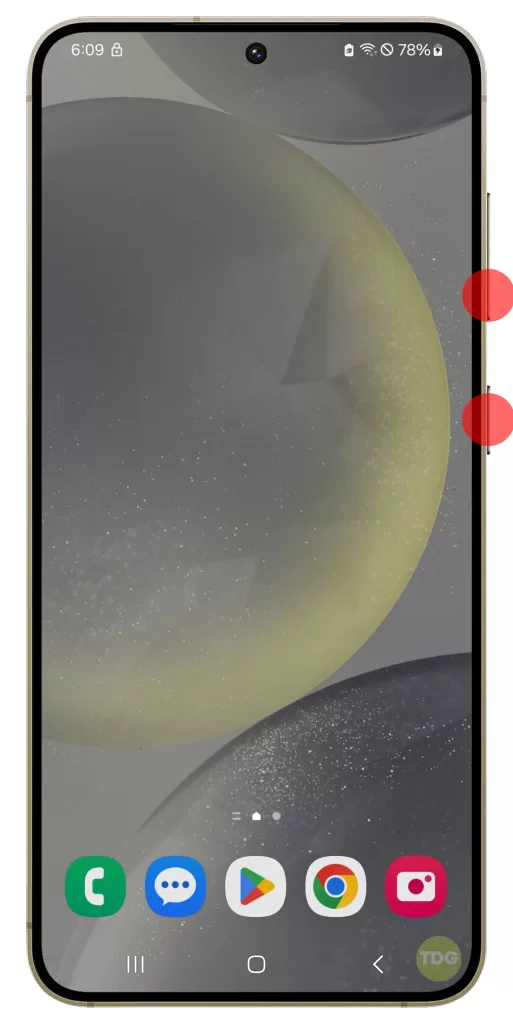
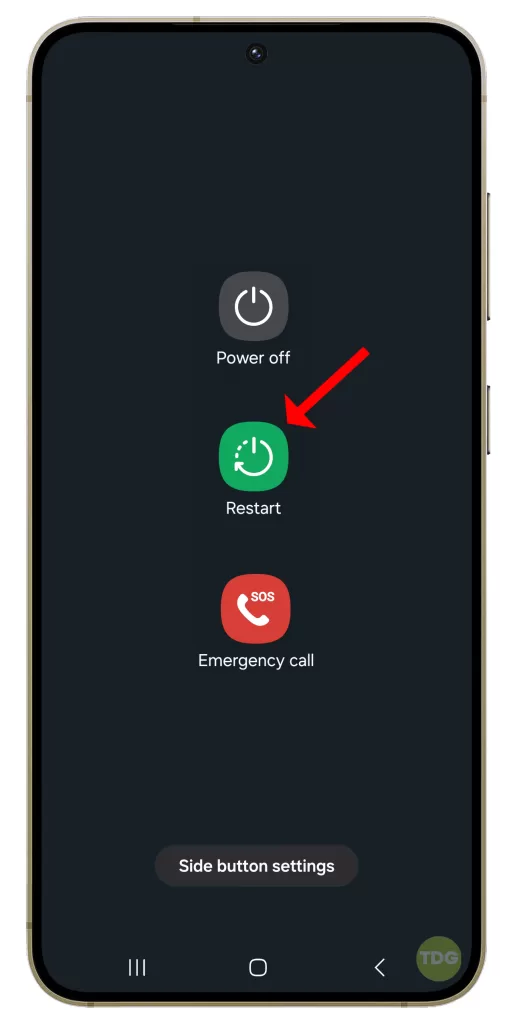
Wait for your phone to restart and then check if the flickering is fixed.
Free Up Storage Space
Low storage space limits your phone’s ability to function optimally, creating a sluggish experience.
1. Open the Settings app on your phone.
2. Scroll down and tap Device care.
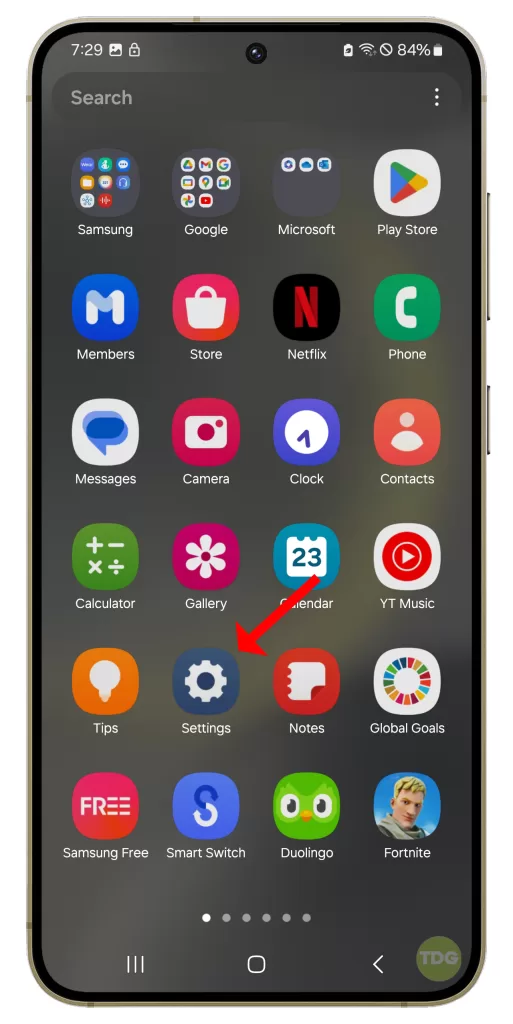
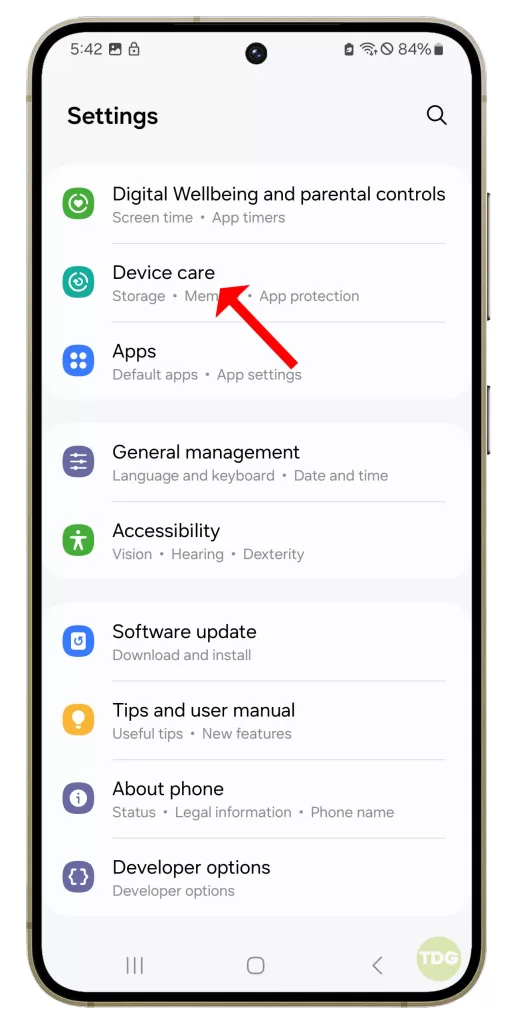
3. Tap on “Storage”.
4. Here, you can see how much storage space is left on your device.
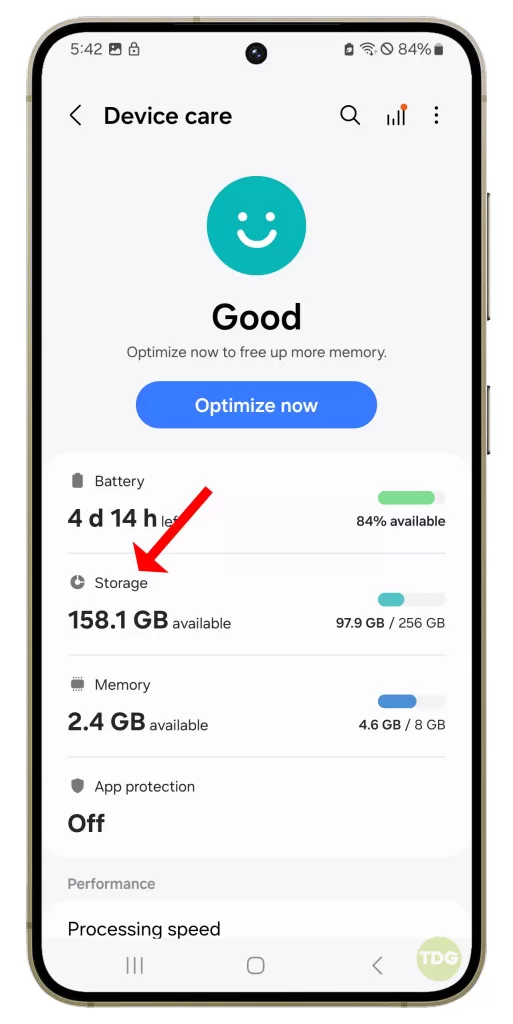
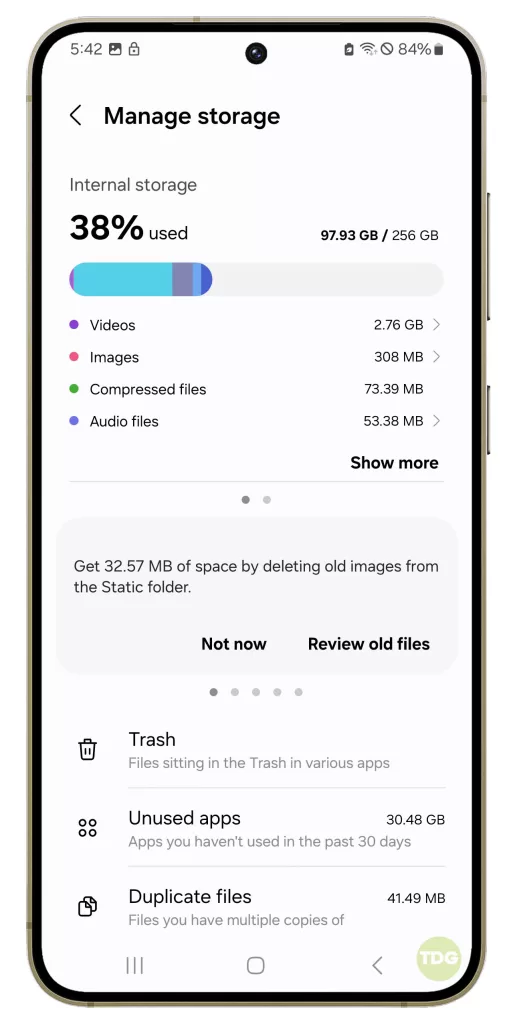
Check for Overheating
Excessive heat throttles your phone’s performance as a safety precaution.

- Reduce heavy usage, especially while charging.
- Avoid direct sunlight and take breaks if your phone feels hot.
Reduce Animations
Fancy animations can make your phone seem laggy, especially on older devices.
- Go to Settings > Accessibility.
- Select Vision enhancements and toggle on Remove animations.
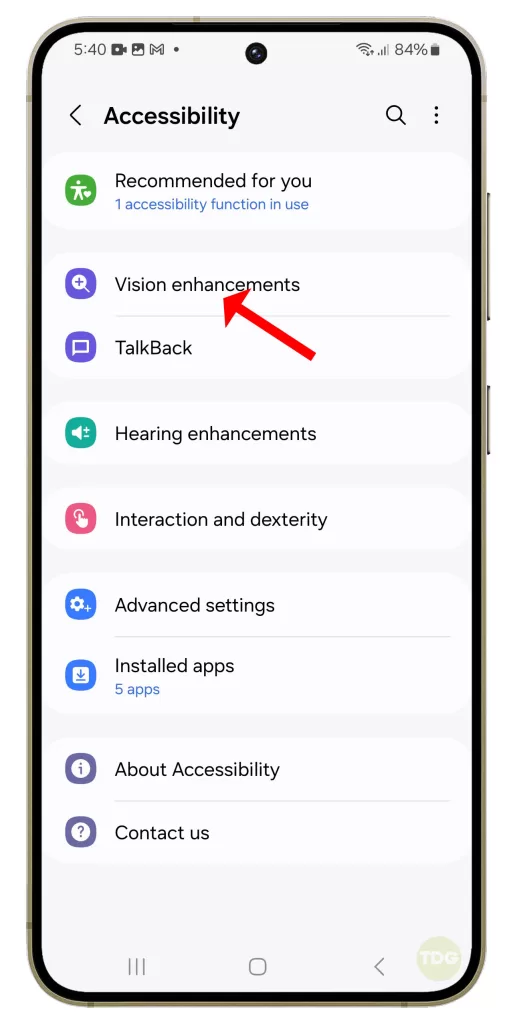
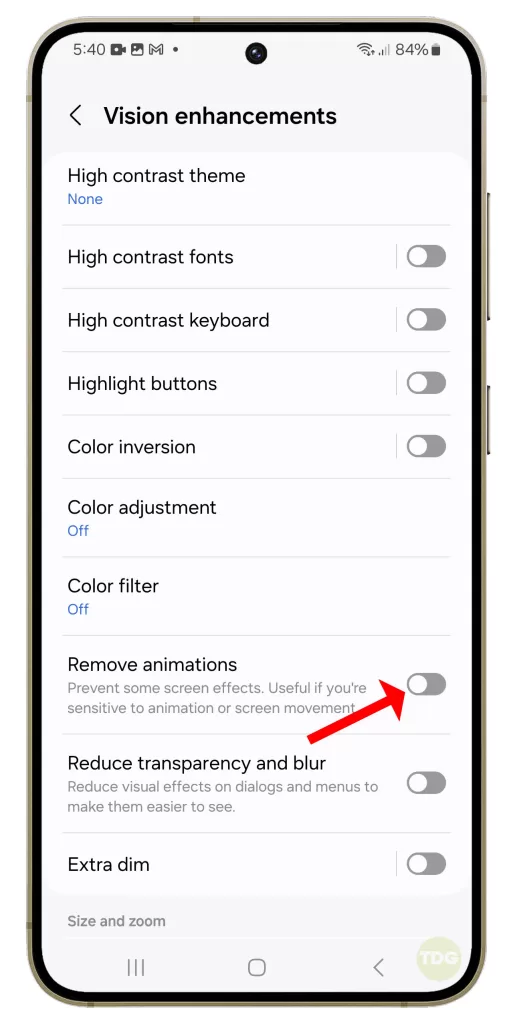
Check for Software Updates
Software updates often include performance improvements and bug fixes.
1. Open your phone’s settings.
2. Scroll down and tap on ‘Software update’.
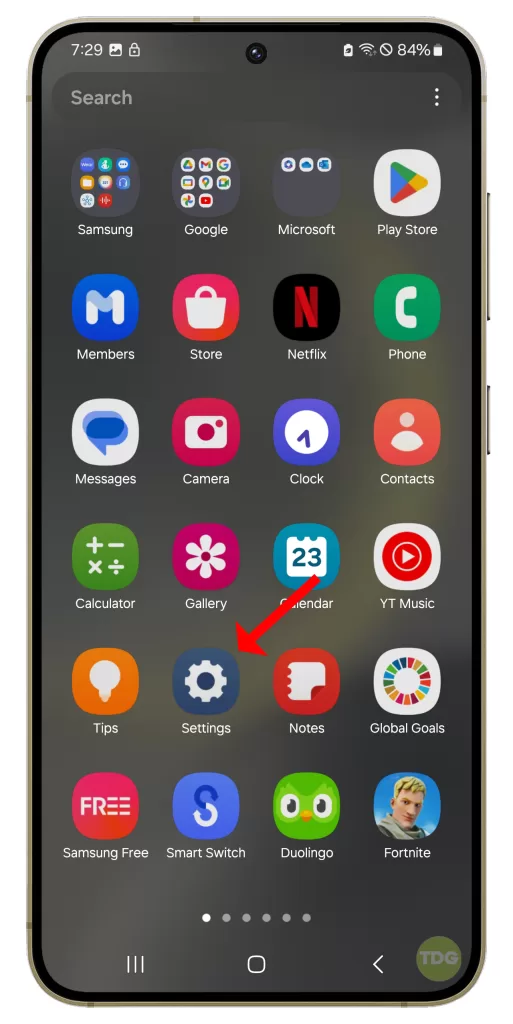
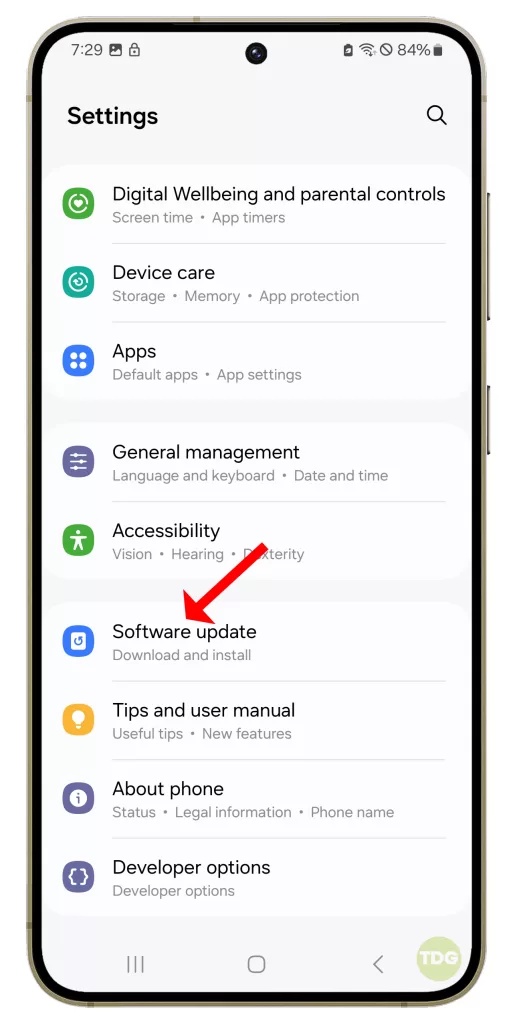
3. Tap on ‘Download and install’.
4. If an update is available, follow the prompts to install it.
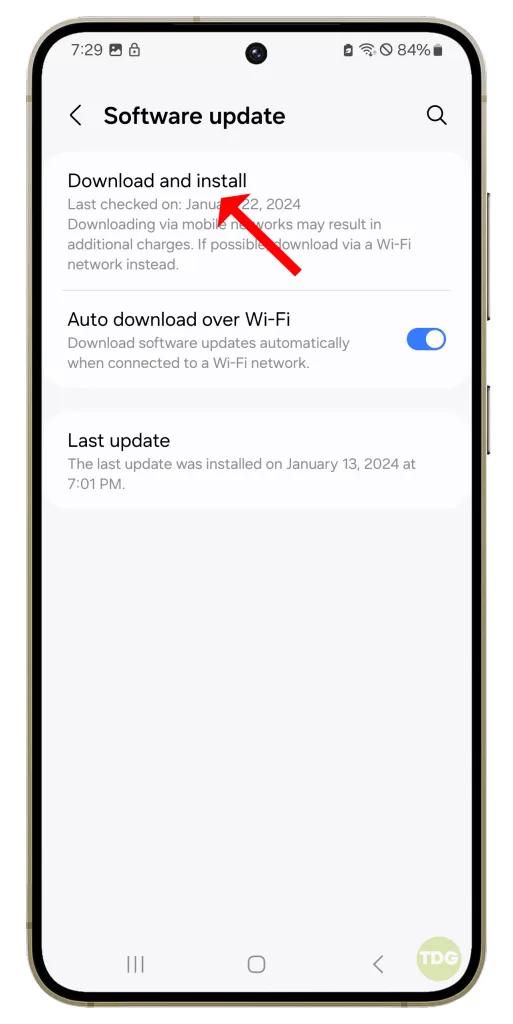
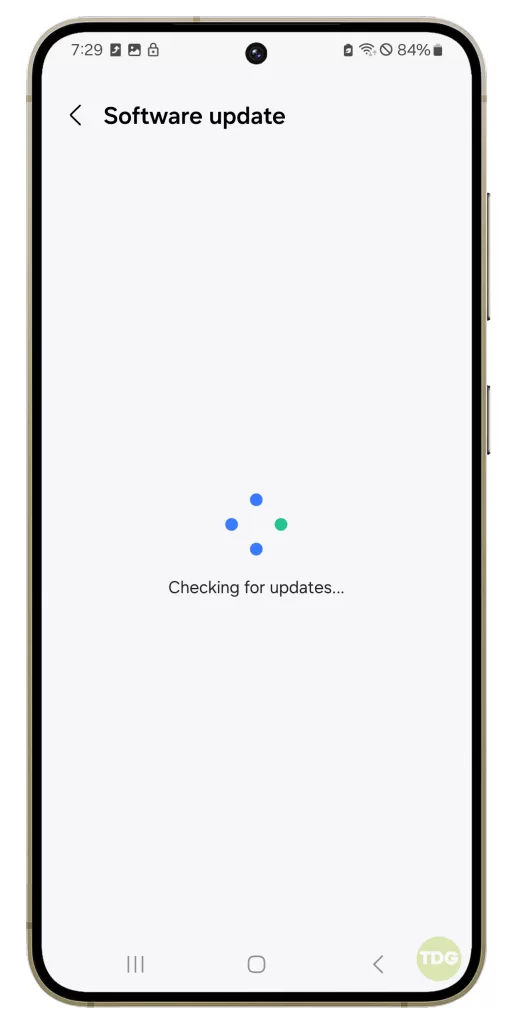
5. Your phone will restart to complete the update process.
Factory Reset
This is a last resort if other solutions fail, as it erases all data, making a backup essential.
1. Back up all important data on your phone as it will be deleted in the process.
2. Open your phone’s settings.
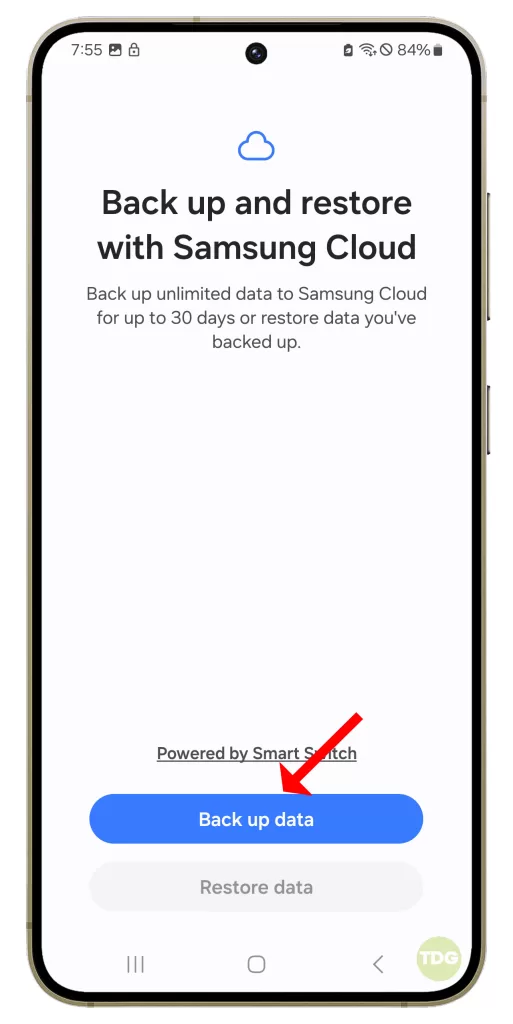
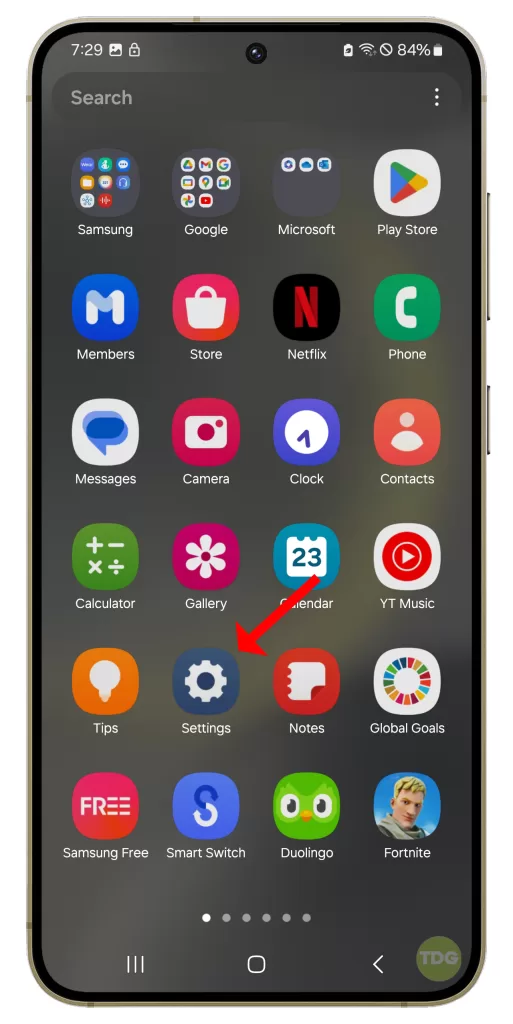
3. Scroll down and tap on ‘General management’.
4. Tap on ‘Reset’.
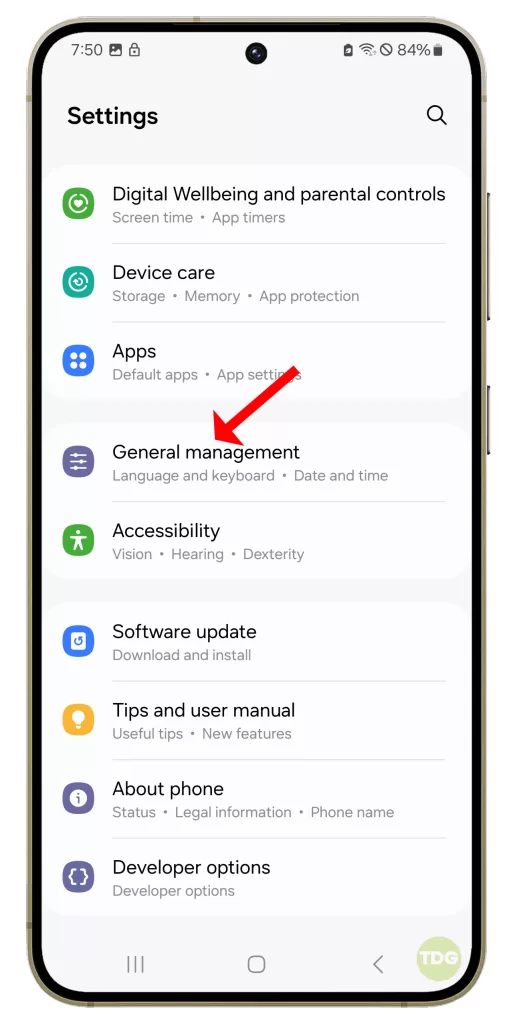
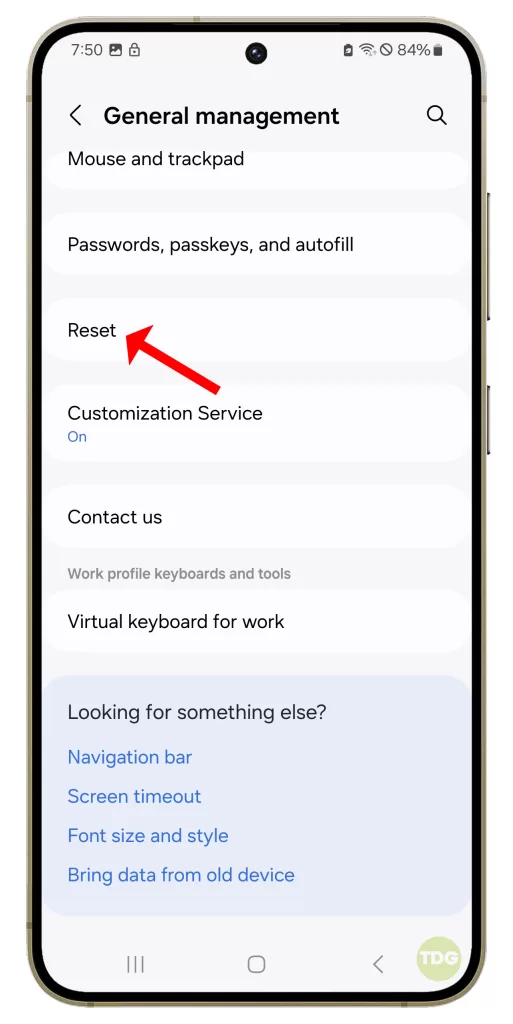
5. Tap on ‘Factory data reset’.
6. Scroll down and tap on ‘Reset’.
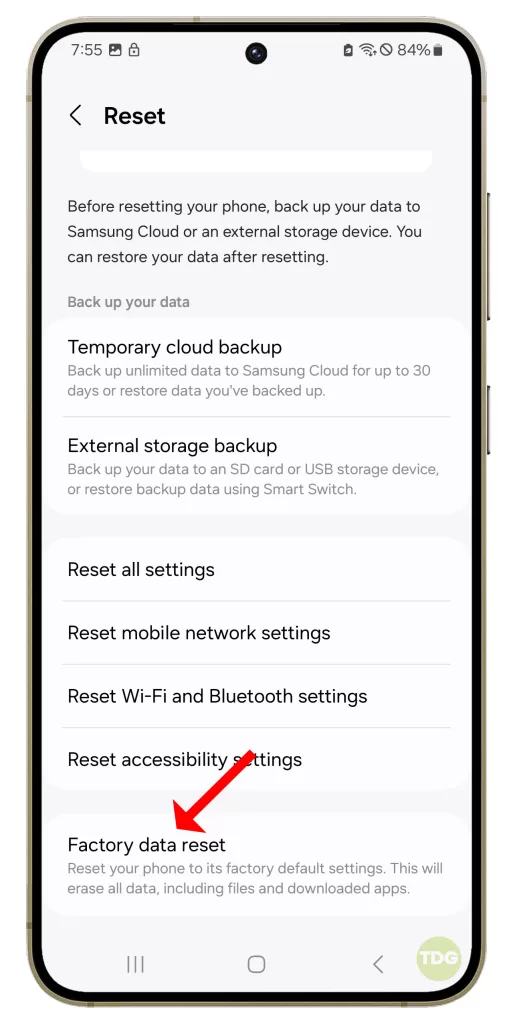
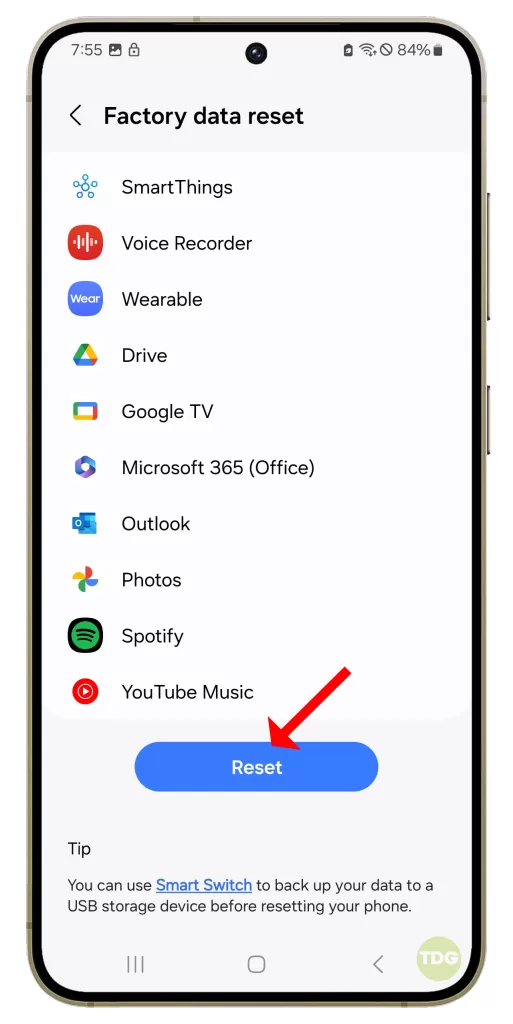
7. If prompted, enter your PIN, password, or pattern.
8. Tap on ‘Delete all’.