What To Do If Google Pixel 8 Keeps Rebooting Unexpectedly
A Google Pixel 8 may reboot unexpectedly due to various reasons such as software glitches, hardware issues, or problematic apps. This can disrupt the user experience and hinder the device’s performance.
Here are some solutions to address this issue.
Table of Contents
Check the Battery Status
Monitoring the battery status can help identify if the battery is causing the device to reboot.
- Go to Settings.
- Tap on Battery.
- Check the battery health.
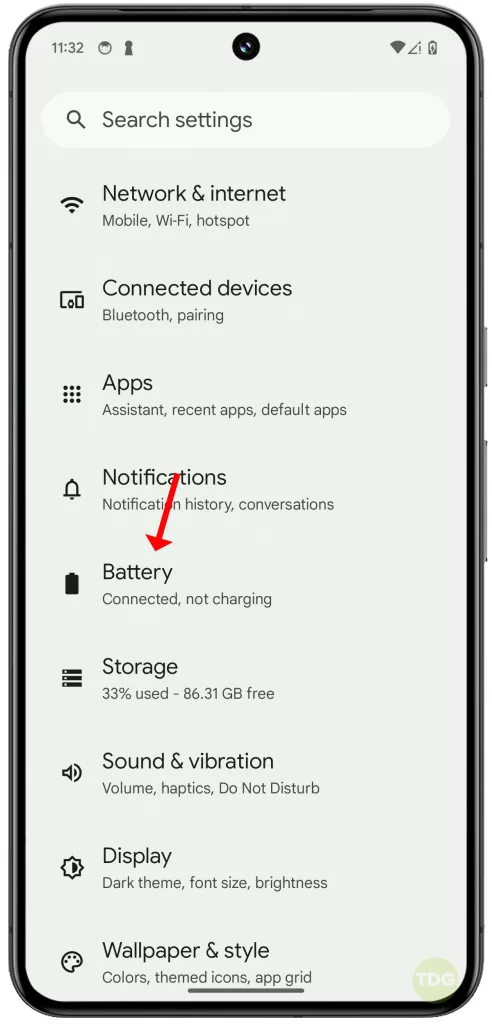
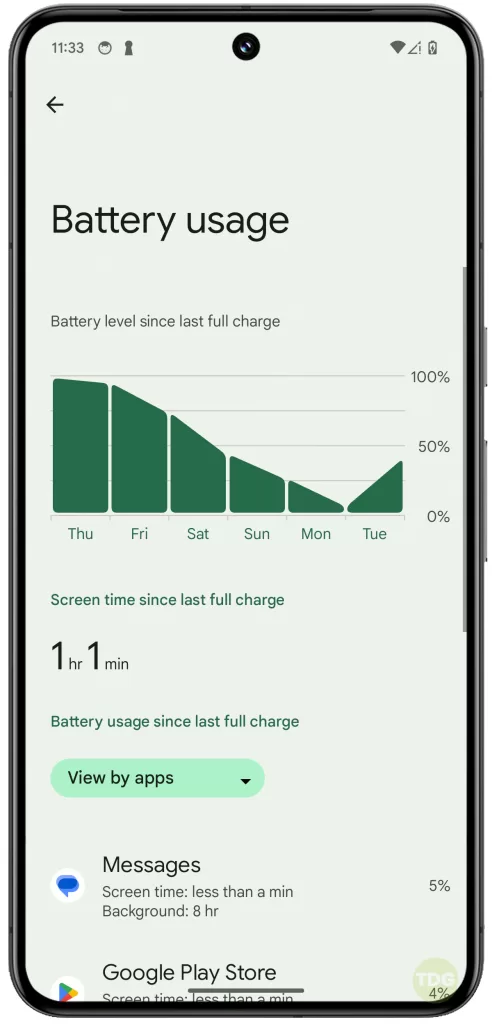
Run Battery Diagnostics
You can also use the built-in feature to run tests to check your battery.
1. Go to Settings then tap on Battery.
2. Scroll down then tap Battery diagnostics.
3. Select the issue that you need help with then follow the rest of the onscreen instructions to proceed.
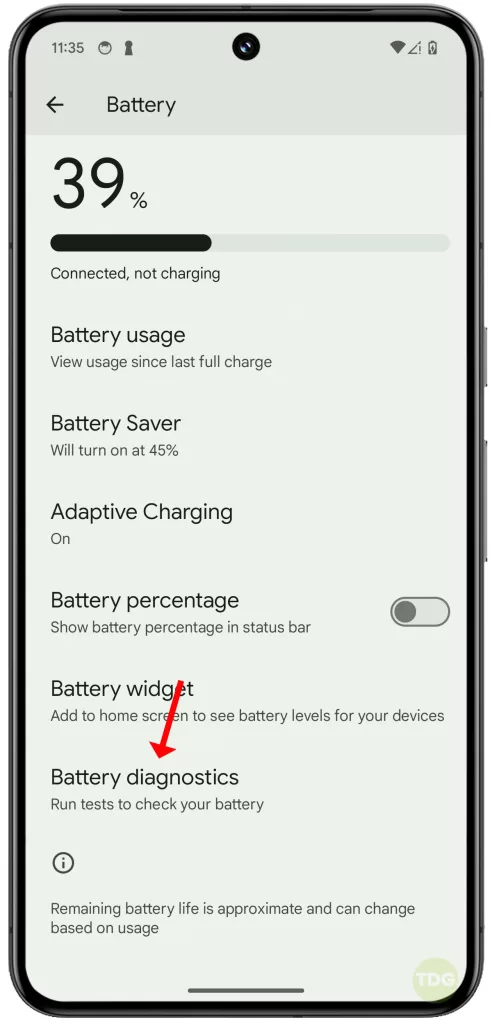
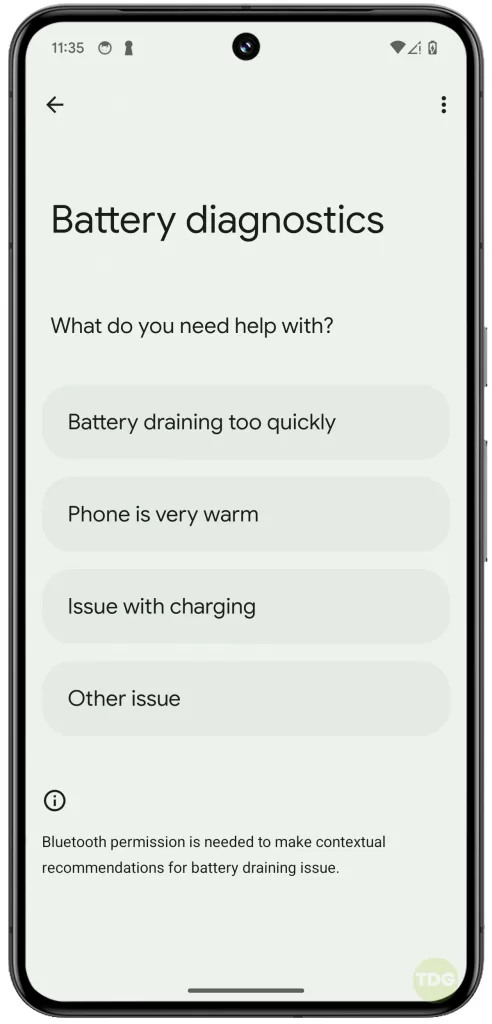
Check Storage & Clear Space, If Needed
A full storage can cause the device to malfunction.
- Go to Settings.
- Tap on Storage.
- If the storage is almost full, delete unnecessary files or apps.
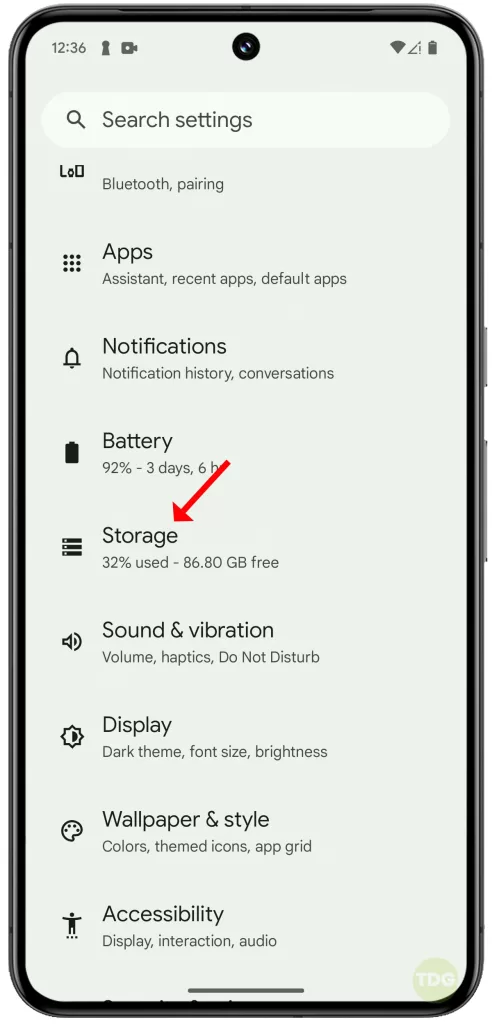
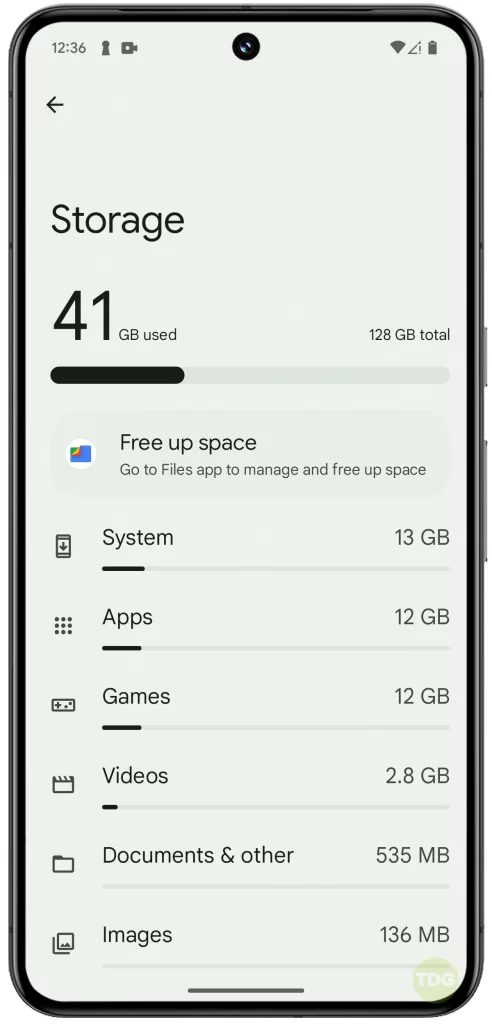
Check for Android Updates
Keeping the device updated ensures that any bugs or issues are fixed.
- Open your phone’s Settings app.
- Near the bottom, tap System.
- On the next screen, tap System update.
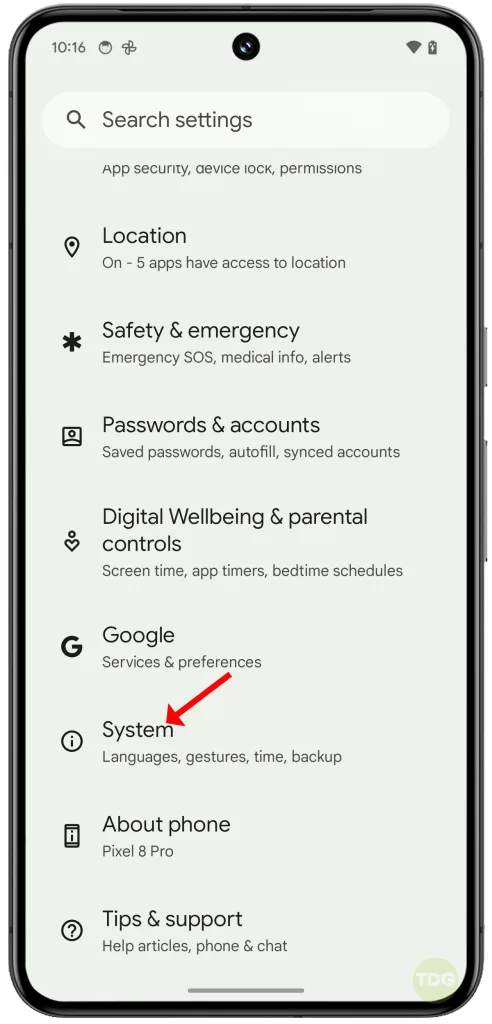
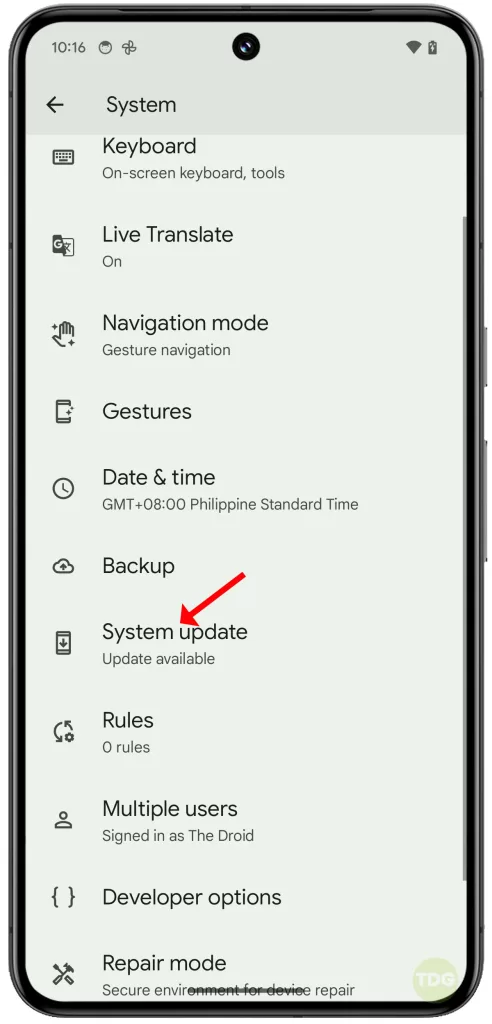
Check for App Updates
Outdated apps can cause conflicts leading to unexpected reboots.
- Open the Google Play Store app.
- Tap on the three-line menu icon and select ‘My apps & games’.
- Tap on ‘Update all’ to update all apps.
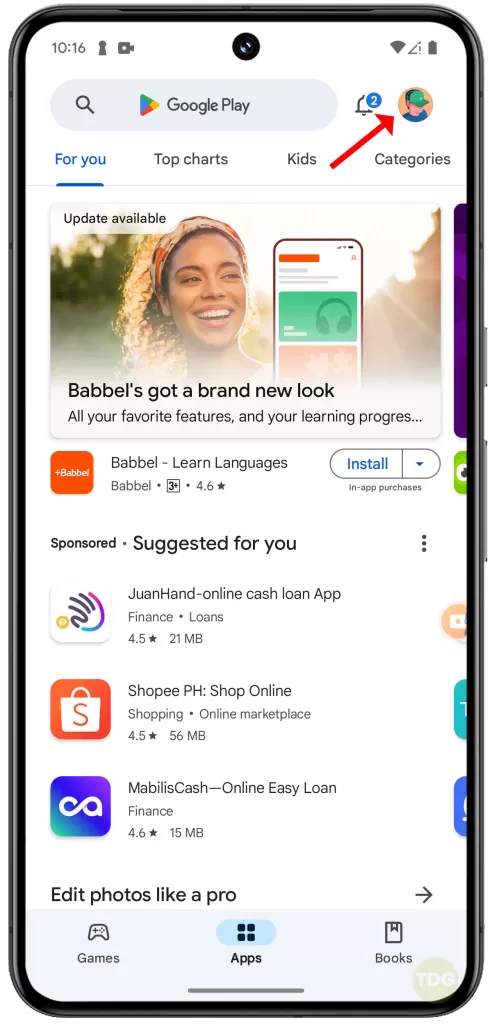
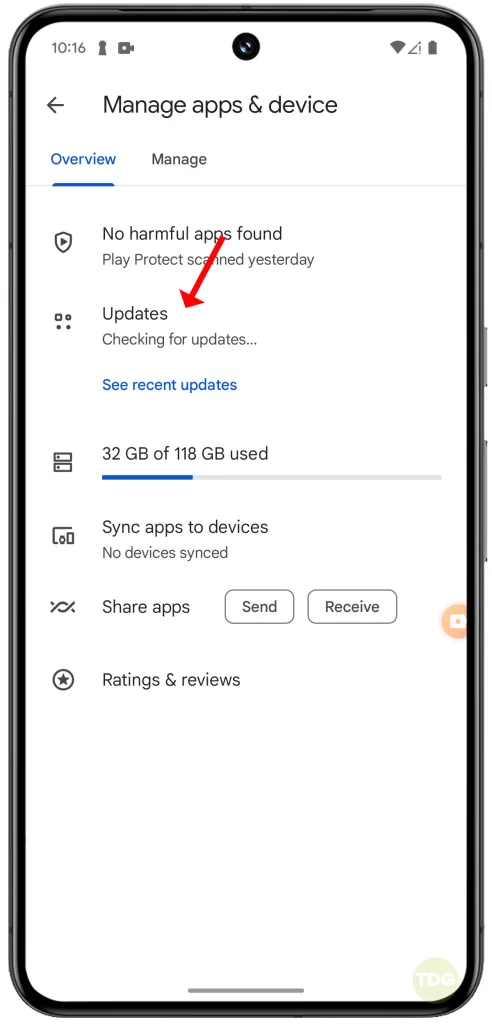
Boot in Safe Mode and Diagnose Apps
Booting in safe mode can help identify problematic apps.
1. Swipe down from the top of the screen twice to pull down the Quick settings menu and tap the Power icon at the bottom right.
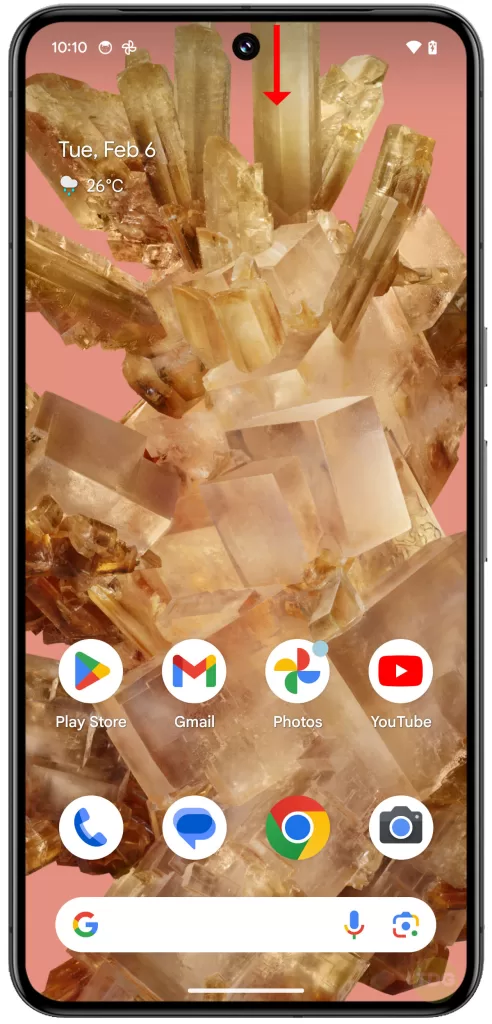
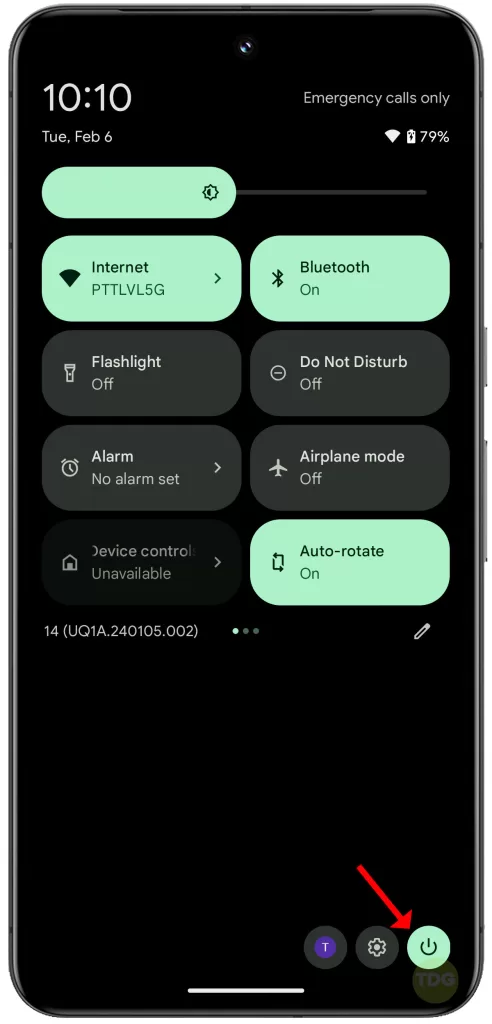
2. Tap and hold the Power off option, and when the Reboot to Save Mode prompt appears, tap OK.
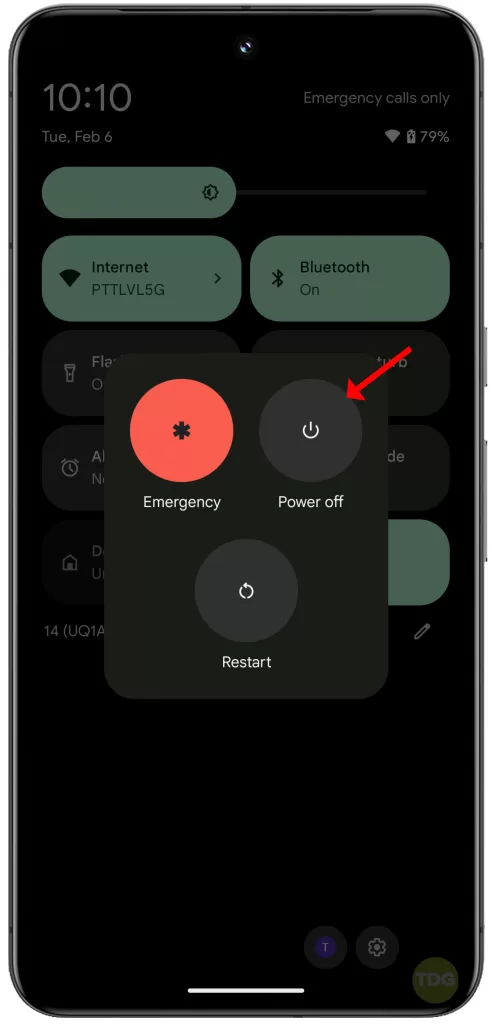
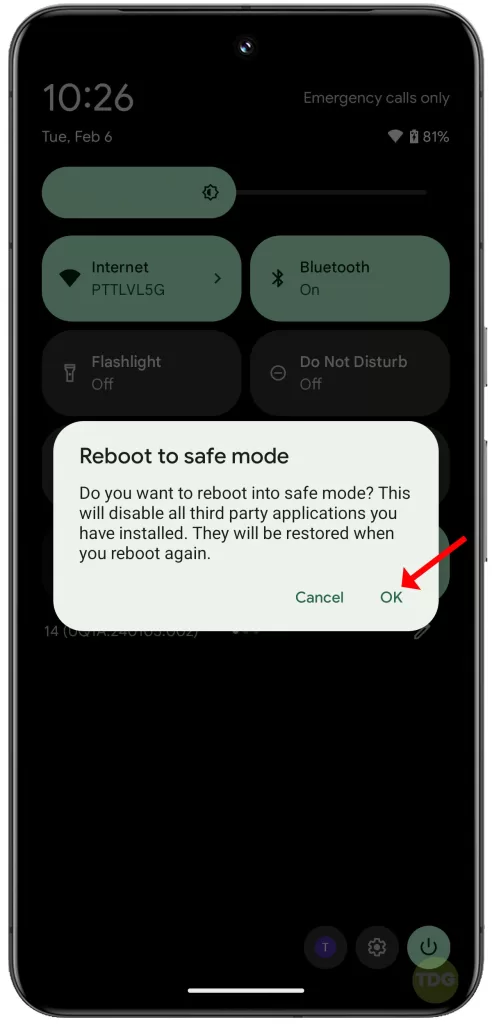
Wait for you Pixel 8 to successfully run in Safe mode and then see if the problem occurs.
Remove Recently Downloaded Apps
Recently downloaded apps might be causing the issue.
- Go to Settings
- Tap on Apps & notifications
- Tap on the app you want to uninstall
- Tap on Uninstall

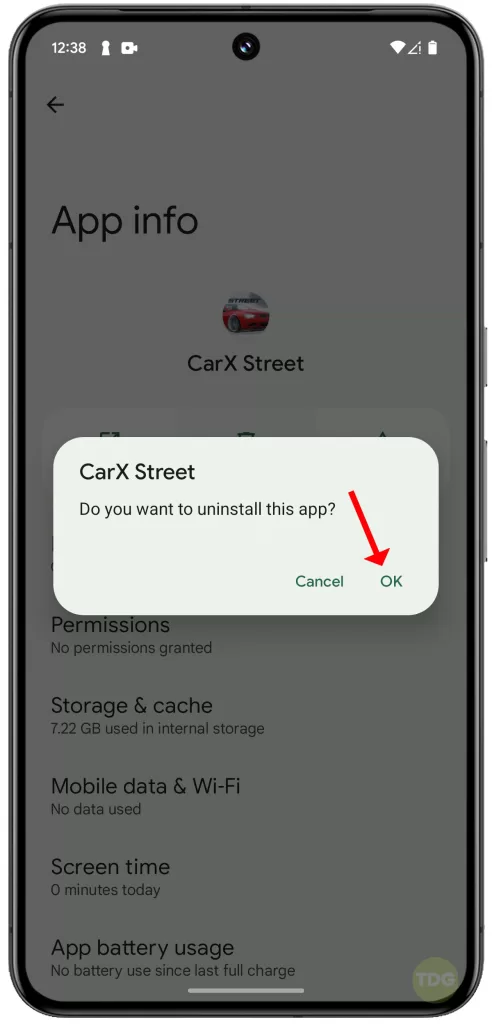
Remove SIM Card/SD Card
A faulty SIM card or SD card can cause the device to reboot.
- Turn off the device.
- Remove the SIM card/SD card.
- Turn on the device.

Reset Your Phone to Factory Settings (Factory Reset)
A factory reset can resolve any deep-seated software issues.
- Go to Settings.
- Tap on System.
- Tap on Advanced.
- Scroll down then tap on Reset options.
- Tap on Erase all data (factory reset).
- Follow the onscreen prompts to proceed with a factory reset.
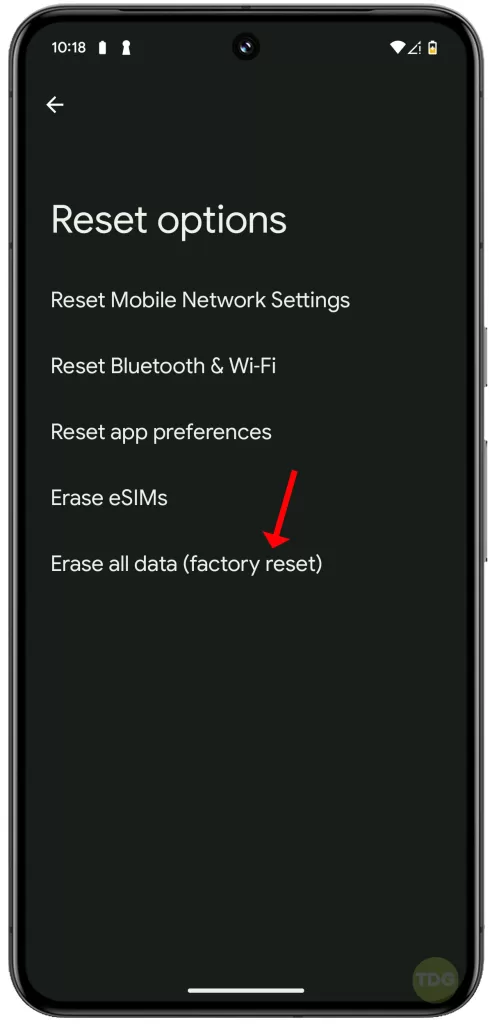
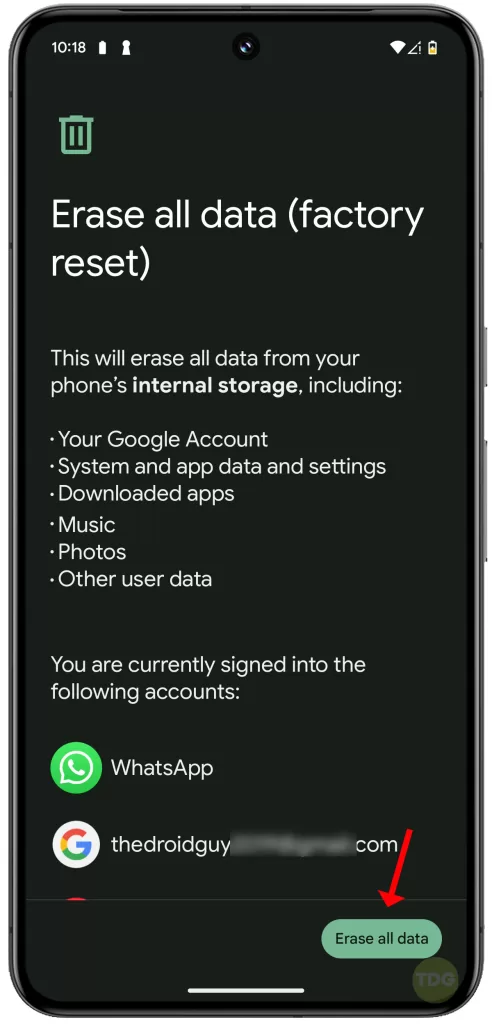
Seek Professional Help
If the issue persists, it’s best to seek professional help. Visit a certified service center for further assistance.