Can’t Hear Callers on Google Pixel 8? Try These 10 Easy Fixes!
Sometimes, your Google Pixel 8 might encounter issues where you can’t hear callers. This could be due to a variety of reasons such as software glitches, hardware problems, or network issues.
But don’t worry, here are some easy fixes you can try.
Check the Strength of Your Mobile/Cellular Data Connection
A weak or unstable mobile data connection can affect call quality. To fix this, you can:
- Open the Settings app.
- Tap on Network & internet then tap SIMs.
- Select your SIM card.
- Scroll down then toggle the Mobile Data switch OFF and ON again.
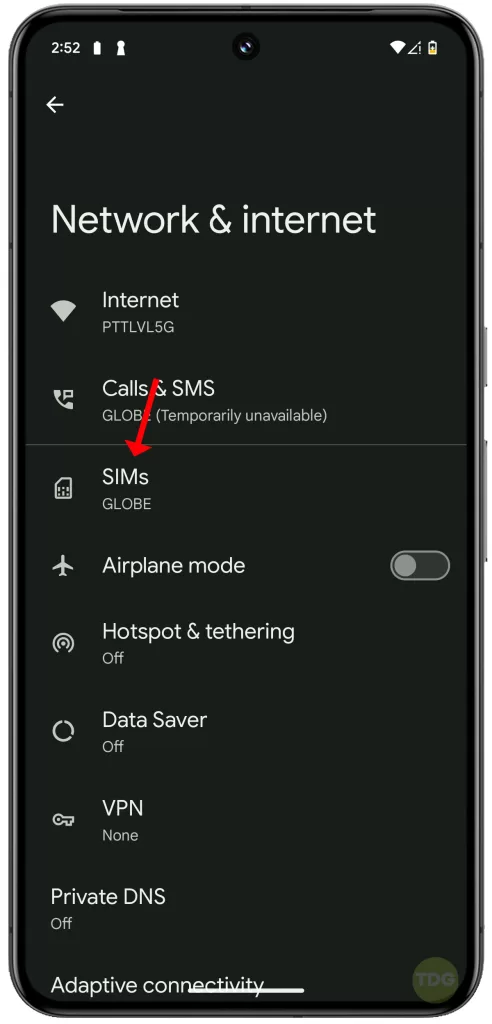
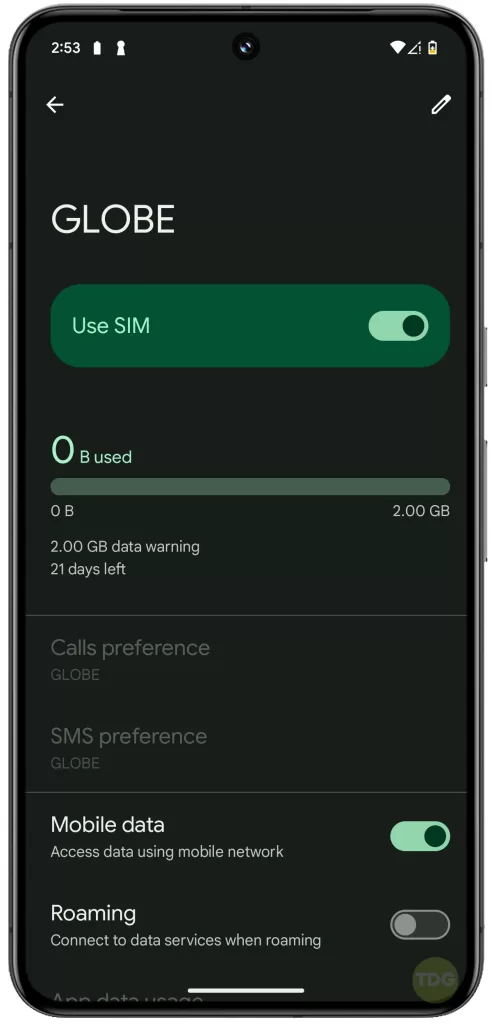
Also consider looking at the top of your screen to check the signal strength. If it’s weak, try moving to a location with better reception.
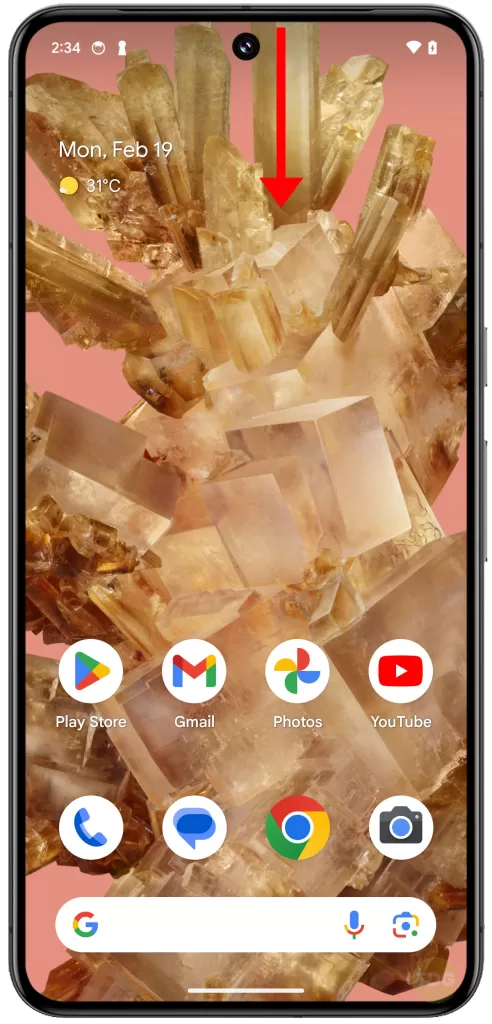
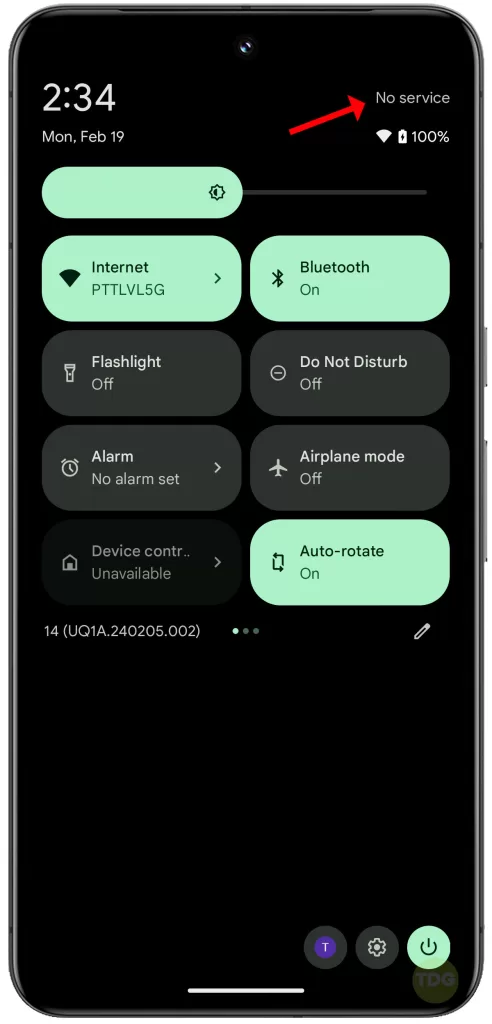
Turn Off Bluetooth
Bluetooth can sometimes interfere with your device’s audio. Here’s how to turn it off:
- Swipe down from the top of your screen to open the notification panel.
- Tap on the Bluetooth icon to turn it off.
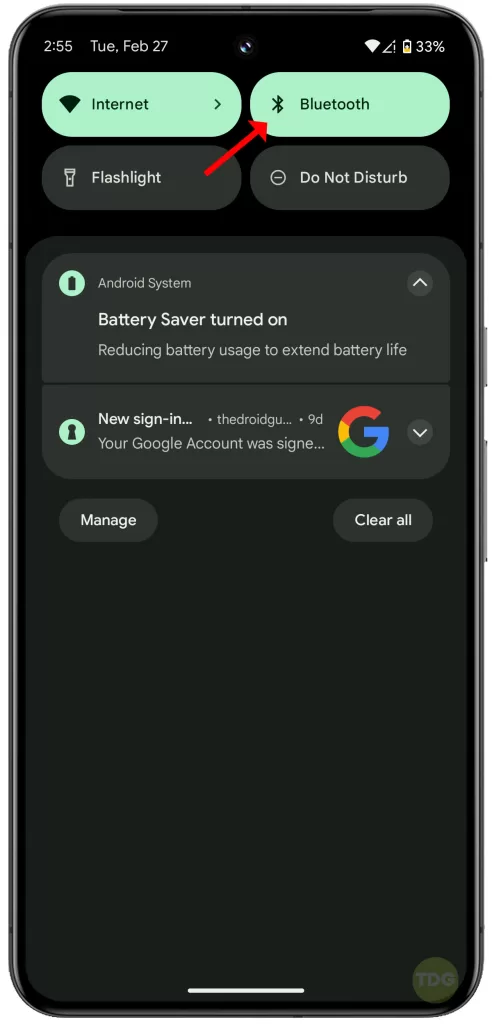
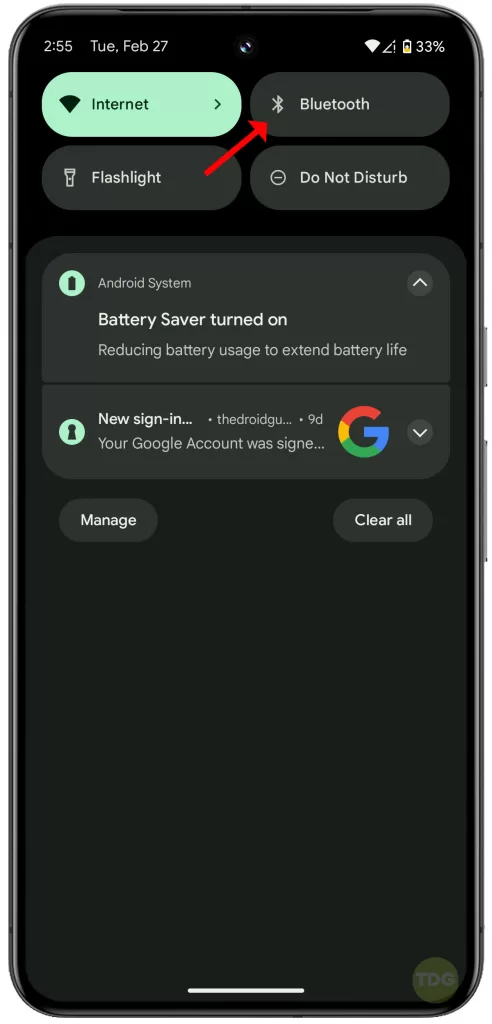
Play 2-3 Different Songs or Videos from Different Apps
Playing media can help reset the audio system of your device. Simply:
- Open any music or video app.
- Play 2-3 different songs or videos.
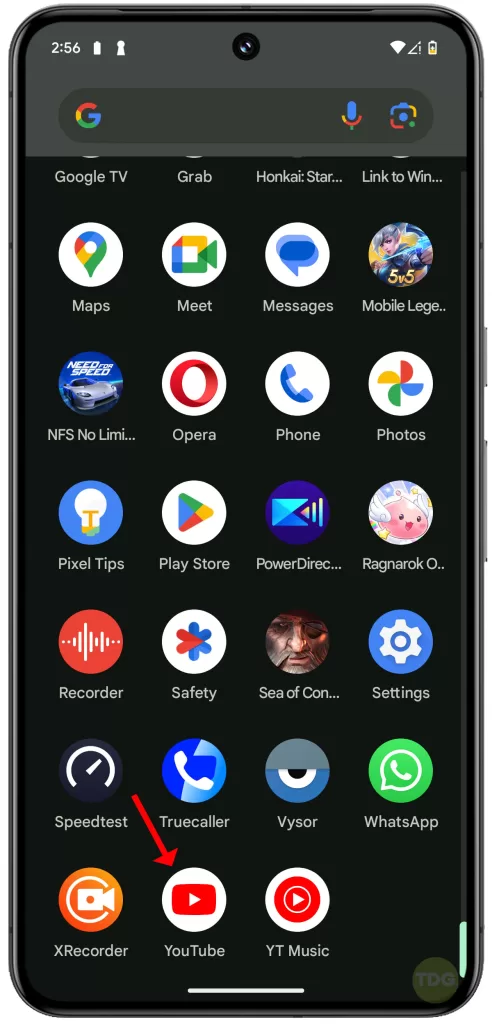
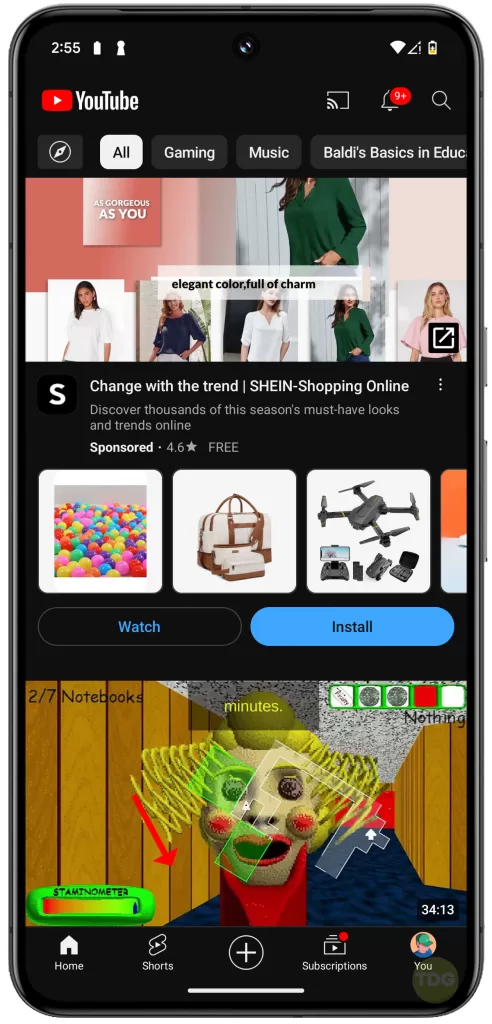
Turn the Volume Down and Up
Your device’s volume might be set too low. To adjust it:
- Press the volume down button on your device.
- Then, press the volume up button.
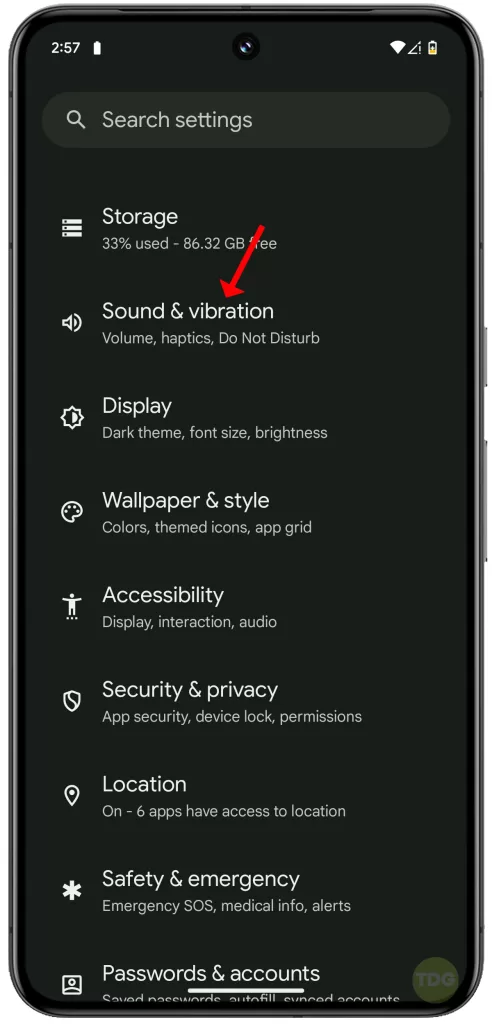
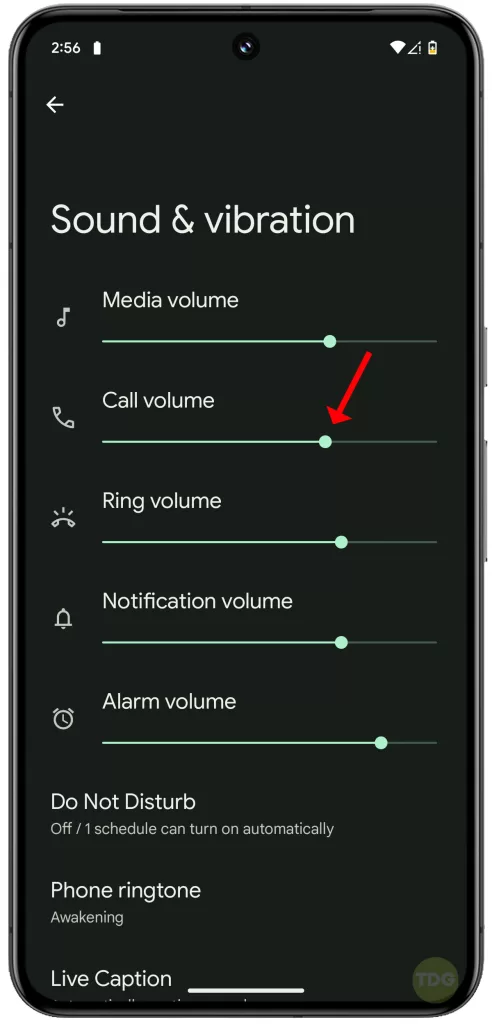
Turn Airplane Mode On and Off
Airplane mode can reset your device’s network settings. Here’s how to toggle it:
- Swipe down from the top of the screen twice to open the Quick settings panel.
- Tap on the ‘Airplane Mode’ icon.
- Wait for a few seconds, then tap on the icon again to disable Airplane Mode.
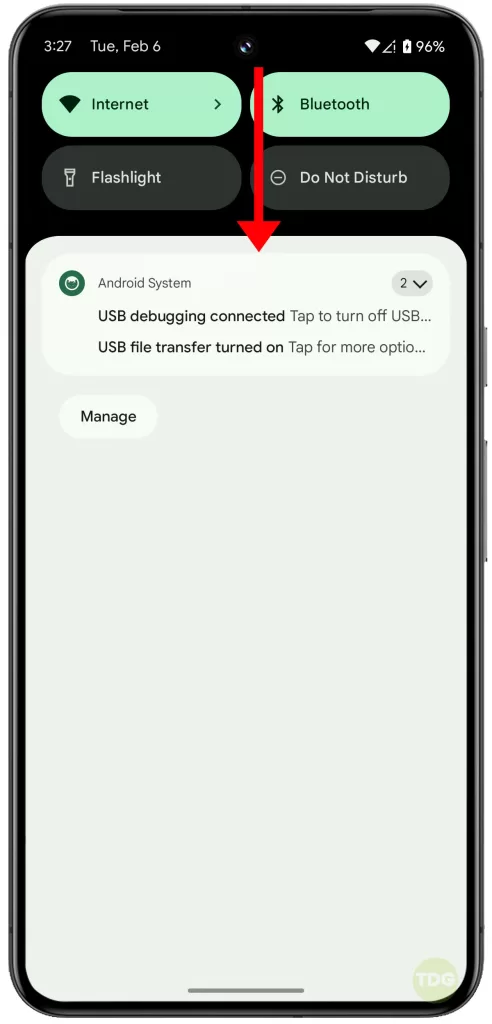
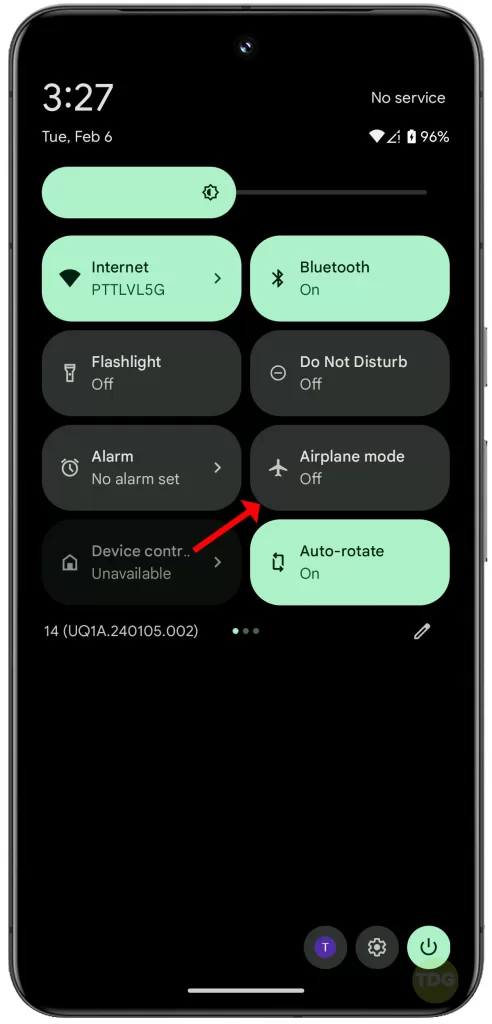
If Wi-Fi is On, Turn it Off, Then Make a Call
Wi-Fi can sometimes interfere with cellular calls. To turn it off:
- Swipe down from the top of your screen to open the notification panel.
- Tap on the Wi-Fi icon to turn it off.
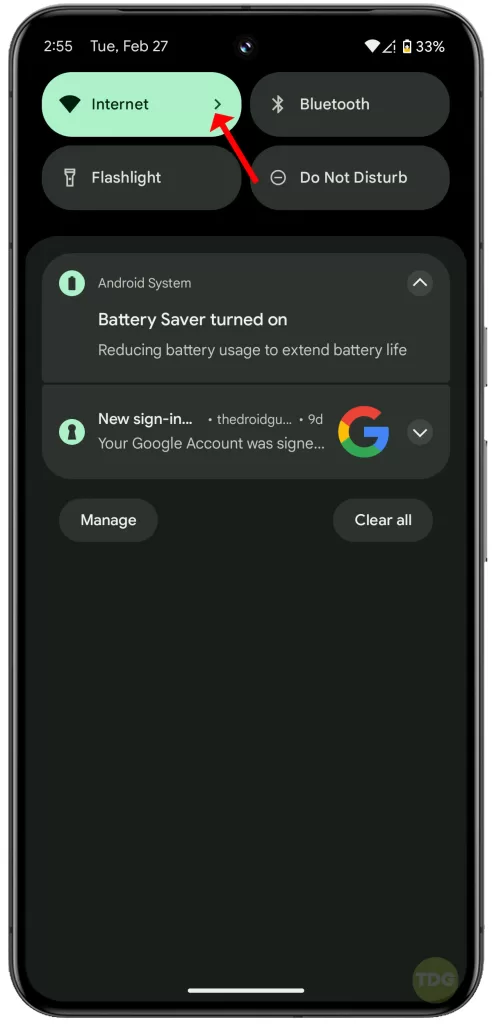
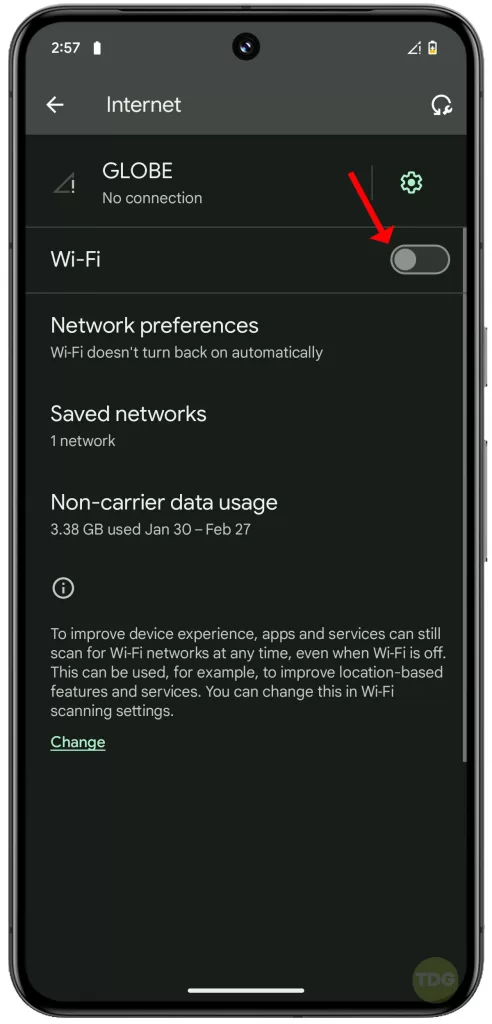
If You’re on a Video Call, Turn Video Off and Back On
Video can sometimes use up bandwidth needed for audio. To toggle video during a call:
- Tap on the screen to bring up the call options.
- Tap on the video icon to turn it off.
- Tap on it again to turn it back on.
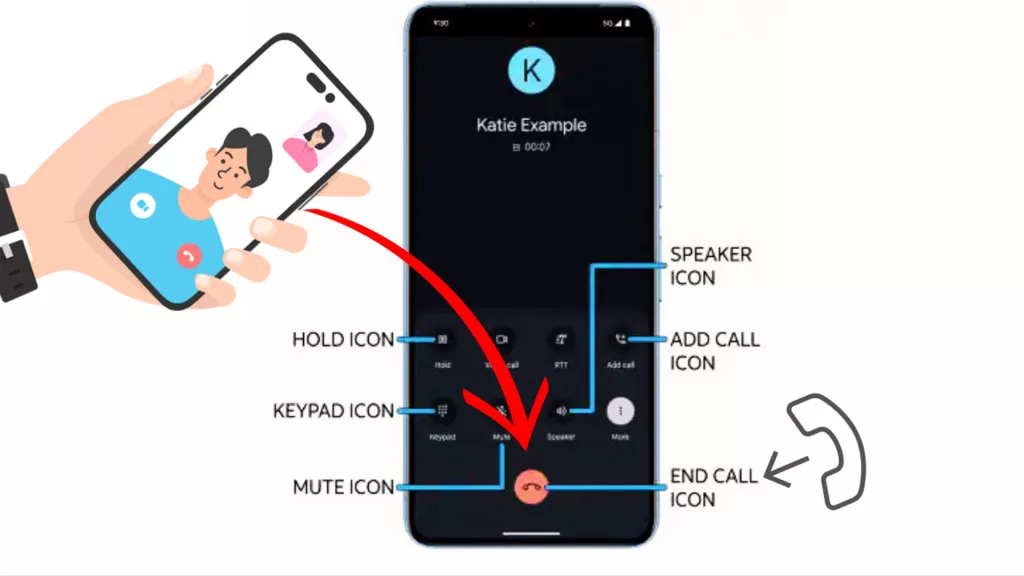
If You’re in Motion, Wait Until You Stop Before You Call
Movement can affect network reception. If you’re moving, wait until you stop before making a call.
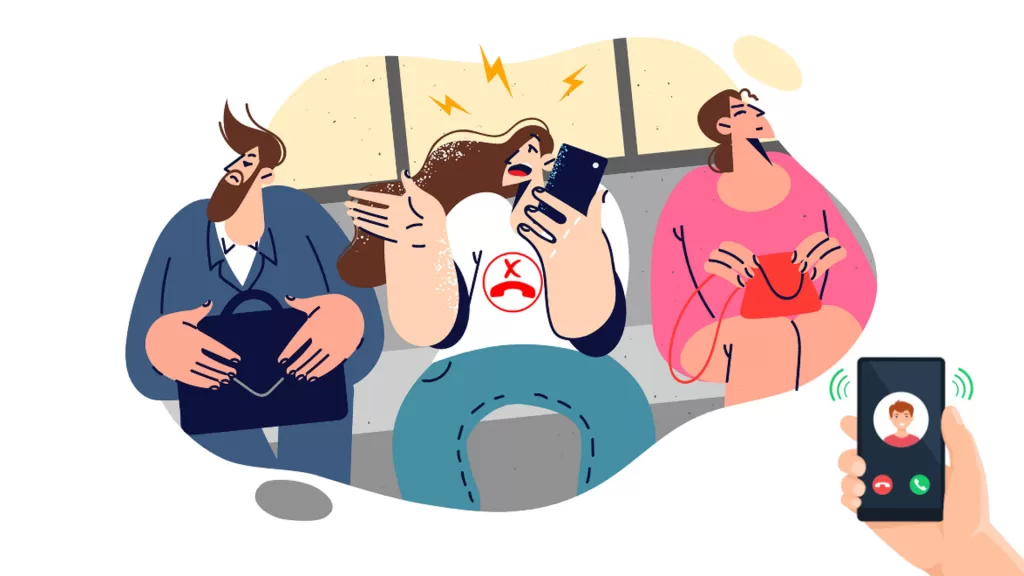
If You’re on a Call, Turn Your Speakerphone On, Then Off
This can help reset the call audio. During a call:
- Tap on the screen to bring up the call options.
- Tap on the speaker icon to turn it on.
- Tap on it again to turn it off.
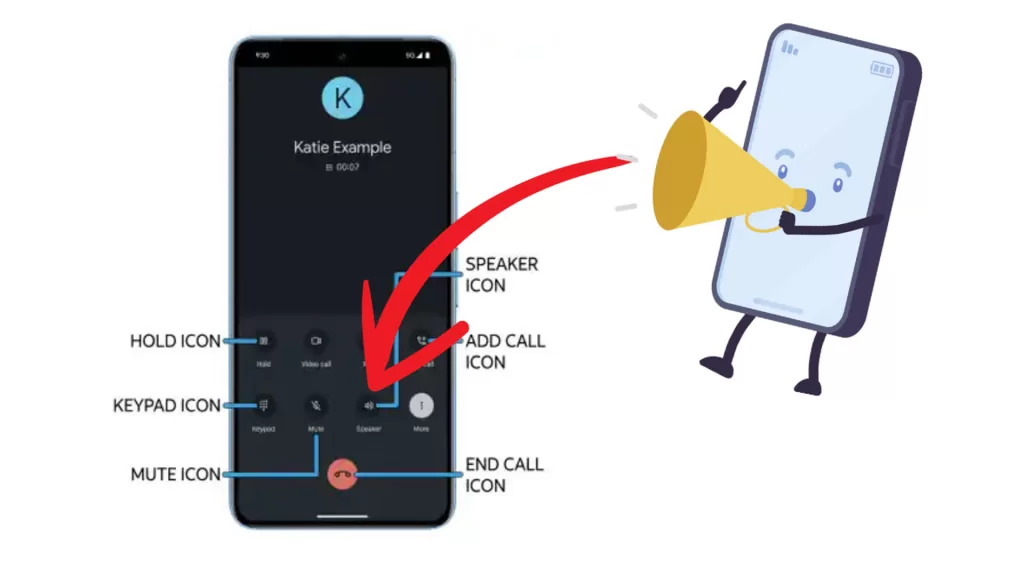
Restart Your Phone (Soft Reset)
A simple restart can often fix minor software glitches. To do this:
1. Swipe down from the top of the screen twice to pull down the Quick settings menu and tap the Power icon at the bottom right.
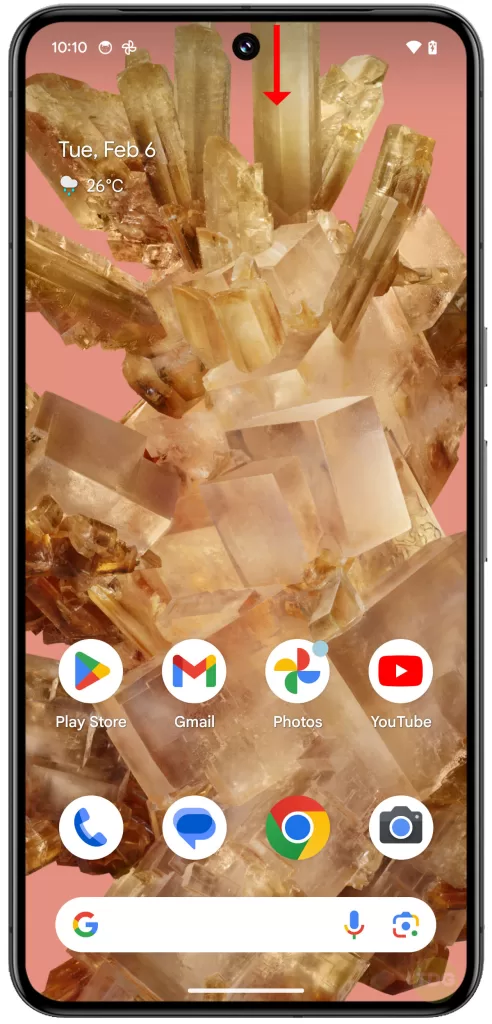
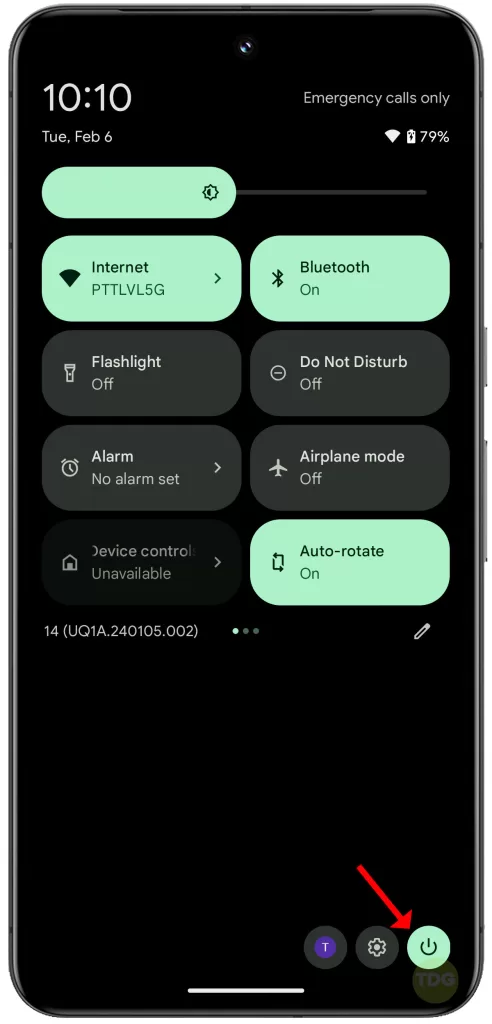
2. Tap Restart and allow your phone to reboot successfully.
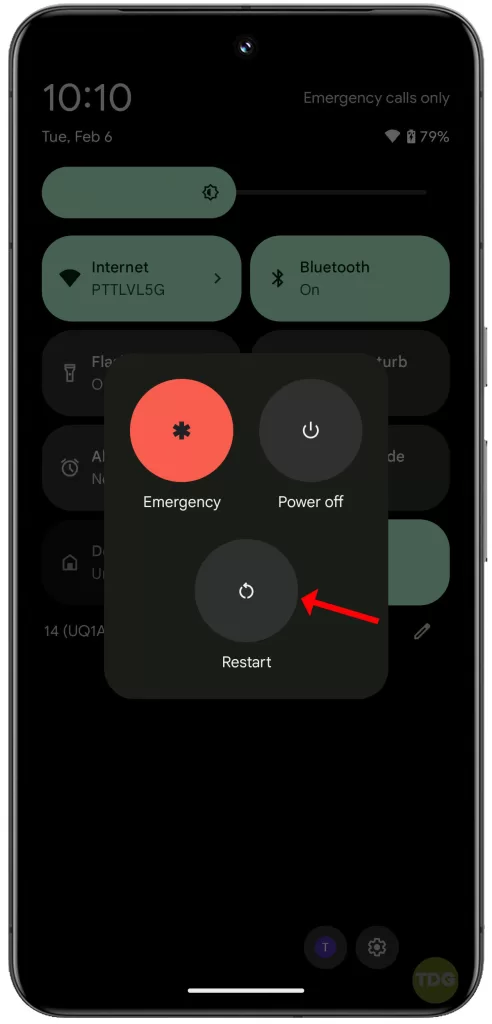
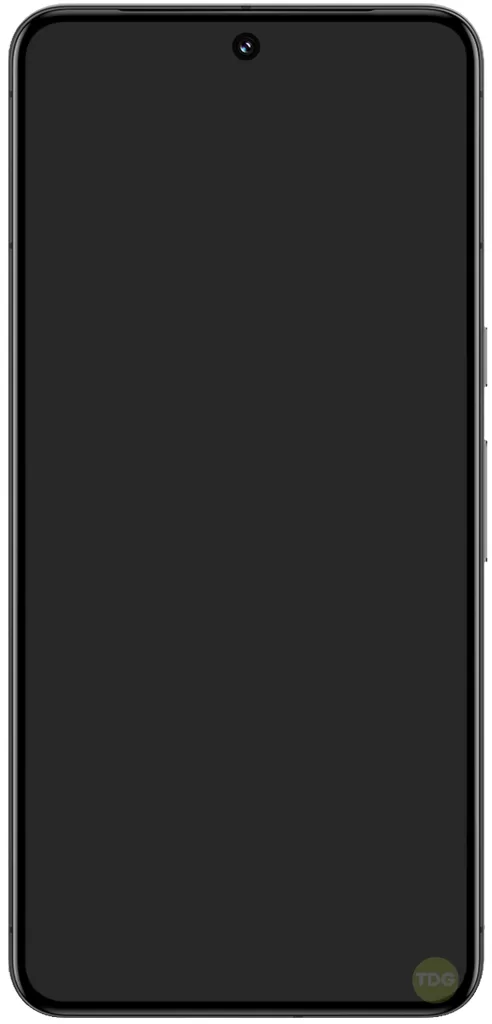
Alternatively, you can restart your phone using this method:
- Press and hold the power button.
- Tap on ‘Restart’.
- Wait for the phone to restart.
After that, try placing a test call and see if you can now hear the caller on the other line.
Reset Mobile Network Settings
Resetting your network settings can resolve network-related issues. Here’s how:
1. Open Settings.
2. Tap on System and select Reset options.
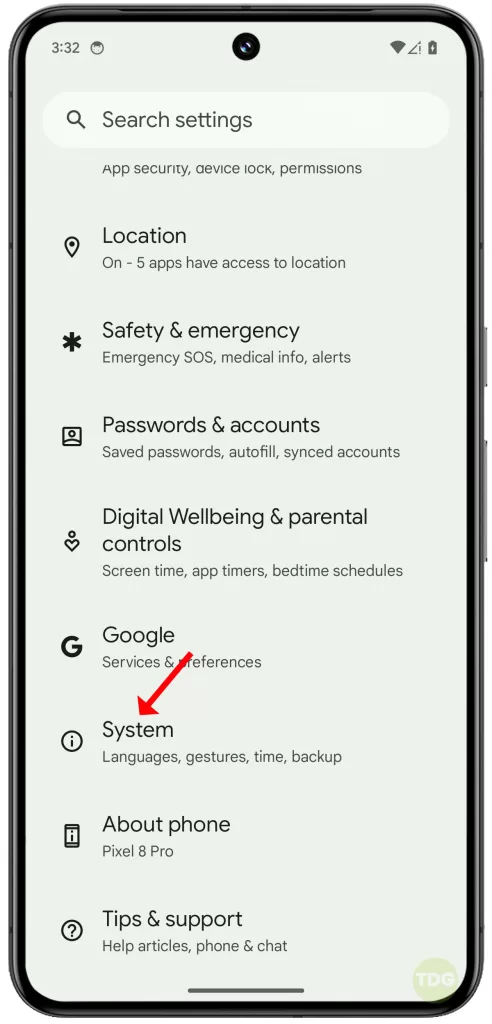
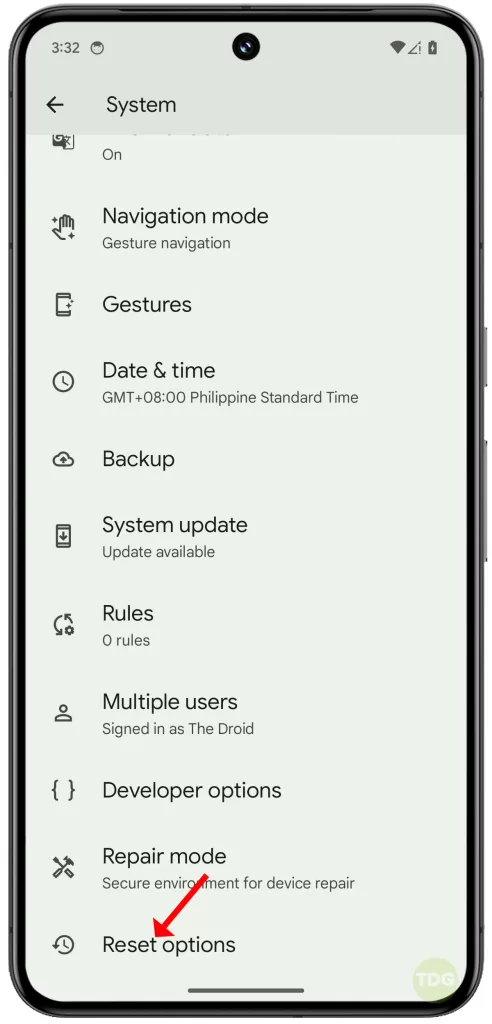
3. Select Reset Mobile Network Settings.
4. Tap on Reset settings.
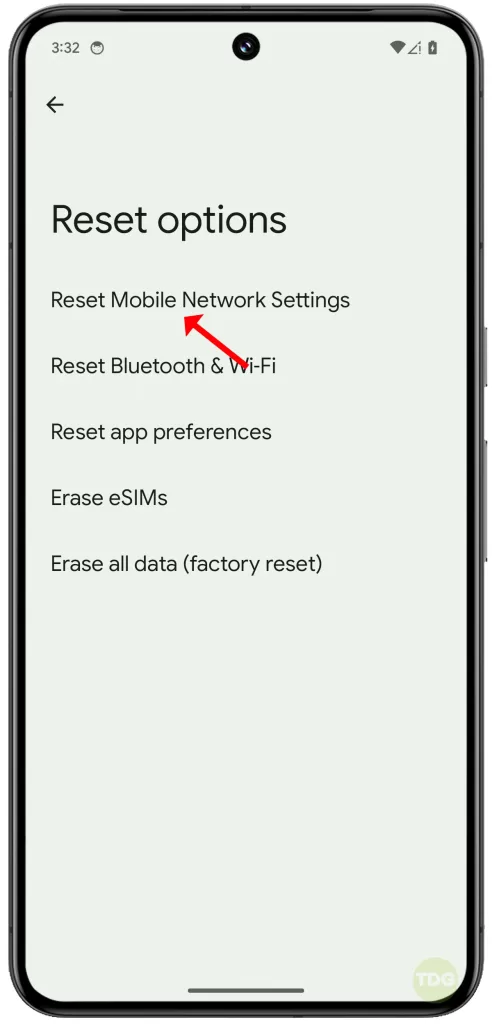
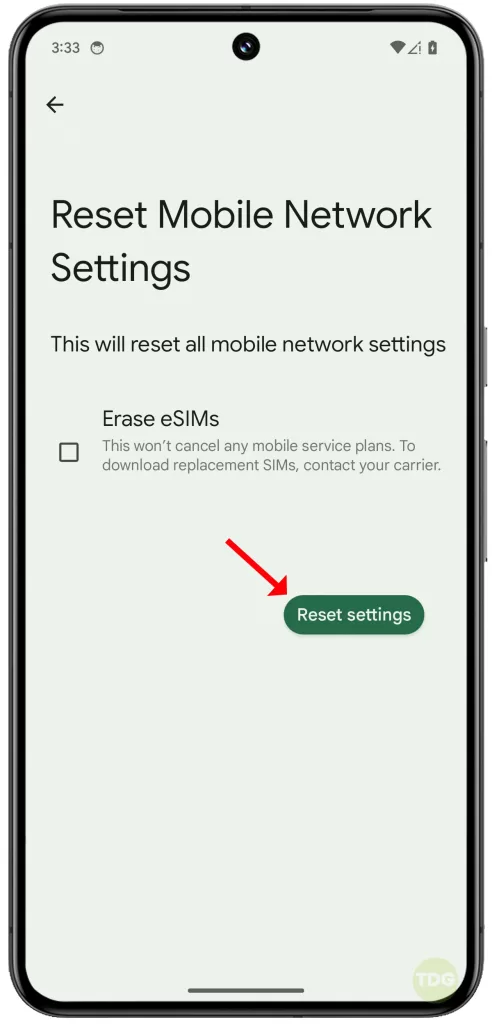
Seek Professional Help
If none of the above solutions work, it might be a hardware issue. In this case, it’s best to seek help from a professional or contact Google support.
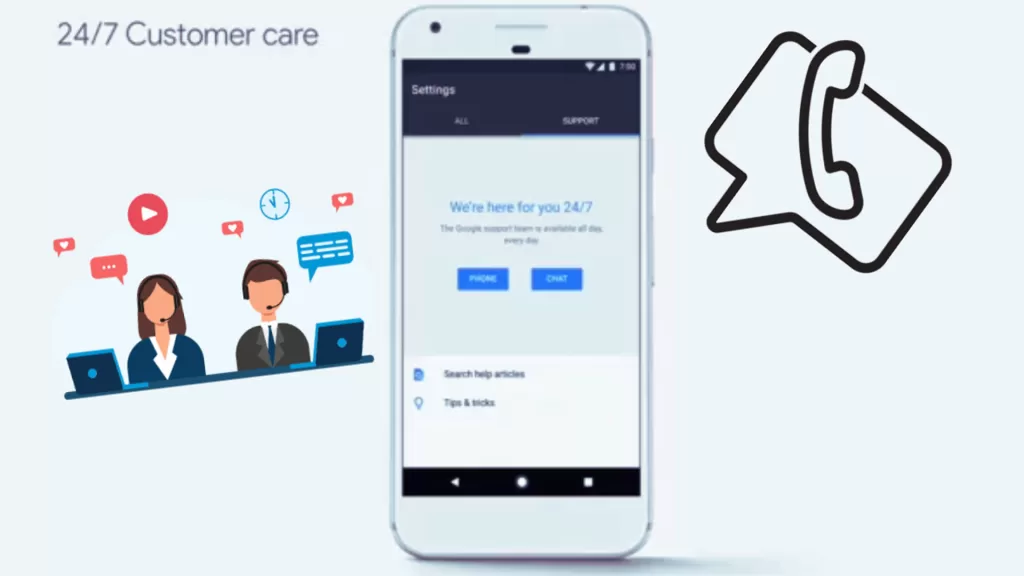
Remember, it’s important to explain the issue in detail for the best assistance.