3 Effective Ways to Deal with Google Pixel 8 Black Screen Issue Plus Preventive Measures
The Google Pixel 8, like any other smartphone, can experience a black screen issue due to various reasons such as software glitches, hardware faults, or even due to a drained battery.
It’s a common problem that can be quite frustrating, especially when you need to use your phone urgently. Fortunately, there are several potential solutions that you can try to resolve this issue.
Force Restart Pixel 8/8 Pro
A force restart can clear minor software glitches that cause the black screen issue.
- Press and hold the Power button and the Volume Down button simultaneously.
- Continue to hold both buttons until the device vibrates and restarts.
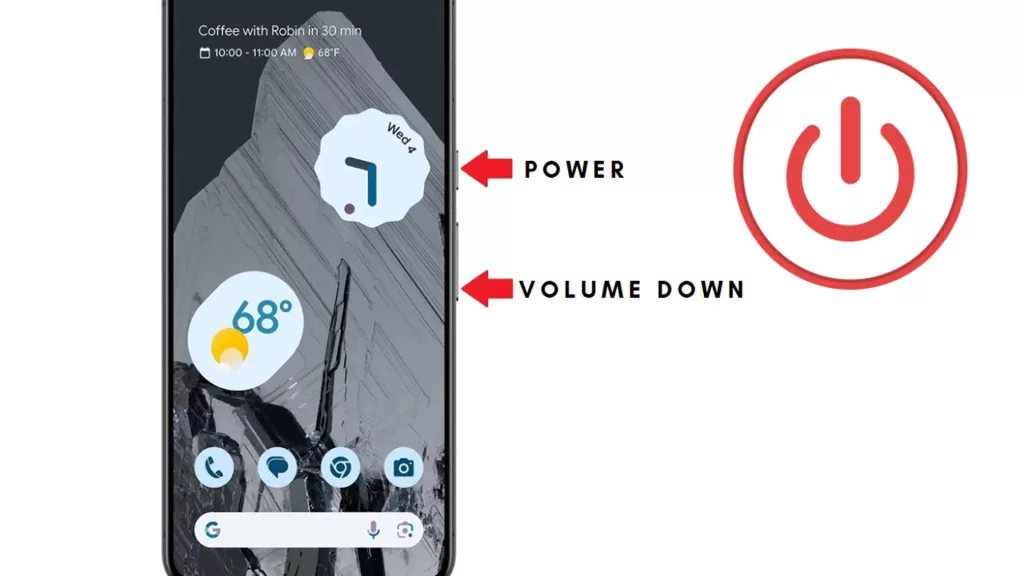
Charge then Force Restart While Charging
Sometimes, a completely drained battery can cause the black screen issue.
- Plug your Pixel 8 into a charger.
- Once it’s charging, perform a force restart by pressing and holding the Power button and the Volume Down button simultaneously until the device vibrates and restarts.
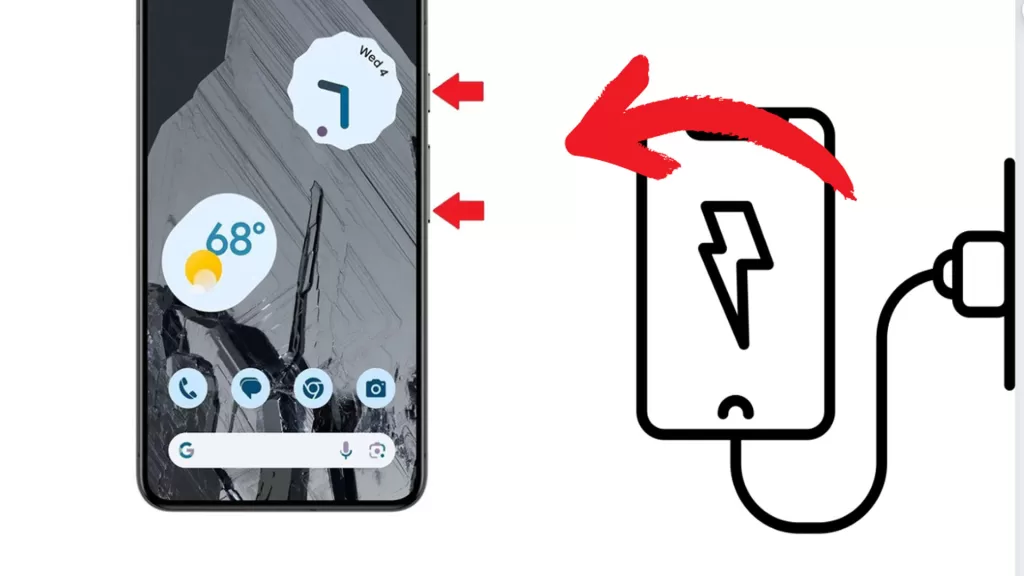
Remove the SIM/SD Card then Force Restart
A faulty SIM or SD card can sometimes cause the black screen issue.
- Turn off your Pixel 8.
- Remove the SIM/SD card.
- Perform a force restart.
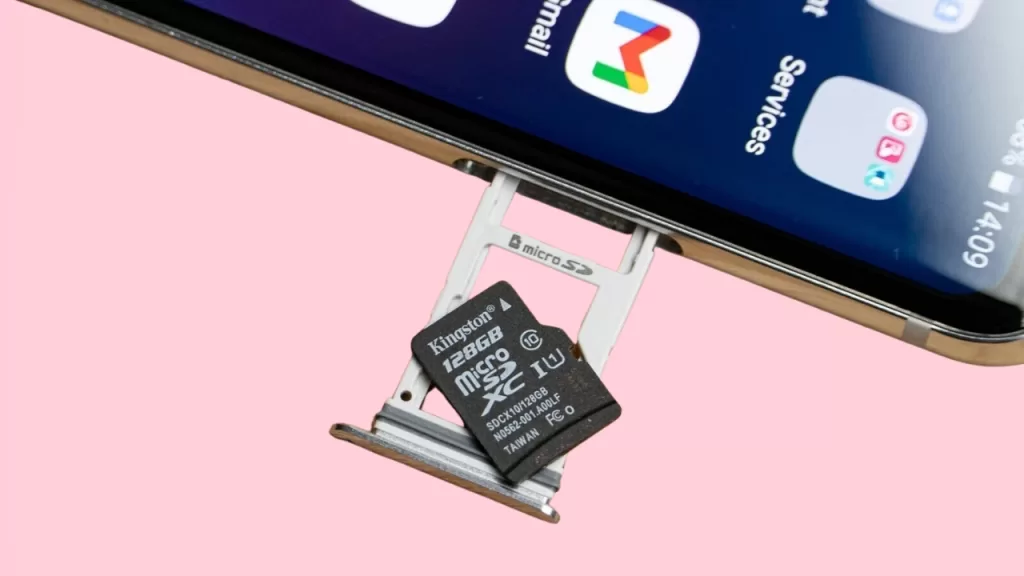
Preventive Measures
If you’ve managed to get your device back into life with the above tweaks, perform the following procedures to prevent it from getting stuck on black screen again.
Manage Phone Storage
Insufficient storage can cause various issues, including the black screen.
- Go to Settings
- Tap on Storage
- If necessary, delete unnecessary files or apps to free up space.
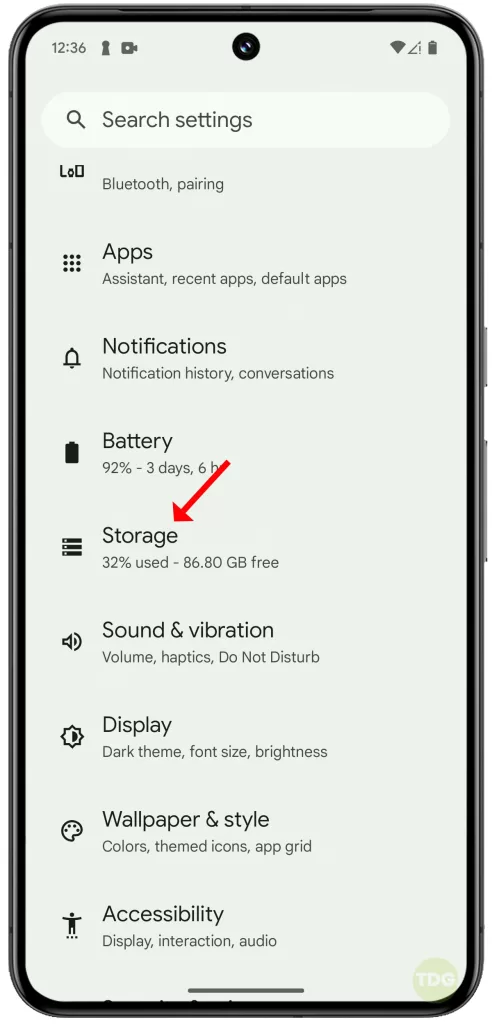
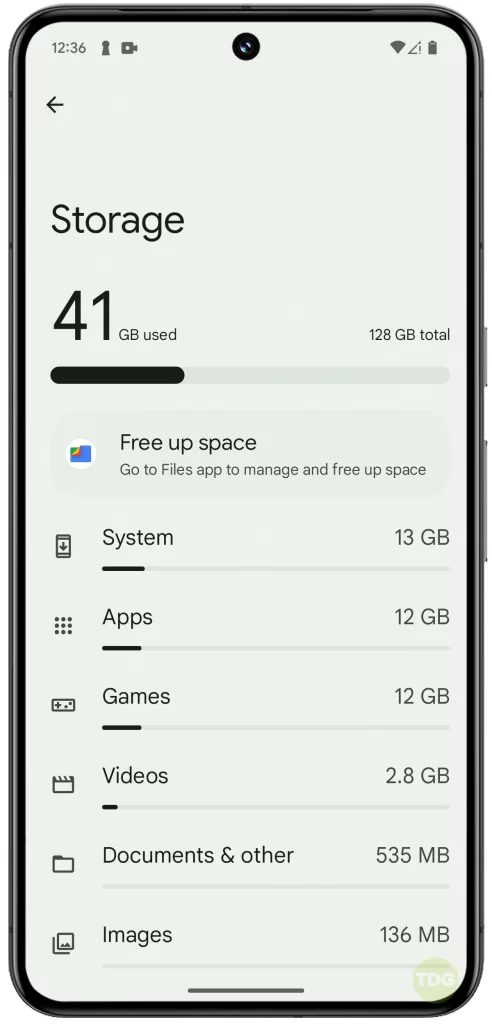
Update All Apps
Outdated apps can cause conflicts leading to the black screen issue.
- Open the Google Play Store app.
- Tap on the three-line menu icon and select ‘My apps & games’.
- Tap on ‘Update all’ to update all apps.
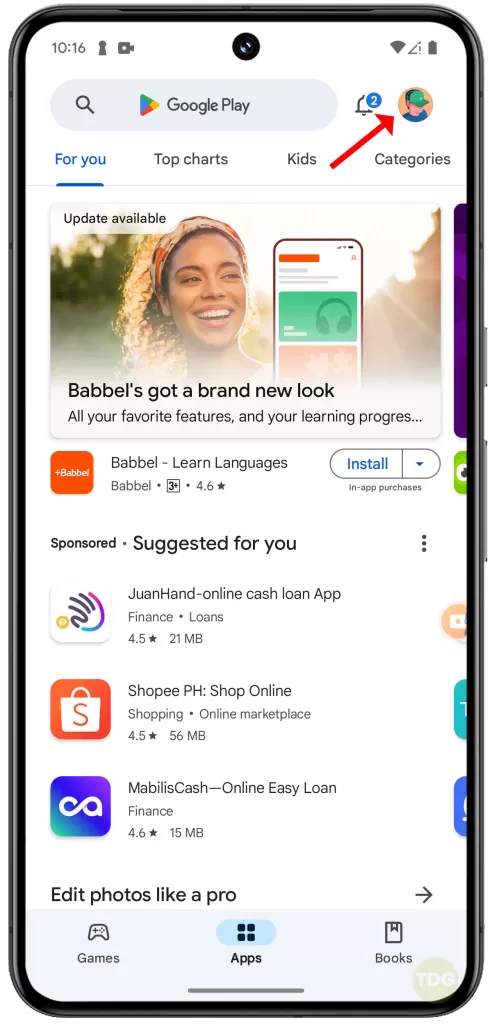
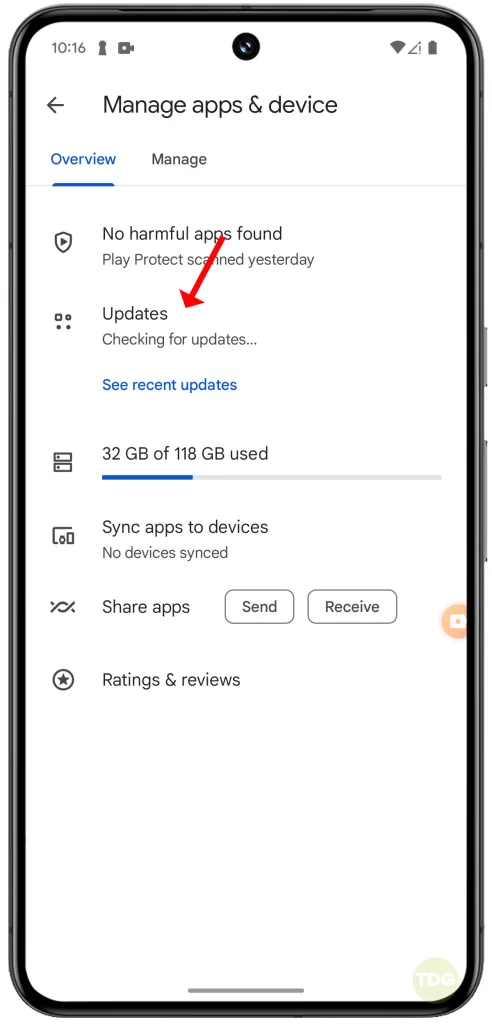
Update Phone Software to the Latest OS Version Available
An outdated OS can cause various issues, including the black screen.
- Open your phone’s Settings app.
- Near the bottom, tap System.
- On the next screen, tap System update.
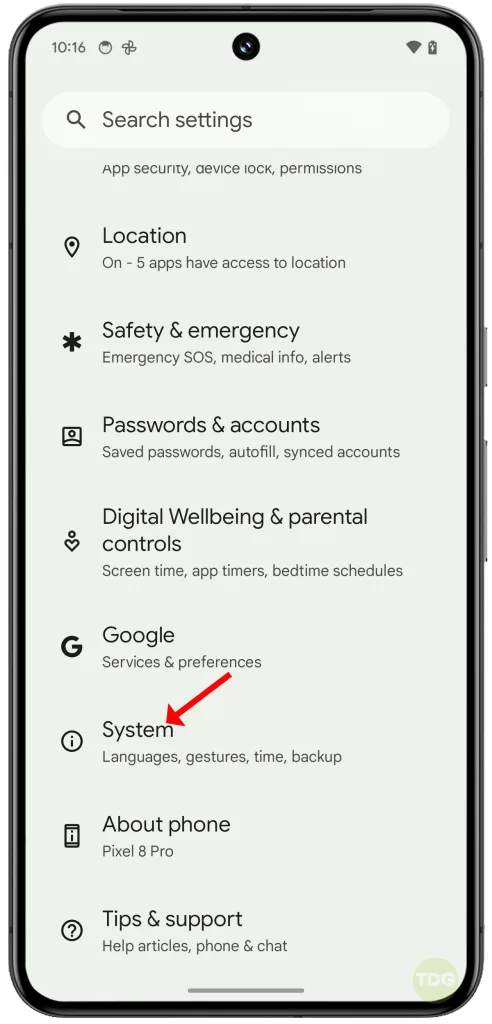
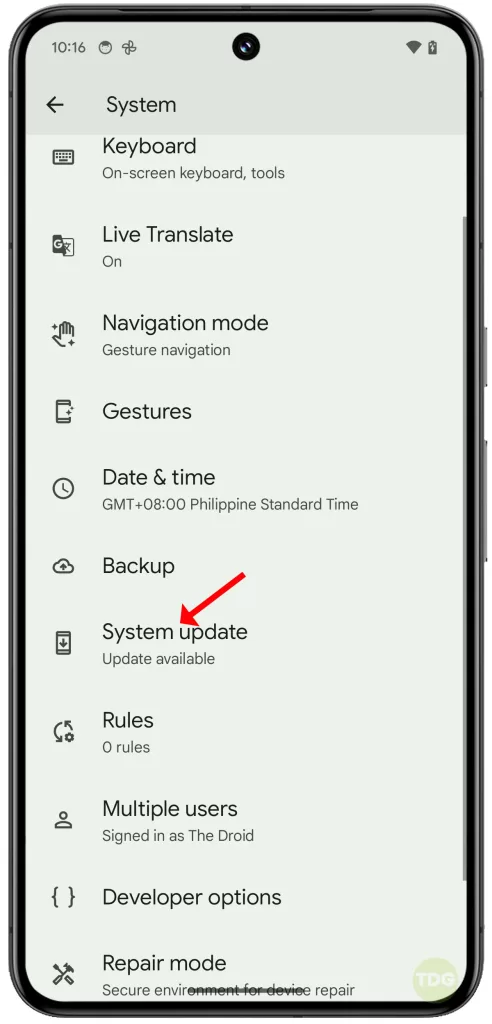
Boot in Safe Mode to Diagnose Third-Party Apps
Faulty third-party apps can cause the black screen issue.
1. Swipe down from the top of the screen twice to pull down the Quick settings menu and tap the Power icon at the bottom right.
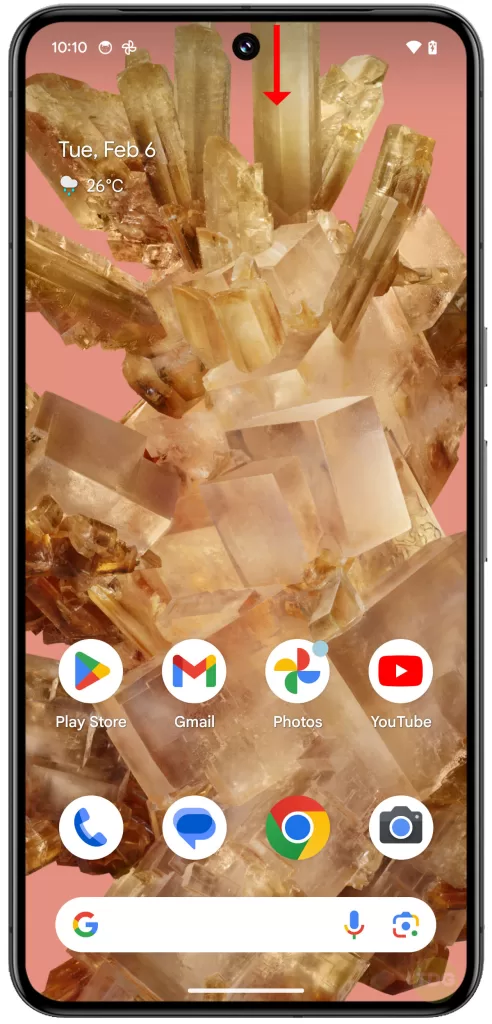
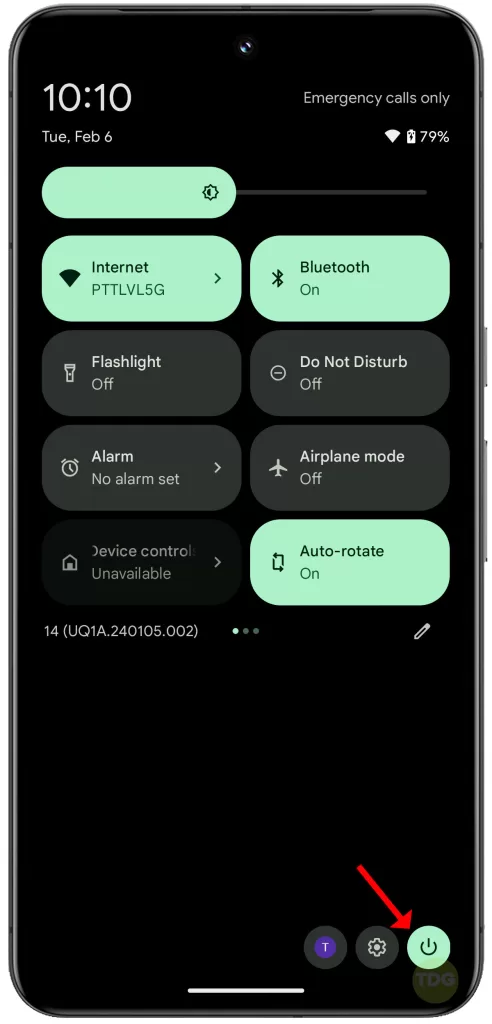
2. Tap and hold the Power off option, and when the Reboot to Save Mode prompt appears, tap OK.
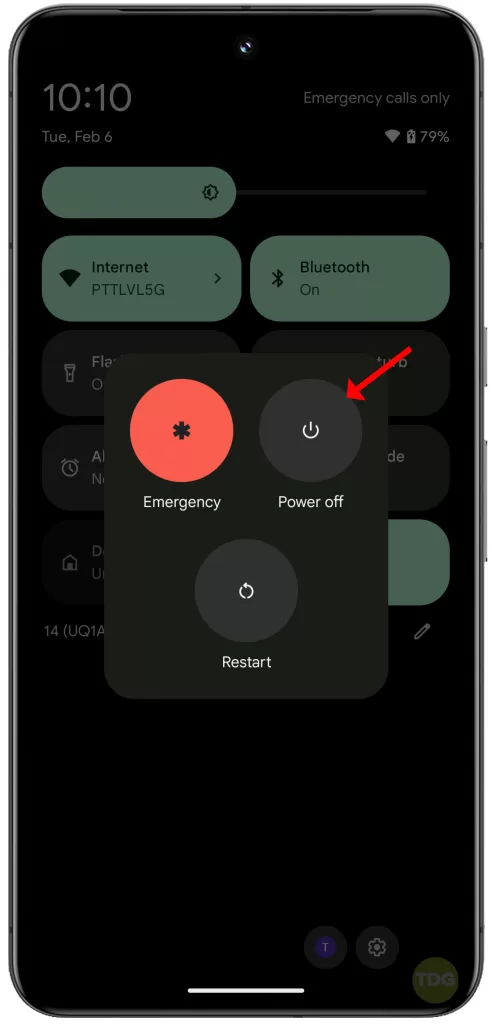
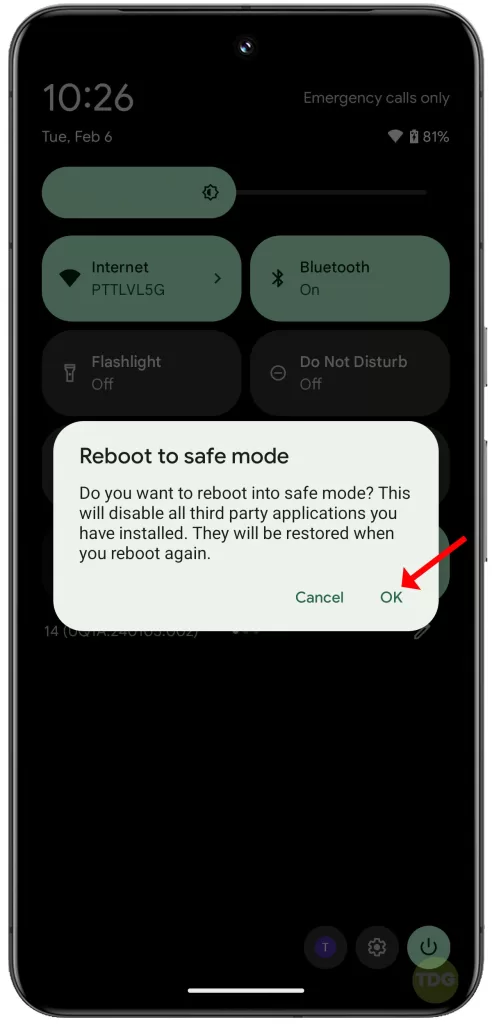
Wait for you Pixel 8 to successfully run in Safe mode and then see if the problem is fixed.
Reset All Settings (Factory Reset)
If all else fails, resetting all settings via factory reset can resolve the issue. This can also give your device a clean fresh start.
Should you wish to proceed, back up all your important files then follow these steps:
- Go to Settings.
- Tap on System.
- Tap on Advanced.
- Scroll down then tap on Reset options.
- Tap on Erase all data (factory reset).
- Follow the onscreen prompts to proceed with a factory reset.
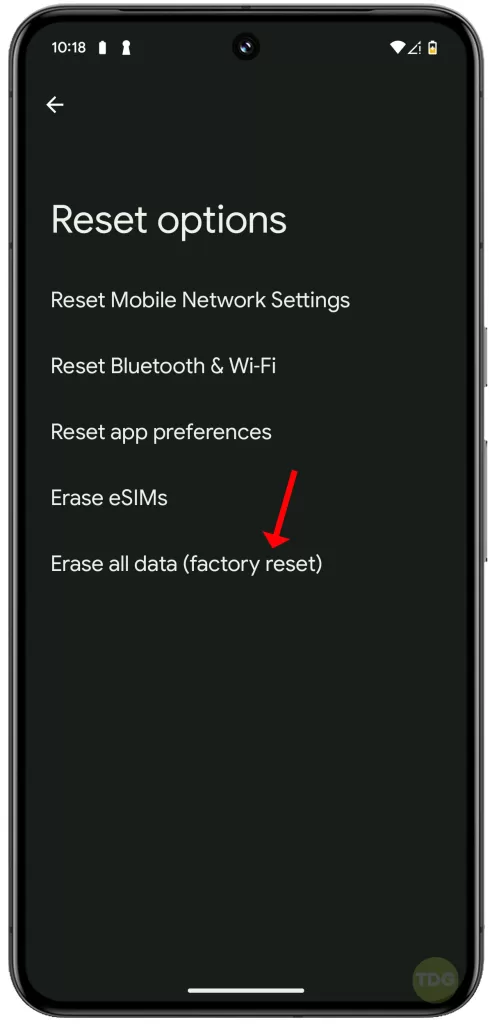
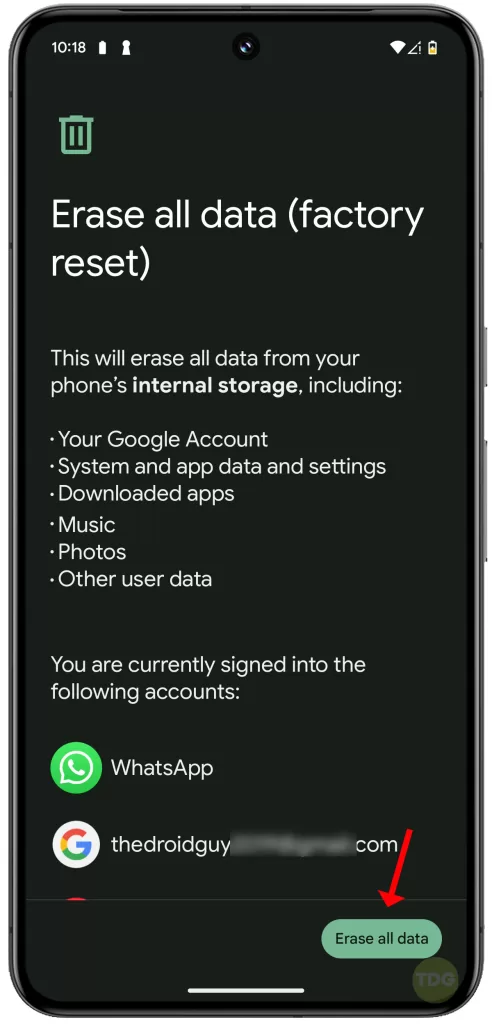
Contact Google Pixel Support
If none of the above solutions work, it’s best to contact Google Pixel Support for further assistance.
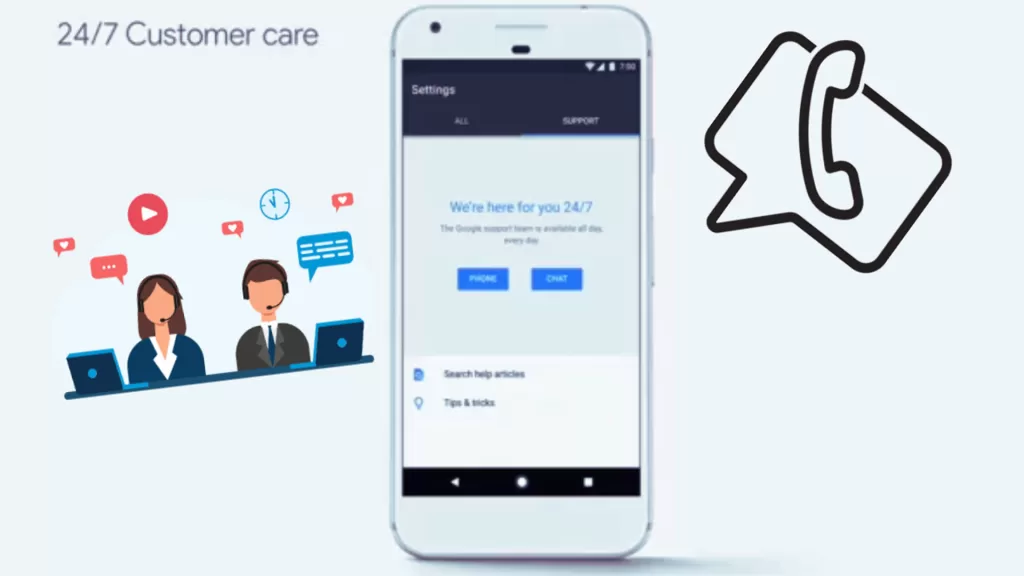
Alternatively, you can take your device to the nearest authorized Google service center in your place and have it scrutinized by a technician for hardware damage.