Google Pixel 8 Keeps Lagging? Here Are Easy Ways to Speed It Up
Even the most powerful smartphones like the Google Pixel 8 can experience lagging issues. This can be due to a variety of reasons such as software glitches, outdated apps, or insufficient storage space.
But don’t worry, there are several easy ways to speed it up.
Restart Your Phone
Restarting your phone can clear out the temporary cache and shut down unnecessary background processes.
- Press and hold the power button.
- Tap on the ‘Restart’ option.
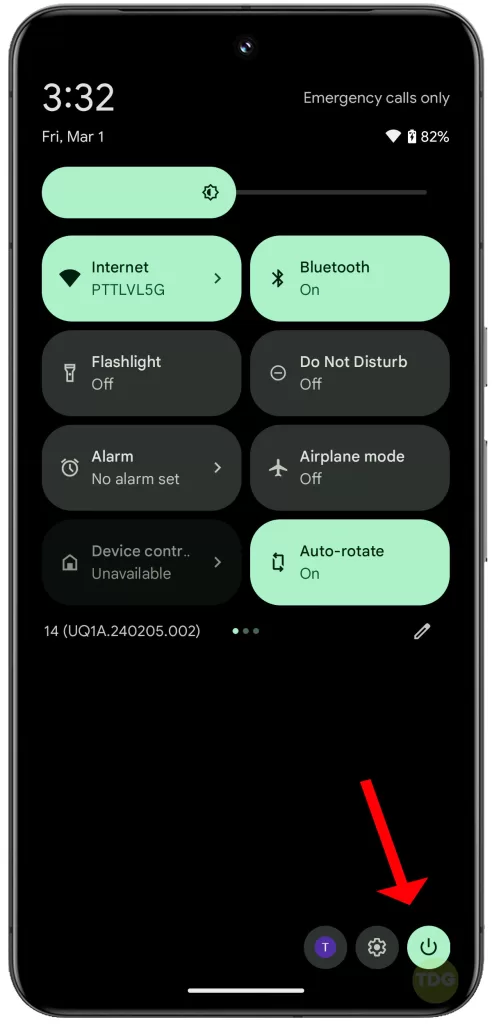
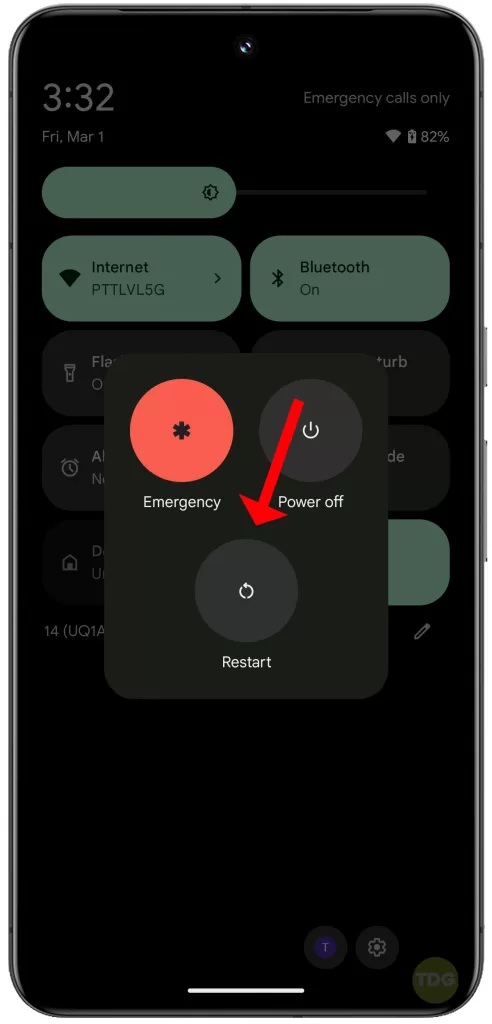
Free Up Storage Space
When your phone’s storage is nearly full, it can cause the device to slow down.
- Go to Settings.
- Tap on Storage.
- Delete unnecessary files or apps.
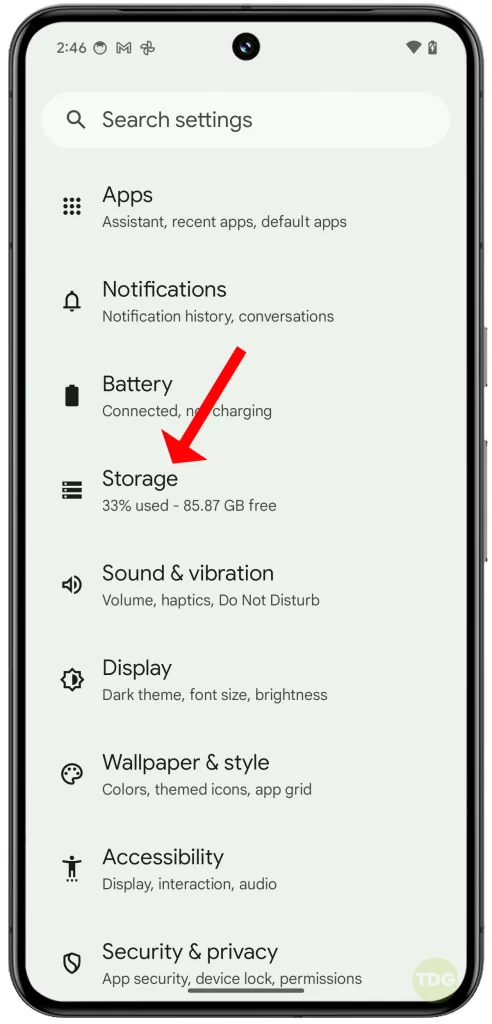
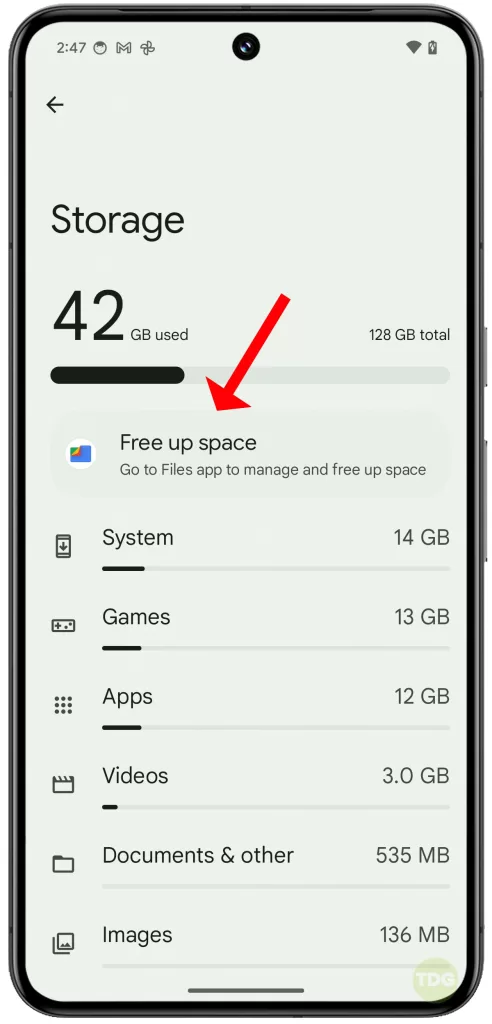
Close/End All Unused Apps
Unused apps running in the background can consume resources and slow down your phone.
- Swipe up from the bottom-leftmost or rightmost corner to view all opened/running apps.
- Swipe left or right to close apps or tap End all to close all background apps at once.
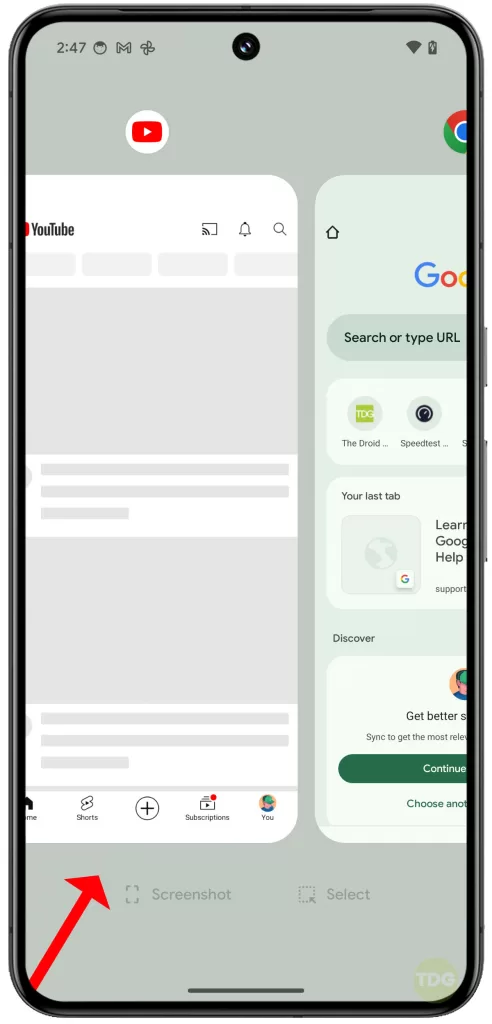
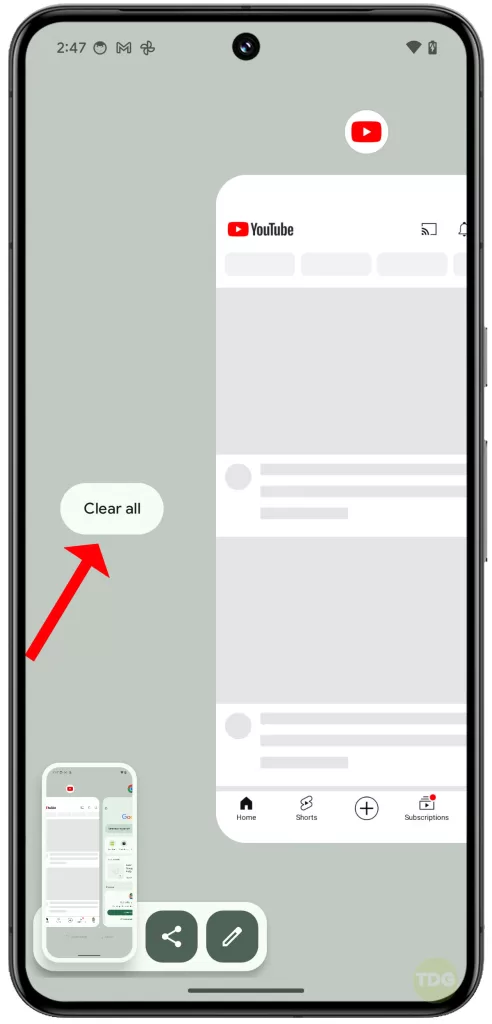
Clear App Caches
Clearing app caches can free up memory and improve the performance of your phone.
- Go to Settings > Apps & notifications > See all apps.
- Find and select the problematic/sluggish app.
- Tap on Storage & cache > Clear cache > Clear storage.
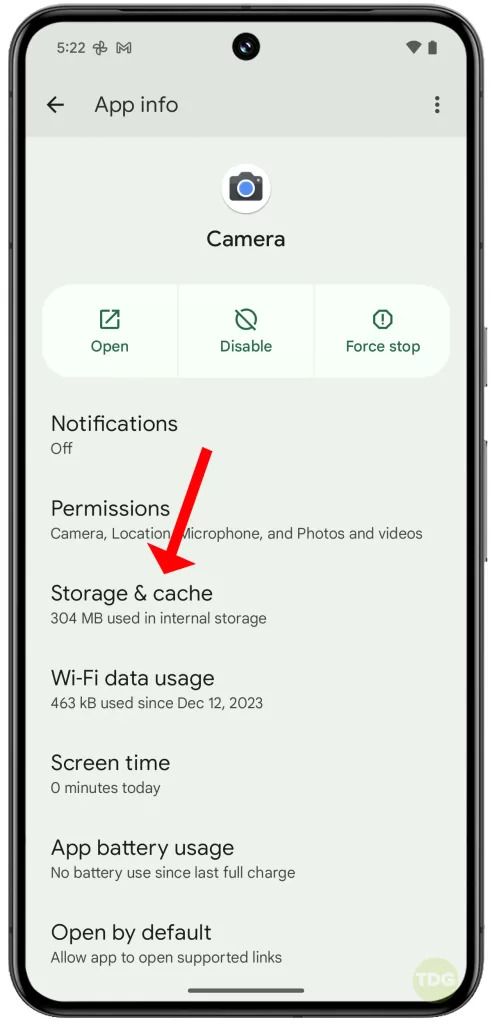
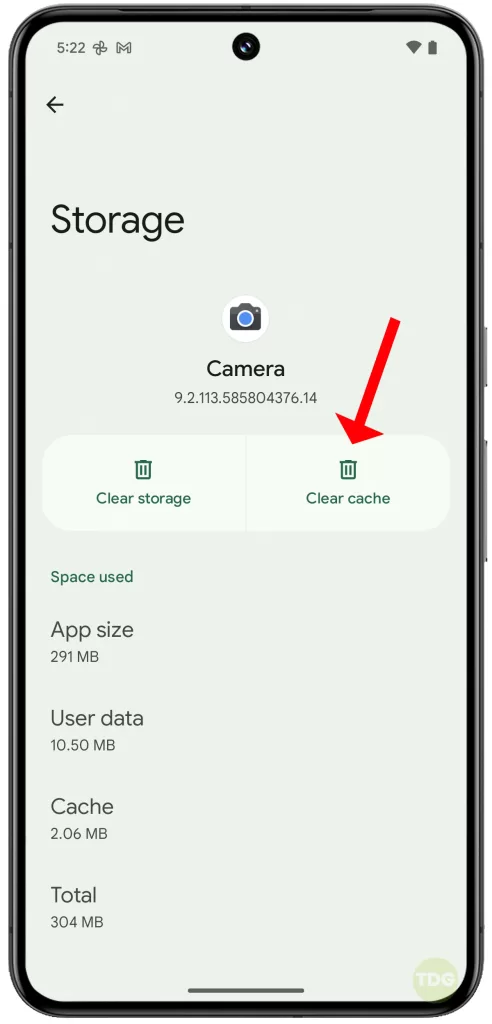
Uninstall Unused Apps
Unused apps take up storage space and can slow down your phone.
- Go to Settings.
- Tap on Apps then See all apps.
- Select the app you want to uninstall and tap on ‘Uninstall’.
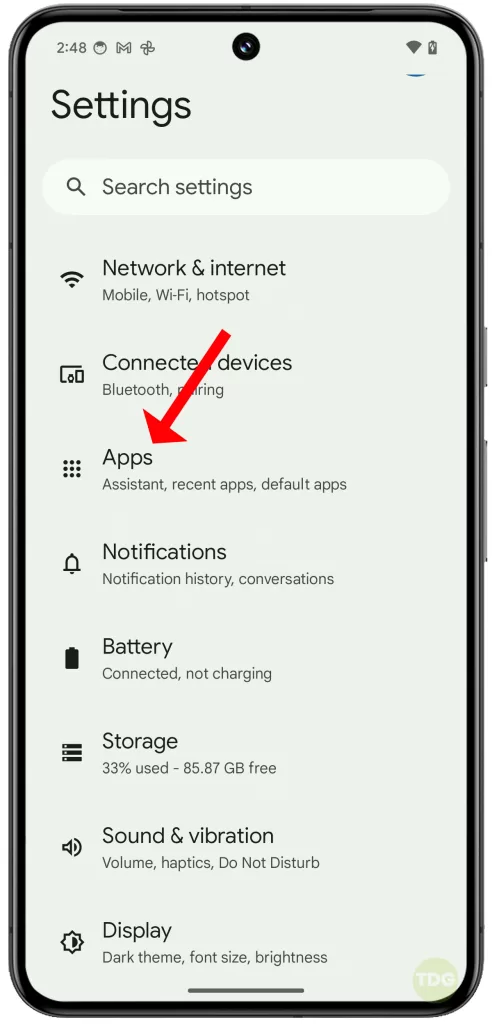
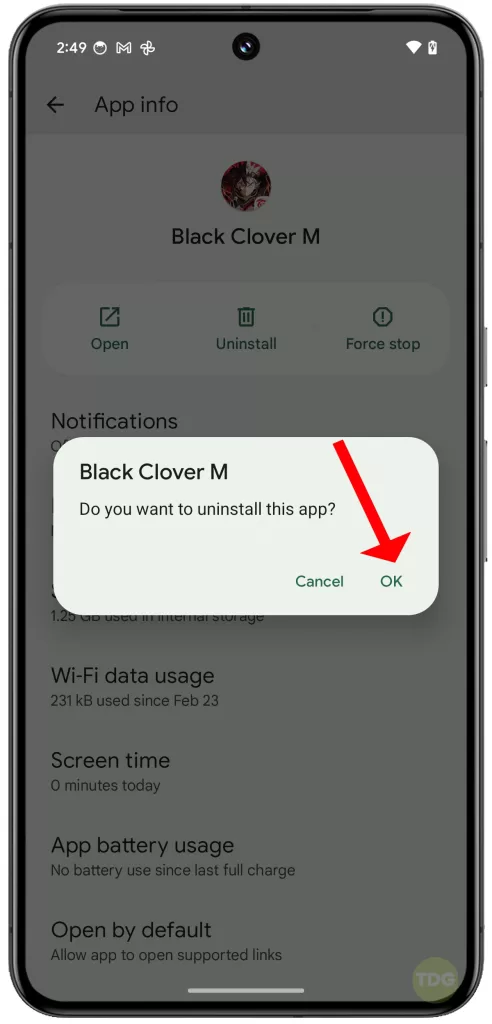
Disable Animations
Animations can consume resources and slow down your phone.
- Go to Settings.
- Tap on ‘About phone’.
- Tap on ‘Build number’ seven times to enable Developer Options.
- Go back to Settings > System and tap on ‘Developer options’.
- Scroll down and turn off ‘Window transition animation scale’, ‘Animator duration scale’, and ‘Transition animation scale’.

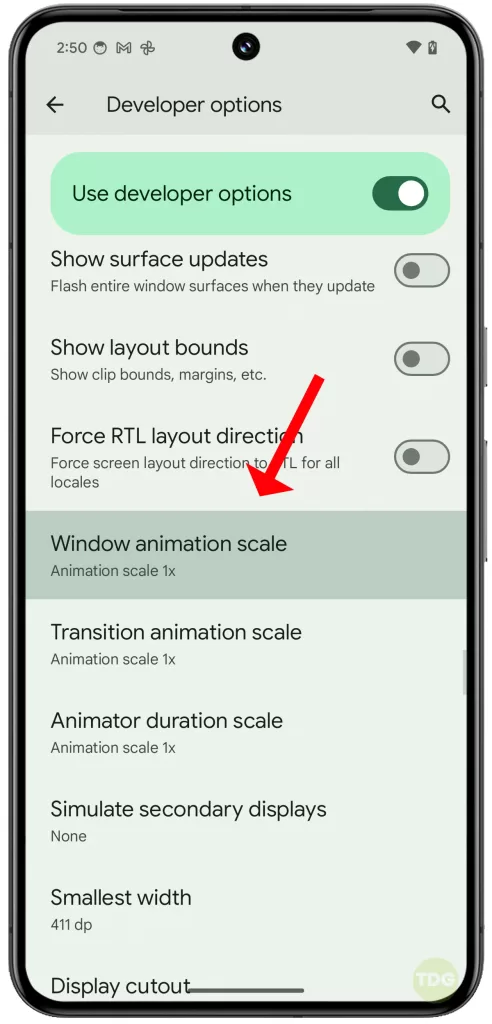
Update All Apps
Outdated apps can cause performance issues.
- Open the Google Play Store.
- Tap on the menu icon and select ‘My apps & games’.
- Tap on ‘Update All’.
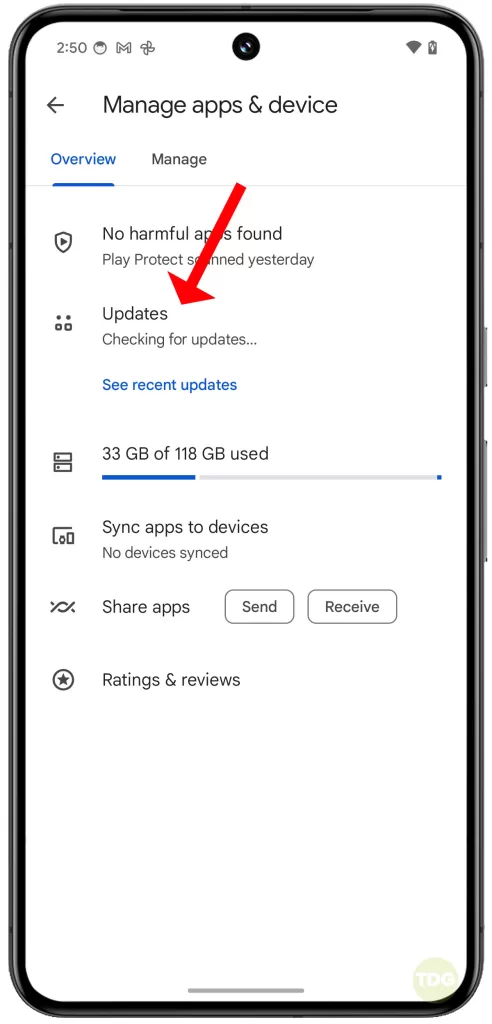
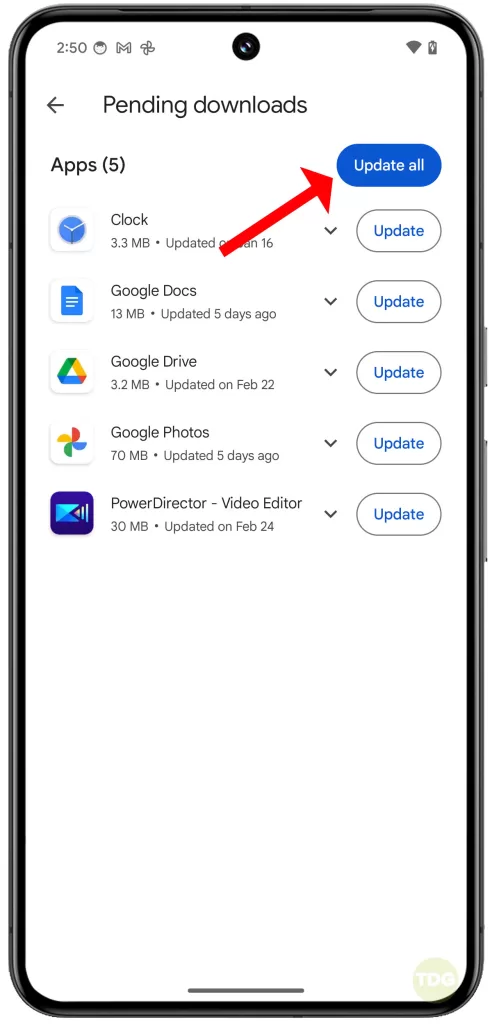
Update Device Software
Outdated software can cause your phone to lag.
- Open the Settings app.
- Tap System.
- Tap Advanced.
- Tap System update.
- Tap Check for update.
- If an update is available, follow the prompts to install it.
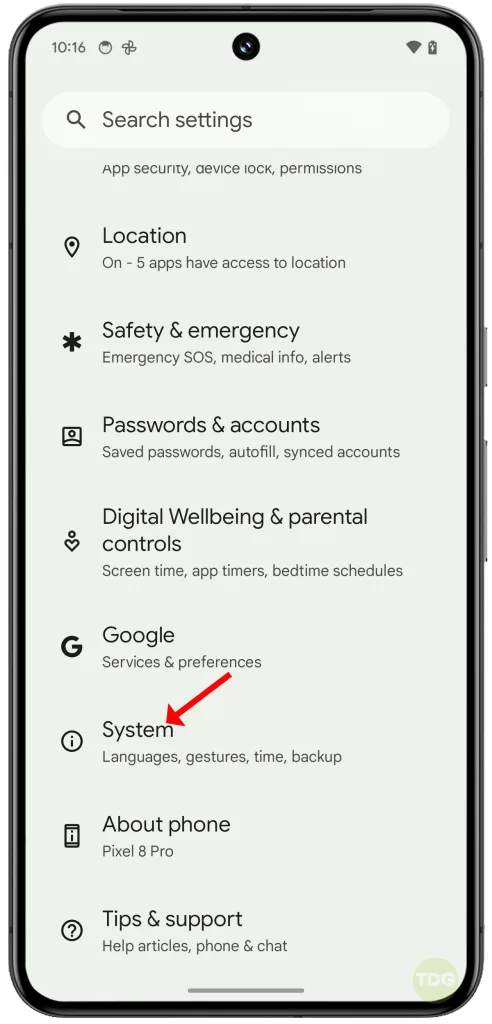
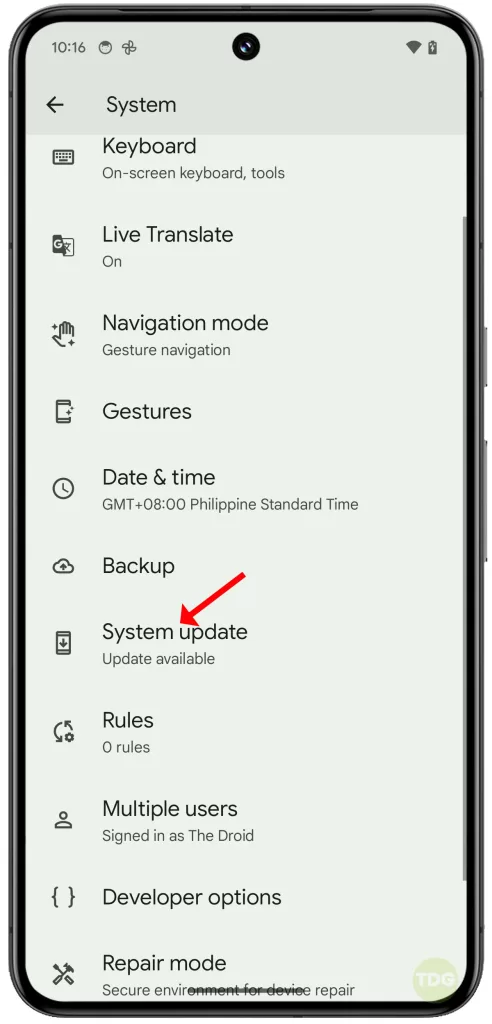
Factory Reset
A factory reset can give your phone a fresh start but remember to back up your data first.
- Open the Settings app.
- Tap on System, then Advanced, then Reset options.
- Tap on Erase all data (factory reset), then Reset phone.
- Follow the prompts to complete the factory reset. Remember to restore your data afterwards.
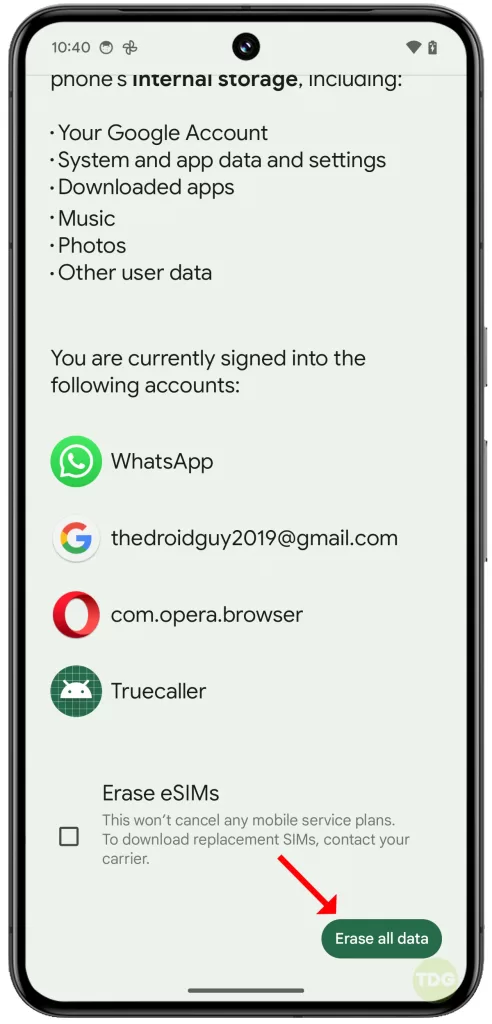
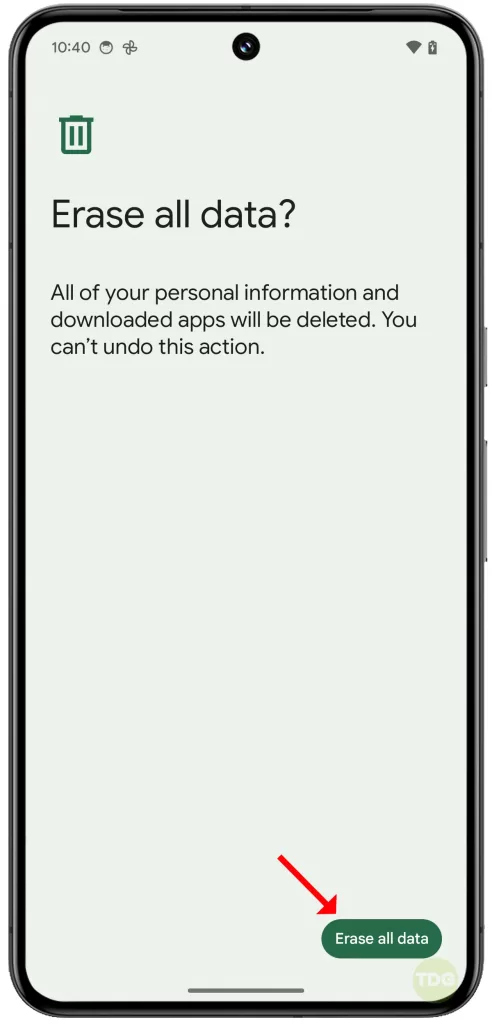
Check for Hardware Issues
If all else fails, your phone might have hardware issues. Consider taking it to a professional for a check-up.
