Google Pixel 6 Can’t Receive Calls? Here are the solutions
The Google Pixel 6 can’t receive incoming calls issue can be caused by several factors. It can be due to a system issue, poor signal reception, or a wrong phone setting. To fix this you will need to perform a series of troubleshooting steps.
The Google Pixel 6 is a recently released smartphone that offers one of the best stock Android experience. It is one of the first devices to use Google’s very own Tensor chip which provides a better personalized service to users. Some of its best features include a 6.4 inch AMOLED display protected by Corning Gorilla Glass Victus, Google Tensor chipset, and a 4614 mAh battery just to name a few.
Why won’t my Google pixel receive calls?
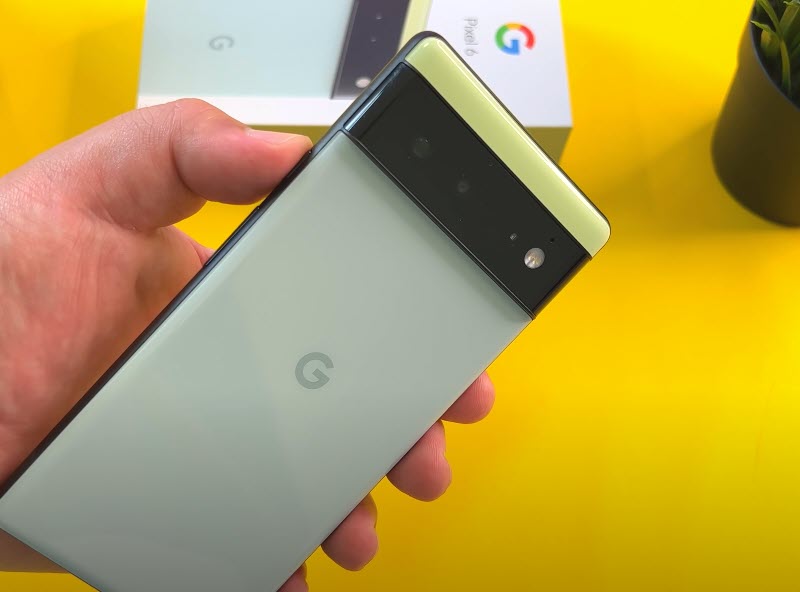
One of the issues that you might encounter with your Google Pixel phone is when you can’t receive any voice calls. This can be an annoying experience especially if you are expecting an important call.
Here’s the immediate fix to this problem.
Prerequisites:
- Make sure that Do Not Disturb is disabled.
- Make sure your phone app notifications are enabled.
Solution 1: Check your Google Pixel phone signal

One of the first things you need to do when you are unable to receive any phone calls is to check if your Pixel 6 is getting a good cellular network reception. You can check the network signal strength your phone is getting from the upper right side of the display.
If you are not getting any signal, such as if you are in a basement or in an area outside the coverage area of your carrier, then try moving to an area with a strong signal.
If your phone is getting a good signal but no calls are being received then you can refresh your connection to your carrier by toggling the Airplane mode switch.
What this does is it turns off the wireless communications function of your phone. This includes cellular service, Bluetooth, and Wi-Fi. However, while still in this mode, Wi-Fi and Bluetooth can be enabled.
Toggle airplane mode
From a Home screen, swipe up to display all apps.
Navigate to Settings then Network & interne.
Tap the Airplane mode switch to turn it on.
Wait for a few seconds then turn off the Airplane mode switch.
Try checking if the problem has been fixed.
Solution 2: Perform a soft reset on your Google Pixel 6

A soft reset is usually done on your Pixel phone when minor issues occurs such as when it crashes or freezes.
This procedure will reboot the operating system of the Pixel 6 and reload all of its services. Your personal data, files, and apps will remain unchanged.
Soft reset
Push the Power button for a couple of seconds
When the power menu appears, tap on Power off option.
Wait for a few seconds then turn on your smartphone by pressing the Power key.
Once the soft reset is done try to check if you ae now receiving calls.
Solution 3: Start the Google Pixel 6 in Safe Mode

If you are not getting incoming calls after you have downloaded a third party app form the Google Play Store then there’s a possibility that this app is causing the problem.
If you downloaded several apps from the Google Play Store prior to the issue occurring then you should start the Pixel phone in Safe Mode to check if one of the apps is causing the problem.
When your phone runs in Safe Mode only the pre-installed apps will be allowed to run making troubleshooting app related issues easy to do.
Starting Google Pixel in Safe Mode
Press and hold the Power button until the ‘Power off’ prompt appears on the screen then release.
Touch and hold Restart until the ‘Reboot to safe mode’ prompt appears then release.
Tap OK to confirm.
When the phone restarts, ‘Safe mode’ appears in the lower-left of the unlock / Home screen.
Try checking if you can now receive phone calls. If you can then the issue is most likely caused by a downloaded app. Find out what app this is and uninstall it.
Solution 5: Reset the network settings on your Google Pixel 6
One of the reasons why your Pixel 6 can’t get any incoming calls is because its network settings have been changed or is corrupted. Resetting this setting to its default values might fix this problem.
Take note that this will happen when you perform the reset.
- Stored Wi-Fi networks are deleted.
- Stored tethered connections are deleted.
- Paired Bluetooth devices are deleted.
- Background data sync settings are turned on.
- Data restrictive settings in applications that were manually turned on/off are reset to the default setting.
- Network selection mode is set to automatic.
- Preferred mobile network type is set to best.
Reset network settings
From the Home screen, swipe up to view your apps.
Tap Settings > System > Reset Options > Reset Wi-Fi, mobile & Bluetooth > Reset settings.
If prompted, enter your PIN or Password. Then tap the Next arrow.
Tap Reset settings again to confirm.
After performing this procedure try to check if you can get incoming calls.
Solution 6: Perform a software update on your Google Pixel 6
One of the possible causes of this problem is a bug in the current operating system version your Pixel phone is using. If Google has already released new software updates that fixes this problem then you should download and install it.
Manually update your Google Pixel
From the Home screen, swipe up to view your apps.
Tap Settings > System > System update > Check for update.
If an update is available, follow the onscreen prompts to update to the latest software.
Once your phone has been updated try to check if it can receive incoming calls.
Solution 7: Check your Pixel 6 phone settings
There’s a possibility that this issue is caused by some call setting that is active on your Pixel phone. You might have blocked a certain contact which is why you are not getting any voice call from them or you might have activated the call forwarding feature on your phone.
Unblock calls
Swipe up from the Home screen, then tap Contacts.
Tap the Menu icon with three dots, then tap Settings > Blocked numbers.
Tap the X next to the number to remove it from your blocked list, then tap Unblock.
Cancel call forwarding
From the Home screen, tap the Phone icon.
Tap the Menu icon with three dots, then tap Settings > Calls > Call forwarding.
Select from one of the following: Always forward, When busy, When unanswered, When unreachable.
Tap TURN OFF.
Solution 8: Contact your service provider
There’s a possibility that this can be an account related issue or this might be caused by a network outage. you can confirm this by contacting your service provider.
You can also try inserting a different SIM card on your phone to check if the voice call feature works. If it does, then this is most likely caused by issues with the network, SIM, or your account.
Solution 9: Perform a factory reset on your Google Pixel 6
As a last resort you should consider doing a master reset. This procedure will erase your phone data and bring it back to its original condition.
Before proceeding it is highly recommended that you backup your phone data.
Master reset from settings
From the Home screen, swipe up to view your apps.
Tap Settings > System > Reset options > Erase all data (factory reset) > Erase all data.
If prompted, enter your PIN or Password.
Tap Erase all data. The device will reboot and begin resetting to factory settings.
After the reset has completed try checking if the same issue still occur.
Feel free to visit our YouTube channel for additional troubleshooting guides on various devices.