How To Fix Google Pixel 6 Black Screen of Death Issue
The Google Pixel 6 stuck on the black screen of death issue can be caused by several factors. In most cases this can be caused by a software glitch which can easily be fixed. Sometimes though, the problem can already be caused by a hardware fault which would require the phone to be fixed at a service center.
The Google Pixel 6 is one of the latest Pixel models to be released this year which offers the best stock Android experience. Some of its best features include a 6.4 inch AMOLED display protected by Corning Gorilla Glass Victus, Google Tensor chipset, and a 4614 mAh battery just to name a few.
How do I fix the black screen of death on Google pixels?
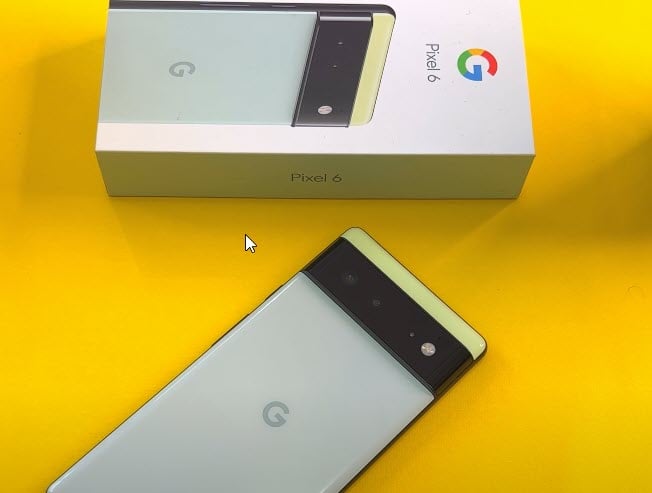
The black screen of death is a term given to a smartphone whose display suddenly becomes black. The device might still be working when this issue occurs and you might still be getting notifications however the display isn’t working or the device is might not be working anymore at all.
Some of the factors that can cause the black screen of death are no power, freezing or crashing, or even a damaged display.
This problem can occur on any smartphone and the Google Pixel 6 is no exemption. Here are the possible solutions to fix this problem.
Prerequisites:
Check your phone screen for any signs of cracks, chipping, or damage.
If you have a case or screen protector, take it off.
If you’re wearing gloves, take them off.
If you’ve put any stickers over the screen or sensors then remove them.
Make sure that your screen is clean.
Make sure to charge the phone.
Solution 1: Perform a force restart on the Google Pixel 6

There’s a possibility that this issue is caused by a software glitch. The Pixel 6 might just be unresponsive or frozen which can lead the screen to become black.
In order to fix this you should force reboot the phone. This process will reboot the operating system of the phone and reload all of its services. Your personal data, files, and apps will remain unchanged.
Restart
Push the Power button for a couple of seconds
When the power menu appears, tap on Power off option.
Wait for a few seconds then turn on your smartphone by pressing the Power key.
After the Google Pixel phone has restarted try checking if the screen remains black.
Solution 2: Start the Google Pixel in Safe Mode
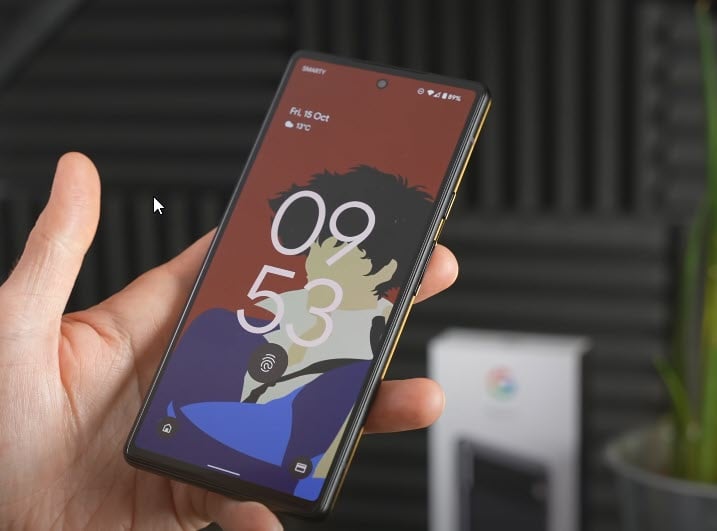
Sometimes an app you downloaded from the Google Play store can cause the Google Pixel screen to become black. This can happen if the app is not optimized to work with your current phone operating system version.
You will need to start the Google Pixel in Safe Mode to verify if a third party app is the culprit.
Safe Mode
Press and hold the Power button until the ‘Power off’ prompt appears on the screen then release.
Touch and hold Restart until the ‘Reboot to safe mode’ prompt appears then release.
Tap OK to confirm.
When the phone restarts, ‘Safe mode’ appears in the lower-left of the unlock / Home screen.
If the black screen of death issue does not occur in this mode then it’s definitely caused by a downloaded app. find out what app this is and uninstall it.
To exit out of Safe Mode you just need to restart the phone.
Solution 3: Perform a factory reset on your Google Pixel device

If the black screen problem still persists then you should consider doing a factory reset in the Android system recovery screen. Take note that the reset will erase your phone data so make sure to have a backup copy before proceeding.
Turn off the device.
Press and hold the Volume down and Power button at the same time.
When you see the triangle with an exclamation point and Fastboot, release both buttons.
If you see an exclamation point and the words No Command, hold the Power button and press Volume Up button, then release both.
Use the volume keys to highlight Wipe data/factory reset, then press the Power button.
Use the volume keys to highlight Yes, then press the Power button. Wait while your information is deleted.
Use the volume keys to highlight Reboot system now, then press the Power button.
Once the factory data reset has completed try to check if the black screen issue still occurs.
Solution 4: Find an authorized repair center
If the Google Pixel needs repair due to a damaged component that’s causing this black screen problem then you should contact the nearest authorized repair center. The damage might be covered by the phone warranty and it will be fixed free of charge.
Feel free to visit this link to our YouTube channel for additional troubleshooting guides on various devices.
My display was completely black, though I knew the device was working otherwise because my alarms would sound every day. The solutions in this post do require a display that’s at least partially functioning, which mine was not. However, I was able to use my computer and the Update & Software Repair tool (pixelrepair.withgoogle.com) and blindly work my way to the solution. That tool will provide step by step instructions, and it took multiple iterations because I could not see the options to boot in Rescue Mode as instructed, but I discovered that for me it was the third option down. In other words, I followed the tools instructions and when it said to select Rescue Mode using the volume buttons, I guessed until I learned it was three volume clicks down. The rest of the instructions in the tool then worked after pairing the device to my computer in that way and I performed a factory reset, though you can also perform a software update first if you do not want to hard reset. If software update does not resolve the issue and you do not want to lose data then I think you must visit a repair center.
All of your fixes except the last one must have a screen that turns on. The WHOLE issue with the “black screen of death” is that nothing shows on the screen at all. So how can any of these reported potential fixes help?