How To Fix It If Samsung Galaxy Z Flip 5 Won’t Send MMS (Effective Solutions)
The Samsung Galaxy Z Flip 5, like any other smartphone, relies on complex software and hardware interactions to function properly. Sometimes, these interactions can encounter issues, causing certain features to malfunction.
One such issue that users might face is the inability to send MMS.
Restart the Device
Restarting the device can clear temporary software glitches that may causing MMS problems. Here’s how:
- Press and hold the power and volume down buttons for a couple of seconds.
- When the Power menu shows, tap on ‘Restart’ and confirm you want to reboot your Galaxy Z Flip 5.


After rebooting, retry testing MMS functions and see if the problem is fixed.
Verify the Carrier Signal
A weak or inconsistent carrier signal can affect MMS sending.
- Check the signal strength indicator on your phone.
- If it’s weak, move to an area with better coverage.
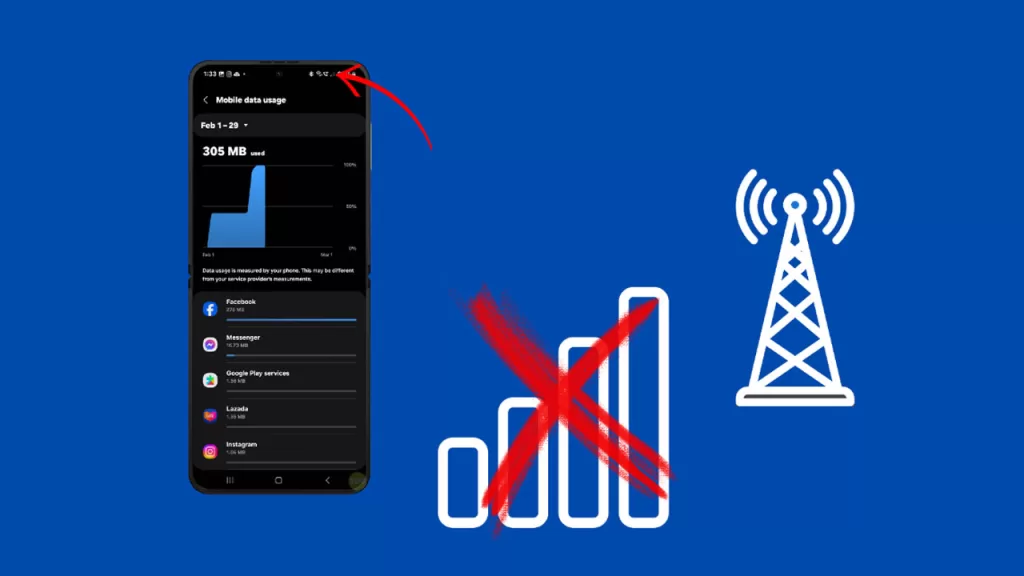
Turn On and Off Airplane Mode
This can reset network connections and clears out minor connectivity issues.
- Swipe down from the top of the screen to open the Notification panel.
- Tap on the ‘Airplane Mode’ icon to enable it.
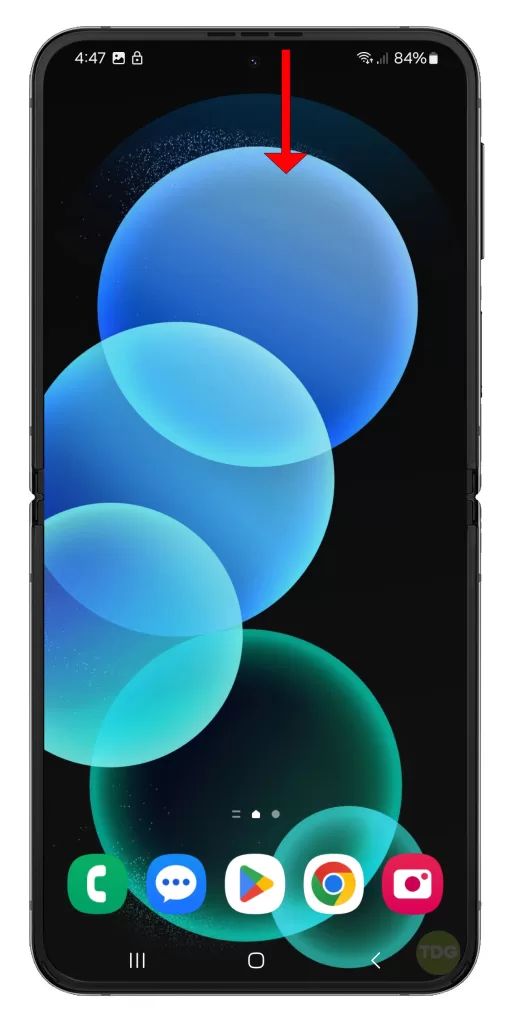
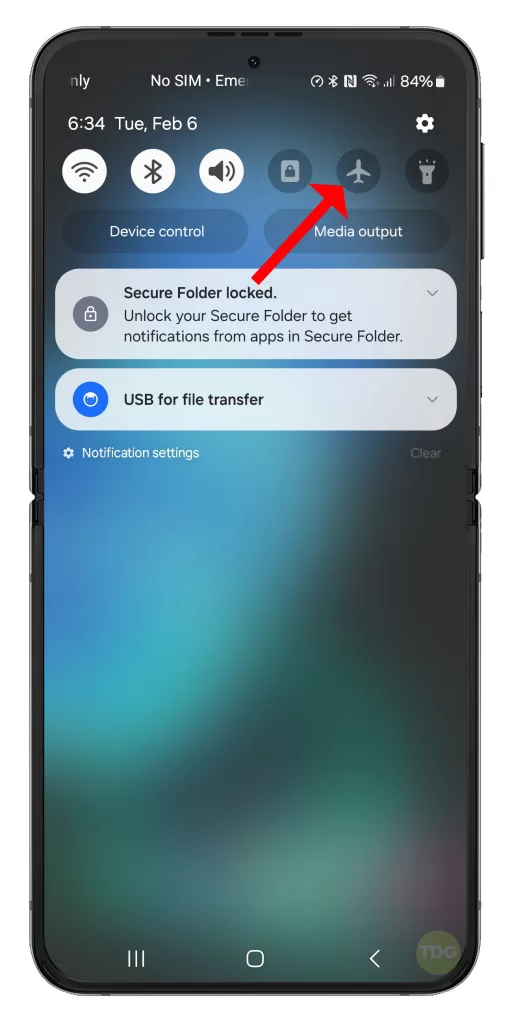
Wait for a few seconds, then tap on the icon again to disable Airplane Mode again.
Allow your device to re-establish wireless connections and then check to see if MMS is already working as intended.
Ensure Mobile Data is Enabled
MMS requires a mobile data connection.
- Go to Settings
- Tap on Connections
- Tap on Data Usage
- Ensure that Mobile Data is toggled on
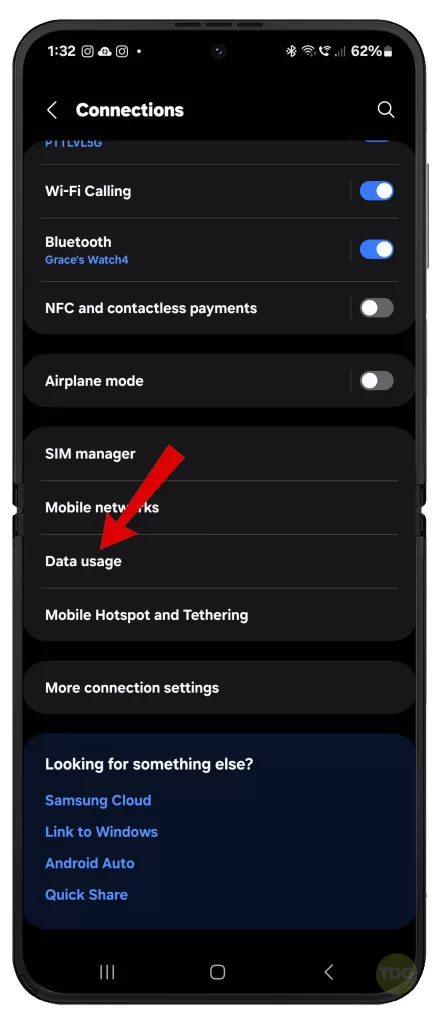
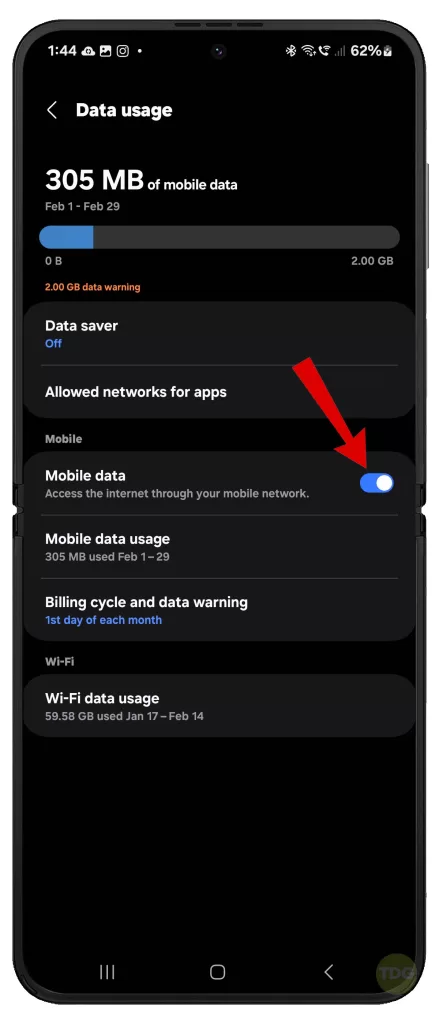
Manually Select Your Network Provider
This ensures you’re connected to the correct network.
1. Go to Settings > Connections > Mobile networks > Network operators.
2. Disable Select automatically.
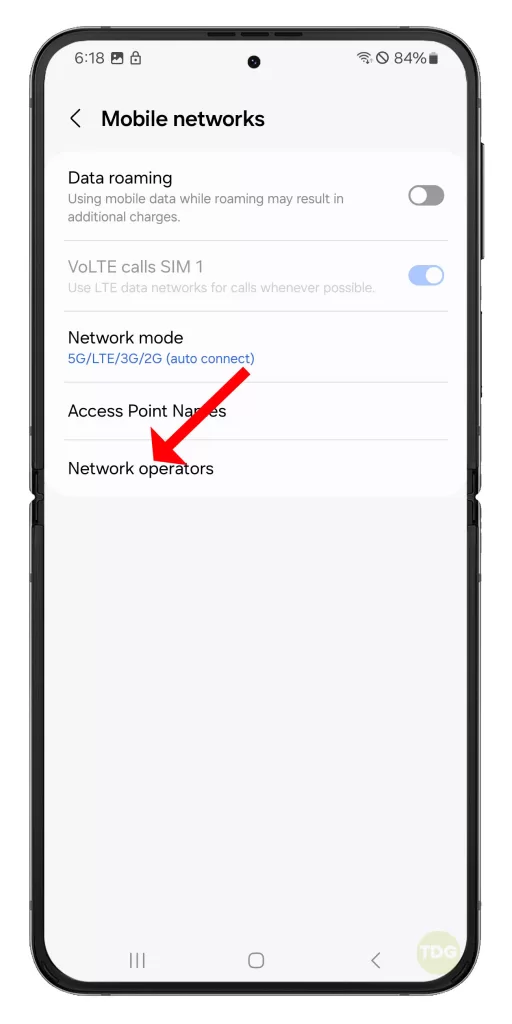
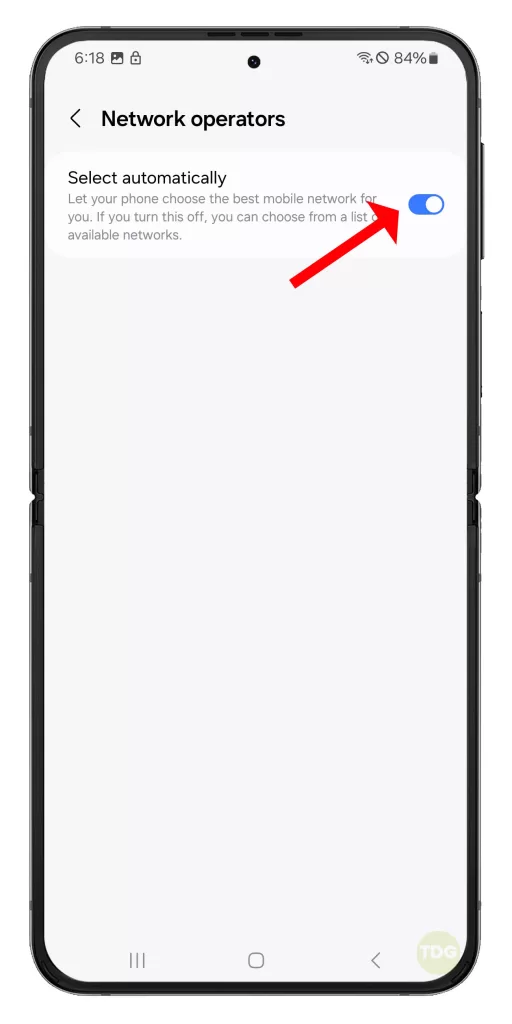
3. Pick your network from the list
Once you’re done applying the changes, test your phone’s MMS sending functions to see if the problem is gone.
Set the Preferred Network Mode
Setting the correct network mode can improve connectivity.
- Go to Settings.
- Tap on Connections.
- Tap on Mobile Networks.
- Tap on Network Mode.
- Select the appropriate option (usually LTE/WCDMA/GSM).
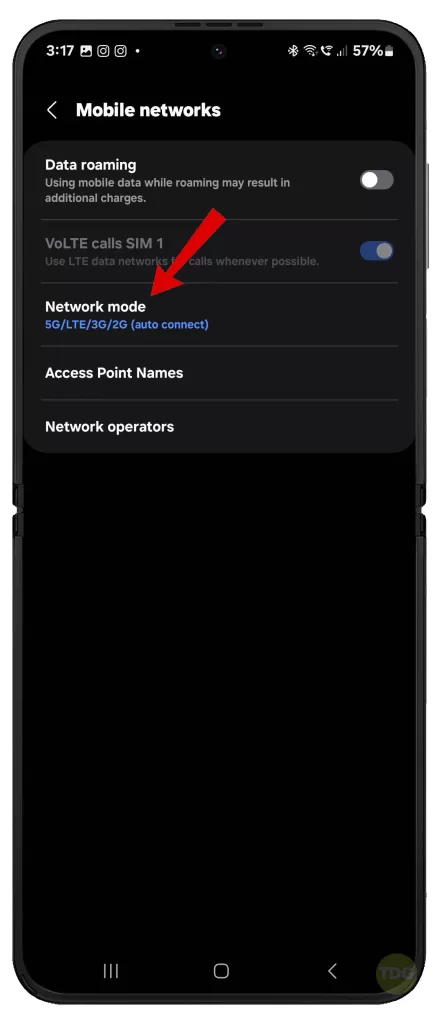
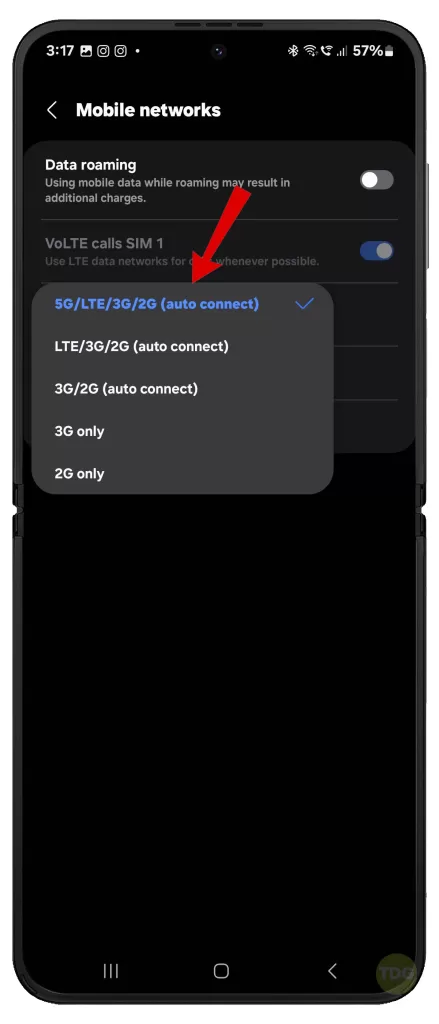
Check for Software Updates
Software updates often contain fixes for known issues including MMS problems.
- Open your phone’s Settings app.
- Near the bottom, tap Software update.
- Then tap on Download and install.


Retry sending/receiving MMS on after updating and see if the problem is fixed.
Check Your Device in Safe Mode
Safe mode can help identify if third-party apps are causing the issue.
- Press and hold the Power key.
- Once the Samsung logo appears, release the Power key then immediately press and hold the Volume Down key.
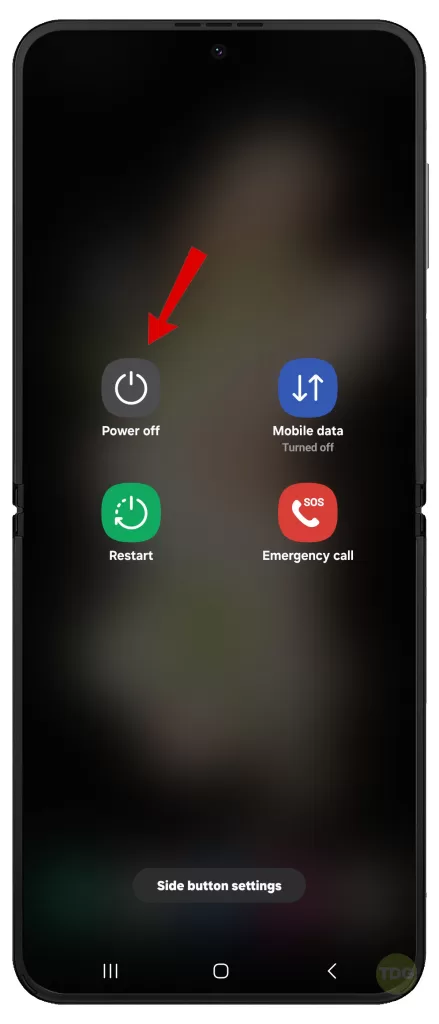
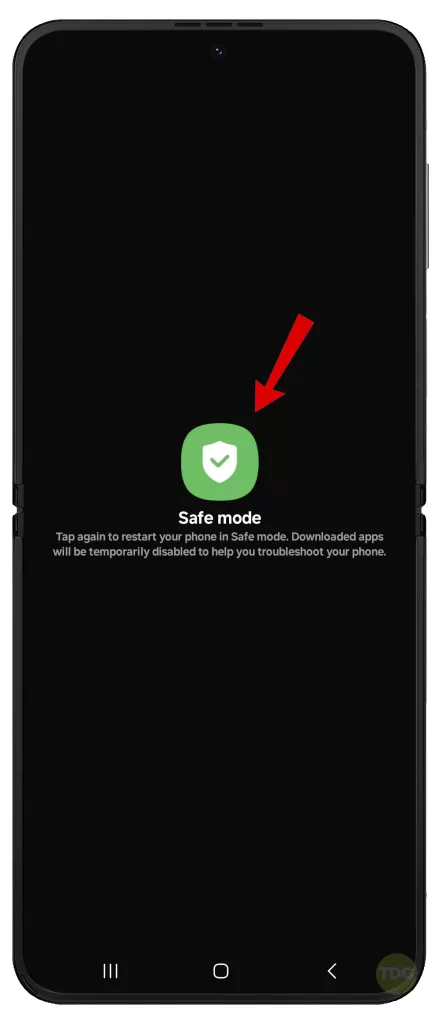
Check APN Settings
Incorrect APN settings can prevent MMS from working.
- Go to Settings.
- Tap on Connections.
- Tap on Mobile Networks.
- Tap on Access Point Names.
- Make sure the settings match those provided by your carrier.
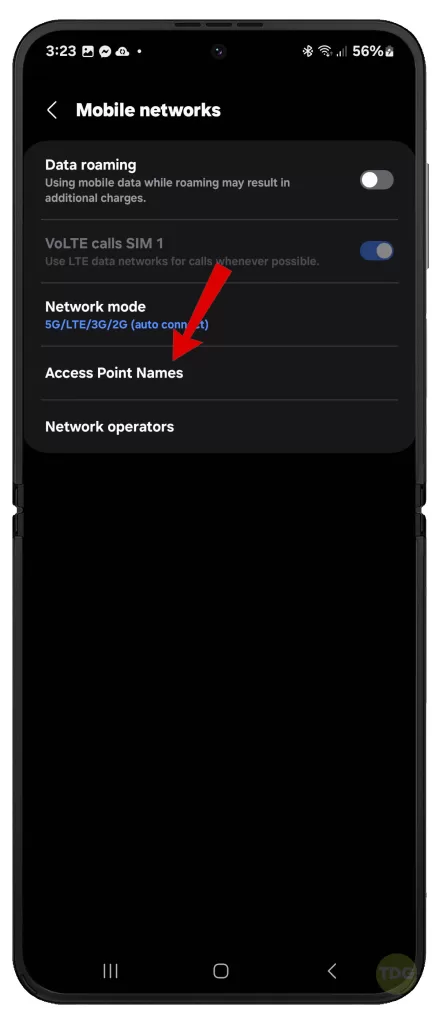
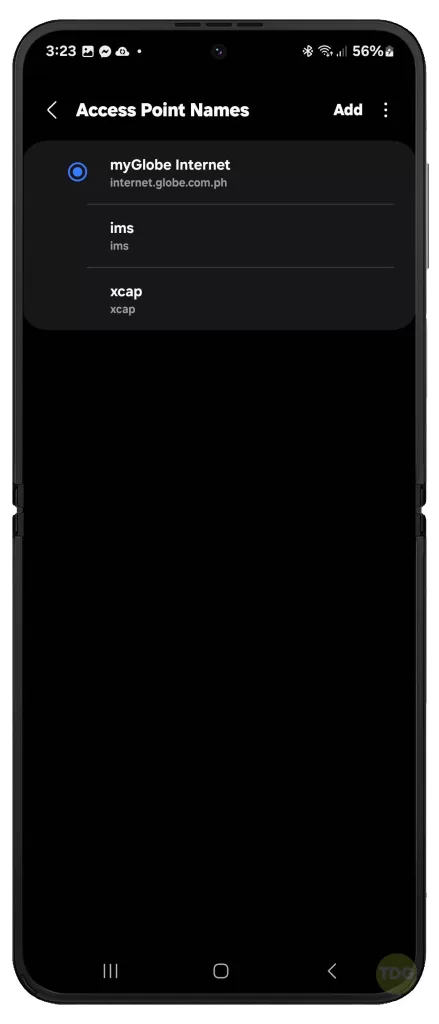
Reinsert the SIM Card
This can resolve any potential issues with the SIM card connection.
- Turn off your phone.
- Remove the SIM card.
- Reinsert the SIM card.
- Turn on your phone.
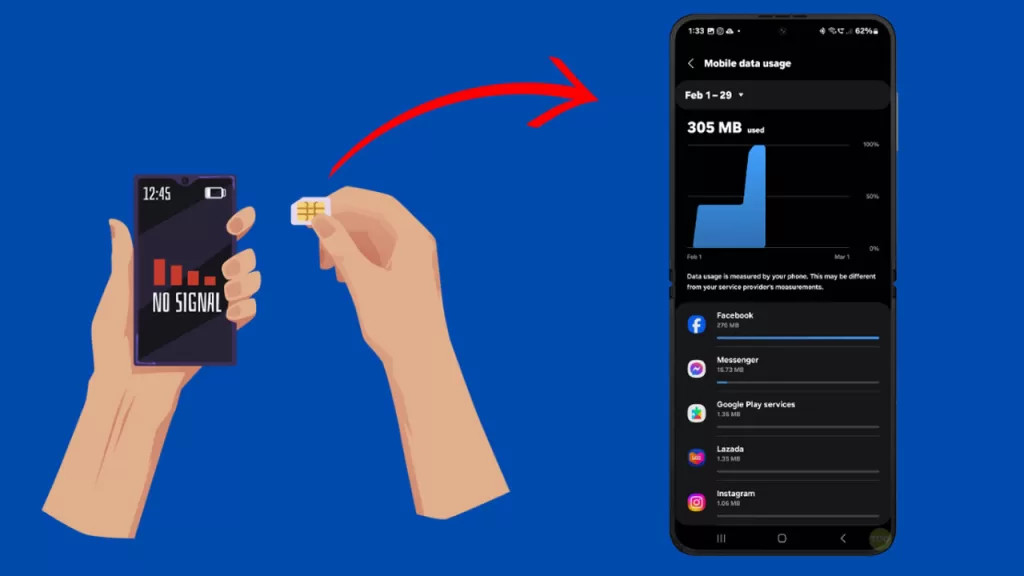
Reset Mobile Network Settings
This can resolve issues with network connectivity.
- Go to Settings > General management > Reset > Reset network settings.
- Tap Reset settings.
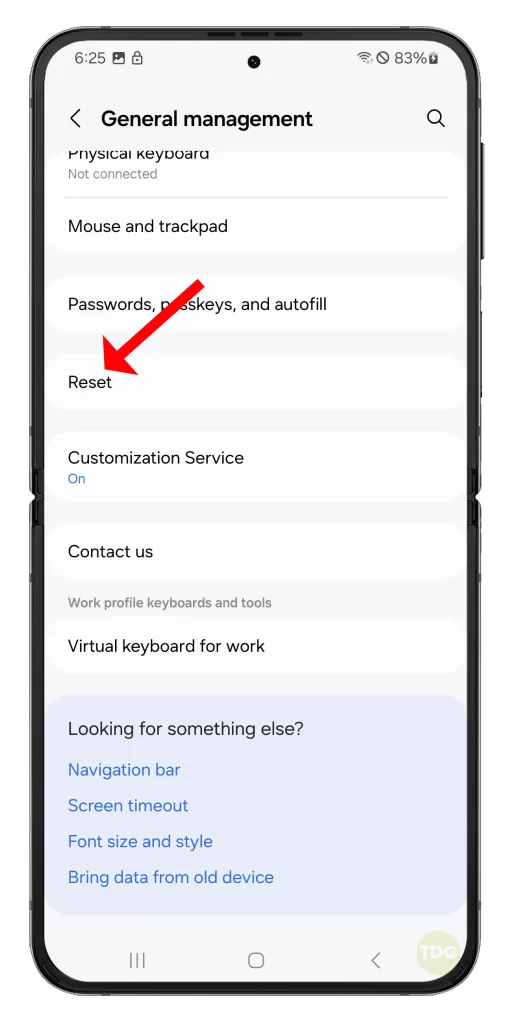
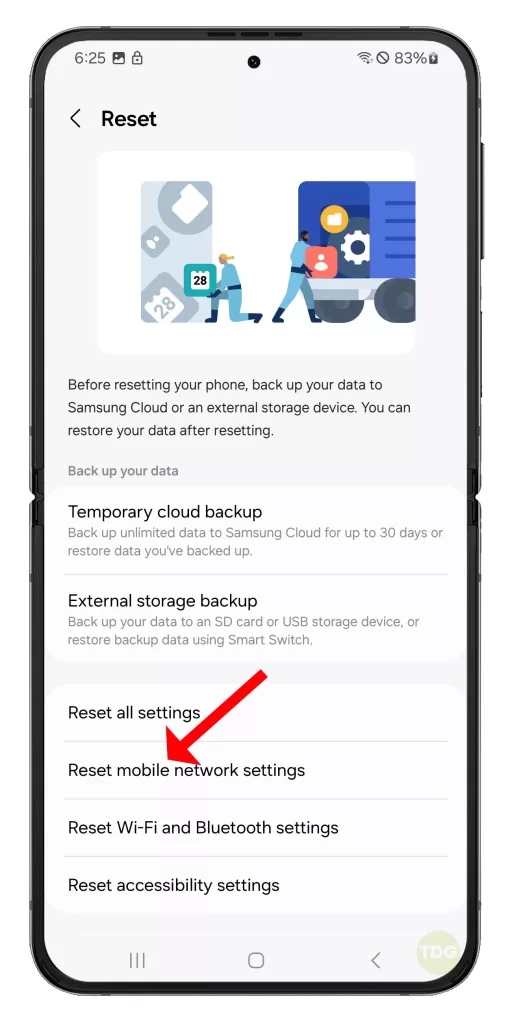
After the reset, restart your phone then check to see if MMS sending is already working properly.
Clear the Cache of the Messaging App
This can resolve issues caused by temporary files.
- Go to Settings.
- Tap on Apps.
- Find and tap on your messaging app.
- Tap on Storage.
- Tap on Clear Cache.
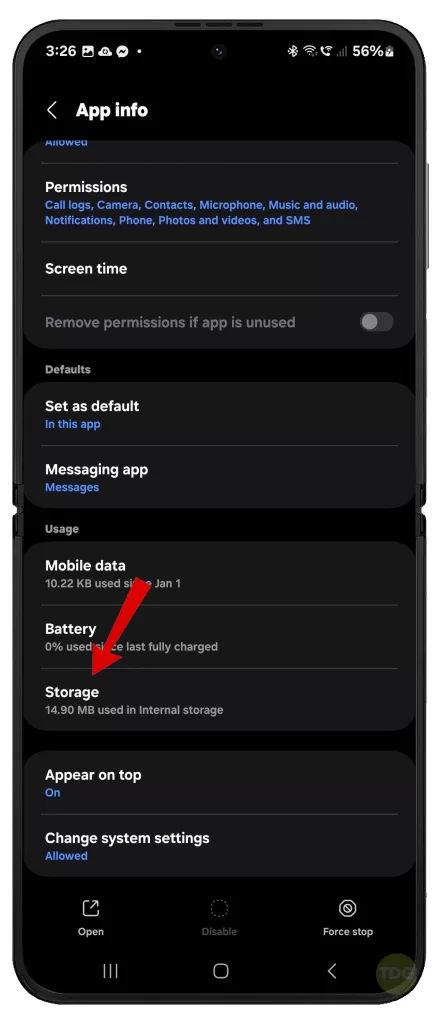
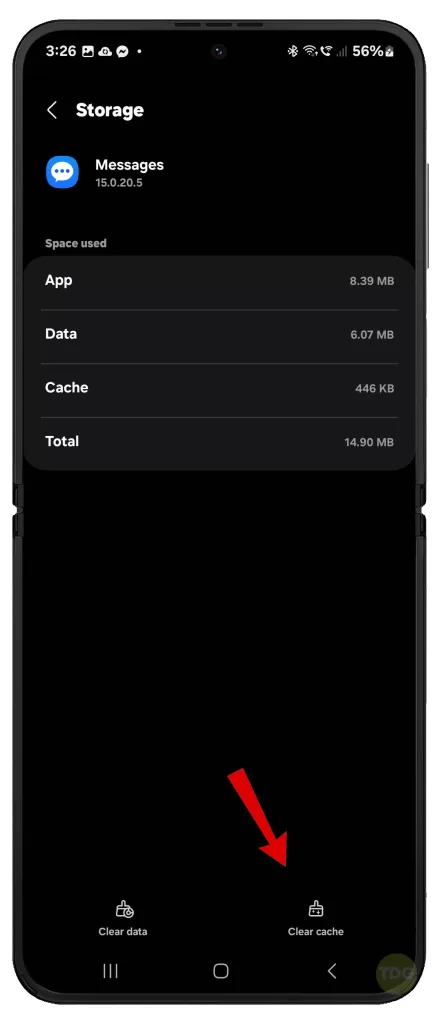
Factory Reset (after backing up data)
A factory reset can resolve deeper software issues that may be ruining your phone’s MMS functions.
Before you do, back up your data and then proceed with these steps whenever you’re all set to factory reset your phone:
1. Launch ‘Settings’.
2. Tap on ‘General Management’.
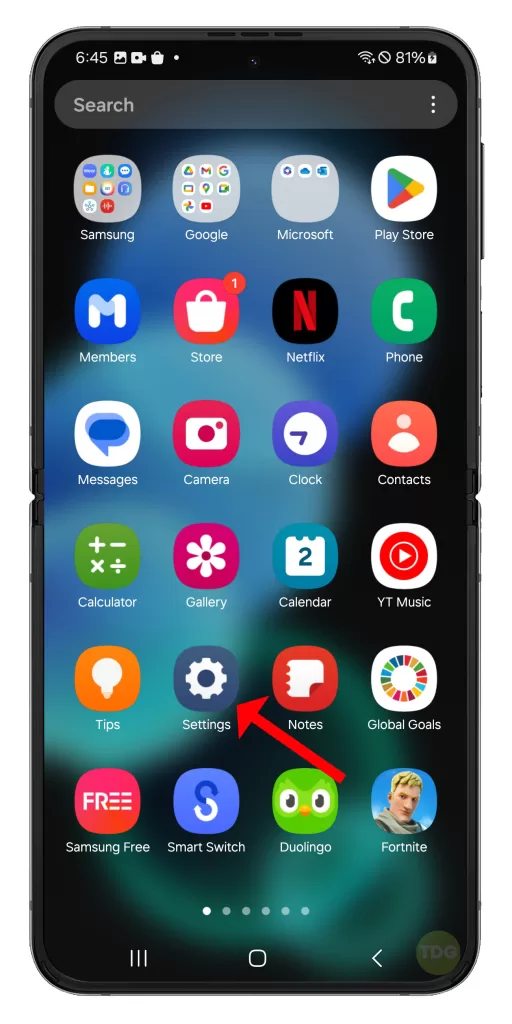
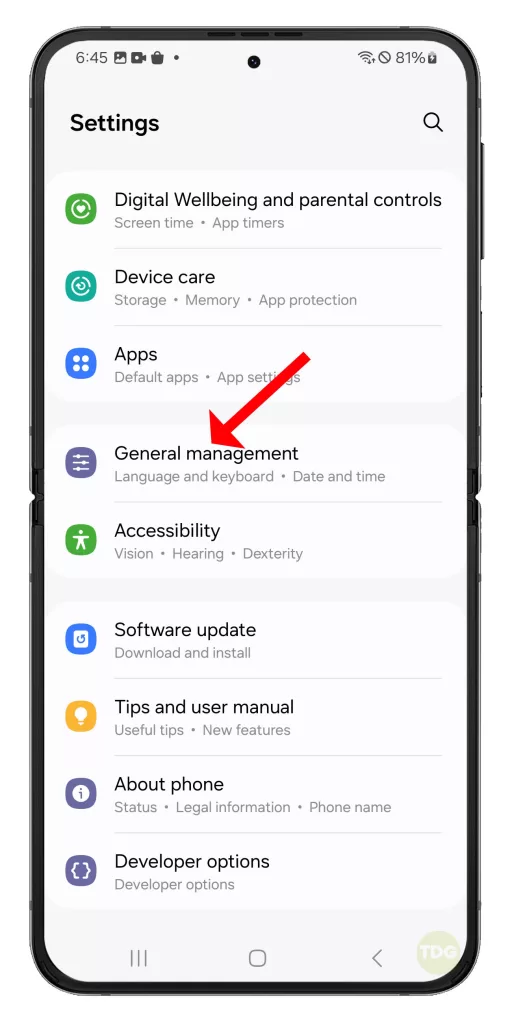
3. Tap on ‘Reset’.
4. Tap on ‘Factory data reset’.
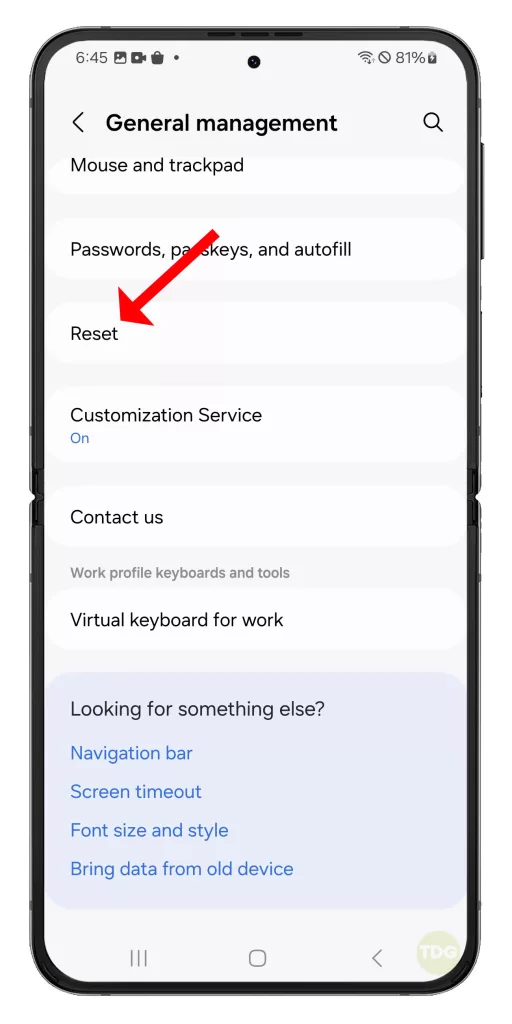
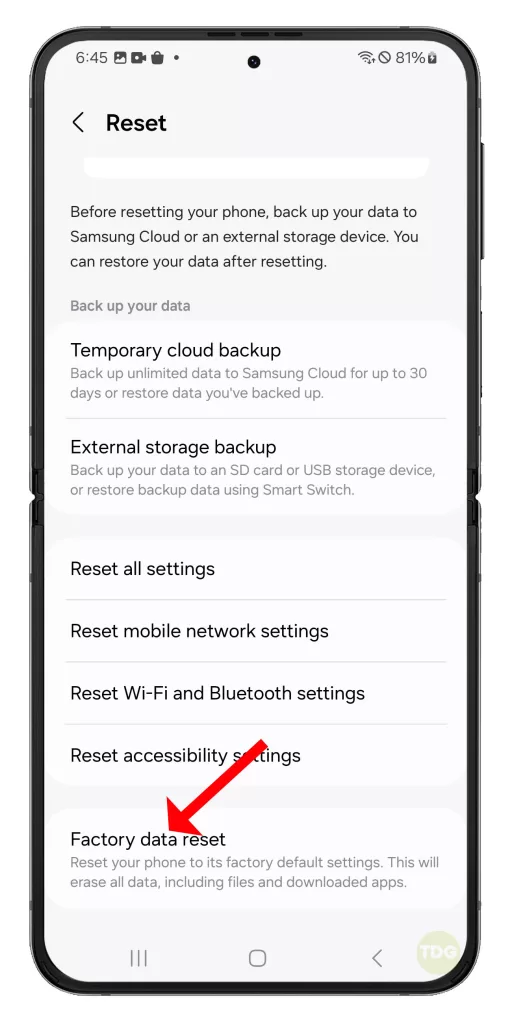
5. Tap on ‘Reset’ and then ‘Delete All’.
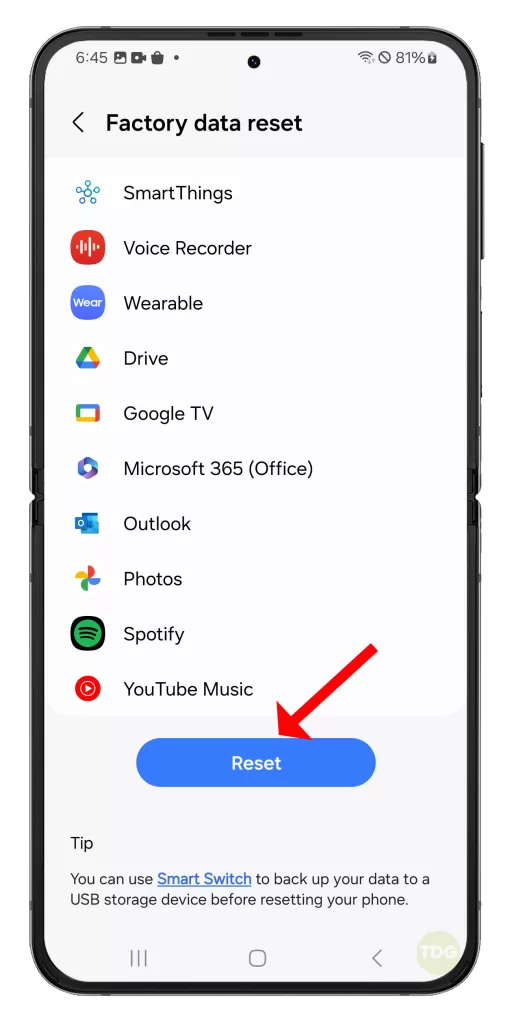
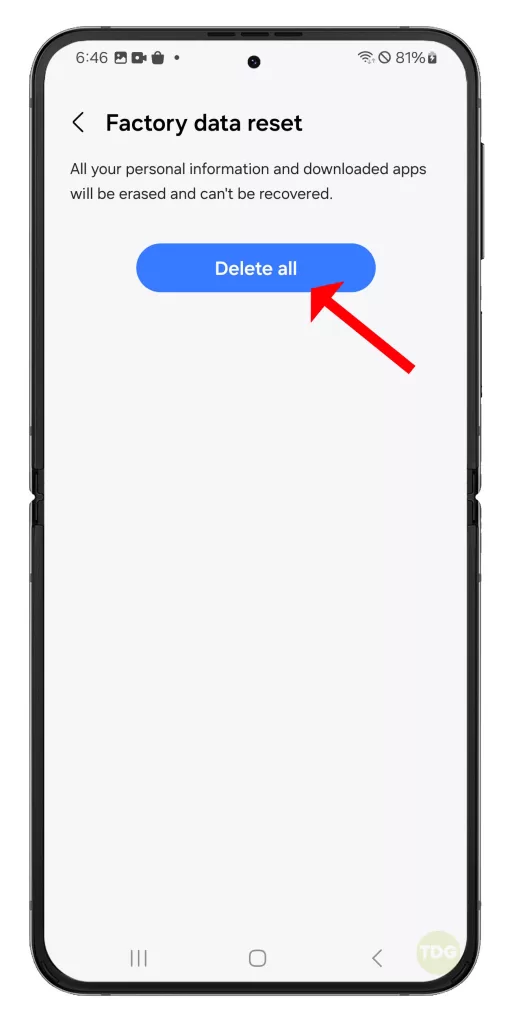
Follow a few on-screen instructions to proceed and then wait for your phone to finish the reset.
Contact Your Service Provider
If all else fails, contacting your service provider can help identify and resolve network or account-related issues.

- Find the customer service number for your carrier.
- Call and explain the issue you’re experiencing.
Remember, these are general solutions and may not work for all cases. If the problem persists, it’s recommended to contact a professional or the device’s manufacturer. Also, remember to back up your data before performing operations like a factory reset.