How to Send Spam Calls Straight to Voicemail on iPhone
Unwanted calls can be a nuisance. Fortunately, your iPhone has built-in features that can help you manage these calls effectively. Here’s a step-by-step guide on how to send spam calls straight to voicemail on your iPhone.
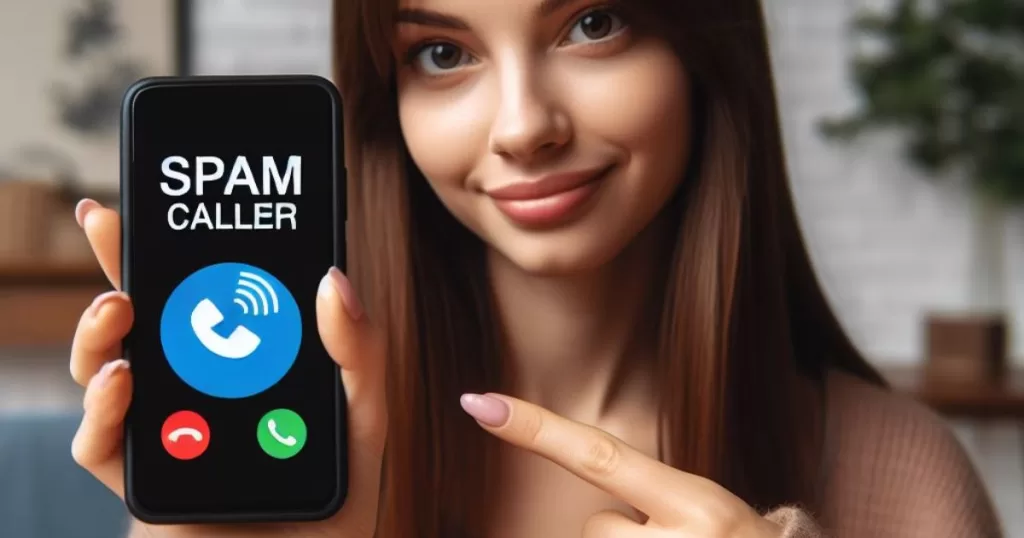
Step 1: Update Your iPhone to the Latest iOS Version
Before you begin, ensure your iPhone is updated to the latest iOS version. The feature to silence unknown callers was introduced in iOS 13.
Step 2: Open the Settings App
Locate the gear-shaped icon on your home screen and tap on it to open the Settings app.
Step 3: Navigate to Phone Settings
Scroll down through the settings until you find the button with a green phone icon. This is the Phone settings.
Step 4: Enable Silence Unknown Callers
In the Phone settings, scroll down and find the option labeled “Silence Unknown Callers”. Slide the toggle switch beside it to turn it on. You will know it is on when it turns green.
Step 5: Manage Your Contacts
Before enabling this feature, make sure all your important numbers are saved to your contacts list. Otherwise, you might miss a call from someone you know.
Additional Information
When the “Silence Unknown Callers” feature is enabled, your iPhone will only ring for calls from numbers in your contacts, recent calls list, or suggestions from Siri. Calls from unknown numbers will go directly to voicemail, and you can listen to their messages at any time.
Please note that this feature does not block calls from unknown numbers completely. Some of these could potentially be important. If you make an emergency call, the “Silence Unknown Callers” feature will be disabled for 24 hours, allowing you to receive calls from any number.
Blocking Specific Numbers
If you want to block specific numbers, you can do so in the Phone app. Tap on Favorites, Recents, or Voicemail. Tap next to the number or contact you want to block, scroll down, then tap “Block this Caller”.
Managing Blocked Contacts
To manage your blocked contacts, go to Settings > Phone > Blocked Contacts. Tap Edit to make changes.
Using Third-Party Robocall Blocker Apps
If you want to block numbers from spammers that have already called you, you can download and install a third-party robocall blocker app. These apps cross-reference the number calling you with a database of spam numbers, and then they either warn you about spam numbers or block them entirely.
By following these steps, you can effectively manage unwanted calls and send spam calls straight to voicemail on your iPhone. Enjoy a more peaceful and uninterrupted iPhone experience!