Galaxy Z Flip 5 Mobile Hotspot Error | Cannot Share Internet Connection (Causes and Solutions)
The Samsung Galaxy Z Flip 5’s mobile hotspot feature is a fantastic way to share your phone’s internet connection with other devices. However, sometimes you may encounter errors that prevent you from setting up a hotspot or connecting other devices.
These sudden issues can stem from software glitches, incorrect settings, or carrier restrictions.
Table of Contents
Possible Causes
Here are some of the most common reasons why a mobile hotspot might not work:
- Insufficient Data: You may have exhausted your monthly data limit or reached a data throttling threshold set by your carrier.
- Poor Cellular Signal: If you’re in an area with a weak signal, your hotspot may struggle to establish or maintain a connection.
- Incorrect Settings: Your hotspot may be misconfigured with the wrong network name (SSID), password, or security type.
- Carrier Restrictions: Some carriers place limitations on data tethering or hotspot usage, or they may charge extra fees for these features.
- Software Glitches: Temporary software bugs or conflicts on your device could disable hotspot functionality.
- Interfering Apps: Third-party apps, especially VPNs, could create conflicts with network settings that affect your hotspot’s performance.
- Outdated Software: Your phone might need a software update to provide the most stable network functionality, including hotspot features.
- Device Compatibility: Older devices trying to connect to your hotspot may not be compatible with its settings, particularly if it uses a newer Wi-Fi standard.
Must-Try Solutions and Workarounds
Ruling out every possible cause will help you fix the problem and get your phone mobile hotspot work as intended. Here are some helpful tweaks that you can try before escalating the problem.
Restart your Galaxy Z Flip 5
A simple restart can often clear up temporary software glitches that may be causing the hotspot error.
How is it done?
- Press and hold the side button and volume down button simultaneously.
- Tap Restart.


Toggle Airplane mode on/off
Toggling Airplane mode refreshes your device’s network connections, potentially fixing connectivity problems with your hotspot.
How is it done?
- Swipe down from the top of the screen to access the Quick Settings panel.
- Tap the Airplane mode icon to turn it on.
- Wait a few seconds, then tap the Airplane mode icon again to turn it off.
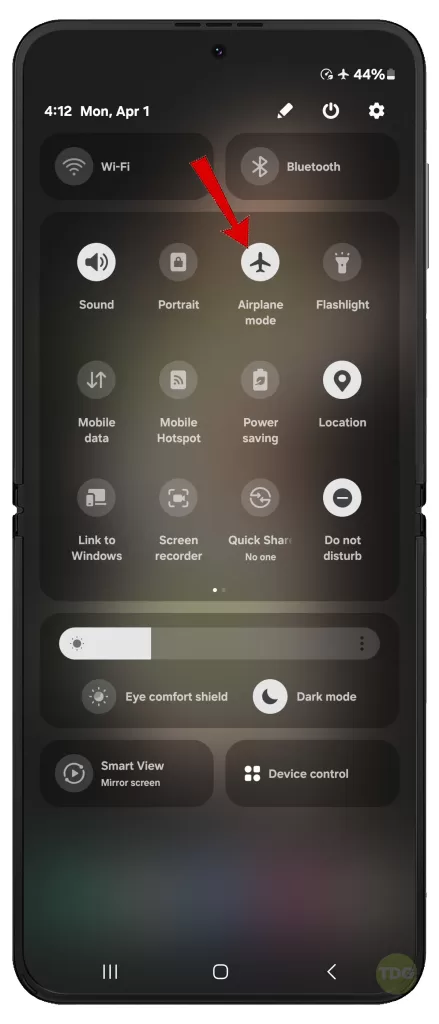
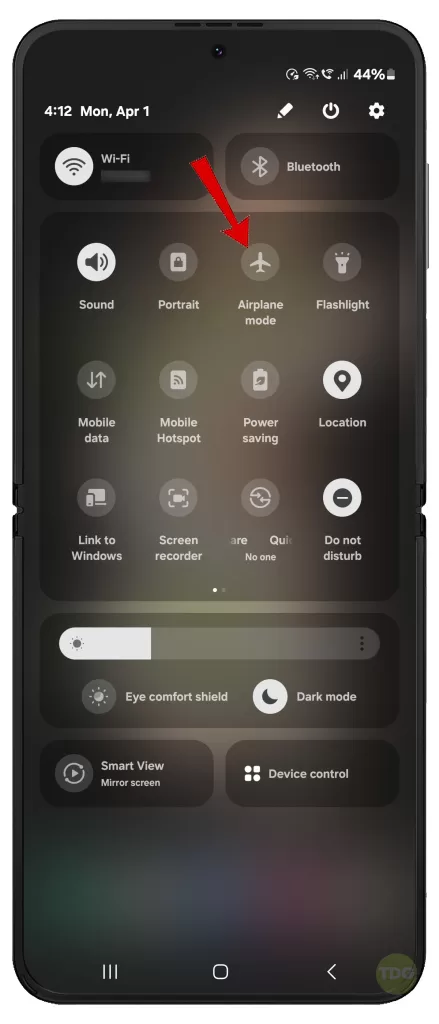
Check your Mobile Data connection
Your mobile hotspot relies on an active mobile data connection to share internet access.
How is it done?
- Go to Settings > Connections > Mobile Data.
- Ensure Mobile Data is switched on.
Alternatively, you can toggle the Mobile Data icon off and straight from the Quick Settings or notifications panel.
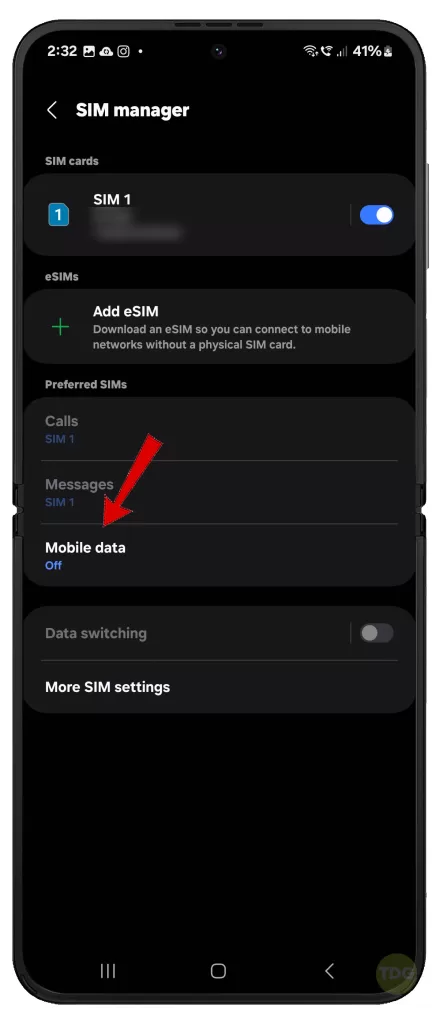
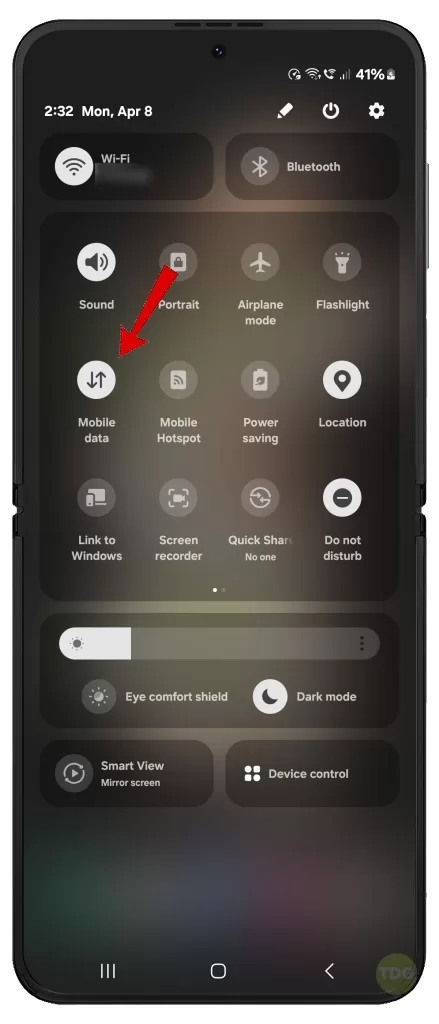
Verify your hotspot settings (name, password, security)
Incorrect hotspot settings can lead to compatibility issues or prevent other devices from discovering your hotspot.
How is it done?
- Go to Settings > Connections > Mobile Hotspot and Tethering > Mobile Hotspot.
- Review and adjust your hotspot name (SSID), password, and security settings as needed.
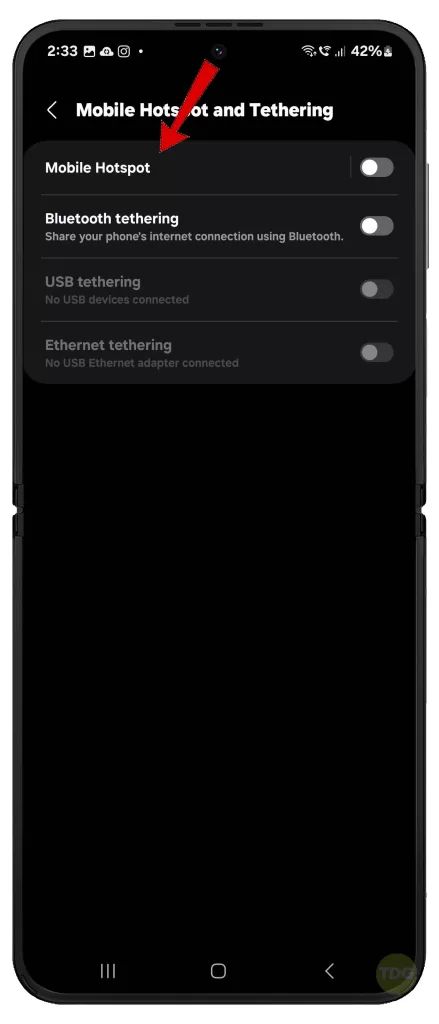
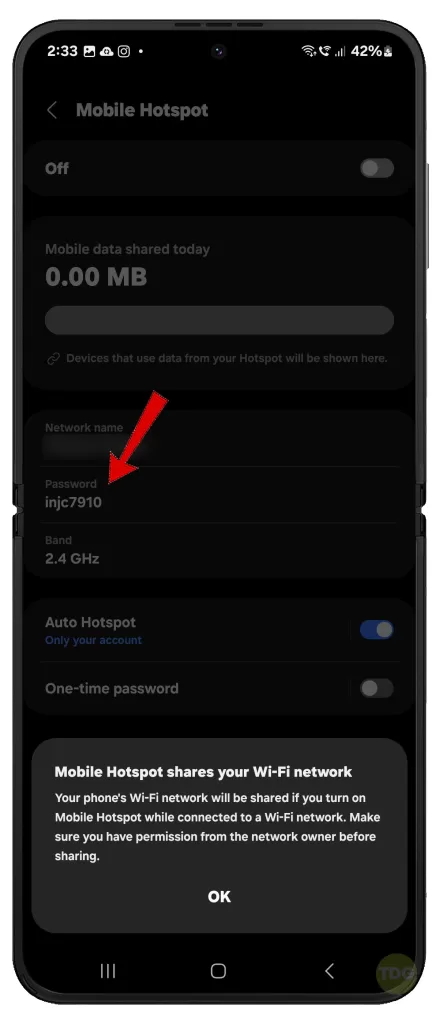
Confirm carrier data plan and tethering allowances
Some carriers impose limits or extra charges on data tethering.
How is it done?
- Contact your carrier or check your account online to verify your data plan and tethering allowances.
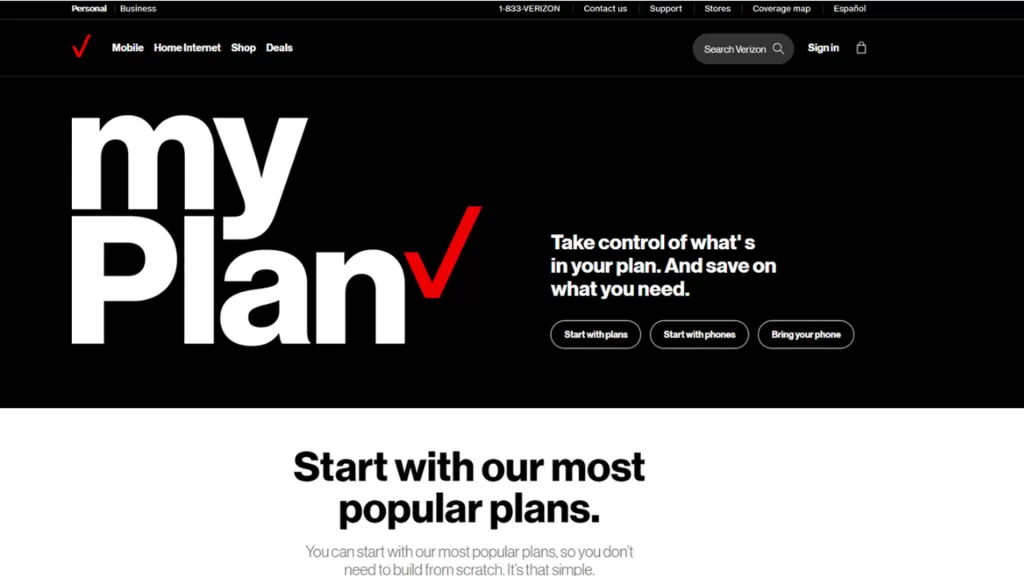
Reset network settings
This will clear any misconfigurations within your network settings that might be causing the hotspot issue.
How is it done?
- Navigate to Settings.
- Select General Management.
- Tap Reset.
- Select Reset mobile network settings (if on Mobile data) or Reset Wi-Fi and Bluetooth settings (if on Wi-Fi network).
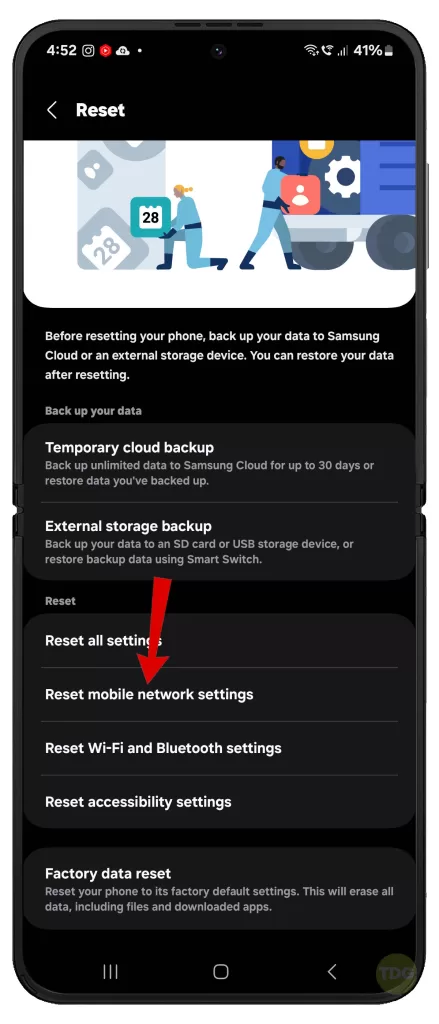
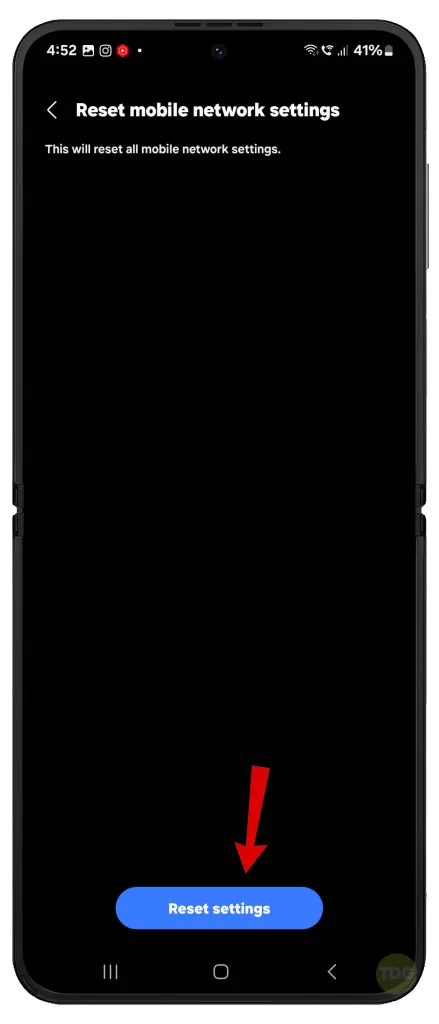
Disable power-saving mode
Power-saving modes can sometimes limit background network activity, which may affect your hotspot functionality.
How is it done?
- Go to Settings.
- Tap Battery.
- Disable any power-saving modes that are activated on your device.
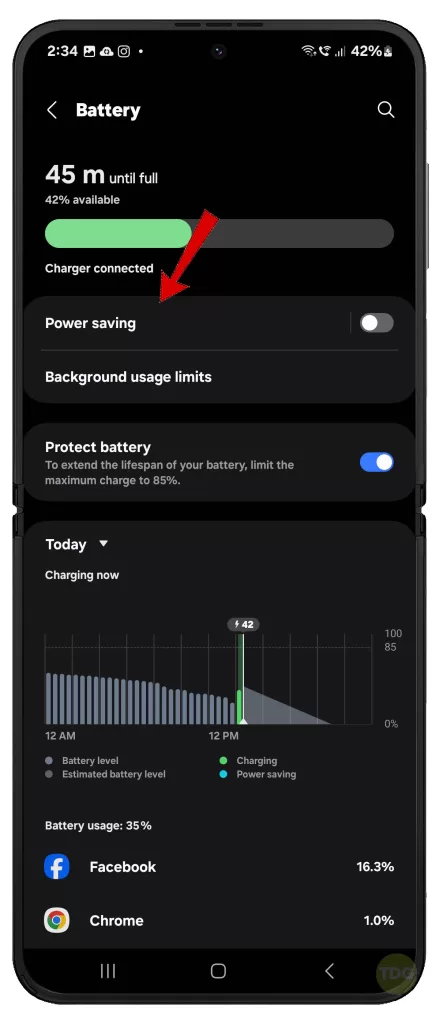
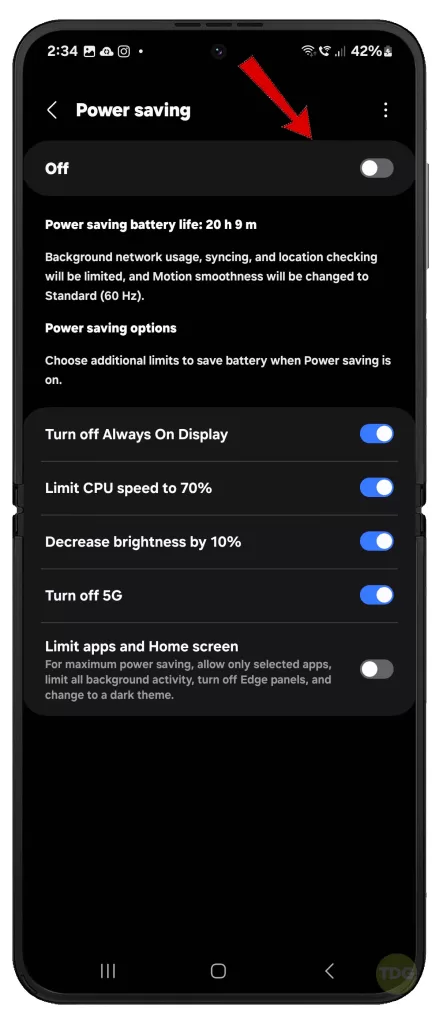
Check for interfering apps or VPNs
Certain apps or VPNs can sometimes interfere with your phone’s network connections.
How is it done?
- Temporarily disable any recently installed apps or your VPN to see if it resolves the issue.
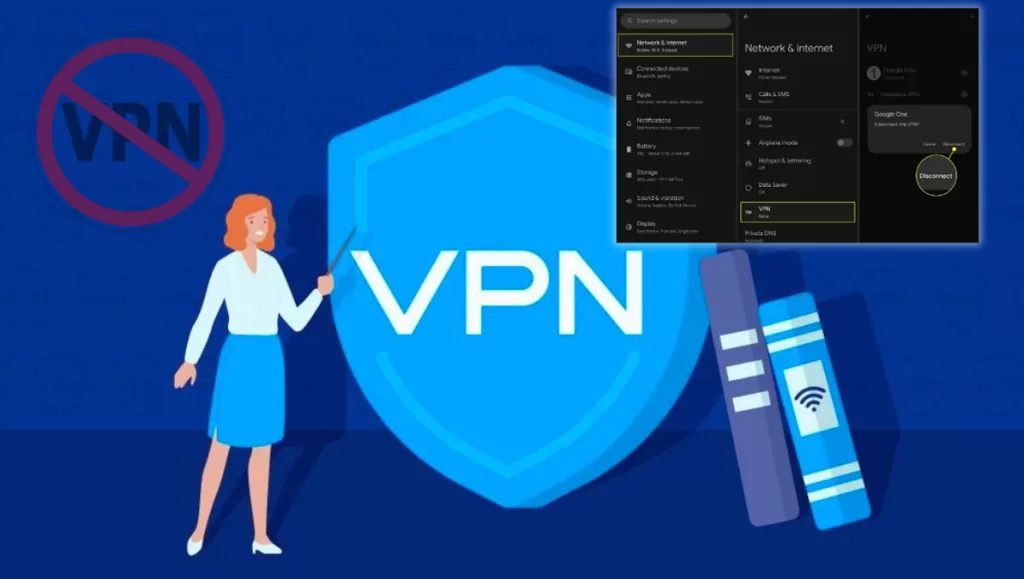
Update your Galaxy Z Flip 5 software
Software updates often contain bug fixes and connectivity improvements.
How is it done?
- Go to Settings > Software update .
- Wait for your phone to finish checking for new updates and then tap Download and install, if an update is available.


Factory reset your device (use as a last resort)
A factory reset wipes your device clean, potentially fixing deep-rooted software problems but will also erase all data.
How is it done?
- Before you begin, back up all your important data.
- Go to Settings > General management > Reset > Factory data reset.
- Follow the rest of the onscreen prompts to complete the reset process.
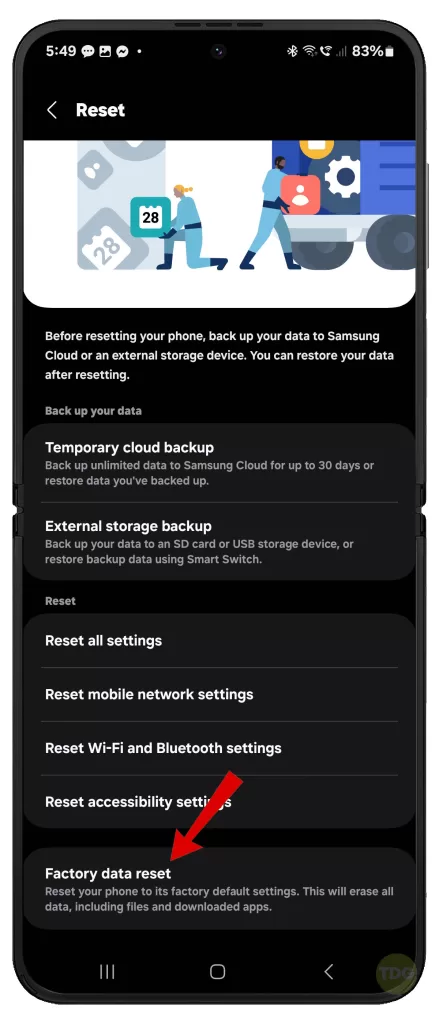
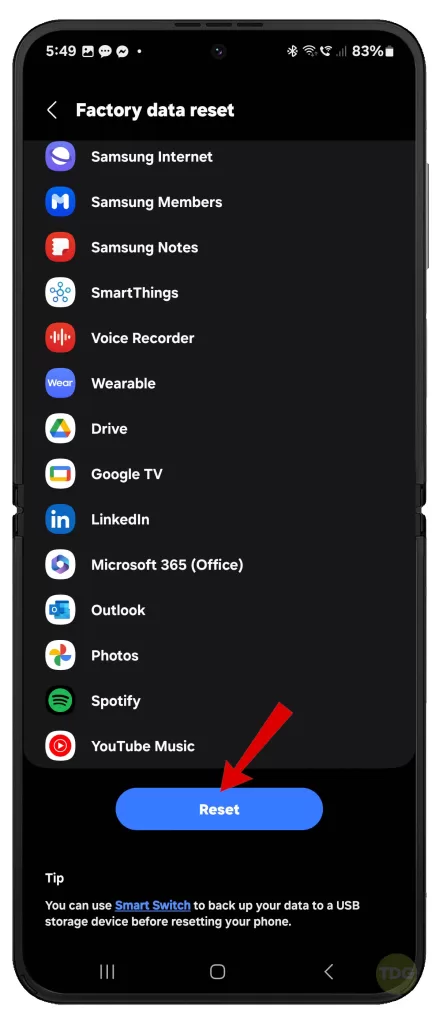
Contact your carrier for support
If none of the above solutions work, your carrier may have account-specific restrictions or troubleshooting advice.