How To Fix Samsung Galaxy Watch 4 Battery Drain Issue
There are several factors that that can cause the battery of your Samsung Galaxy Watch 4 to drain rapidly. It could be due to apps running in the background, an outdated software, or even a lot of health trackers running. To fix this you will need to perform several troubleshooting steps.
The Samsung Galaxy Watch 4 is one of the latest smartwatch models to be released this year by the South Korean company. Its the company’s first Wear OS device, ditching the usual Tizen OS. Some of the outstanding features of this smartwatch include several outstanding features such as an IP68 rating, Super AMOLED display, as well as more than 2 days of battery life on a single charge.
How do I make my Samsung Watch 4 battery last longer?

One of the issues you might experience with your new Samsung Galaxy Watch 4 is when you notice its battery draining fast. Normally, the battery life should last almost 2 days on a single charge. If your watch has a reduced usage time then here’s what you can do to fix this.
Solution 1: Keep your Samsung Galaxy Watch 4 software up to date
The first thing you will want to do in this case is to make sure that the Galaxy Watch 4 has the latest software update. The latest software version will have several performance tweaks that will improve the battery life of the device as well as have several bug fixes.
Take note that your Samsung Galaxy Watch 4 must be connected to an updated version of the Galaxy Wearable app which should be installed in your android phone or iOS device.
Make sure the watch has a good charge on it before starting the update process. You may not be able to update without at least a 30% charge.
Time needed: 5 minutes.
Software update
- Navigate to and open the Galaxy Wearable app. You can do this form the connected phone or tablet.

- Tap Watch settings
This will open your Galaxy Watch 4 settings

- Tap Watch software update.
You will be able to see if any new update is available here.

- Tap Download and install.
If an update is available download and install it.

Once the Watch 4 is running on the latest update try to observe it the battery drain issue still occurs.
Solution 2: Turn off unused health trackers on your Samsung Galaxy Watch 4
The Samsung Health Monitor uses several sensors to keep track of your health. These sensors use up battery life so its best to turn some of these off if you are not interested in its data at the moment. You can simply turn it back on at a later time when needed.
Turn off health trackers
Some of the health trackers you can turn off are as follows:
Sleep: Tap Settings at the bottom of the menu, turn the switch off, and then tap OK to confirm.
Heart rate: Tap Auto HR Settings from the bottom of the menu, and then tap Never.
Stress: Tap Auto stress settings from the bottom of the menu, and then turn the switch off.
With the health trackers turned off when not needed, try to check if the battery life of the device has improved significantly.
Solution 3: Close background apps on your Samsung Galaxy Watch 4
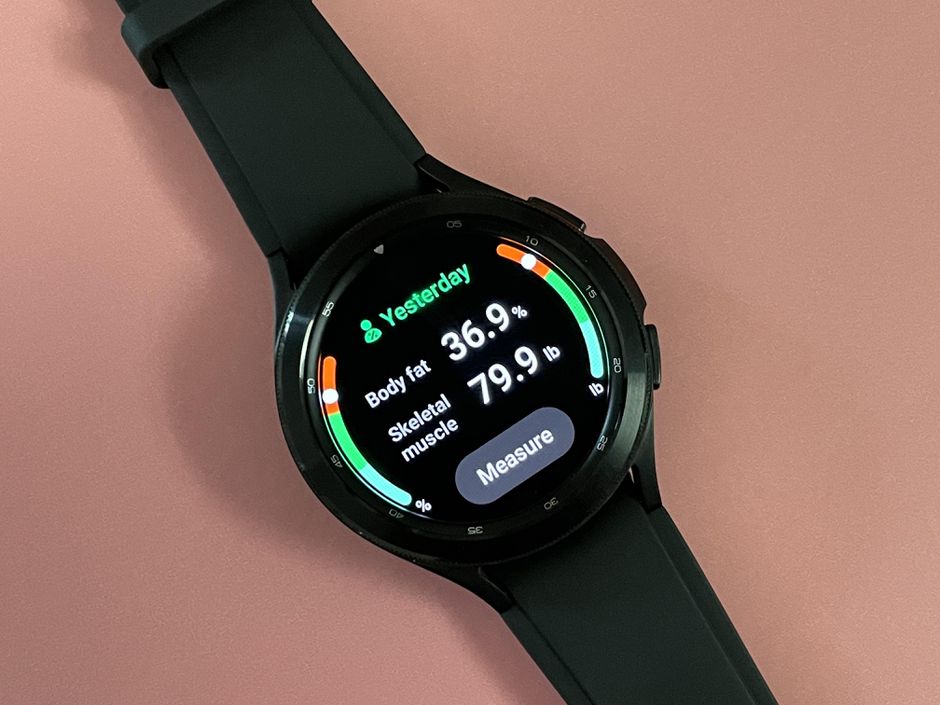
One of the factors that can cause this battery drain issue is the apps running in the background. Since this watch already can access the Google Play Store then it’s likely that you have installed several apps on it.
With a lot of these apps running in the background your watch is bound to have a decreased battery life. You should try closing these apps.
Close background apps
Swipe up from the bottom of your watch face and tap Recent apps.
Swipe to the lest until the end.
Tap X (Close all) to close all running apps.
Solution 4: Restart the Samsung Galaxy Watch 4
Sometimes a software glitch will cause the watch to have battery drain issues. To fix this you should try to do a restart.
Restart
Press and hold the Power button and Back button for approximately 7 seconds or until the watch power cycles.
Your Samsung watch should start rebooting.
Once the Reboot is complete, your Samsung watch should start up as normal.
After the watch restarts you should check if its battery life has improved.
Solution 5: Turn off network connections on your Samsung Galaxy Watch 4
If you are not using your watch GPS, Bluetooth, Wi-Fi, or even mobile data features then it’s best to turn these off. You can turn them back on at a later time when needed.
Turn off connections
Press the Home key (Power key) on your watch, and then tap Settings from the Apps screen. Tap Connections, and then turn off Bluetooth and Wi-Fi. For LTE or 3G watches, turn off Mobile networks.
Take note that with Bluetooth off your watch will disconnect from your phone.
Try to check if the battery life of the watch has improved.
Solution 6: Turn off always on display no your Samsung Galaxy Watch 4
One of the causes of the battery drain issue on your watch is when its display is constantly turned on. You should consider turning this setting off.
Turn off Always on display
Press the Home key (Power key) on your watch, and then tap Settings from the Apps screen. Tap Display then turn off the switch for the Always On display feature.
Solution 7: Turn off voice wake-up in Bixby on your Samsung Galaxy Watch 4
The Bixby personal assistant is a feature available on your Galaxy Watch 4. While this is a useful feature it can also cause battery drain issues on your watch. You should consider turning this feature off.
Turn off Bixby voice wake-up
Press the Home key (Power key) on your watch then swipe up.
Tap on Bixby.
Tap Settings.
Tap Voice wake-up.
Turn off the Voice Wake-up switch.
Solution 7: Customize the notifications on your Samsung Galaxy Watch 4
If you keep on getting notifications on your watch then this can affect its battery life. Try turning off the notifications of some apps that you don’t need to be notified for.
Turn off notifications
Open the Galaxy Wearable app on the connected device.
Tap Watch settings.
Tap Notifications.
Turn off the notifications for selected the apps.
Solution 8: Turn on power saving mode on your Samsung Galaxy Watch 4
To extend the battery life of the watch you can activate its power saving mode. Take note that when the power saving mode is turned on, your watch’s Home screen will be displayed in grayscale and all functions will be turned off, except calls, messages, and notifications that use Bluetooth. Wi-Fi and mobile data will also be turned off, and performance will be limited.
Turn on power saving mode
From the watch Apps screen, open Settings
Tap Battery.
Tap the Power saving slider to turn on or off.
Tap Watch only to get even more battery life.
With the power saving mode turned on your watch battery performance should improve.
Solution 8: Do not expose the Samsung Galaxy Watch 4 to hot temperatures
Exposing your watch to very hot temperatures will have a negative effect on its battery. The battery life could be shortened or worse it could be damaged.
Feel free to visit our YouTube channel for additional troubleshooting guides on various devices.
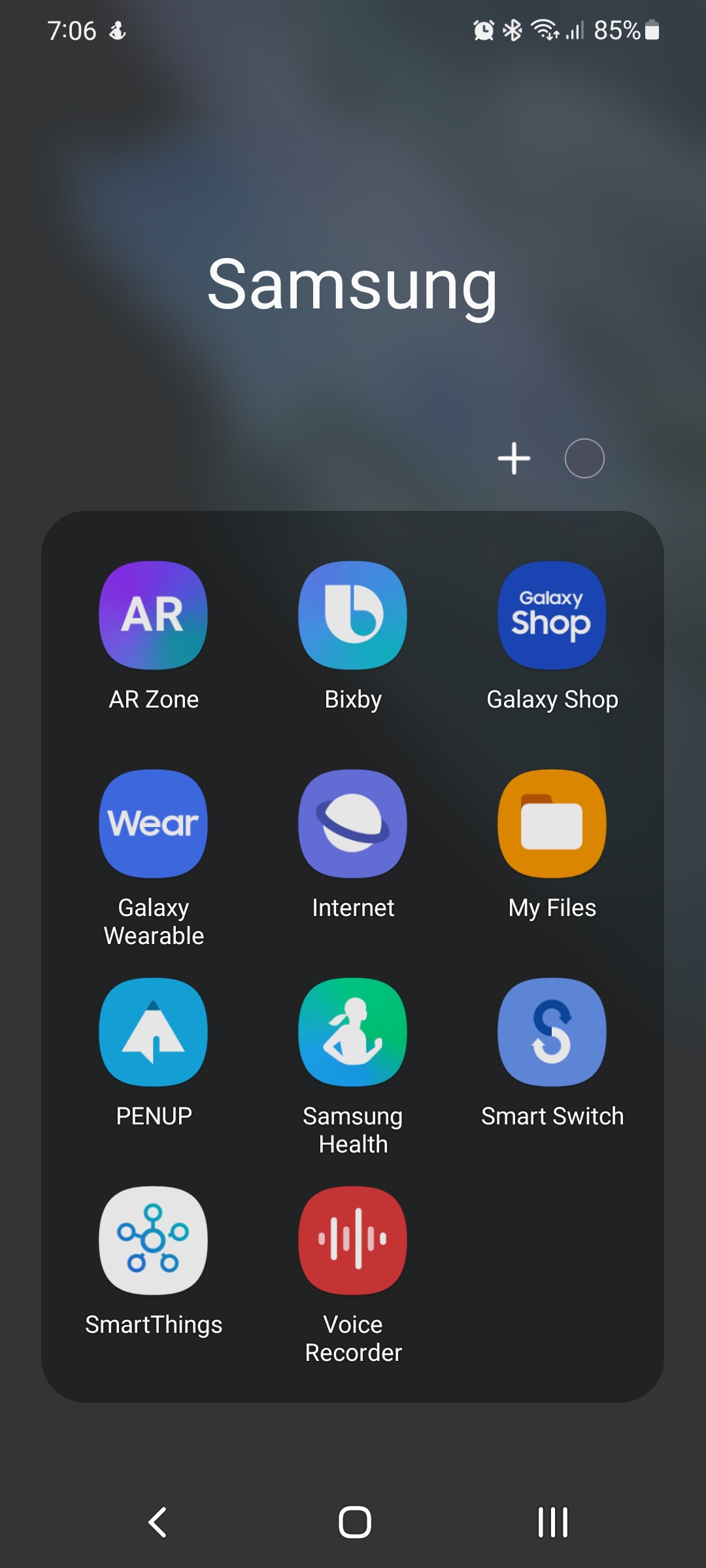
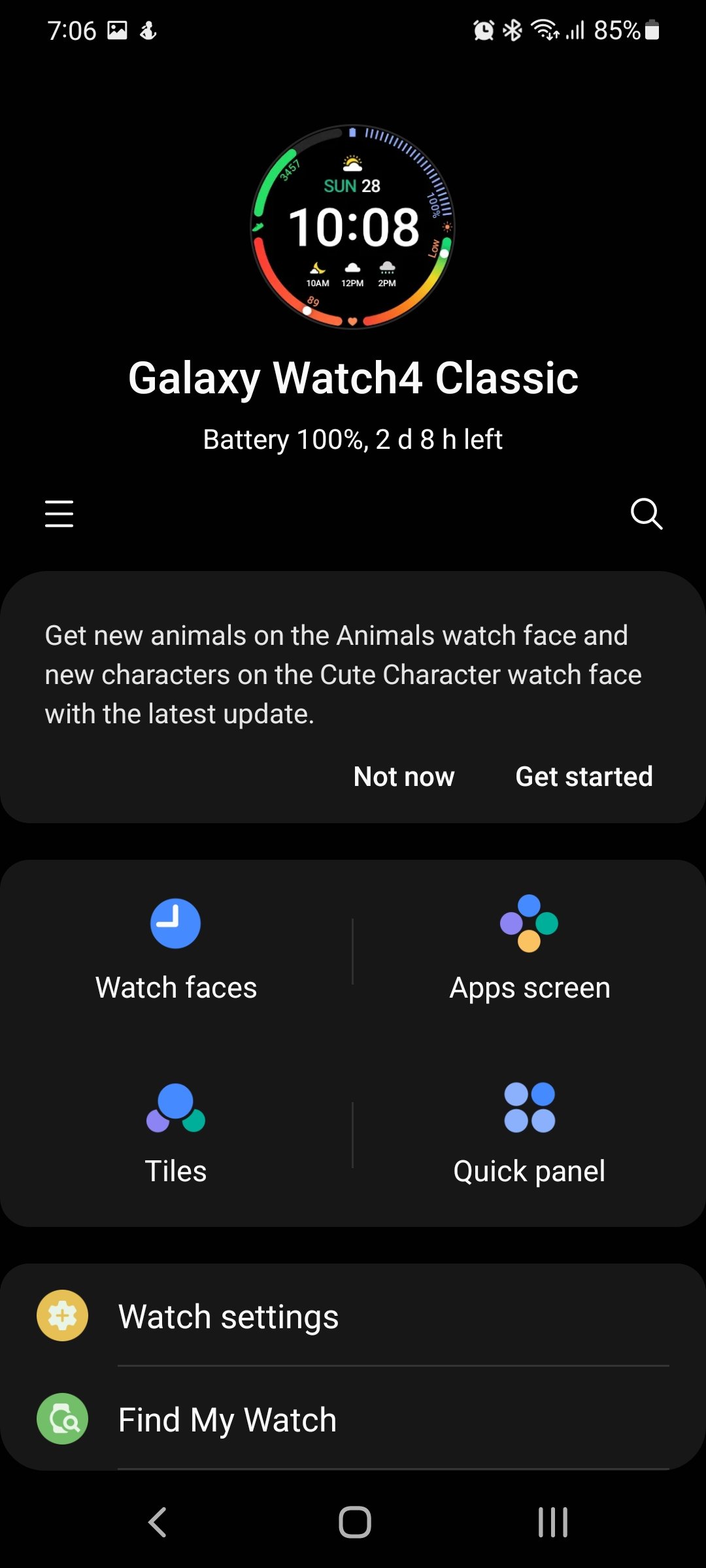
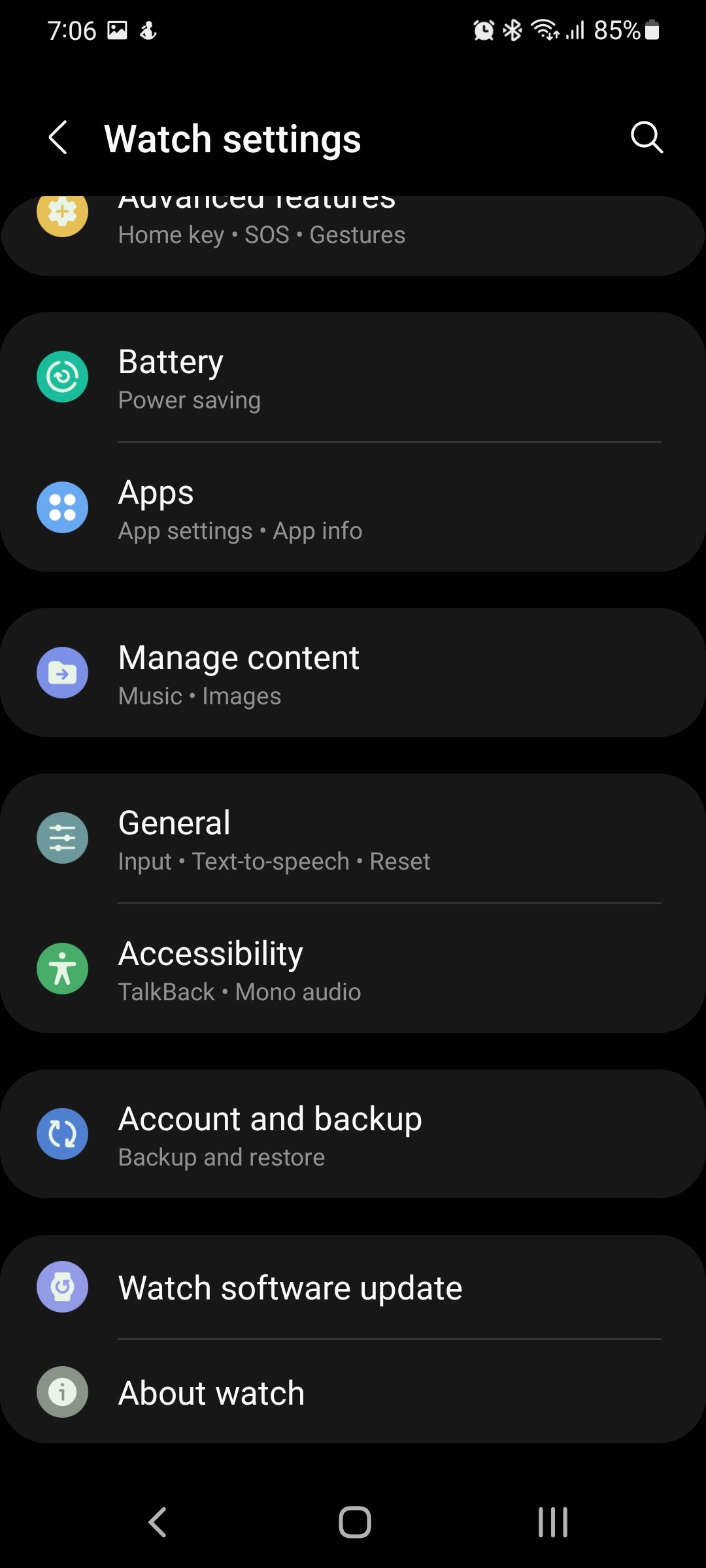
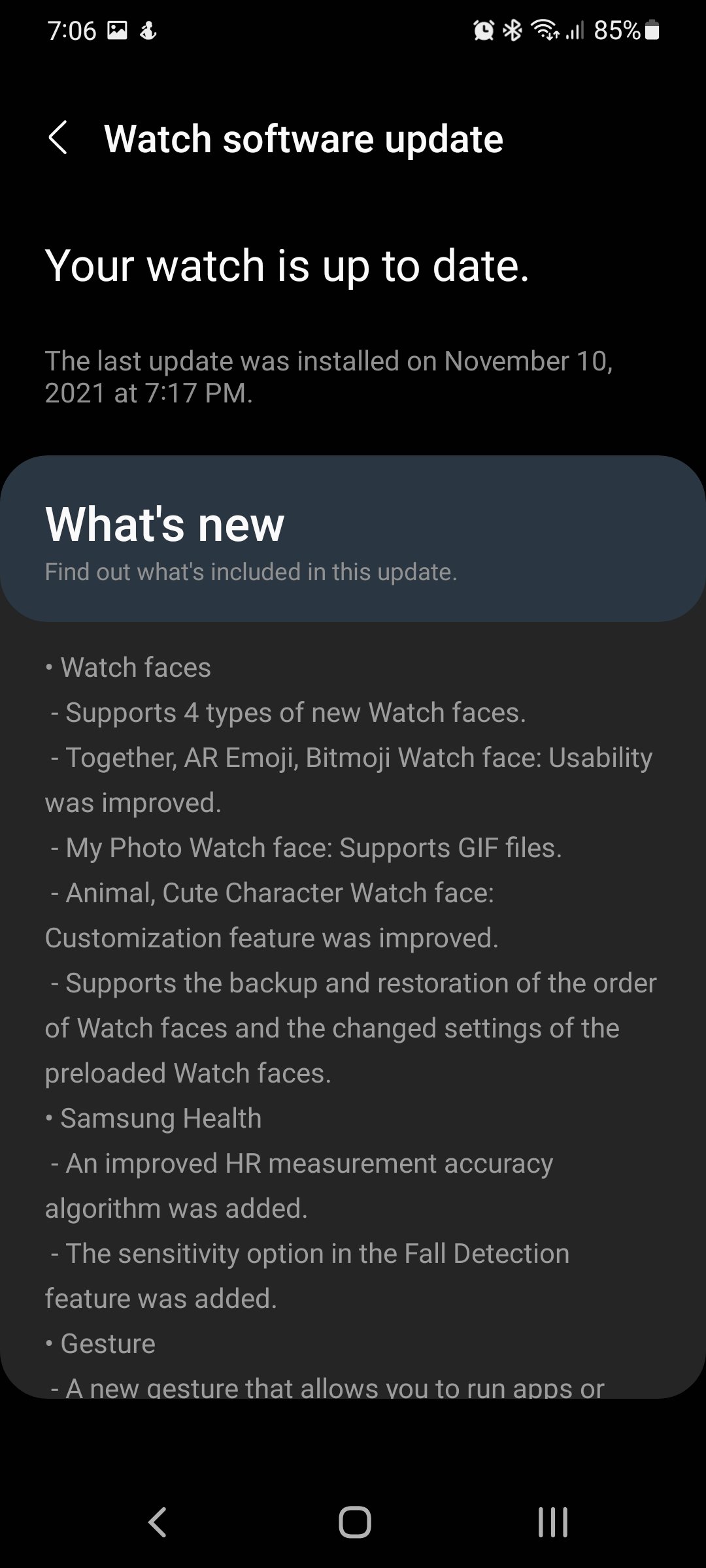
so basically to get longer battery life you need to turn off all the applications you bought the watch for. I’ve owned the galaxy watch and the galaxy 4 watch. Pieces of crap because after two years the batteries do not last more than 5-6 hours.