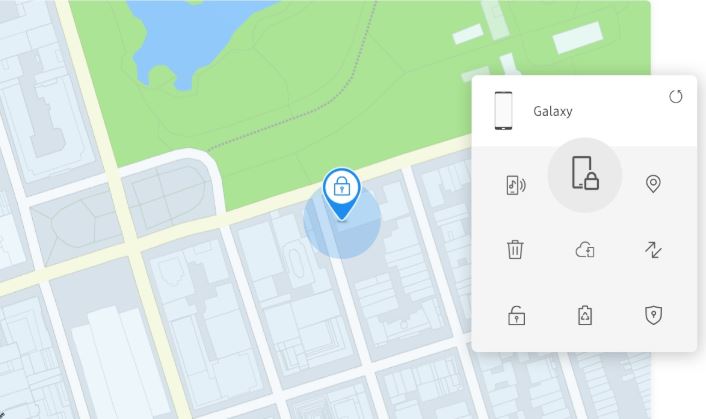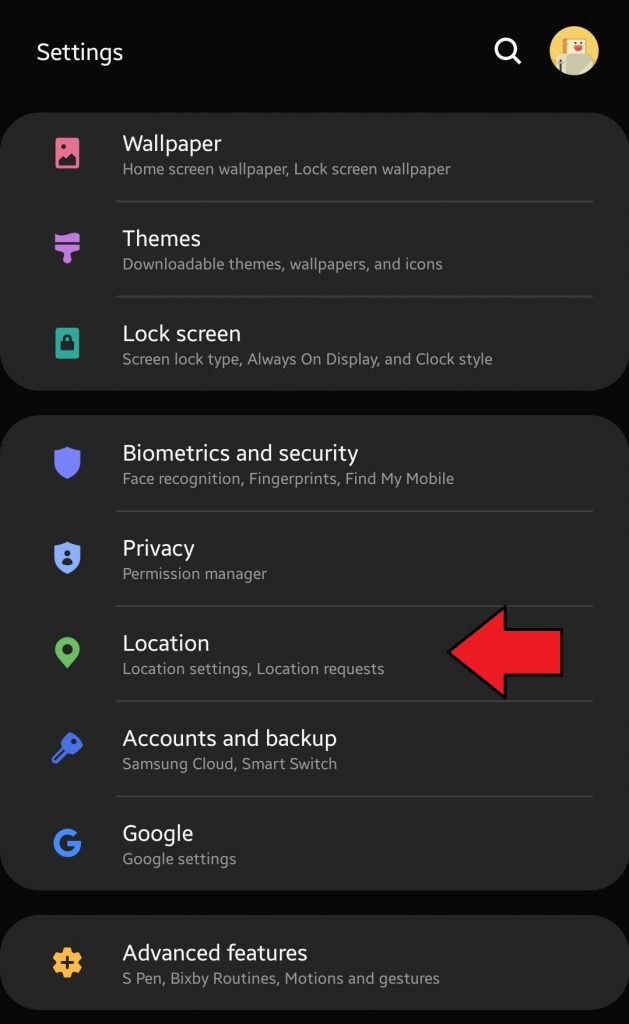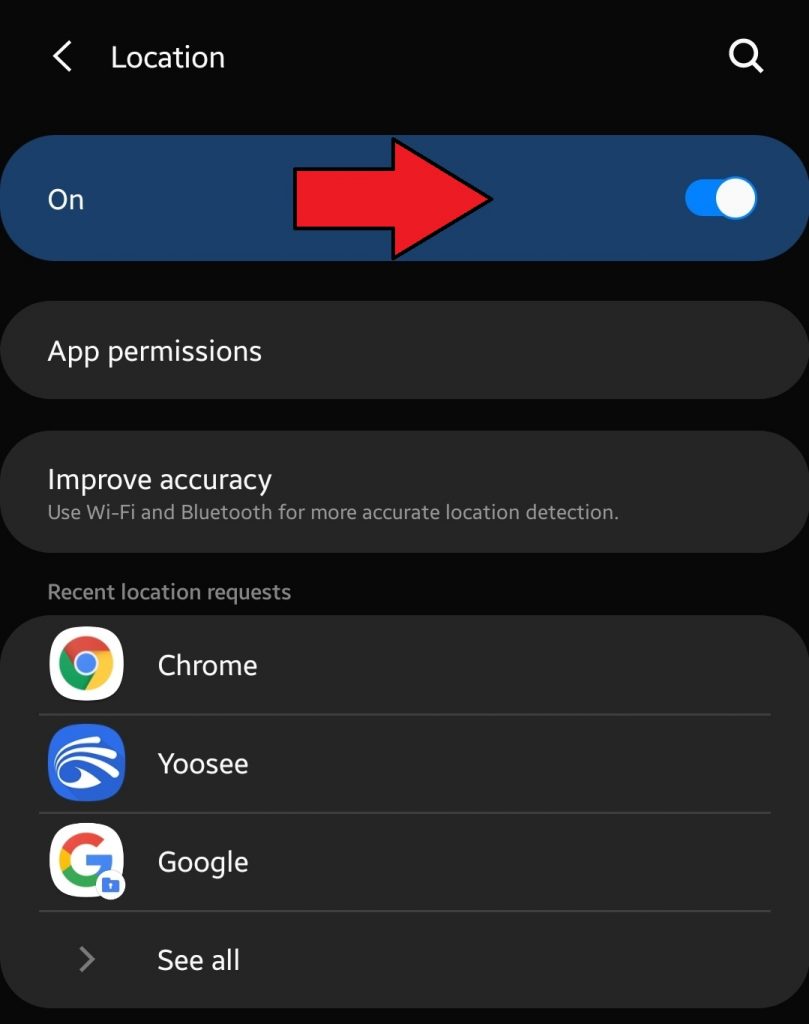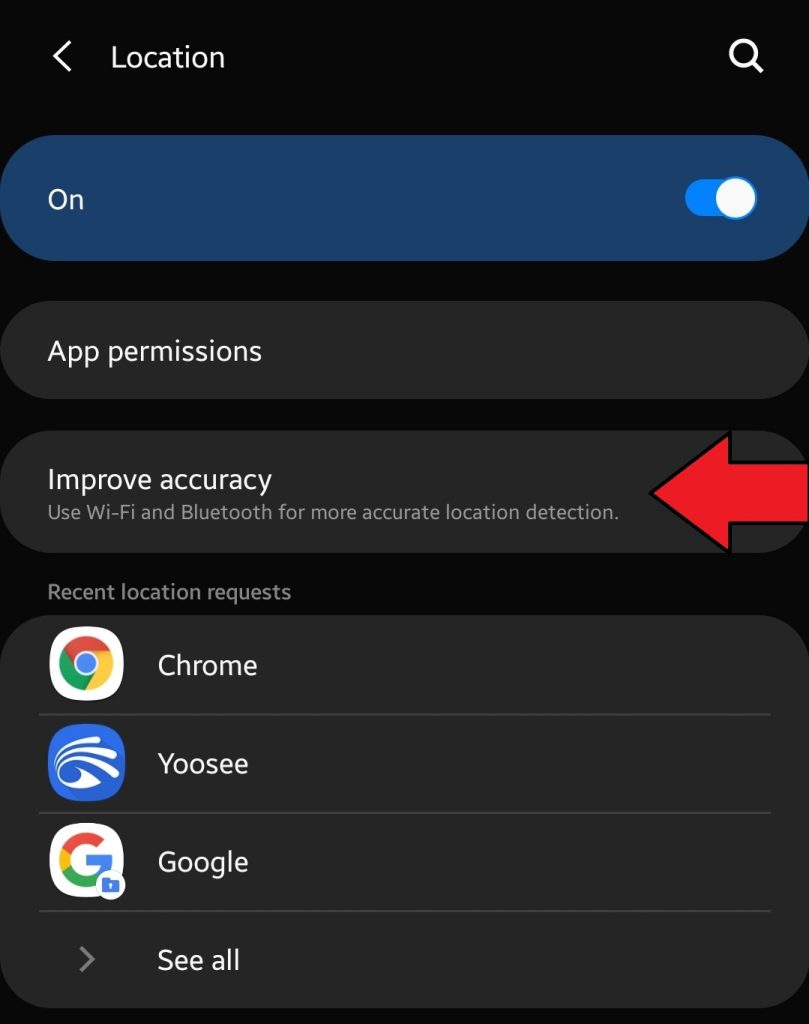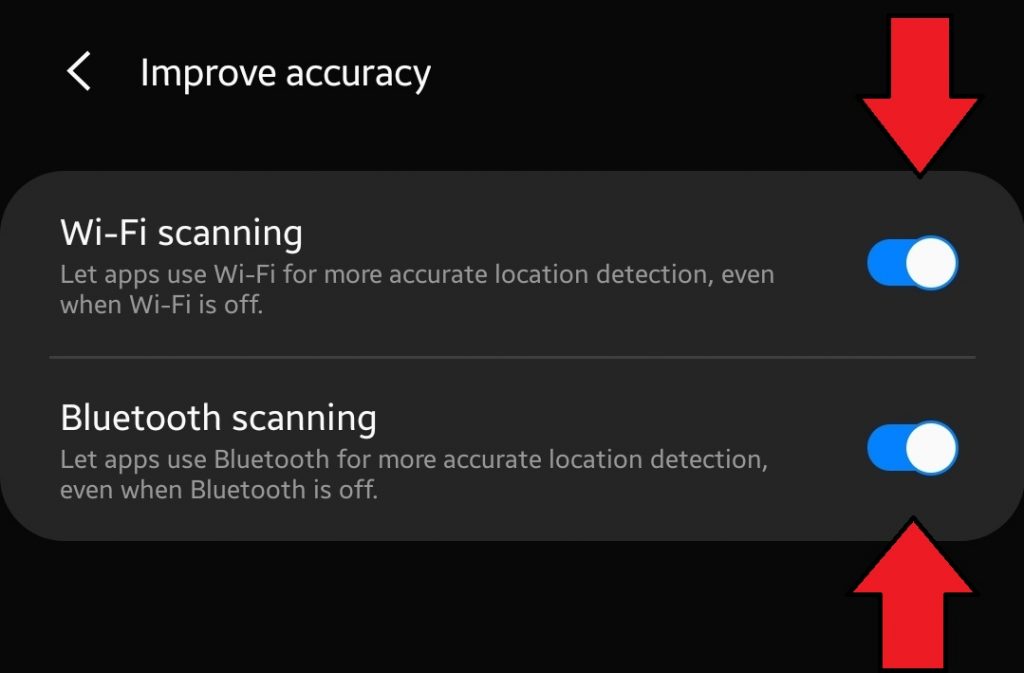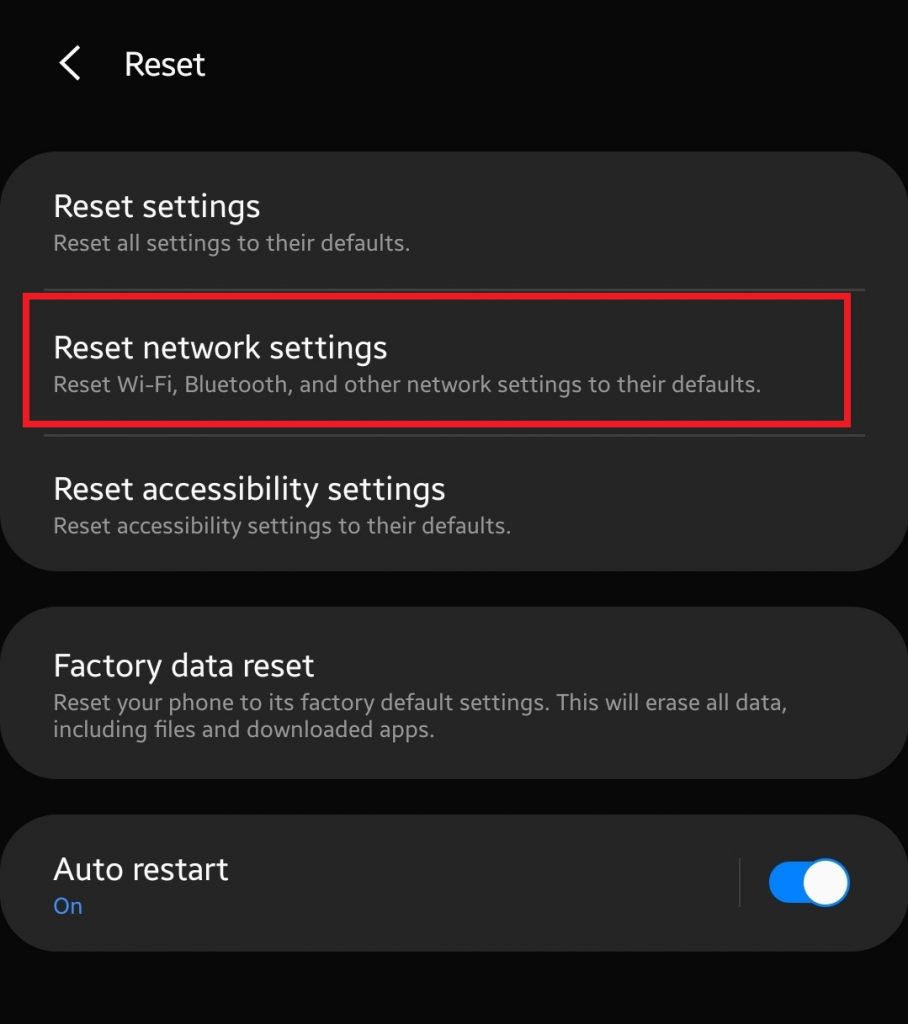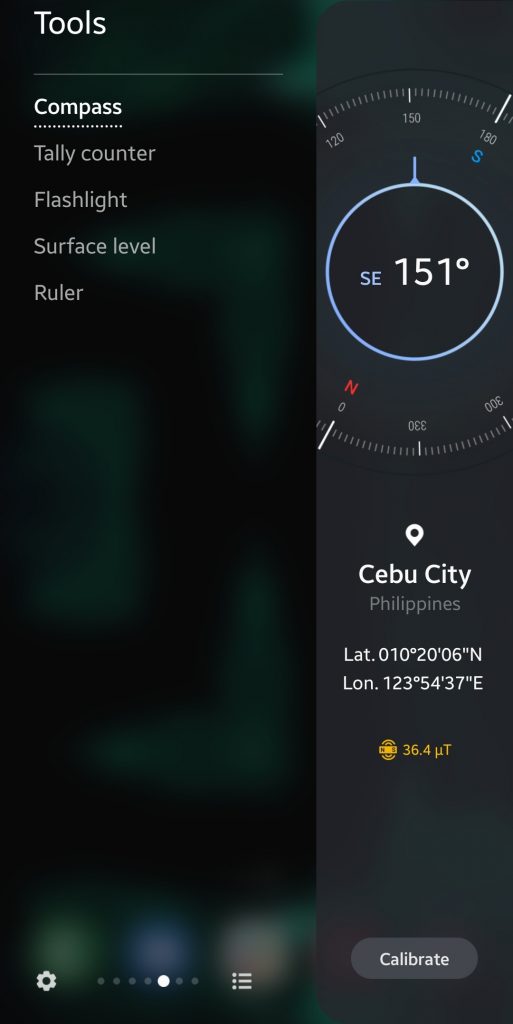How To Fix Samsung Galaxy Unable To Connect To GPS
This post will tell you what to do if your phone appears unable to connect to GPS. So, what is GPS?
GPS stands for Global Positioning System. It was initially developed by the US Army but was later released to the public in the eighties. Every smartphone made today depends on GPS for location tracking.
https://www.youtube.com/watch?v=UBlmd-nJjuc
If GPS is not working in a phone, it may be unable to give you driving directions, or tell a delivery app where your exact house address is. Without GPS, many apps that need your location in order to provide their service may just stop working.
Troubleshooting your phone’s GPS
GPS issues are often easy to fix. They are usually due to minor bugs within the software or with some apps. In some cases, a GPS issue may arise due to lack or absence of GPS signal in a given location.
Follow our solutions below to fix whatever GPS problem you’re having.
Try to improve your device’s GPS signal
GPS is a technology that works best when there’s human intervention. It works best where signals are clear. GPS depends on satellites orbiting the Earth so the optimum location to get good GPS signal is an open area.
Tall buildings and trees can block your phone’s line of sight to the satellites it needs to talk to so try to stay clear of them.
The kind of weather of you’re in can also affect GPS performance. Too many heavy clouds can block GPS signals. A storm can do the same thing.
Although some apps or phone features that require Location or GPS can continue working inside, don’t be surprised if they don’t work as expected from time to time. As mentioned, GPS works best when you’re outside, with clear, open sky.
Tweak Location settings
If your phone is still unable to connect to GPS, the next move that you can do is double-check Location settings. In order to get the best results, you’ll have to sacrifice a little more battery consumption
This is what you need to do:
1.Open Settings app.
2. Tap Location.
3. Turn on Location by moving its switch to the right.
4. Tap Improve accuracy.
5. Make sure to enable Wifi scanning and Bluetooth scanning. These two will further help your device easily find your exact location.
Refresh the system with a reboot
Your device can benefit from a reboot whether it has an issue or not. Bugs can sometimes develop if an electronic gadget is left running for a long time.
If you haven’t restarted your phone for days, make sure to do these steps below:
- Press and hold the Power key.
- Wait 30 seconds after your device has completely powered off, and then press and hold the Power key until the Samsung logo appears.
Once your Note10 has restarted, check it to see if you are still unable to connect to GPS at this time.
Reset network settings
GPS problems are not entirely signal-related. In some other cases, a misconfigured network setting is the culprit.
To ensure that you have your Samsung Galaxy device has the correct network settings:
- Open Settings app.
- Tap General management.
- Tap Reset.
- Tap Reset network settings.
- Tap Reset settings to confirm.
Recalibrate the GPS using a compass app
If none of the solutions have worked so far and you suspect that the GPS may have malfunctioned, you can force it to recalibrate. To do so, you’ll have to install a third party app. Some phones like the Samsung Galaxy S10 and Note10 models have built in compass app so you can use it to calibrate.
If you want to get a third party app from the Play Store, try the Compass Galaxy.
Suggested readings:
- How To Fix Can’t Add A Calendar Event on Galaxy Note10
- How To Create Backup Of your Data Using A Samsung Account
- How to use Smart Switch for PC to backup Samsung Galaxy phone
- How To Create Backup Of Your Data Using Smart Switch
Get help from us
Having Issues with your phone? Feel free to contact us using this form. We’ll try to help. We also create videos for those wanting to follow visual instructions. Visit our Youtube page for troubleshooting.