How to Fix Galaxy S24 Getting Hot While Charging
The Samsung Galaxy S24, like any other smartphone, relies on its battery to function. However, there may come a time when your device gets hot while charging.
This could be due to a variety of reasons such as running too many apps, using the phone while it’s charging, or even the environment in which the device is being charged.
Close all active and background apps
Running too many apps can cause your device to heat up.
- Tap on the “Recent Apps” button.
- Tap Close all to quit all apps that are running in the background.
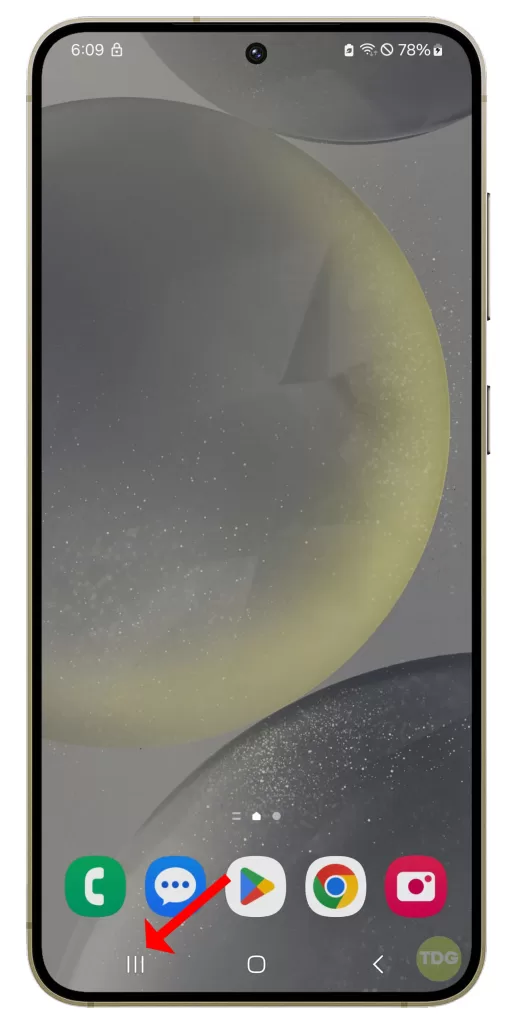
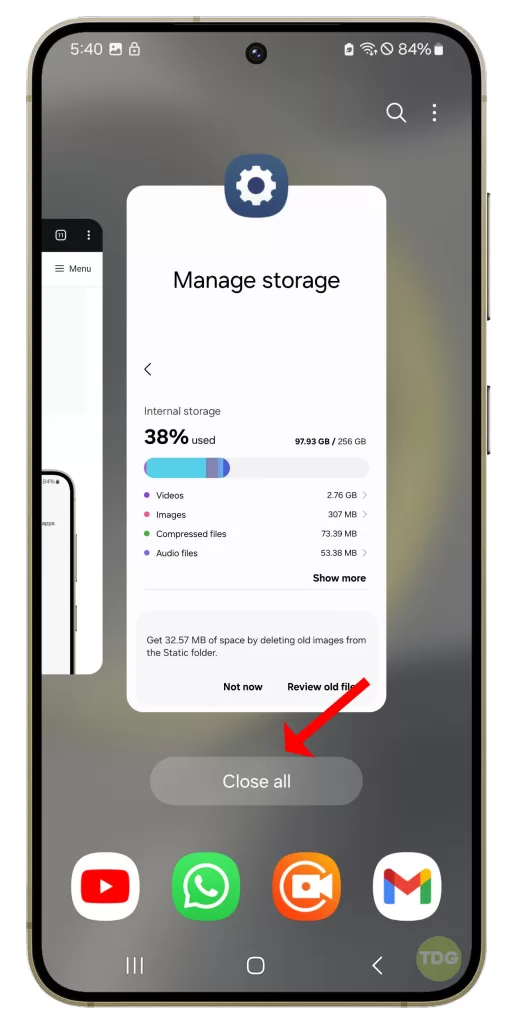
Remove the phone’s case

A phone case can trap heat and cause your device to overheat. Carefully remove the case from your device.
Check your charger and cables
A faulty charger or cable can cause your device to heat up.

- Inspect your charger and cables for any visible damage.
- Try using a different charger and cable to see if the issue persists.
Don’t use the phone while it’s charging
Using your device while it’s charging can cause it to heat up.
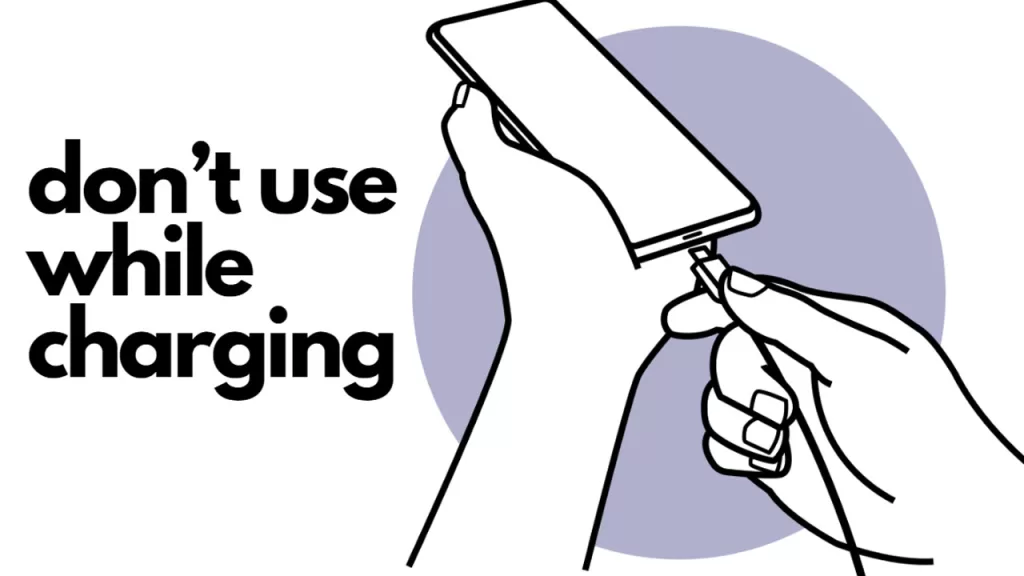
- Plug your device into the charger.
- Leave your device alone until it’s fully charged.
Keep the device updated with the latest software
Software updates often include fixes for known issues, including those that can cause your device to overheat.
1. Open your phone’s settings.
2. Scroll down and tap on ‘Software update’.
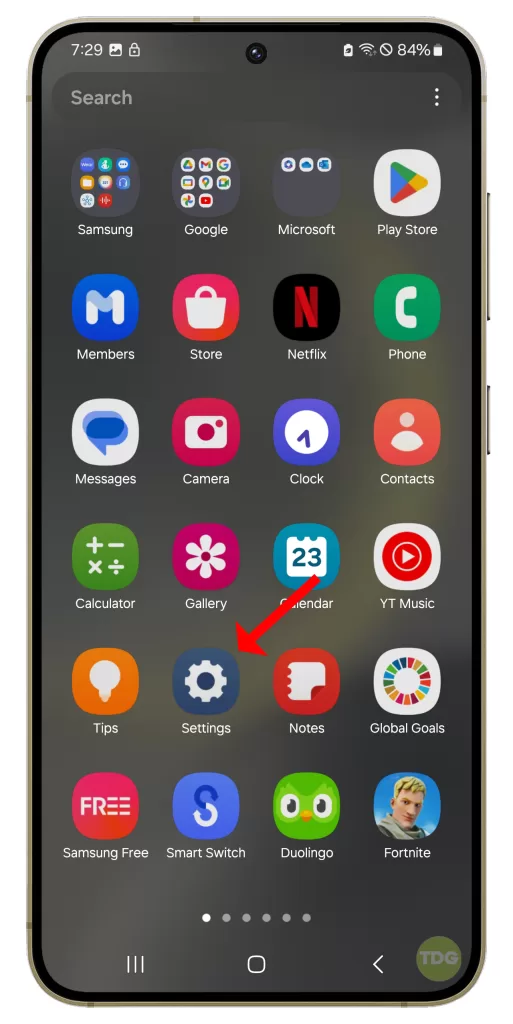
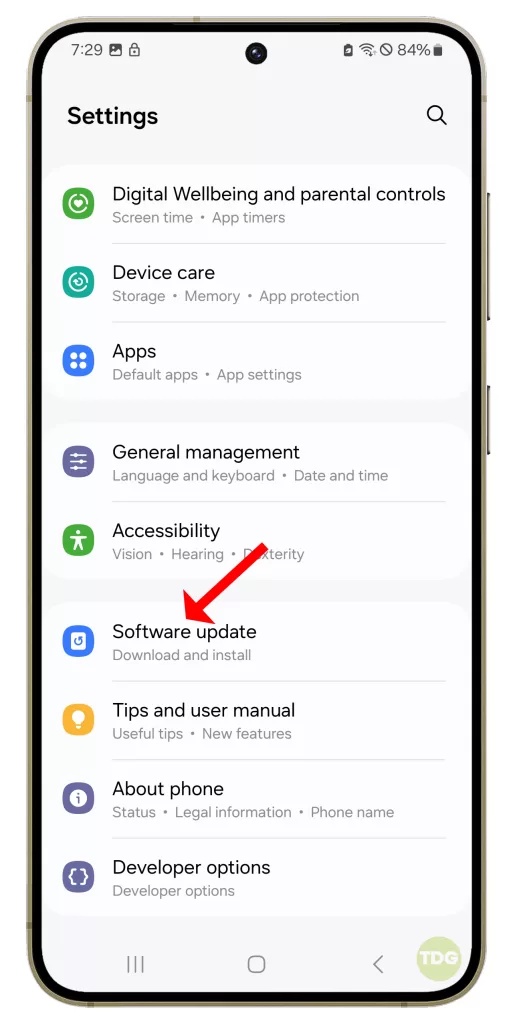
3. Tap on ‘Download and install’.
4. If an update is available, follow the prompts to install it.
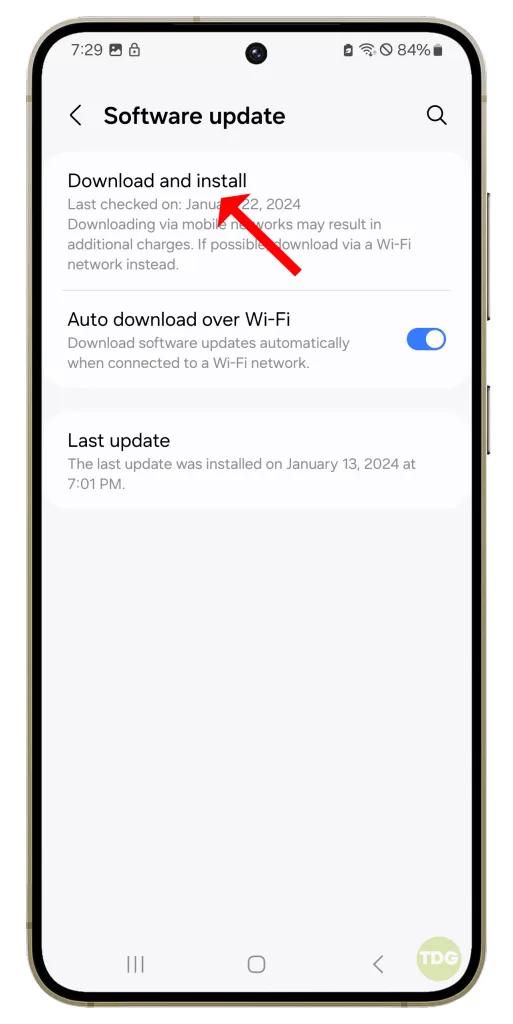
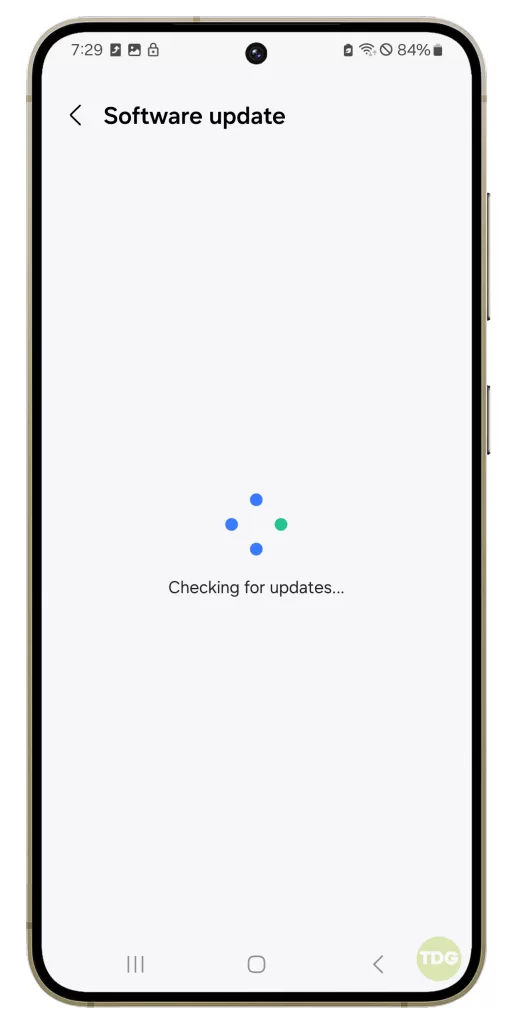
5. Your phone will restart to complete the update process.
Restart the device
A simple restart can often solve a number of issues, including overheating.
1. Press and hold the power button on your Samsung Galaxy S24.
2. Tap on the ‘Restart’ option.
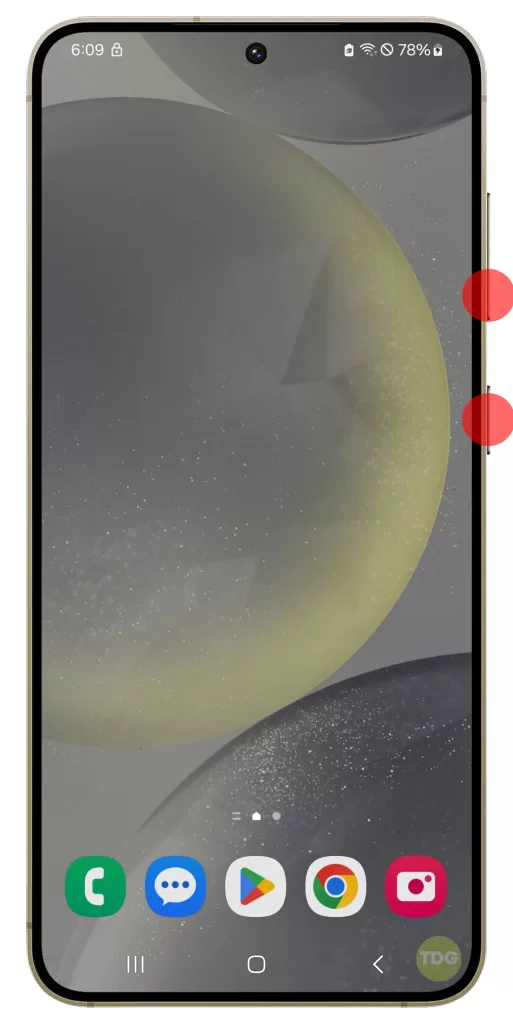
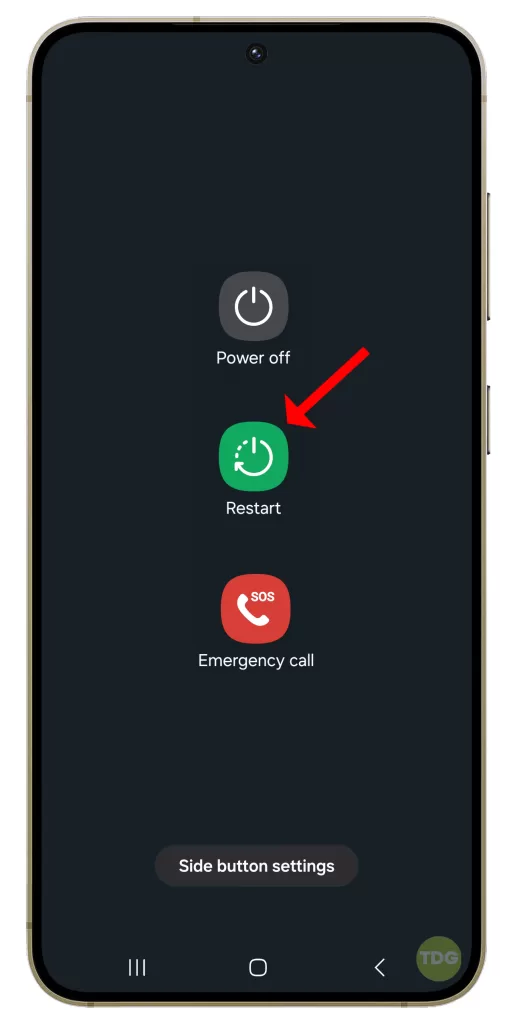
Wait for your phone to restart and then check if the flickering is fixed.
Deactivate the Wi-Fi, GPS, and Bluetooth features when not using them
These features can cause your device to heat up when they’re not in use.
- Go to Settings.
- Navigate to Connectivity.
- Turn off Wi-Fi, GPS, and Bluetooth when not in use.
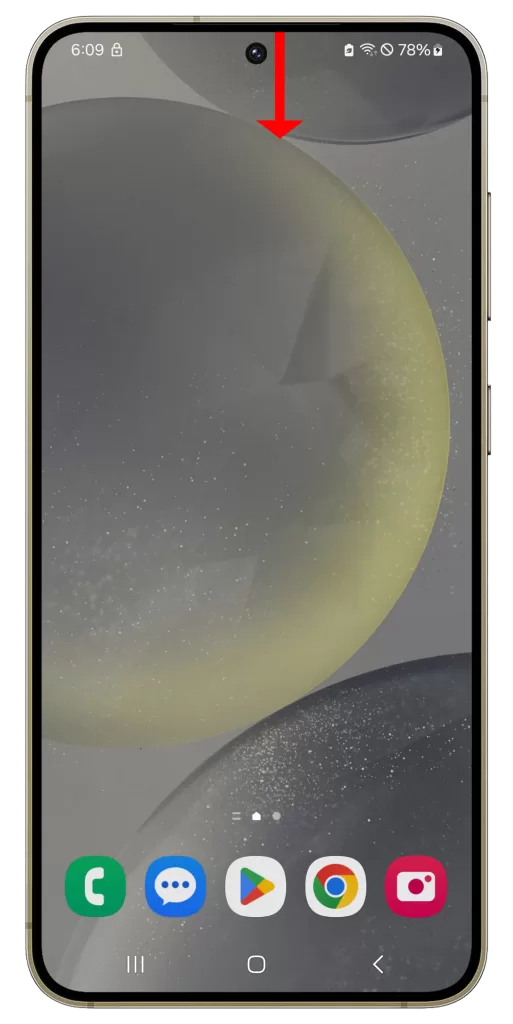
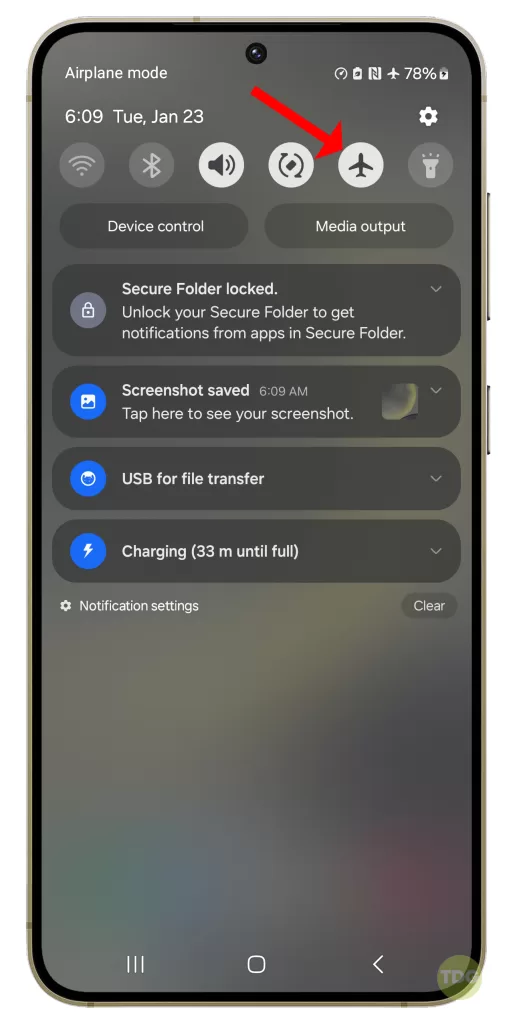
Delete unnecessary files or unused apps
Unnecessary files or unused apps can take up valuable storage space and cause your device to overheat.
- Go to Settings.
- Tap on Device Care.
- Tap on Storage.
- Delete unnecessary files or apps.
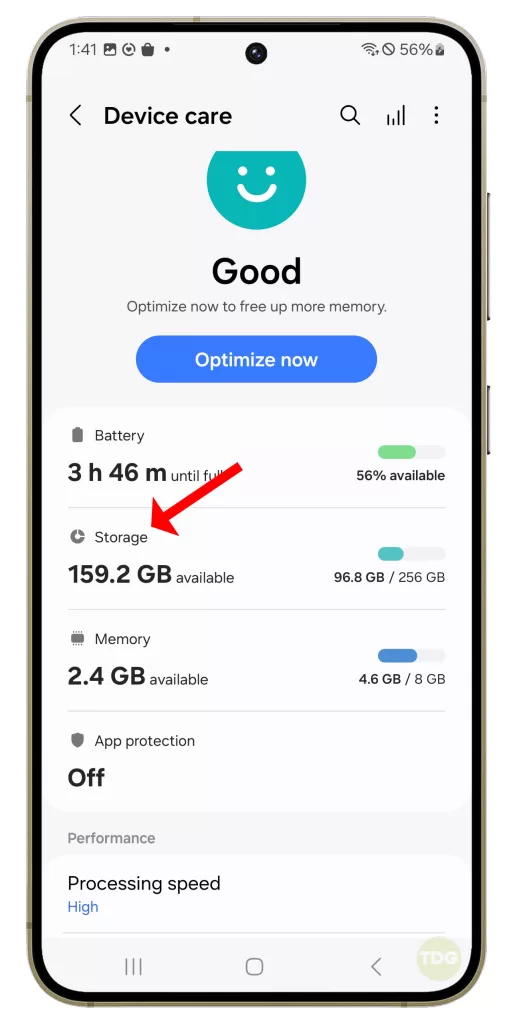
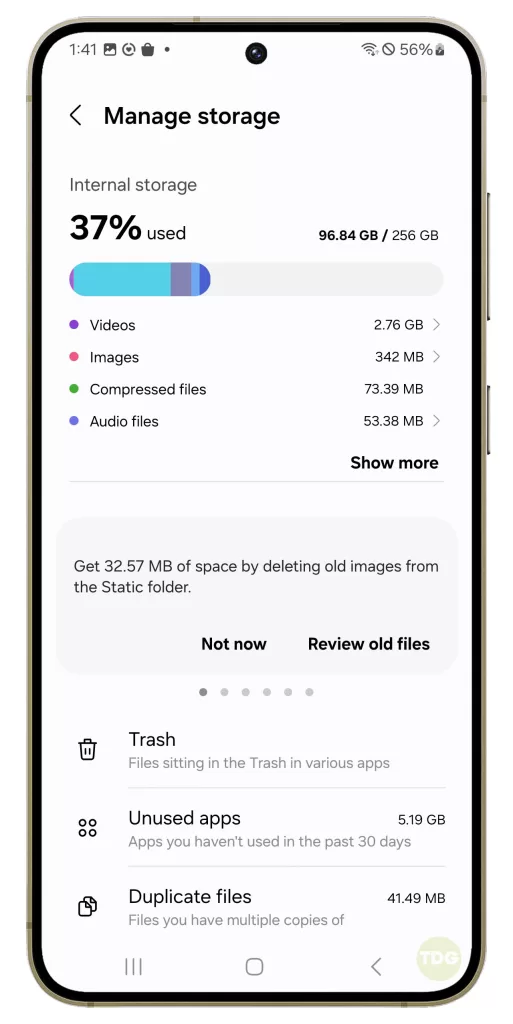
Avoid using the device in extreme temperature conditions
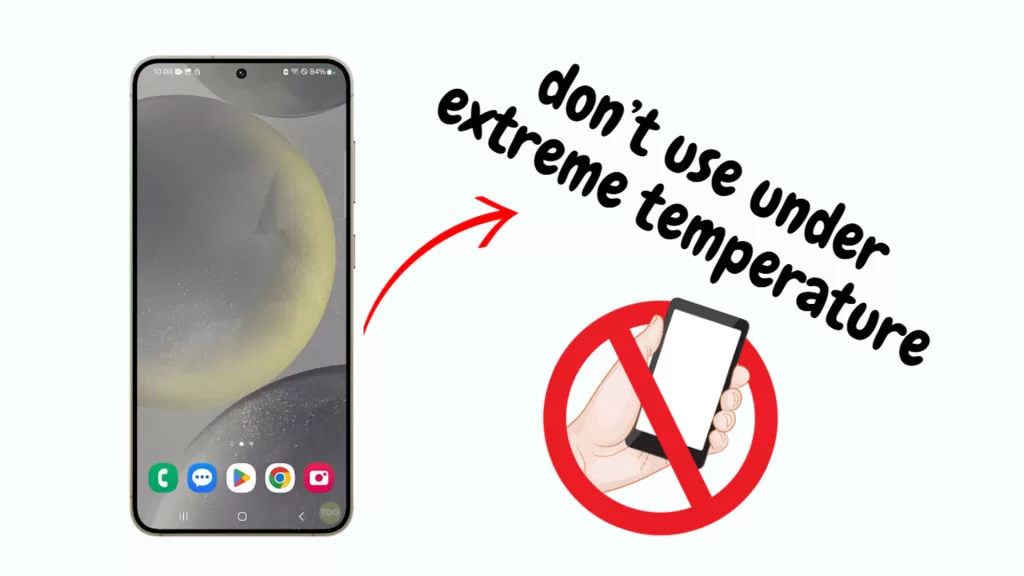
Extreme temperatures can cause your device to overheat. Try to keep your device in a cool, dry place whenever possible.
Perform a factory reset
If all else fails, a factory reset can often solve a number of issues, including overheating.
1. Back up all important data on your phone as it will be deleted in the process.
2. Open your phone’s settings.
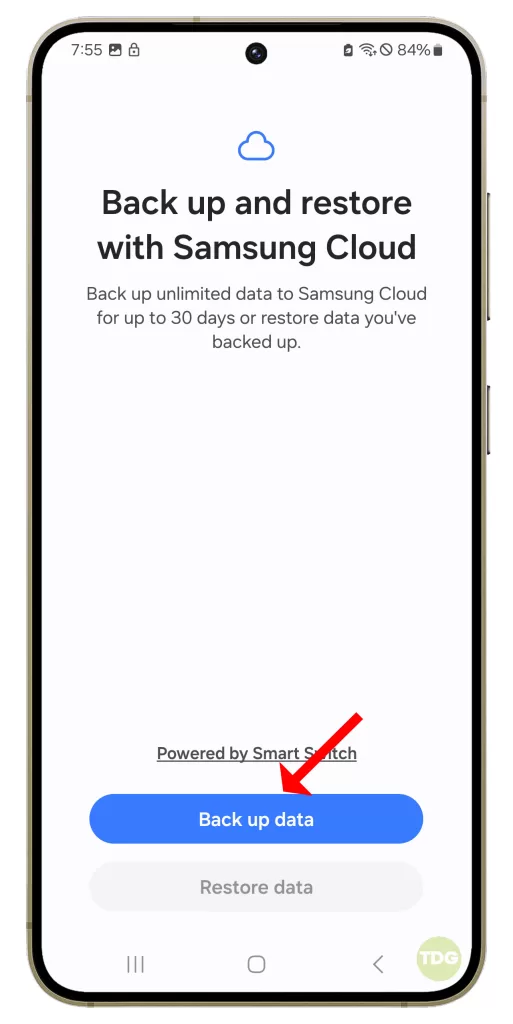
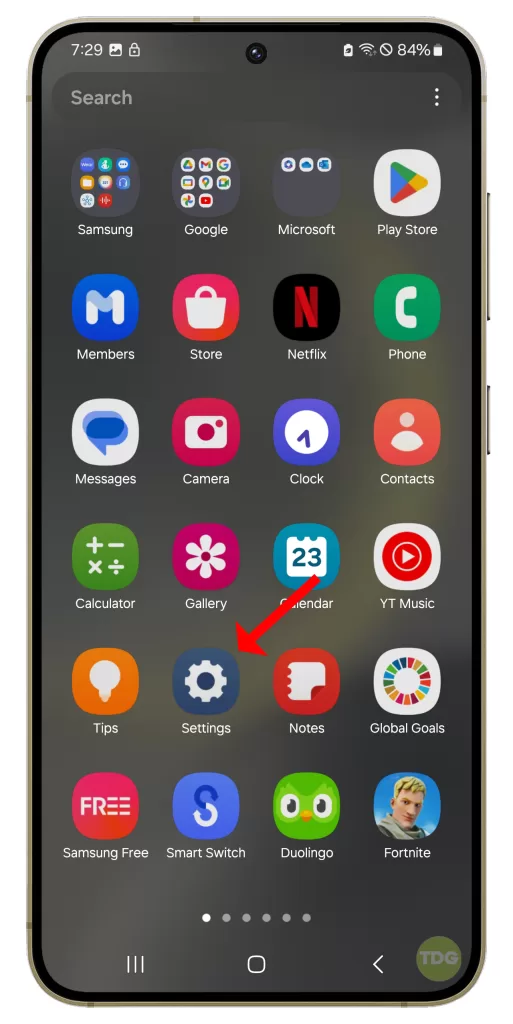
3. Scroll down and tap on ‘General management’.
4. Tap on ‘Reset’.
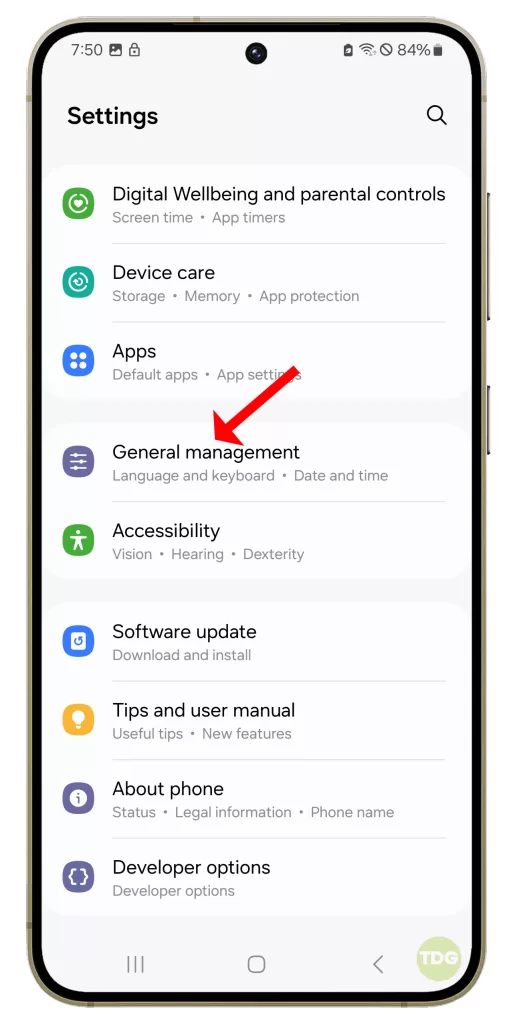
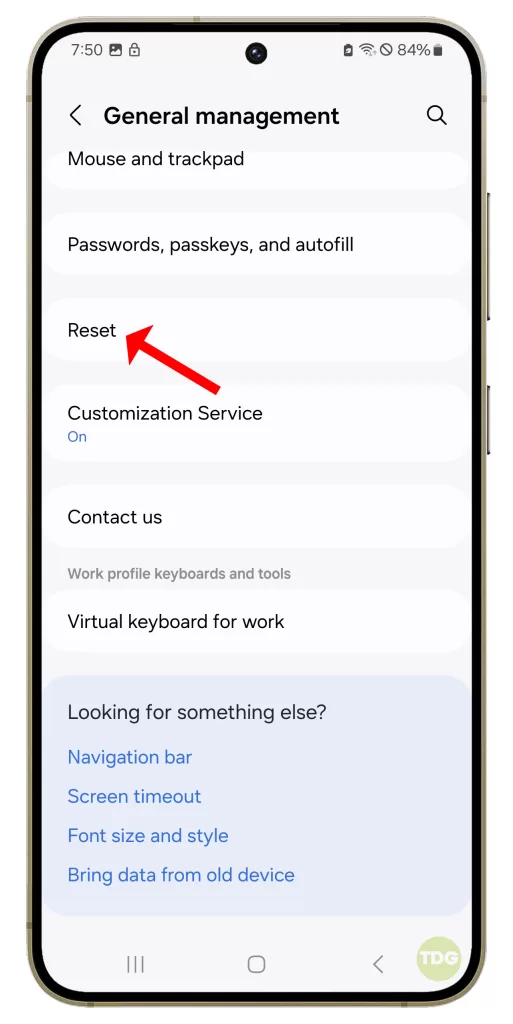
5. Tap on ‘Factory data reset’.
6. Scroll down and tap on ‘Reset’.
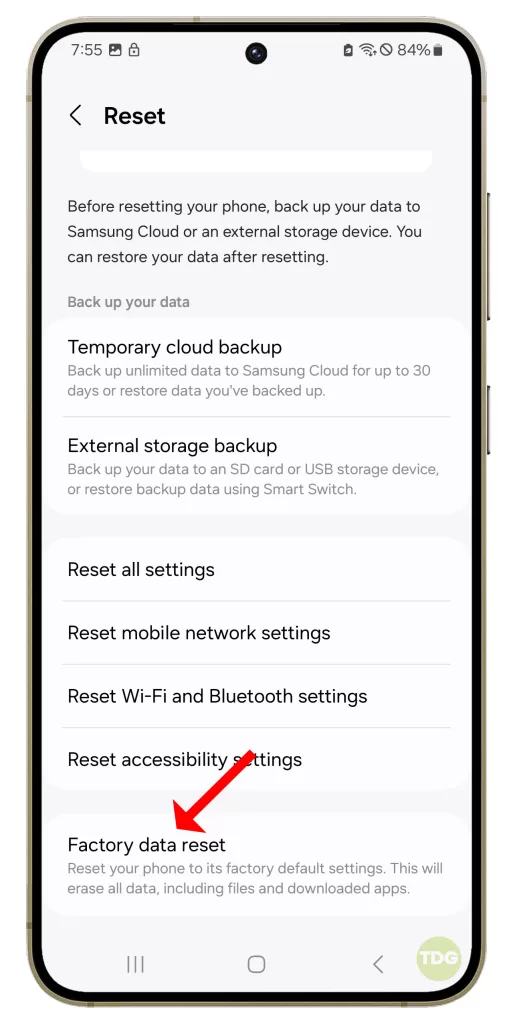
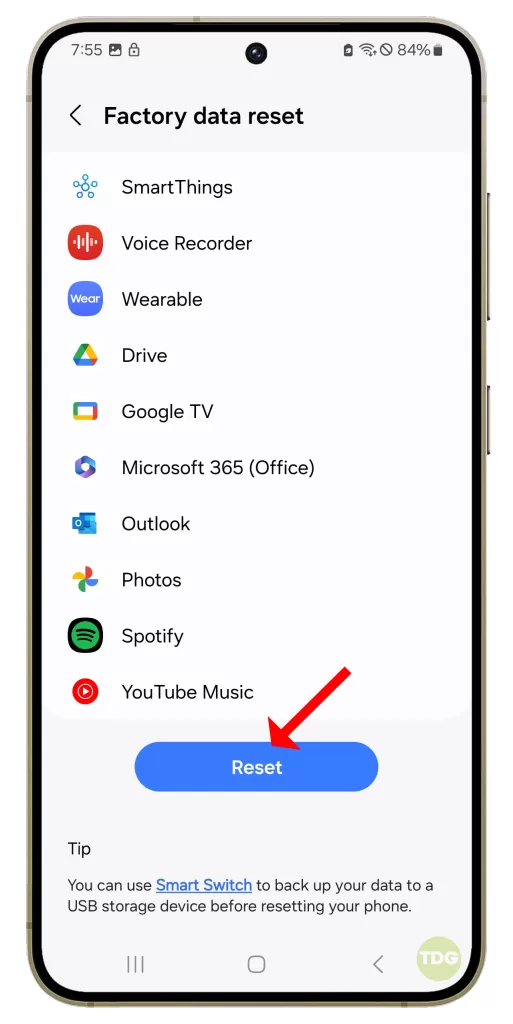
7. If prompted, enter your PIN, password, or pattern.
8. Tap on ‘Delete all’.