How To Fix It If Samsung Galaxy S22 Won’t Turn On
When a Samsung phone powers down and would no longer power back on, then it can be a hardware problem or just a minor firmware related issue.
It is always easy to know if it’s a hardware problem because any force that will cause a phone to stop working should leave a mark on the outside, unless it’s a manufacturing defect that started shortly after owning the Samsung device.
On the other, it is also possible that the problem is caused by liquid damage. The Galaxy S22 has the IP68 certification which makes it waterproof for a certain period of time.
If you have a newer model, be sure to check out our Galaxy S23 won’t turn on guide.
So there’s always a possibility that liquid damage can mess up your phone as well.

Fixing a phone that won’t turn on
Once you’ve noticed that your Galaxy S22 (or Galaxy S22 Ultra) has a black screen and won’t respond when you hold the Power key, try charging it because it might just be due to a dead battery.
Most of the time, Samsung phone with a dead battery will immediately respond when connected to a power adapter.
After that, try to do a physical inspection to see if it has signs of physical and liquid damage. You don’t need to do something special except check for dents, scratches and cracks.
Aside from that, take a look inside the charging port to see if it’s wet or something. If there’s some kind of lint, debris or anything that doesn’t belong, remove it just to make sure nothing is obstructing the connectors.
But assuming that your Galaxy S22 doesn’t have any signs of liquid or physical damage, then try doing the following:
First solution: Do the Forced restart on your phone
If the phone’s hardware isn’t the problem, then it’s probably just due to a minor firmware-related issue.
In fact, it can only be due to a system crash. There are times when Android crashes and leaves your phone to become unresponsive.
Such an issue will leave an impression that it’s a hardware issue especially if the problem started without apparent reason or cause.
But don’t worry, you can actually fix it by doing this procedure.
Step 1: To do the Forced restart, press and hold the Volume Down button and the Power key for 10 seconds.
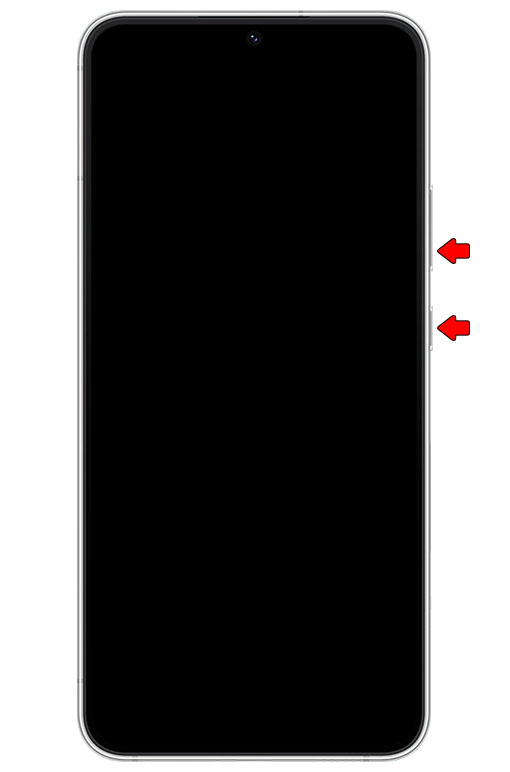
Most of the time, this will force your phone to respond and boot up.
Step 2: When the Samsung logo shows, release both keys and allow the phone to continue the boot process.

Once it has booted up successfully, then that’s the end of the problem. In fact, the moment you made the logo show on the screen is a sign that your phone is technically fine.
However, if your Android device is still not responding after doing this procedure for the first time, try doing it a few more times just to make sure you’re doing is correctly.
You have to press and hold the Volume Down and Power keys simultaneously for 10 seconds or more.
After that and your Galaxy S22 is still not responding, then move on to the next solution.
Second solution: Charge your phone & do the Forced restart
You might have already tried charging your phone when you noticed it’s not responding to no avail.
If that’s the case, it could be that your phone has a really dead battery and that the firmware crashed just before the phone shut down.
As a result, your phone doesn’t respond to the charger or when you hold the power key. It might seem serious but you can actually fix it.
Here’s how:
Step 1: Plug the power adapter to a working wall outlet.

Step 2: Using the original charging cable, connect your Galaxy S22 to the charger.

Step 3: Regardless of whether the phone shows the charger sign or not, leave it connected to the charger for at least 10 minutes.

Step 4: After 10 minutes of charging, press and hold the Volume Down button and the Power key for 10 seconds or more.
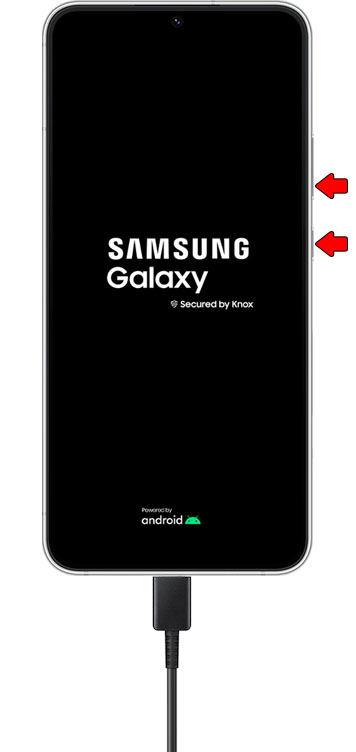
Step 5: If the Samsung logo shows, release both keys and wait until the boot process is finished.
Most of the time, these two solutions are enough to make your phone respond again. However, if the problem still persists, then try the next solution.
Third solution: Try running the phone in Recovery mode
After doing the first two solutions and your Galaxy S22 is still stuck on the black screen and won’t turn on, then you should try running it in recovery mode. It’s the mode where you can wipe cache partition and do the hard reset if necessary.
But what you’re trying to accomplish here is to know if your phone is still capable of booting up even in this mode.
Take note that in recovery mode, the user interface isn’t loaded as it serves as the fail-safe for Android devices.
Here’s how you do it:
Step 1: Press and hold the Volume Up button and the Power key for 10 seconds.
This will also trigger your phone respond and boot up.
Step 2: If the Samsung logo shows, release both keys and wait until the device enters the Recovery mode.
If you’re able to make your phone boot up into the recovery mode, then it’s almost good as fixed. In fact, you don’t have to do anything else except reboot it.
So when it reaches the recovery screen, press the Power key to select Reboot system now and that’s more likely the end of the problem.
However, if the phone is still stuck on the black screen, then at this point, it’s time to bring it back to the store and have it checked.