Galaxy S20 Won’t Connect To Wi-Fi Network? 5 Effective Solutions + Pictures
Having trouble connecting your Samsung Galaxy S20 to a Wi-Fi network? You’re not alone. Many users have reported this issue, but there are a few things you can do to try to fix it.
In this guide, we’ll walk you through the most common solutions to Galaxy S20 Wi-Fi connection problems. We’ll cover everything from restarting your phone to resetting your network settings.
By following the steps below, you should be able to get your Galaxy S20 connected to Wi-Fi in no time.
1. Restart your phone and router
One of the first things you should try when you have any problem with your phone is to restart it. This can often fix minor software glitches that may be causing the problem.
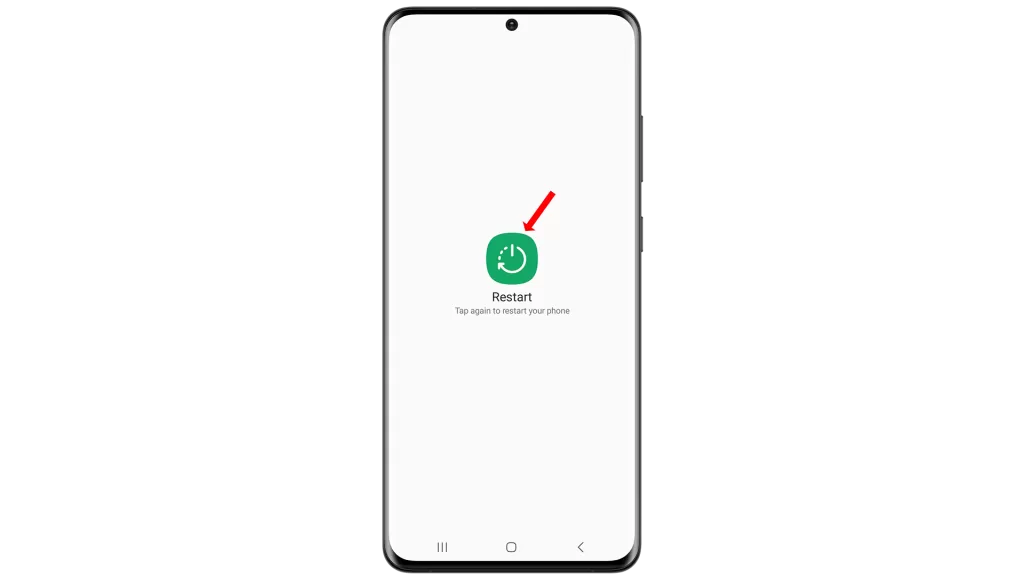
To restart your phone, press and hold the power button and the volume down key for a few seconds, then select “Restart” from the power menu.
You should also restart your router. This can help to clear any temporary issues that may be preventing your phone from connecting to the network.
To restart your router, simply unplug it from the power outlet for a few seconds, then plug it back in.
2. Check your Wi-Fi settings
Make sure that Wi-Fi is enabled on your phone. To do this, go to Settings > Connections > Wi-Fi. Then, make sure that the switch next to “Wi-Fi” is turned on.
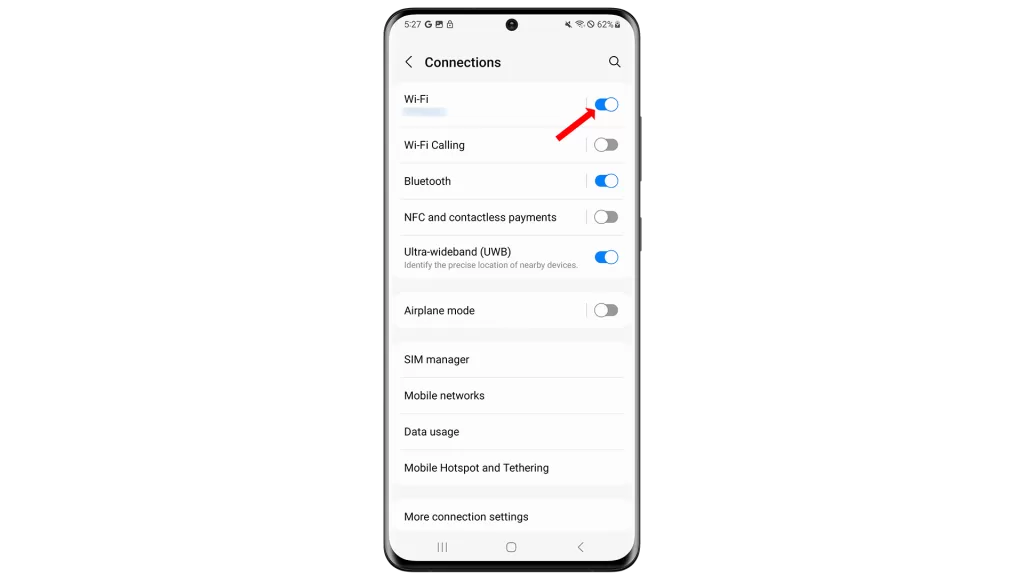
You should also check to make sure that your phone is connected to the correct Wi-Fi network. If you’re not sure which network to connect to, ask someone else who is using the network for the name and password.
3. Forget the Wi-Fi network and reconnect
If you’re still having trouble connecting to the Wi-Fi network, try forgetting the network and reconnecting.
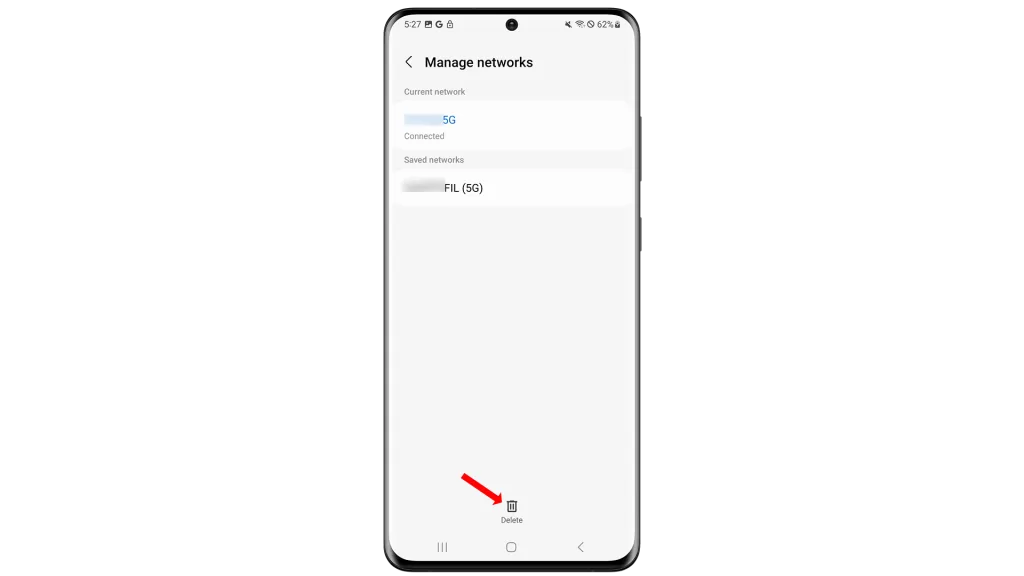
To do this, go to Settings > Connections > Wi-Fi > Manage saved networks. Then, tap on the Wi-Fi network that you’re having trouble with and tap “Delete“.
Once you’ve forgotten the network, try connecting to it again.
4. Reset your network settings
If you’ve tried all of the above steps and you’re still having trouble connecting to the Wi-Fi network, you can try resetting your network settings. This will erase all of your saved Wi-Fi networks and Bluetooth connections, but it can also fix network connection problems.
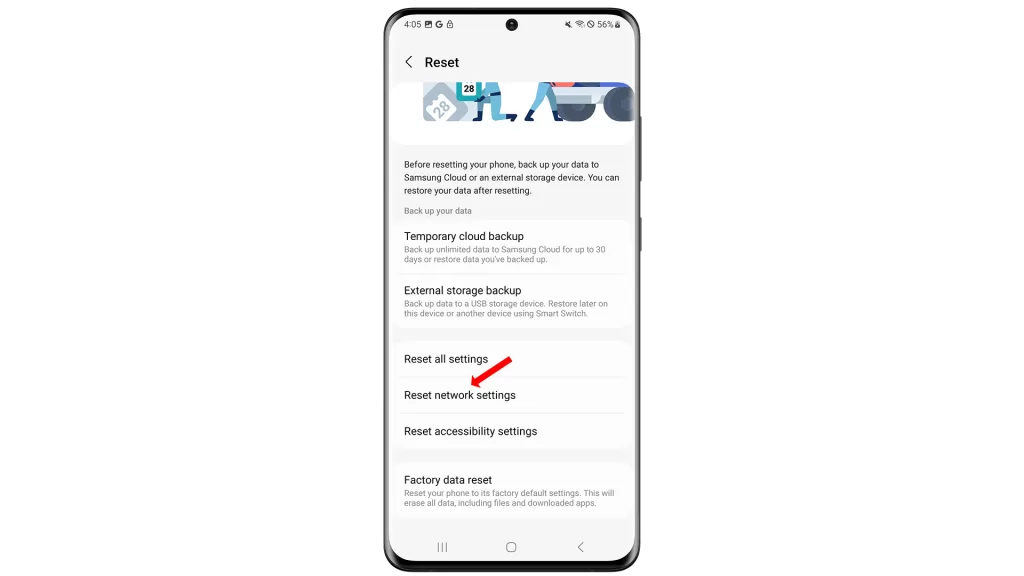
To reset your network settings, go to Settings > General management > Reset > Reset network settings. Then, tap “Reset settings” and tap “Reset” to confirm.
5. Contact Samsung support
If you’ve tried all of the above steps and you’re still having trouble connecting to the Wi-Fi network, you can contact Samsung support for further assistance.
Here are some additional tips to help you fix Wi-Fi connection problems on your Samsung Galaxy S20:
- Make sure that your phone is within range of the Wi-Fi router.
- Try moving closer to the Wi-Fi router.
- Avoid connecting to Wi-Fi networks that have weak signals.
- If you’re using a public Wi-Fi network, make sure that you’re logged in.
- Try disabling your phone’s VPN connection.
- Try restarting your phone in Safe Mode.
If you’re still having trouble connecting to the Wi-Fi network, you may need to contact your internet service provider for further assistance.