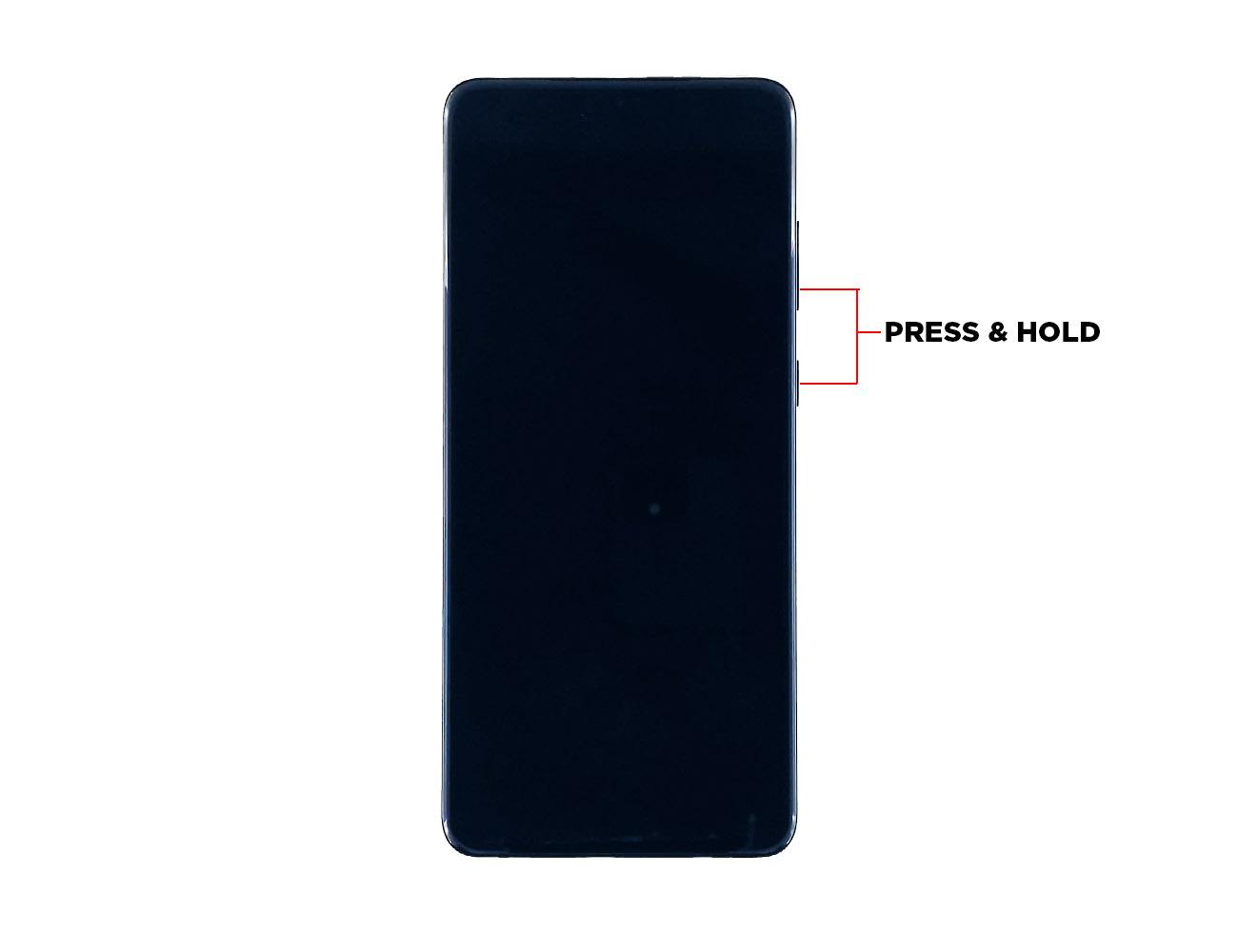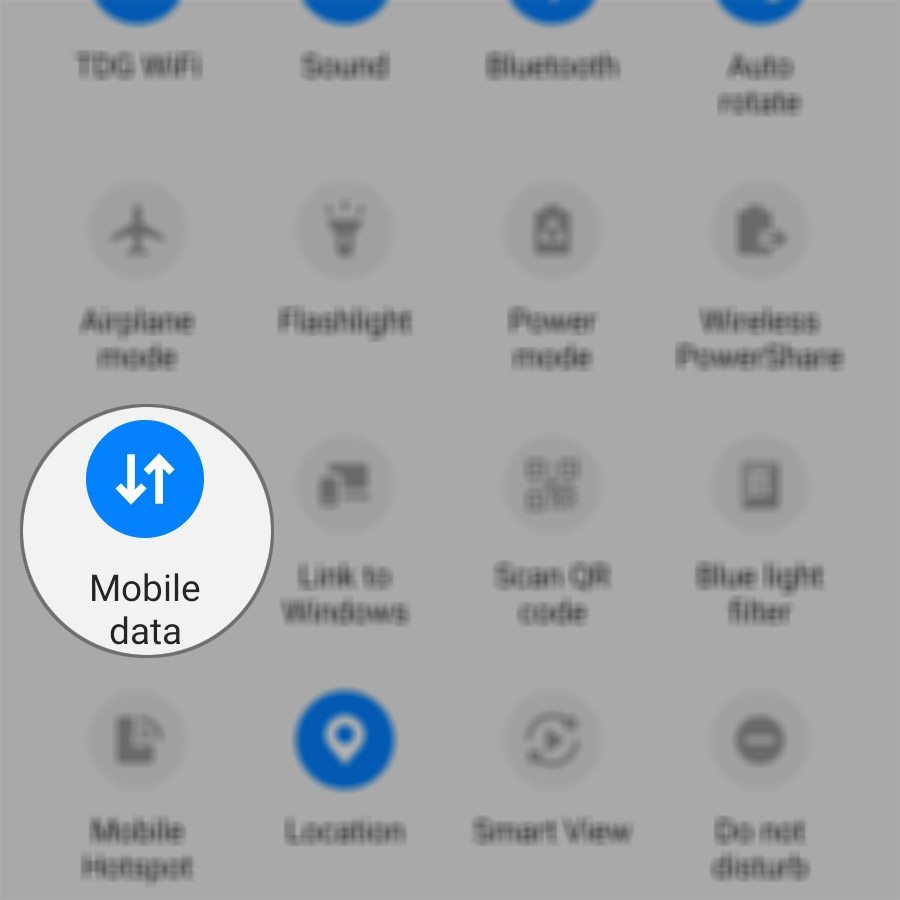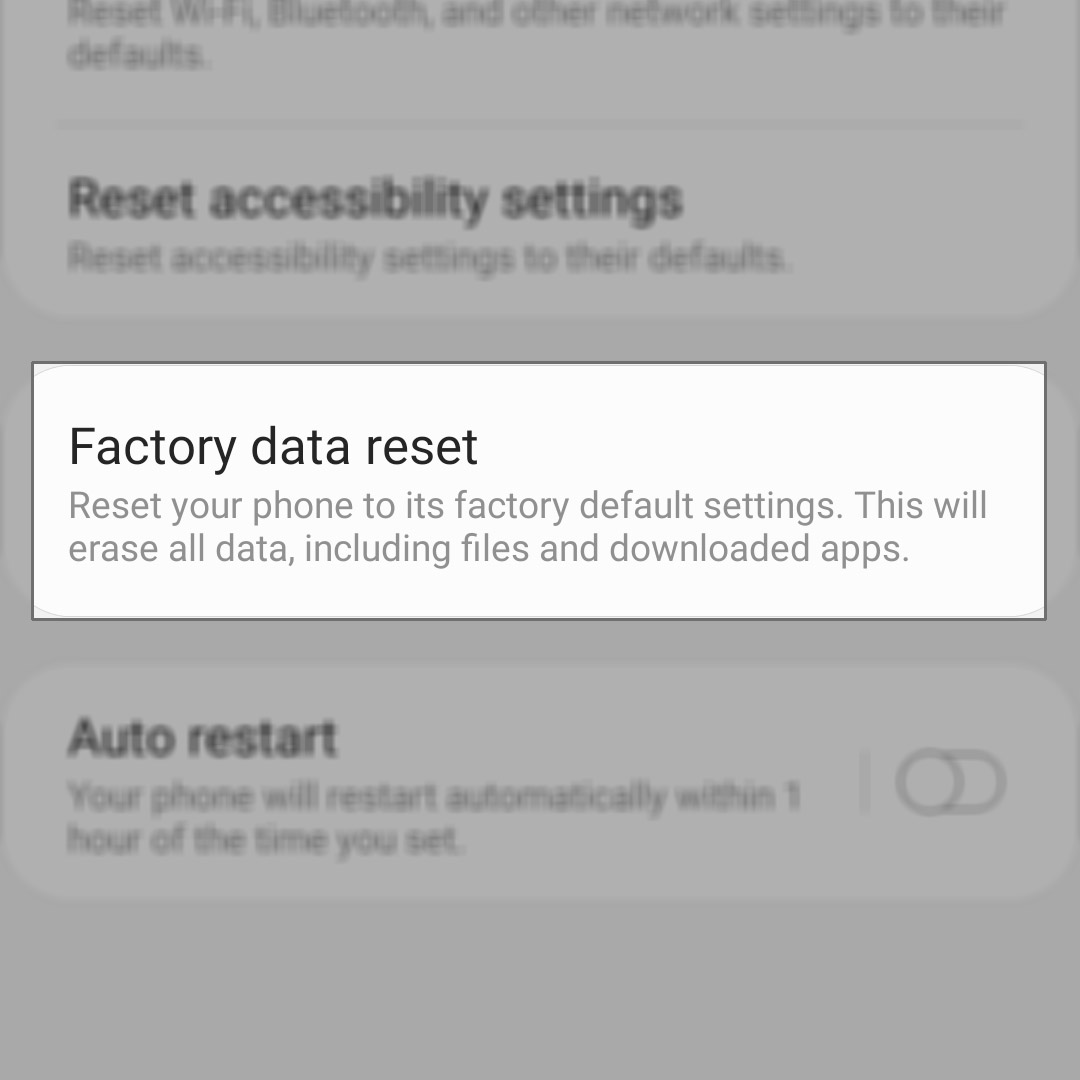My Galaxy S20 Can’t Send MMS. Here’s The Fix!
An MMS is basically just a text message with attachment, which is transmitted over a network that’s a lot faster than the usual cellular network used for text messages. Some owners reported their Galaxy S20 can’t send MMS anymore and they don’t know what caused it.
So in this post, we will look into this problem and use the effective solutions we’ve been using in fixing similar issues in the past. If you’re one of the users with a problem like this, continue reading this article as we may be able to help you.
What To Do If Galaxy S20 Won’t Send MMS
Time needed: 5 minutes.
In troubleshooting a smartphone with this problem, you have to start from the obvious causes. Perhaps there’s just one setting that has been disabled or it’s just a result of a minor firmware glitch. Here’s what you need to do:
- Force restart your phone first
This solution must be the first thing that you have to do. It is always possible that it’s just a result of a rather minor firmware-related issue like a glitch or a service crash. You should do this especially if you were able to send MMS without any issues prior to the problem.
The forced restart is actually a simulated battery removal. It will refresh your phone’s memory as well as reload all the apps and services. Here’s how it’s done:
Press and hold the volume down button and the power key for 10 seconds.
When the S20 logo shows, release both keys and wait until the device has finished rebooting.
When the reboot is done, compose an MMS and send it to your own number. If it still can’t send it, then move on to the next solution.
- Make sure mobile data is enabled
For you to be able to send and receive MMS, you must enable the mobile data service on your device. This isn’t a free service as most of the time, service providers charge their customers for it. However, if you have a plan that came together, it’s possible that you’ve already used up the allocated data allowance for the month.
Swipe down from the top of the screen with two fingers to pull down the quick settings panel.
Look for Mobile data and check if it’s enabled or not.
If it’s grayed out, then it’s disabled. You have to tap on it to enable it. However, if it’s already enabled, try disabling it for a few seconds and then re-enable it.
After doing that, try sending an MMS to your number and see if it works this time.
- Reset the network settings
If the second solution failed, then what you have to do next is reset the network services of your phone. If this is just an issue with one of the network services, then this procedure will fix it. But don’t worry, it is called a reset but none of your personal files and data will be deleted. Only your wireless connections will be erased, which includes Wi-Fi and Bluetooth connections.
Read our comprehensive guide on how to reset the network settings of your S20 so that you’ll be guided accordingly.
If this procedure doesn’t help, then you should call your service provider. It is very much possible at this point that the problem is with your account, or there’s an issue with the network. Your provider should be able to give you more answers as they can view your account’s status, as well as the status of their network and towers.
- Factory reset your phone
This is an optional solution but sometimes the representatives may ask you to reset your device while you’re on the phone with them, especially if they can’t find any issues on their end.
Again, if the issue is with the phone, then a reset will be able to fix it. But the thing is, all your files and data will be deleted if you do it. So, make sure to create a copy of your important files before the reset.
When you’re ready, follow the instructions from this guide.
I hope that this post can help you if your galaxy s20 can’t send MMS.
Please support us by subscribing to our Youtube channel.