How To Fix A Samsung Galaxy A51 Stuck On Black Screen Of Death
This post will guide you on how to fix your Galaxy A51 that’s stuck on a Black Screen of Death and would no longer power on. Most of the time, this problem is not really that serious. In fact, you may be able to fix it by doing a couple of basic procedures. Read on to learn more.
A phone that’s stuck on a black screen of death can have an issue with the hardware that’s often caused by a physical or liquid damage. Or it can be a sign of a rather minor problem with its firmware. If it’s the case with your phone, then you can fix it by yourself by doing one or a couple of procedures.
First solution: Check for signs of physical or liquid damage
There is always a possibility that your phone stopped working due to either physical or liquid damage. That’s why you have to do a physical inspection of your device to know if that’s the case.
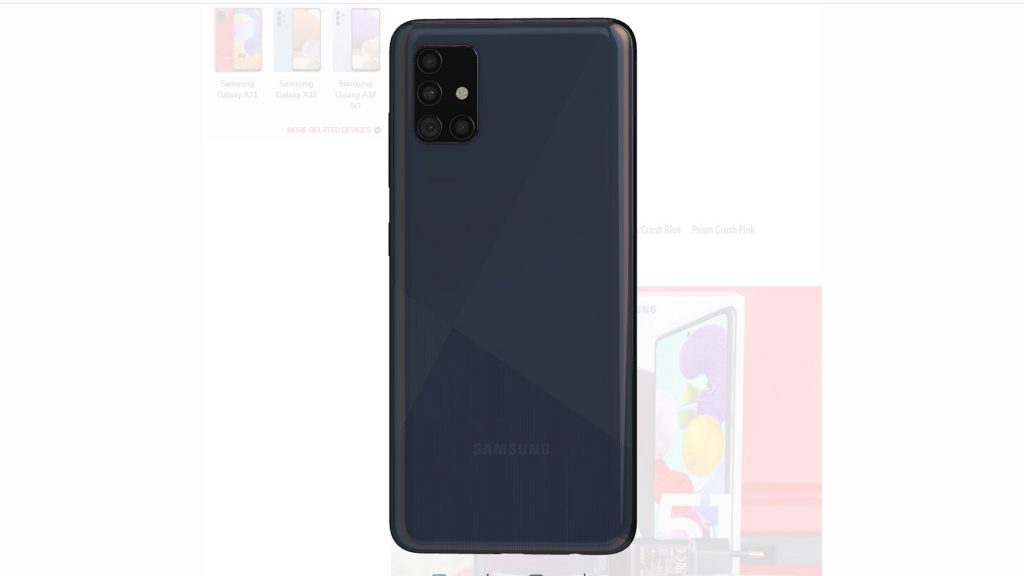
Look for scratches, cracks or dents that would indicate that your phone got stuck on a black screen due to physical damage. You may also look into the charging port to see if it’s wet or if there’s moisture in it.
If the problem is caused by physical or liquid damage, then the best thing you should do is bring it to the shop and have the tech fix it for you. However, if your phone doesn’t have any signs of damage, then move on to the next solution.
Second solution: Force restart your device
Assuming that your Galaxy A51 is stuck on a black screen not because of physical damage, then it’s probably due to a system crash. There are times when such an issue occurs and leaves your phone to become unresponsive. But don’t worry, it’s fixable and the procedure is actually pretty easy to do. Here’s how:
1. Press and hold the Power key and the Volume Down button for 8 seconds. That will be enough to force your device to boot up and respond.

2. When the logo shows, release both keys and allow the phone to continue the boot process.

As long as you can make the logo show on the screen, it’s a sign that the problem is already fixed.
However, if this doesn’t make your Galaxy A51 respond, then try doing the next procedure.
Third solution: Try charging the phone and do the Forced Restart
Another possibility is that the battery may have been drained completely and the firmware crashed just before the phone powered down. Naturally, the phone won’t respond no matter how long you press the power key, and it won’t even respond when you connect it to its charger. You can fix it by doing the following:
1. Plug the power adapter to a working wall outlet.

2. Using the original cable, connect the phone to its charger. Regardless of whether the charging sign is showing or not, leave it connected to the charger for at least 10 minutes.

3. After that, try pressing and holding the volume down button and the power key for 10 seconds while it’s still connected to the charger.

4. If the logo shows, then release both keys, if not, continue holding them a little longer.

The black screen of death problem can always be fixed by any of these solutions. However, if your device is still not responding after doing them, then it’s time to have it checked.
We hope that this simple tutorial video can be helpful.
Please support us by subscribing to our YouTube channel. Thanks for reading!
RELEVANT POSTS:
Thank you, thank you! Days are uber-busy, my brain is fried, and you made this so simple. Gosh, you’re the best!