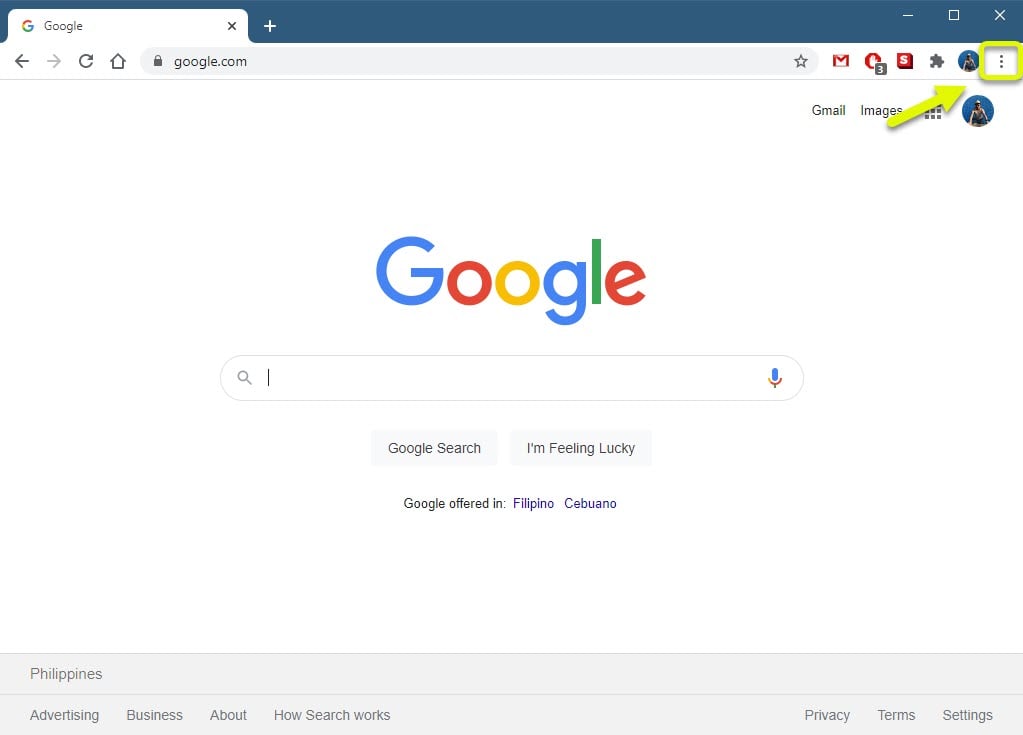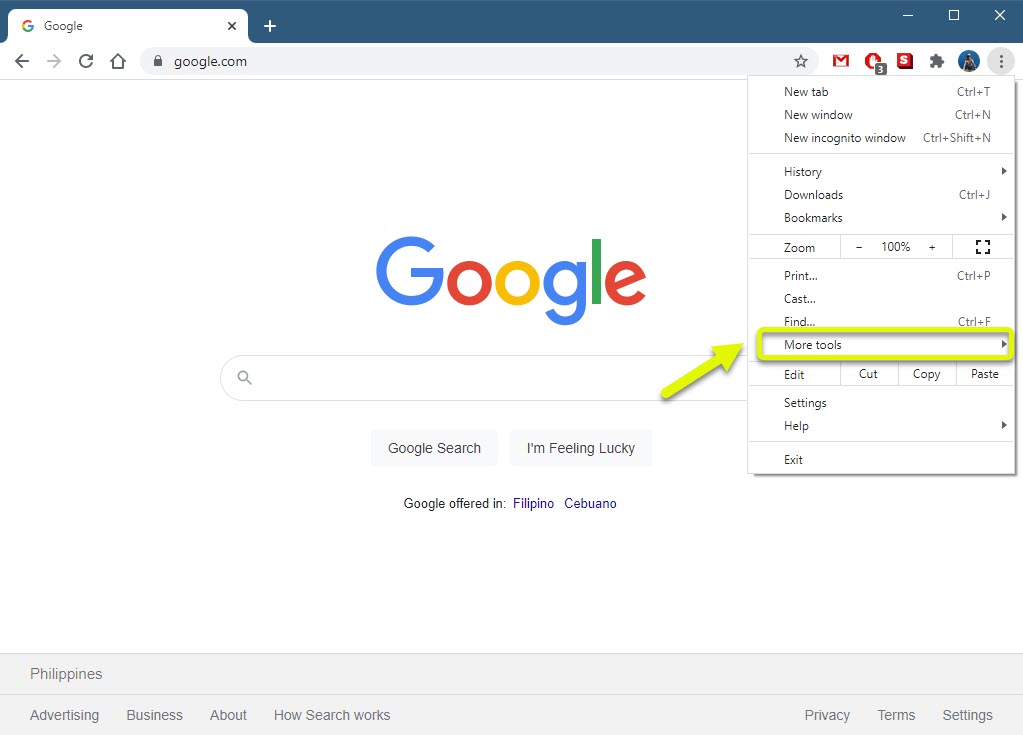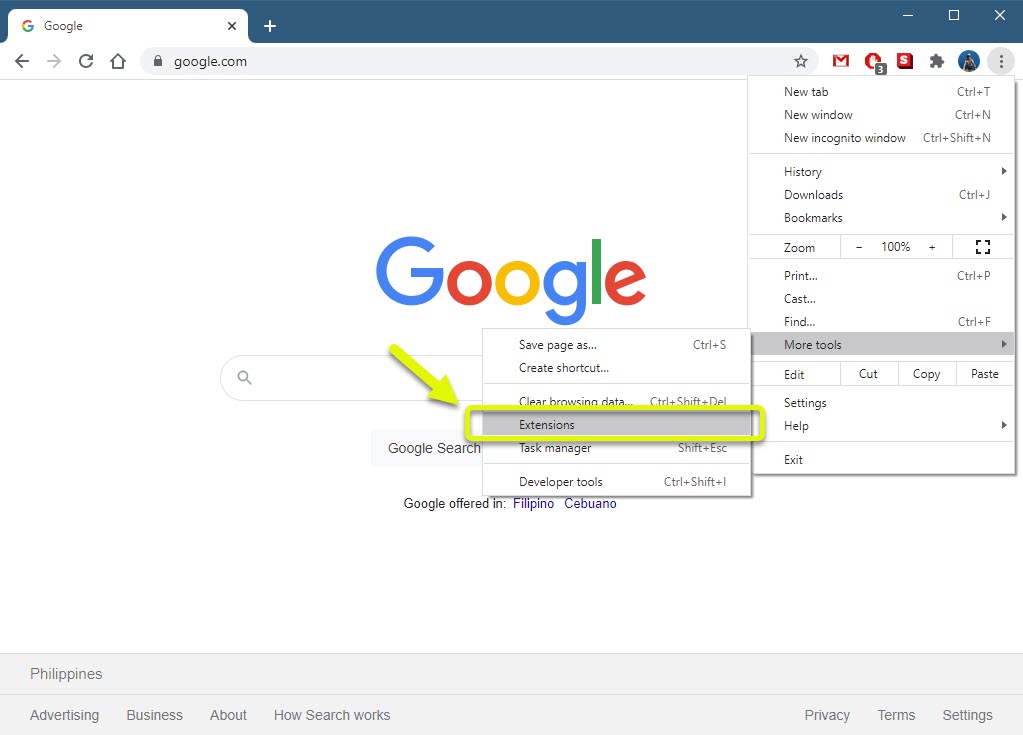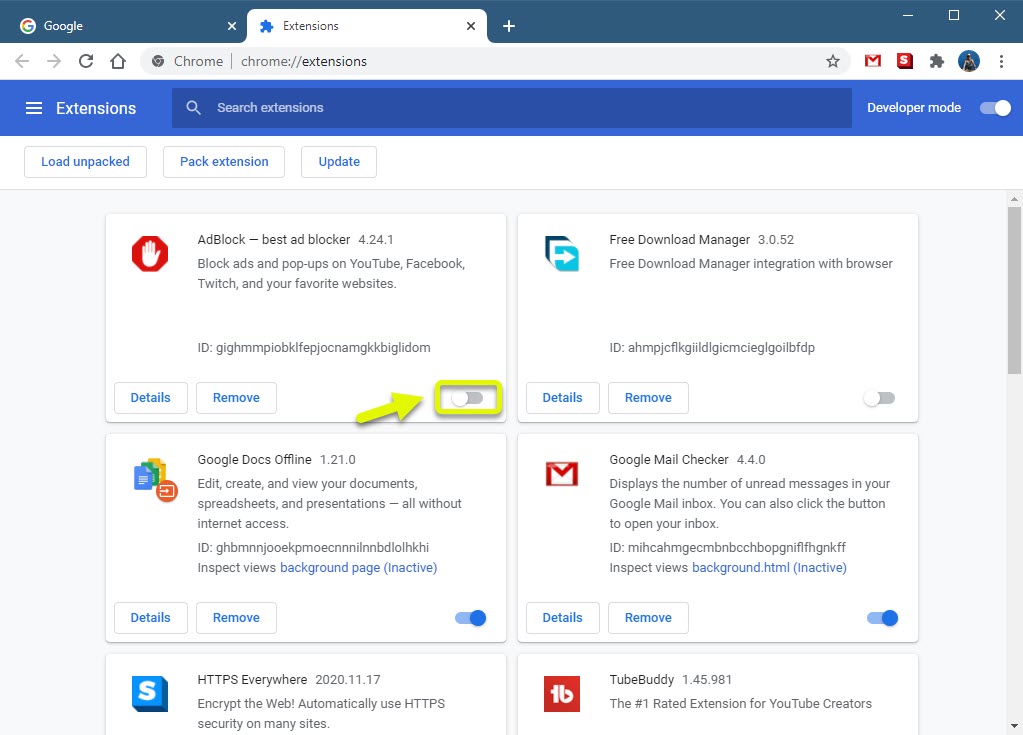Fixing YouTube Comment Failed To Post Error
The YouTube comment failed to post error usually occurs when you are trying to post a comment on a video from your computer although it can happen on mobile devices as well. This is usually caused by an ad blocker, a VPN connection, or a corrupted cached data.
YouTube is a popular online video sharing platform that allows users to upload, watch, comment, and rate videos. Most of the content available on this site is uploaded by individuals and they can often earn a commission through the ads on their videos. The site has over 2 billion users worldwide making it one of the largest social media platforms.
What to do when you cannot comment on a YouTube video
One of the issues that you might encounter when trying to comment on a YouTube video is when it fails. Typing a comment and trying to post it will only result in a “comment failed to post” error. Here’s what you need to do to fix this.
Prerequisite:
- Restart the computer and router that it is connected to. You should consider unplugging the power cord of both devices then plugging it after a few moments.
- Make sure that the browser you are using is updated.
Method 1: Turn off the ad blocking extension of the browser
One of the common causes of this problem is an active ad blocker extension. Since YouTube is being run on ads it’s not going to work well with an ad blocker.
Time needed: 5 minutes.
Turning off ad blocker extension
- Open Google Chrome.
You can do this by clicking on its icon from the Start menu list of applications.

- Click on Menu.
This is the three vertical dots located on the top right part of the browser.

- Click on More Tools.
This will display the additional tools that you can access.

- Click on Extensions.
This will show you all the extensions that you have installed in the browser.

- Turn off the Ad blocker.
To do this just click the switch so that it turns grey.

Try checking if the issue still occurs.
Method 2 : Disable the VPN connection to allow YouTube comment post
YouTube will sometimes block a VPN connection which is why you should try to disable your computer VPN as this might be what’s causing the problem.
- Click on the Start button.
- Click on Settings.
- Click on Network & Internet.
- Click on VPN.
- Select the VPN then click on disconnect.
After the VPN has been disconnected try checking if the issue still occurs.
Method 3: Clear the cached data of the browser
Sometimes the problem can be caused by corrupted cached data. To fix this you just need to clear the cache of your browser. Here’s how to do it on Google Chrome.
- Open Google Chrome.
- Click on More.
- Click on More Tools.
- Click on Clear browsing data.
- Click on the Advanced tab.
- Set time range to All time.
- Make sure there is a check mark on “Cookies and other site data”, “Cached images and files”, and “Passwords and other sign-in data”.
- Click Clear data.
Method 4: Log out then log in to YouTube to fix comment failed to post
There are times when the problem can be caused by a communication error between your computer and the YouTube server. To fix this you should try to log out of your account then log back in after a few minutes.
After performing the steps listed above you will successfully fix the YouTube comment failed to post error.
Visit our TheDroidGuy Youtube Channel for more troubleshooting videos.