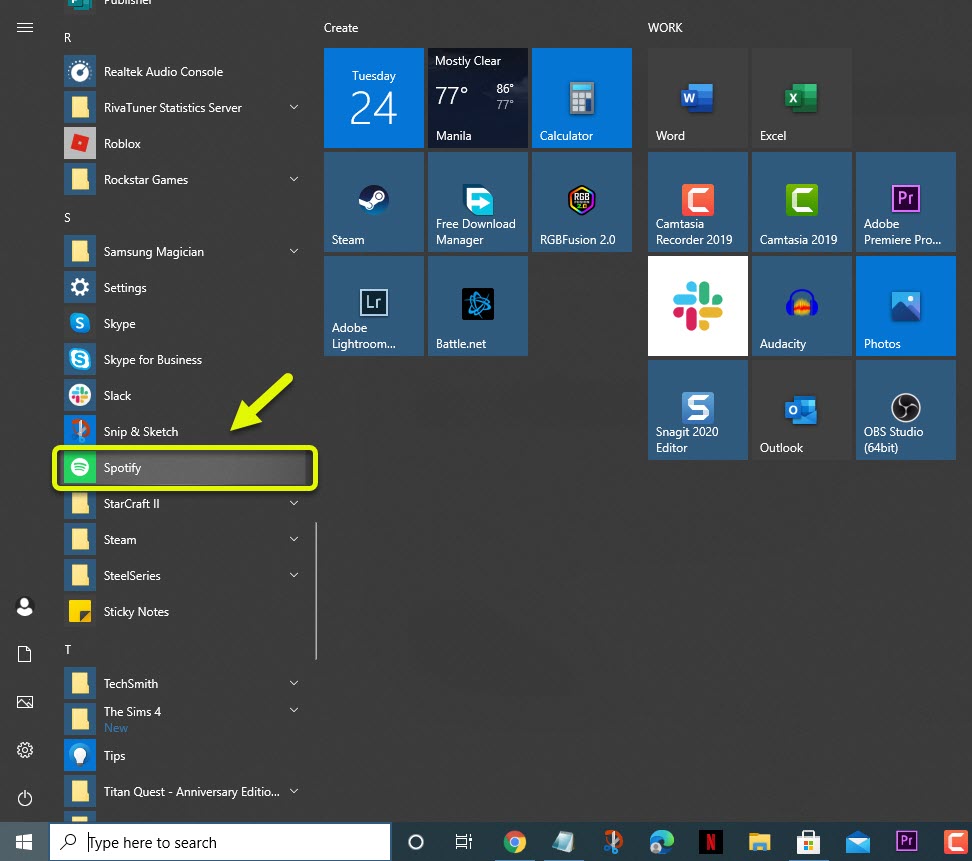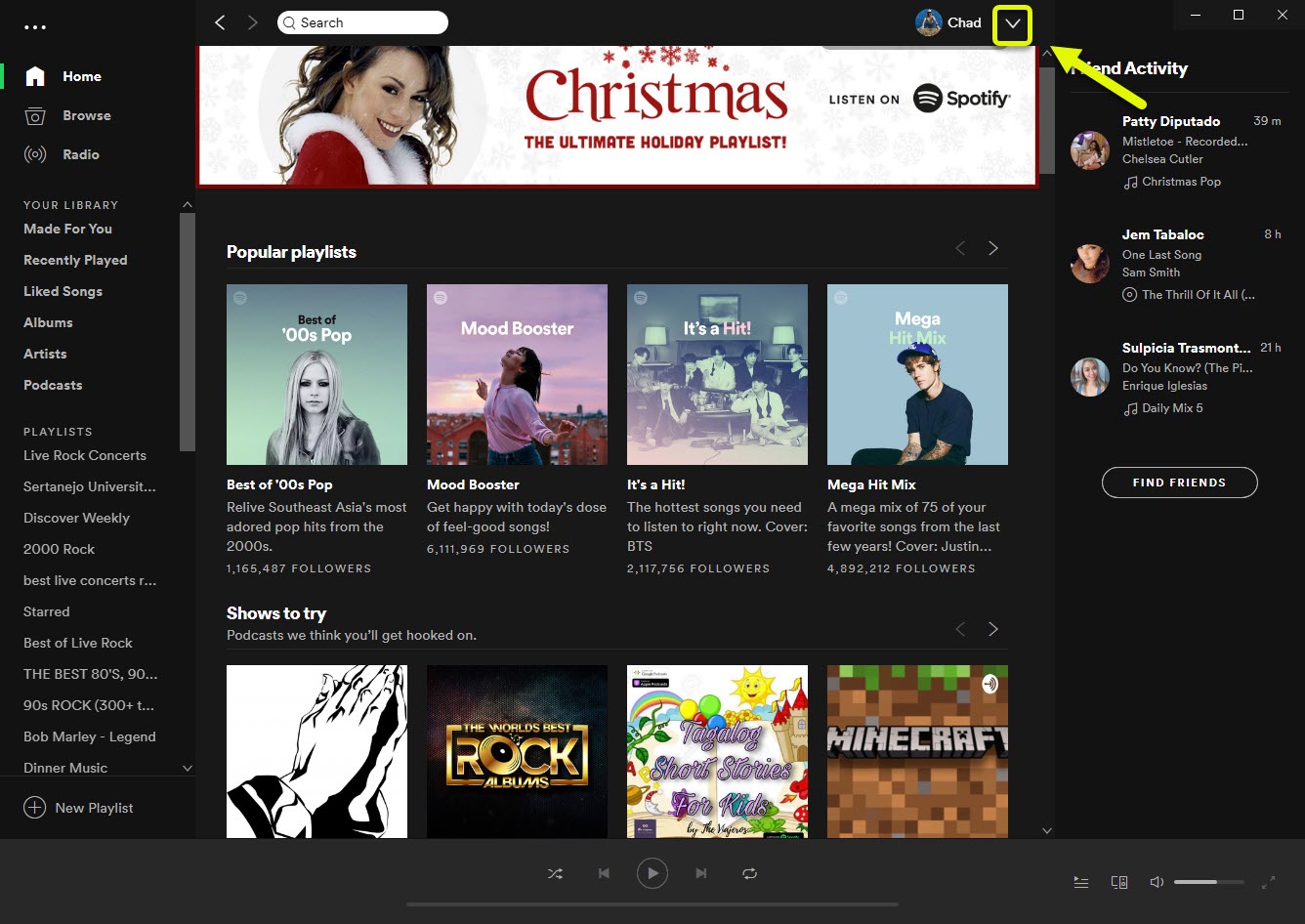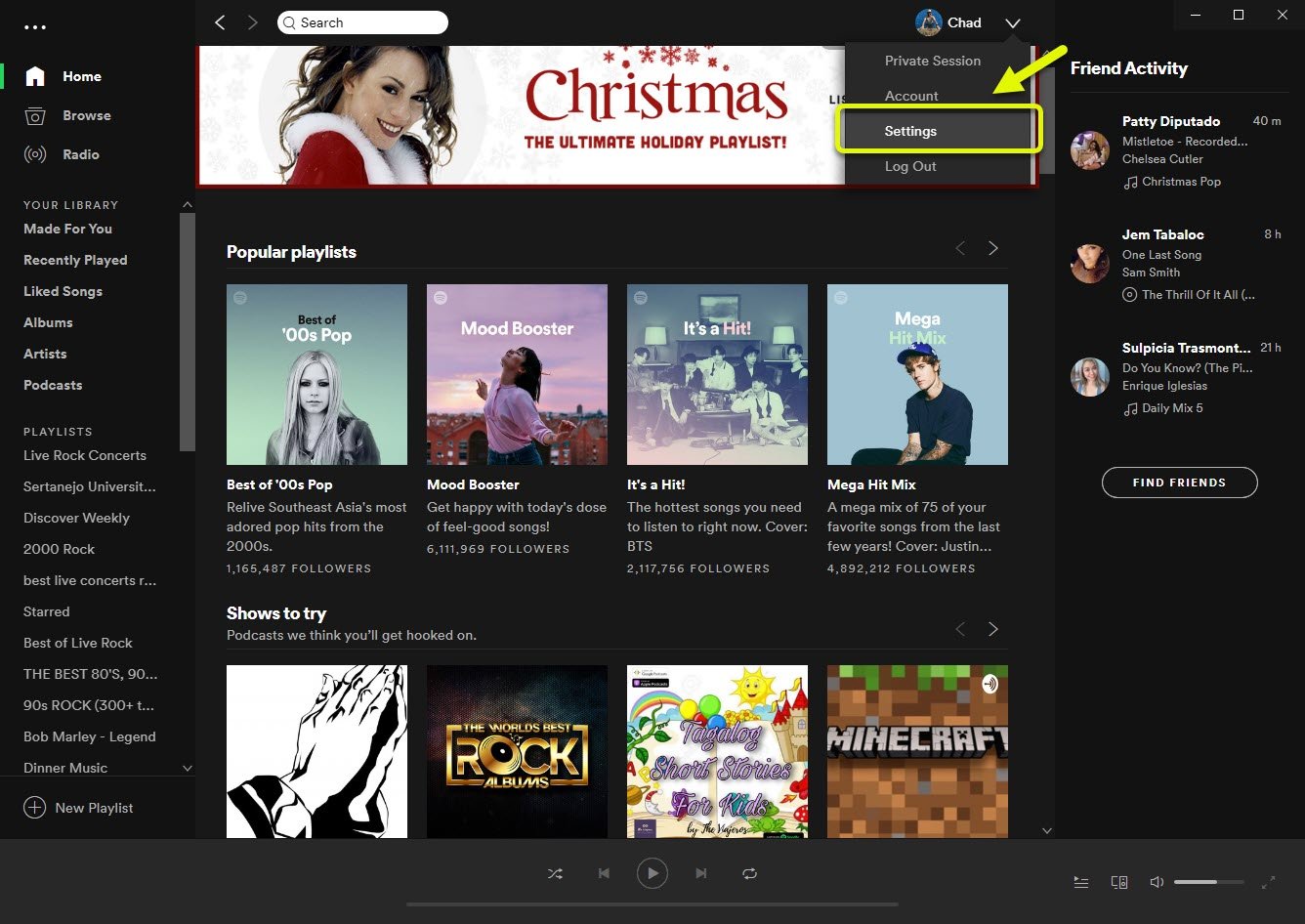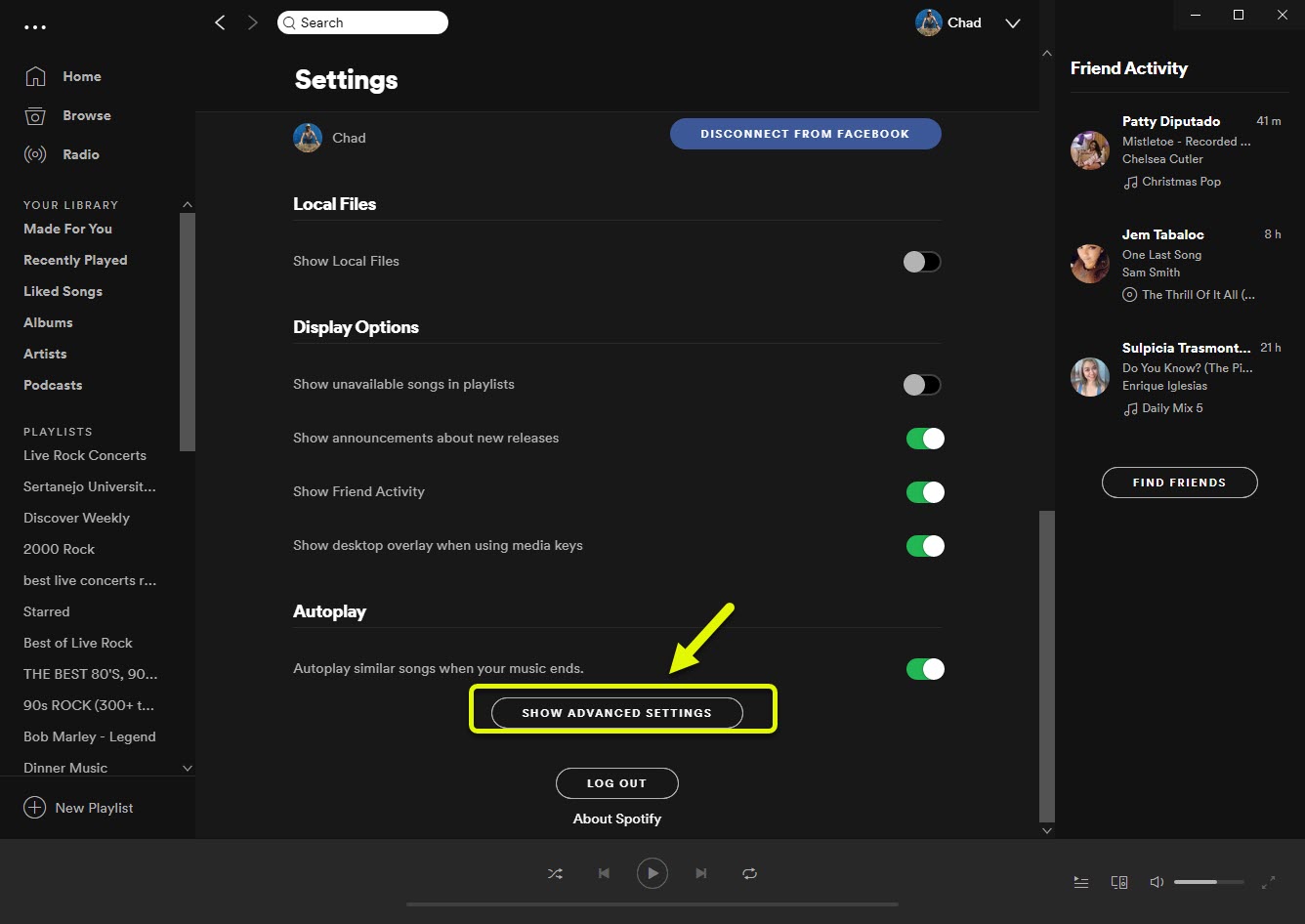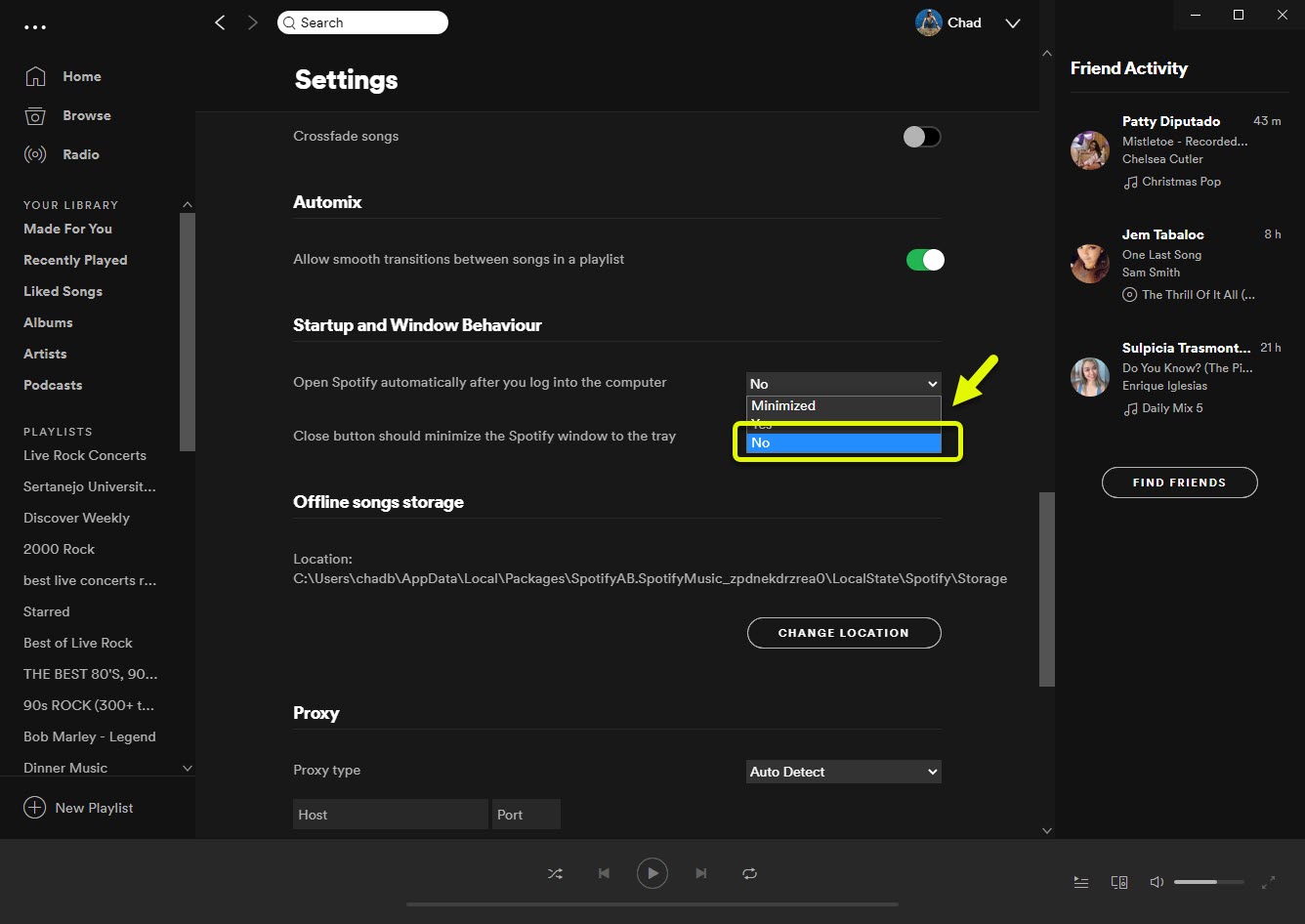Stop Spotify From Opening On Startup On PC
One disadvantage of the Spotify app opening when you turn on your PC is that it will make the boot time longer. To stop Spotify from opening on startup you will need to change its settings. This can be done from the app itself or from the task manager.
Spotify is the leading audio streaming platform that allows its subscribers to access over 50 million tracks. It was first launched in 2008 and has now over 286 million active monthly users of which 130 million are premium subscribers. You can access this service from a browser or a dedicated app on your PC or mobile device.
Spotify app opening on startup in Windows 10
One issue that you might experience with this app on your computer is that it will automatically start when you boot up your PC. While this means that you can access this service much faster it will however make the boot time much longer, and if you have no plans of streaming your favorite songs then it will just be using up your computer’s resources. Here’s what you need to do to prevent this from happening.
Method 1: Turn off auto start from the Spotify app
You can disable the auto start feature from the app itself.
Time needed: 3 minutes.
Disable Spotify auto start
- Open the Spotify app.
You can do this by clicking on it from the Start menu list of applications.

- Click on Menu.
This is the downward arrow beside your picture on the upper right side of the app.

- Click on Settings.
This will open the various app settings that you can access.

- Click on Show Advanced settings.
You can access this by scrolling down on the settings list.

- Select the “No” option on “Open Spotify automatically after you log into the computer”.
This will prevent the app from opening when you boot the computer.

Method 2: Stop Spotify opening on start from the Task Manager
One quick way to prevent the app from running when you start Windows 10 is from the Task Manager.
- Right click on the Start button then click on Task Manager.
- Make sure to click on the Startup tab.
- Right click on Spotify then click on Disable. This will prevent it from starting automatically.
After performing the steps listed above you will successfully stop Spotify from opening on startup.
Visit our TheDroidGuy Youtube Channel for more troubleshooting videos.