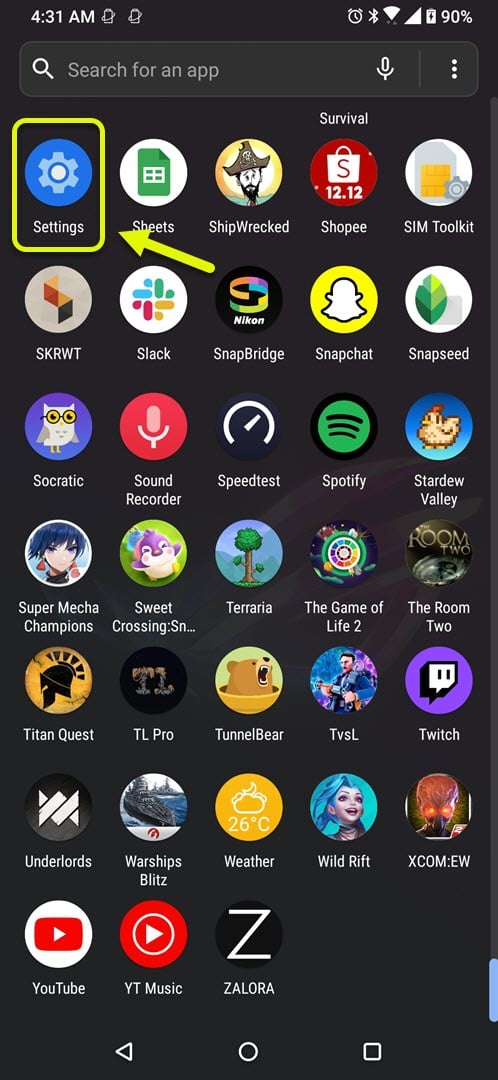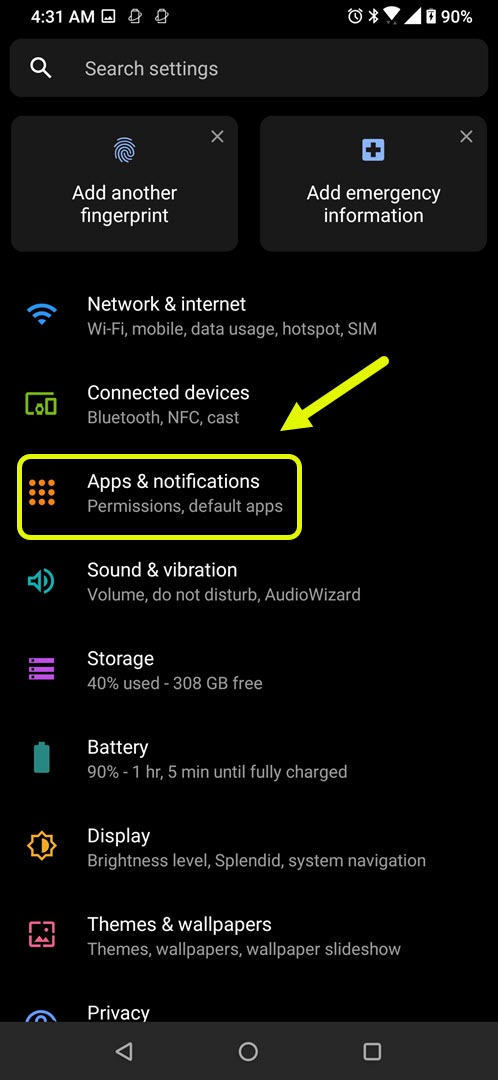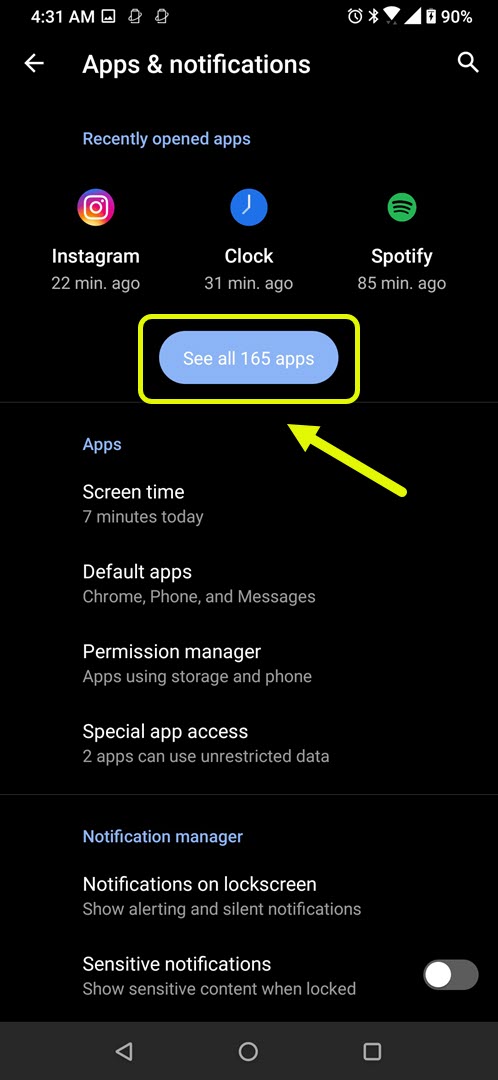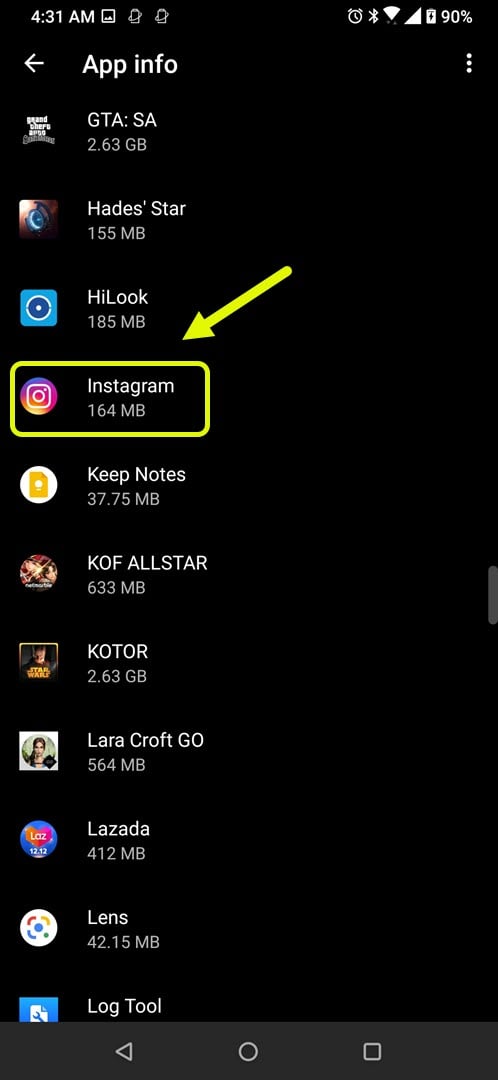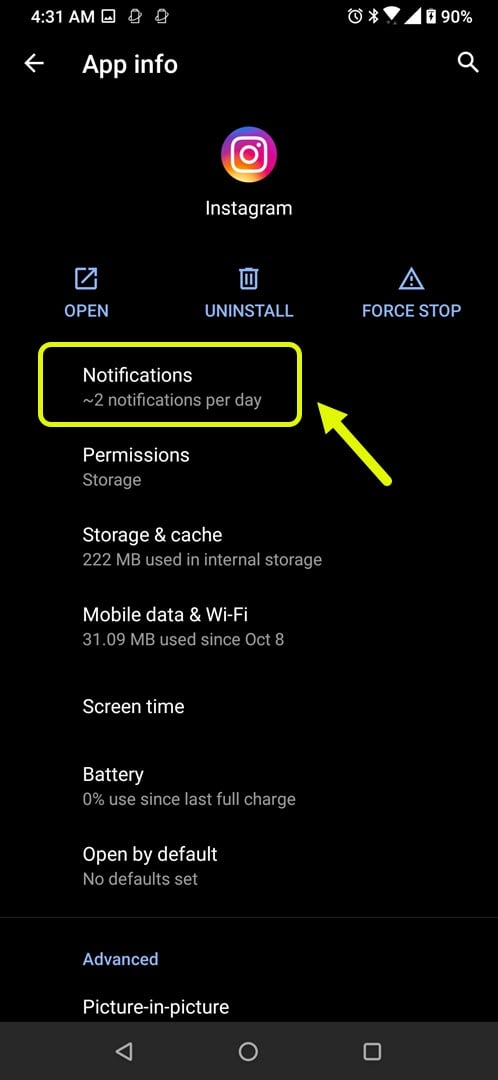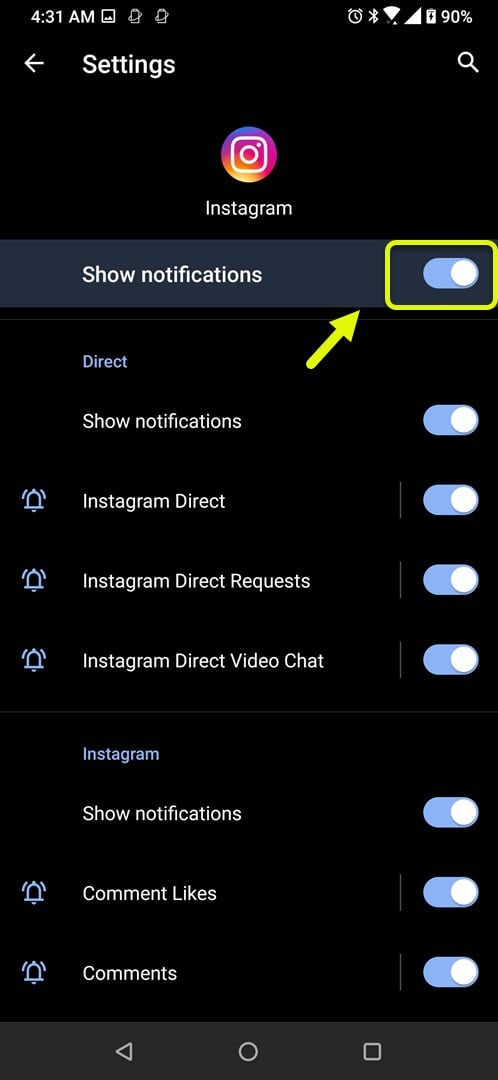Fixing Instagram Notifications Not Working Problem
The Instagram notifications not working issue is usually caused by a corrupted cached data or application. It can also be due to the notification setting of the app that’s turned off. To fix this you will need to perform a series of troubleshooting steps.
Instagram is a social media platform where users can share their photos and videos. It was first made available for iOS devices in 2010 with the Android version of the app following in 2012. Over a billion people use the app every month while an average of 500 million people use it on a daily basis.
Why is my Instagram not giving notifications?
One of the issues that you might encounter when using Instagram is when it does not give you any notifications such as when getting a friend request, DM, or likes. This can be a frustrating experience especially if you are using this social media as a marketing tool. Here’s what you need to do to fix this.
Things to do first:
- Restart your phone then make sure it connects to a good Wi-Fi network.
Method 1: Turn on the push notifications setting of Instagram
One of the reasons why you are not getting any notifications on the app is because its push notification setting has been turned off. Try turning this setting on.
Time needed: 2 minutes.
Turning on notification setting
- Open Settings.
You can do this by swiping up from the home screen of your phone then tapping on the app.

- Tap on Apps & Notifications.
This will open the permissions and default app settings of your phone.

- Tap on See all apps.
This will show you a list of all apps installed in your phone.

- Tap on Instagram.
This will allow you to access the app settings.

- Tap on Notifications.
This will allow you to access the notification settings of the app.

- Turn on the “Show notifications” switch.
This will allow the app to show notifications on the home screen.

Try checking if the issue still occurs.
Method 2: Clear the cache and data of Instagram
- Open Settings.
- Tap on Apps & Notifications.
- Tap on See all apps.
- Tap on Instagram.
- Tap on Storage & cache.
- Tap on the “Clear Storage” and “Clear cache” options. You will need to log in to your account once this is done.
After performing this step try to see if the problem gets fixed.
Method 3: Reinstall Instagram
If the problem is caused by a corrupted app then you will need to uninstall this and download an updated version from the Google Play Store.
After performing the steps listed above you will successfully fix the Instagram notifications not working issue.
Visit our TheDroidGuy Youtube Channel for more troubleshooting videos.