Xiaomi Won’t Turn On? Here Are 12 Ways to Fix It (Recovery Mode, Safe Mode + More)
Experiencing Xiaomi won’t turn on? This frustrating issue of a Xiaomi smartphone or tablet not turning on can be caused by a variety of factors. In this guide, we’ll walk through some troubleshooting methods to help get your Xiaomi device back up and running.
1. Check That the Battery isn’t Dead
The most obvious reason a Xiaomi phone won’t turn on is a dead battery. If the battery is completely drained, the phone will not respond when you press the power button.
Plug your phone into a charger and give it time to charge – at least 10-30 minutes. After some charging time, press and hold the power button for up to 30 seconds to see if the phone turns on.
If it still won’t turn on, try a different charger and cable to ensure those are not the issue. A faulty charger or loose cable connection can prevent proper charging.
2. Try a Force Reboot
If the battery is not completely dead but the phone still won’t turn on, try force rebooting it:
- Press and hold the Power and Volume Down buttons simultaneously for 10-20 seconds until the phone vibrates and displays the Xiaomi logo.
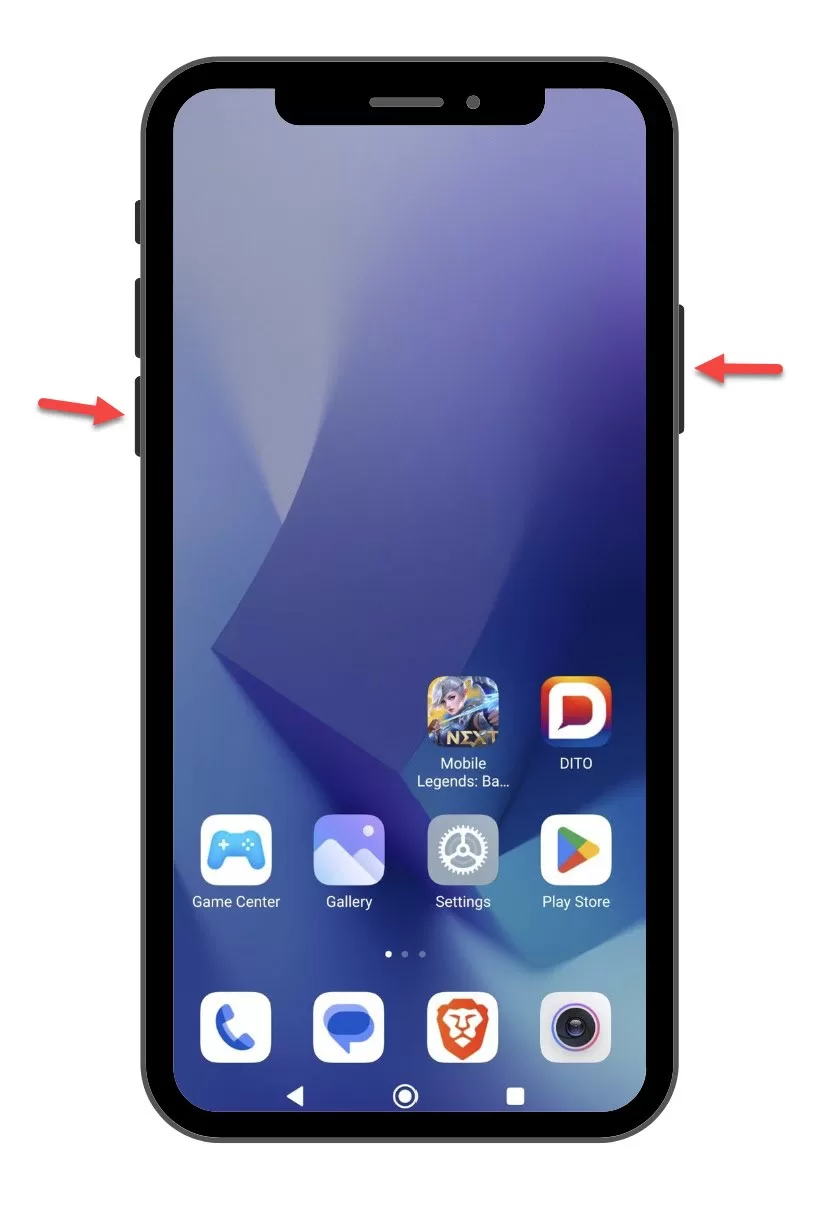
- This restart clears any temporary software glitches that may be preventing startup and fixes the issue.
3. Check for Physical Damage
Inspect your phone carefully for any visible physical damage, especially around the battery area. Dropping or impacts can loosen internal connections and prevent the phone from powering on.
Remove the SIM card and SD card tray and check for any damage to the card slots. Defective ports can stop the phone from starting up properly.
4. Wipe Cache Partition
A corrupted cache partition can also stop your phone from turning on. Here’s how to wipe it:
- Press Power + Volume Up to enter Recovery Mode. Use Volume buttons to navigate and Power button to select.
- Go to ‘Wipe cache partition’ and select it.
- After wiping, select ‘Reboot system now’.
Wiping the cache partition fixes software issues like system file corruption that may be preventing startup.
5. Boot into Safe Mode
Booting into Safe Mode starts your phone with default settings and only the original software. This isolates problems caused by third-party apps.
To boot into Safe Mode:
- Press Power to turn off your phone.
- Press Power again to restart it. When the Xiaomi logo appears, press and hold the Volume Down button.
- Keep holding Volume Down until the lock screen appears and ‘Safe mode’ is displayed in the bottom left.
In Safe Mode, check if the phone now starts normally. If yes, a third-party app is likely causing startup issues.
6. Reset App Preferences
Resetting app preferences clears any potential issues caused by individual apps:
- Go to Settings > Apps.
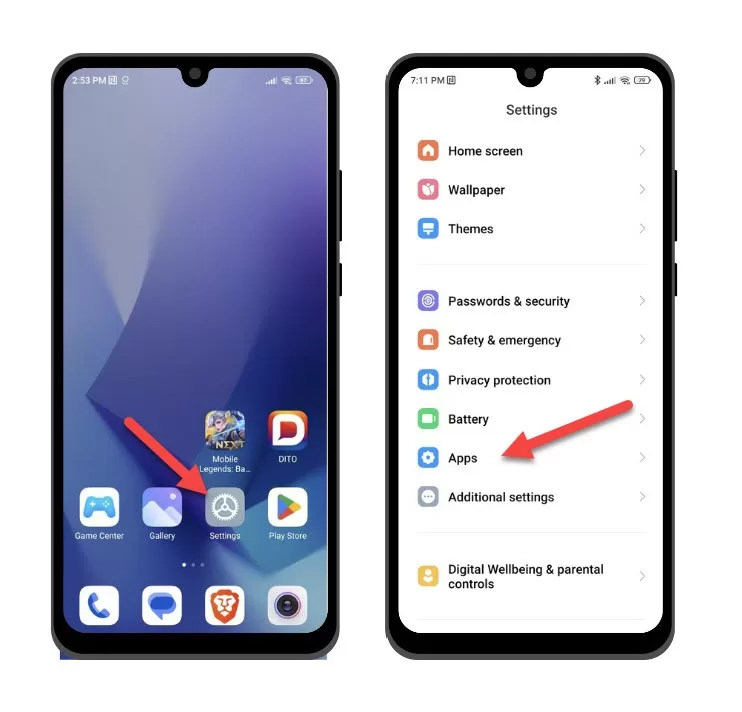
- Go to Manage Apps > Tap the three-dot menu in the top right corner.
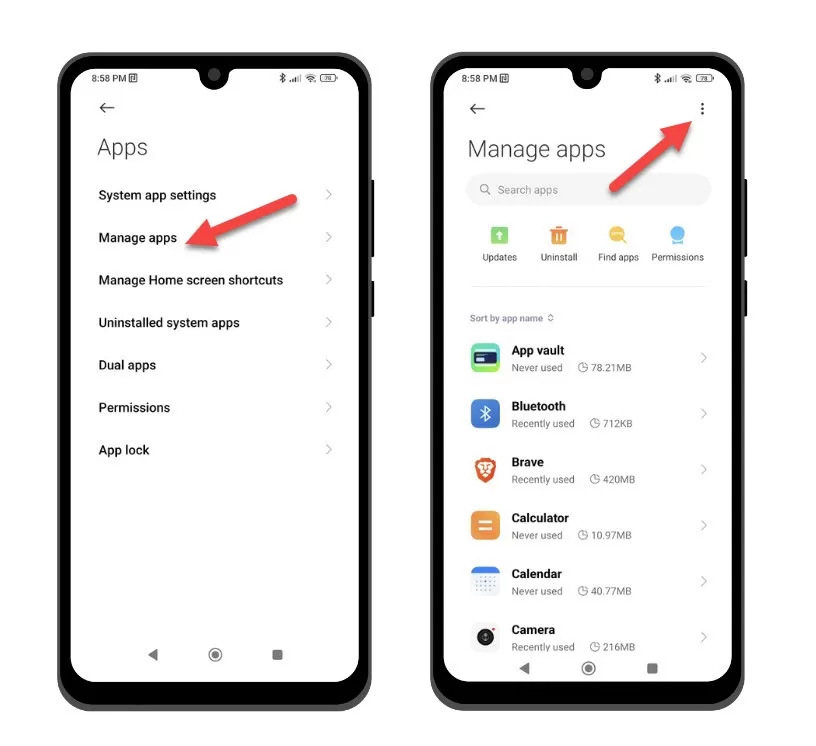
- Select ‘Reset app preferences’ and confirm.
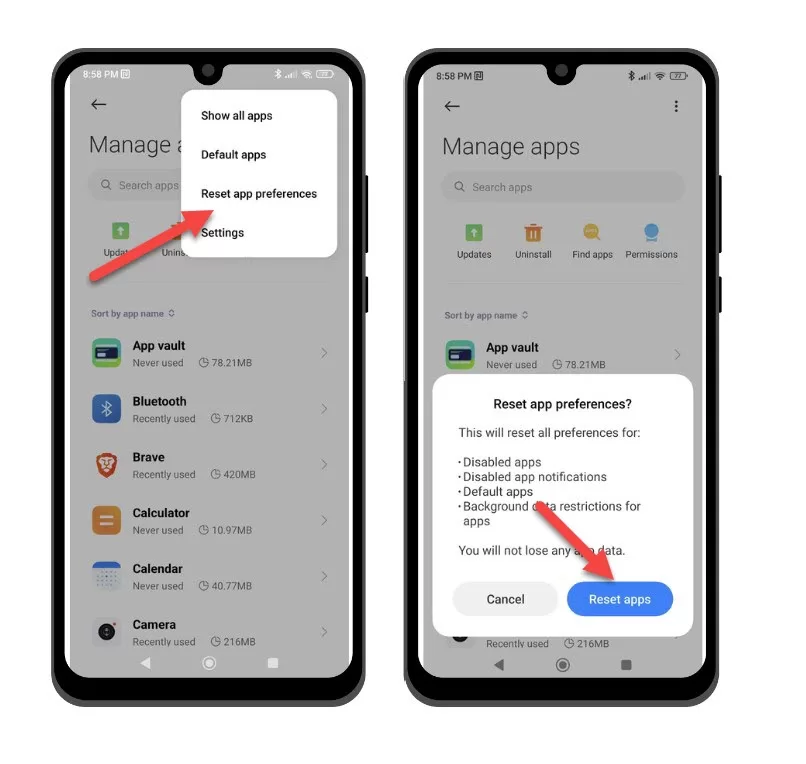
After resetting app preferences, check if the phone now starts up okay.
7. Boot into Recovery Mode
Booting into Recovery Mode allows you to perform a few troubleshooting procedures:
- Turn off your phone completely.
- Press and hold the Volume Up + Power buttons together until the Recovery Mode screen displays.
- Use Volume buttons to navigate and Power button to select options.
- Try wiping the cache partition and rebooting from Recovery Mode.
8. Perform a Factory Reset
If none of the above options work, perform a factory reset as a last resort. This will erase all data and restore your phone to out-of-the-box settings.
- Boot into Recovery mode. Select ‘Wipe data/factory reset’ and confirm to reset your phone.
- After resetting, choose ‘Reboot system now’.
Only perform a factory reset if you have backed up your data. This will remove everything from your phone storage.
9. Test with Original Charger
Use the original Xiaomi charger and cable that came with your phone. Third-party accessories may not charge efficiently and prevent the phone from powering on.
Check both ends of the cable and clean out any debris in the port. Try different outlets as well in case power supply is the issue.
10. Let the Phone Charge for Hours
If the battery has drained completely, it may take several hours of charging before your phone turns on again.
Leave your Xiaomi phone plugged in for at least 2-3 hours before trying to power it on if the battery has fully discharged. Use the original adapter for best results.
11. Try a Different Battery
A faulty or damaged battery can prevent your Xiaomi phone from turning on. Test with another known-good battery:
- Turn off your phone and remove the back cover.
- Carefully disconnect the battery cable and remove the old battery.
- Insert a new replacement battery and re-assemble the phone.
- Press and hold Power – the phone should now start up normally.
12. Contact Xiaomi Support
If none of these troubleshooting tips work, contact Xiaomi support or take your phone to the nearest service center. Hardware problems like motherboard issues can only be diagnosed and repaired by technicians.
Provide details of exactly what happens when you try turning on your phone. This will help determine the underlying cause and suitable solution.
it won’t help