Xiaomi Redmi Note 11 Slow Internet Connection? Here’s how to fix it
Are you experiencing the Redmi Note 11 slow internet connection issue? There are various factors that an cause this problem ranging from poor coverage, software glitch, or even a setting issue. You will need to perform several troubleshooting steps to fix this problem.
The Redmi Note 11 is considered as a midrange Android device which offers the best value for your money. Released globally, it has features not present in other smartphone models in its price range. It has a good AMOLED display, a large battery, and even has a 3.5mm audio jack.
Some of its key features include:
- 6.43-inch FHD+ (2400 x 1080) AMOLED display
- 90Hz refresh rate, 180Hz touch sampling rate
- Corning Gorilla Glass 3 front
- Qualcomm Snapdragon 680 SoC
- Adreno 610 GPU
- 4GB, 6GB LDPRR4X RAM
- 64GB, 128GB UFS 2.2
- microSD support (dedicated)
- Quad-rear cameras
- 13MP F2.4 front camera
- Dual-SIM
- 4G LTE
- 3.5mm audio jack
- IP53 splash-proof
- 5,000mAh battery w/ 33W fast charging
Why is my Redmi Note 11 internet connection so slow?

One issue that you might encounter with your Redmi Note 11 is when the internet speed is slow. You might experience this when the phone is using the mobile data network or when it is connected to a Wi-Fi network. We will be addressing both conditions in this troubleshooting article.
Before we being troubleshooting this problem it’s best to know the actual download speed and upload speed that your phone is getting. You will need to get this data regardless if your phone is connected to a WiFi network or a cellular network.
Go to speedtest.net on your browser or download the speed test app from the Google Play Store and press on the go button to begin the speed test. Take note of the download speed and upload speed that your Android phone is getting.
Once you have this data proceed with the troubleshooting steps listed below.
Redmi Note 11 slow internet when using mobile internet
If you don’t have access to a Wi-Fi network then you can use your mobile data subscription to connect to the internet. While this is not as fast as using a WiFi connection it should still be able to give you a decent speed when on a 4G signal. If the internet speed is slow then here’s what you should do.
Solution 1: Toggle the airplane mode
The first thing you will need to do in this case is to toggle the airplane mode of your device. This will turn off all incoming and outgoing radio communications of the phone then turn it back on again. This process will refresh the phone connection to mobile networks and usually fix the problem.
Time needed: 1 minute.
Toggle Airplane Mode
- Swipe down from the home screen.
This will show you the control center menu.
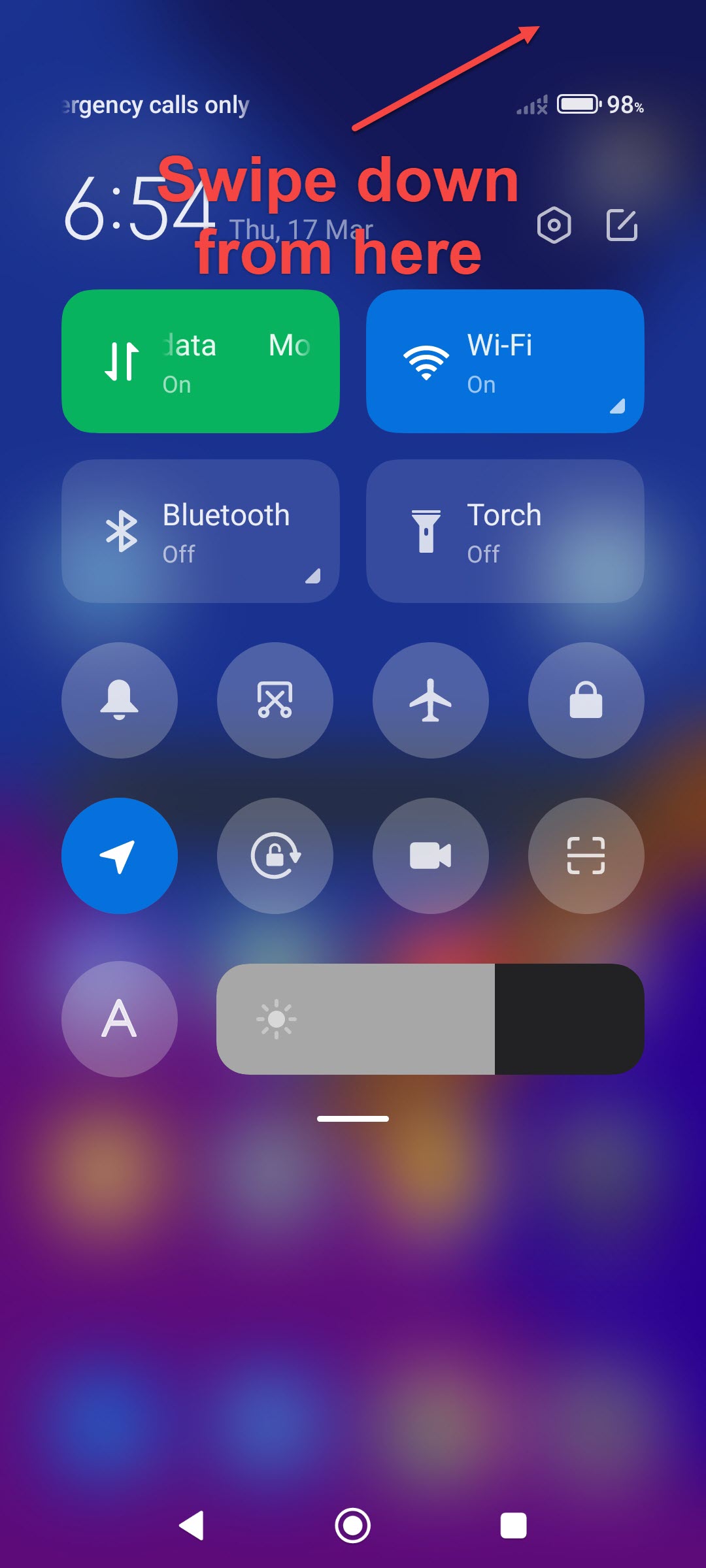
- Tap on the airplane icon.
This will turn off all radio communications.

- Tap on the airplane icon after a few seconds.
This will turn on all radio communications.

When performing this step your Redmi Note will get disconnected form the cellular network then reconnect to it again. This in effect will refresh its connection and usually fix any internet issue you are having.
Try running a speed test again then compare this result to what you got previously.
Solution 2: Make sure your Redmi Note 11 mobile data switch is turned on
You will not get any mobile internet connection if your mobile data switch is turned off. Make sure to turn on this switch.
- Tap your phone Settings.
- Tap Sim Cards & mobile networks.
- Turn on the mobile data switch.
Solution 3: Make sure you are in an area with a good 4G reception
You will be experiencing internet issues if you phone does not have a good 4G reception. Try going to an area where the 4G signal is good then check if your connection improves.
Solution 4: Reset Network settings
In case the issue still persists then you should consider resetting the network settings of your phone. This will refresh the network settings and usually fix the problem.
- Tap on your phone Settings
- Tap on Connection & sharing.
- Tap Reset Wi-Fi, mobile networks, and Bluetooth.
- Tap Reset settings.
- Tap ok.
Try to check if you see an improvement in your internet speed.
Redmi Note 11 slow internet when connected to a Wi-Fi network
Wi-Fi networks usually provide a much more stable and faster internet connection when compared to a mobile data connection. There are however instances when you will be experiencing a Wi-Fi connection problem causing your phone to be disconnected from the internet or you might be getting a slow internet speed. Here’s what you need to do when you encounter a Wi-Fi problem.
Solution 1: Restart your Redmi Note 11 and router
If you are having internet connection issues art home then you can try restarting your phone and the wireless router it is connecting to. This not only refreshes your device connection to the router but it also refreshes your router connection to your ISP.
When both devices have started try doing a speed test. Make sure that other devices are not connected to the router when doing the speed test as they might be downloading data which is causing your phone to get a slow internet connection.
Solution 2: Forget the Wi-Fi network on your Redmi Note 11
There’s a possibility that the WiFi network saved in your phone has some wrong or corrupted setting. You should try to forget this network then connect to it again.
- Tap Settings on your phone.
- Tap Wi-Fi.
- Tap Additional Settings.
- Tap Manage saved networks
- Delete the saved Wi-Fi network.
After deleting the network try to connect to it again then check if you see an improvement in your internet speed.
Solution 3: Try turning off your Redmi Note 11 Bluetooth switch
One possible cause of your internet issue is the Bluetooth feature of the phone. When the Bluetooth is turned on it has the tendency of interfering with the Wi-Fi signal especially if the phone is connected to the 2.4 GHz Wi-Fi band as this is also the band used by Bluetooth.
- Tap on Settings on your phone.
- Tap on Bluetooth.
- Turn off the Bluetooth switch.
Solution 4: Move closer to the wireless router
You will be experiencing a slow internet connection if you are located far from the router that your phone is connection to. Try moving closer to the router then check if your speed improves.
If your smartphone is connected to the 2.4Ghz Wi-Fi band then your should not be more than 150 feet away from the router. This distance will be greatly reduced if there are interferences between the router and your phone such as walls or other electronic devices that emit radio waves.
If your smartphone is connected to the 5GHz Wi-Fi band then the distance is greatly reduced but your connection should be fine if you are 30 feet away from the router as long as there are no interferences.
Solution 5: Reset network settings of Redmi Note 11
If the issue still persists then you should consider resetting the network settings of your phone. This will refresh the network settings and usually fix the problem. Just follow solution 4 on the mobile internet troubleshooting section above for the steps.
Other troubleshooting steps to consider ( works for mobile connection or Wi-Fi connection)
You should consider performing these other optional troubleshooting steps as this will also help fix your internet connection issue.
Update your phone operating system
You need to make sure that your Redmi Note 11 is running on the latest software update as this will have several performance enhancements and bug fixes that could improve the network capability of the device.
Tap on Settings.
Tap on About phone.
Tap on the MIUII version logo.
Tap on Check for updates.
Perform a factory reset
You should also consider doing a factory reset on your Redmi Note 11 as this will fix any issue caused by a software glitch.
- Turn off your device.
- Press and hold Volume Up + Power buttons together until recovery mode screen appears.
- Release the buttons once you see the Mi logo appear.
- On the Recovery mode screen use the Volume down button to navigate to Wipe data then use the Power button to select it.
- Use the Volume down button to navigate to Wipe All Data then use the Power button to select it.
- Use the Volume down button to navigate to Confirm then use the Power button to select it.
- Once the process has completed select Back to Main menu using the Power button.
- Select Reboot then Reboot to system sing the power button.
Feel free to visit our YouTube channel for additional support and troubleshooting guides on various devices
It’s a know problem with this model. Bluetooth does indeed interfere with the WiFi signal. It’s a hardware problem so can not be fixed. All you can do is switch to 5ghz WiFi or turn Bluetooth off.