Fix Samsung Galaxy S5 app crashes, FB Messenger, WhatsApp not updating on mobile data
This post will address two problems with the Samsung Galaxy S5. The first issue that I will address is about the constant crashing of apps after the lollipop update. You can read in the first section or problem that the reader positively said that the crashes happened immediately after the update. While app crashes can be caused by a lot of things, in this case, it’s the new firmware that has issues or creates conflicts.
Most of the time if the crashes are caused by a third-party app, booting in safe mode will prevent the error messages from popping up but that doesn’t mean the problem is fixed. While we are not sure if the problem is caused by a third-party app, it is still necessary to boot the device in safe mode. If error messages are minimized, then you’ll have the opportunity to backup the data that needs to be backed up before following the troubleshooting procedures I cited below.
The second issue is about the Facebook Messenger and WhatsApp apps that won’t update or can’t pull down data from their respective servers if the phone gets connectivity via mobile data network. More often we see this issue as a connectivity problem but it’s really not because you can still browse the web using any browser. Our reader also specified in the second problem that he can still use Facebook and other apps without interruption. So, read on to know what needs to be done if some apps won’t work via mobile data.
Before we go any further, if you have other concerns with your phone, visit our Samsung Galaxy S5 Troubleshooting page as we’ve already addressed hundreds of problems before. Find issues related or the same as yours and use the solutions we provided. If they didn’t work, then feel free to contact us by filling up this form accurately. Remember, the more details you provide, the more accurate our solutions are.
Applications keep crashing on Galaxy S5
Problem: Every app I have will say unfortunately (so and so) app has stopped, multiple times when using app. Even apps I never use and ones that came on my phone that I haven’t even activated will also do this. I don’t even have to be on app or have it open. I can just be on my home screen and it will pop up saying something has stopped. When it asks if I want to report it I do but I don’t think it does any good. All this started immediately once updated to lollipop. Also I get pop ups from Google play store to download whatever pops up and when I try to go back and get out of pop up my phone will freeze and sometimes shut off. It’s very frustrating. Have a good day! TY.
Troubleshooting: First of all, I will assume that the update to lollipop was successful. Otherwise, you have to manually install the firmware using ODIN to make the phone work again. If the process was successful, i.e. the phone rebooted on its own after the update and brought you to the Home screen without having errors, then issues like this are often linked to corrupt caches and data.
Major updates will generally change a lot of dependencies in your phone. So apps that might have been working properly prior to the update may not run smoothly with the new firmware especially if their caches and/or data were corrupted. But taking the safer route to troubleshooting, the first thing you should need to do is wipe the cache partition. It will delete all caches and forces the new firmware to create new ones.
- Turn off the device.
- Press and hold the following three buttons at the same time: Volume Up key, Home key, and Power key.
- When the phone vibrates, release the Power key but continue to press and hold the Volume Up key and the Home key.
- When the Android System Recovery screen appears, release the Volume Up and Home keys.
- Press the Volume Down key to highlight ‘wipe cache partition.’
- Press the Power key to select.
- When the wipe cache partition is complete, ‘Reboot system now’ is highlighted.
- Press the Power key to restart the device.
We don’t know for sure if the problem was caused by corrupt caches or data, so if the first procedure won’t work, then you must proceed with master reset. However, try to make a backup of you important data if you can. You may boot your phone in safe mode to see if the error messages are minimized and then do the following…
- Turn off the device.
- Press and hold the following three buttons at the same time: Volume Up key, Home key, and Power key.
- When the phone vibrates, release the Power key but continue to press and hold the Volume Up key and the Home key.
- When the Android System Recovery screen appears, release the Volume Up and Home keys.
- Press the Volume down key several times key to highlight ‘wipe data / factory reset.’
- Press Power button to select.
- Press the Volume down key until ‘Yes — delete all user data’ is highlighted.
- Press Power button to select and start the master reset.
- When the master reset is complete, ‘Reboot system now’ is highlighted.
- Press the Power key to restart the device.
Master reset is effective when it comes to firmware-related issues especially after updates but due to the hassle of backing up every bit of data in your phone, I suggest you make it the last resort.
FB Messenger, WhatsApp can’t connect via mobile data
Problem: I have just bought my new Galaxy S5 and the Facebook app works fine, so does the internet, but Facebook messenger and whatsapp (as far as I can tell), do not automatically download / connect to the data. When I am on Wi-Fi I get messages instantly. Thanks, Angela.
Troubleshooting: Hello Angela. That’s what happens when the app is restricted to use background data. To fix this problem, go to Settings > Data Usage > deactivate Restrict background data option.
I assume, of course, that you have an unlimited data plan. The Restrict background data is for people who don’t have the luxury to allow all apps to use data.
What if the Restrict background data option is greyed out?
Go to Settings > Quick Settings > Power Saving > Power Saving Mode > deactivate Block Background Data. Once you’ve done this, the problem may have already been solved or the Restrict background data option can now be turned off.
I hope this helps, Angela.
Connect with us
We are always open to your problems, questions and suggestions, so feel free to contact us by filling up this form. We support every Android device available and we are serious in what we do. This is a free service we offer and we won’t charge you a penny for it. But please note that we receive hundreds of emails every day and it’s impossible for us to respond to every single one of them. But rest assured we read every message we receive. For those whom we’ve helped, please spread the word by sharing our posts to your friends or by simply liking our Facebook and Google+ page or follow us on Twitter.
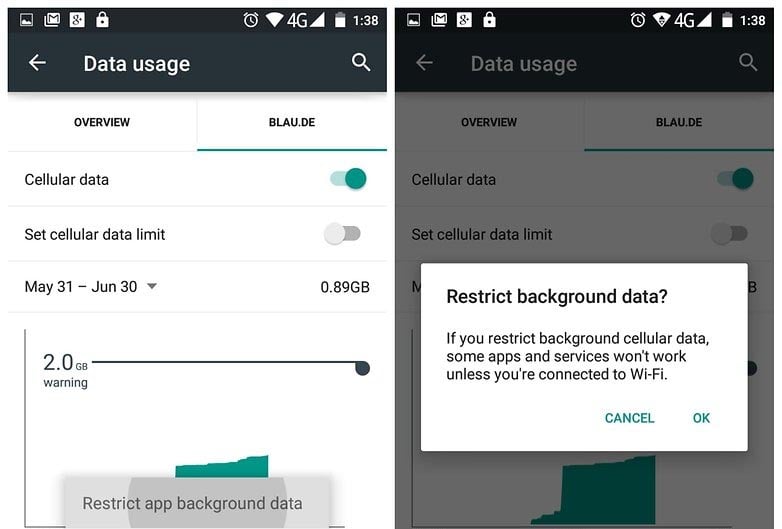
My S5 says it doesn’t support fb messenger games. Is there a fix?