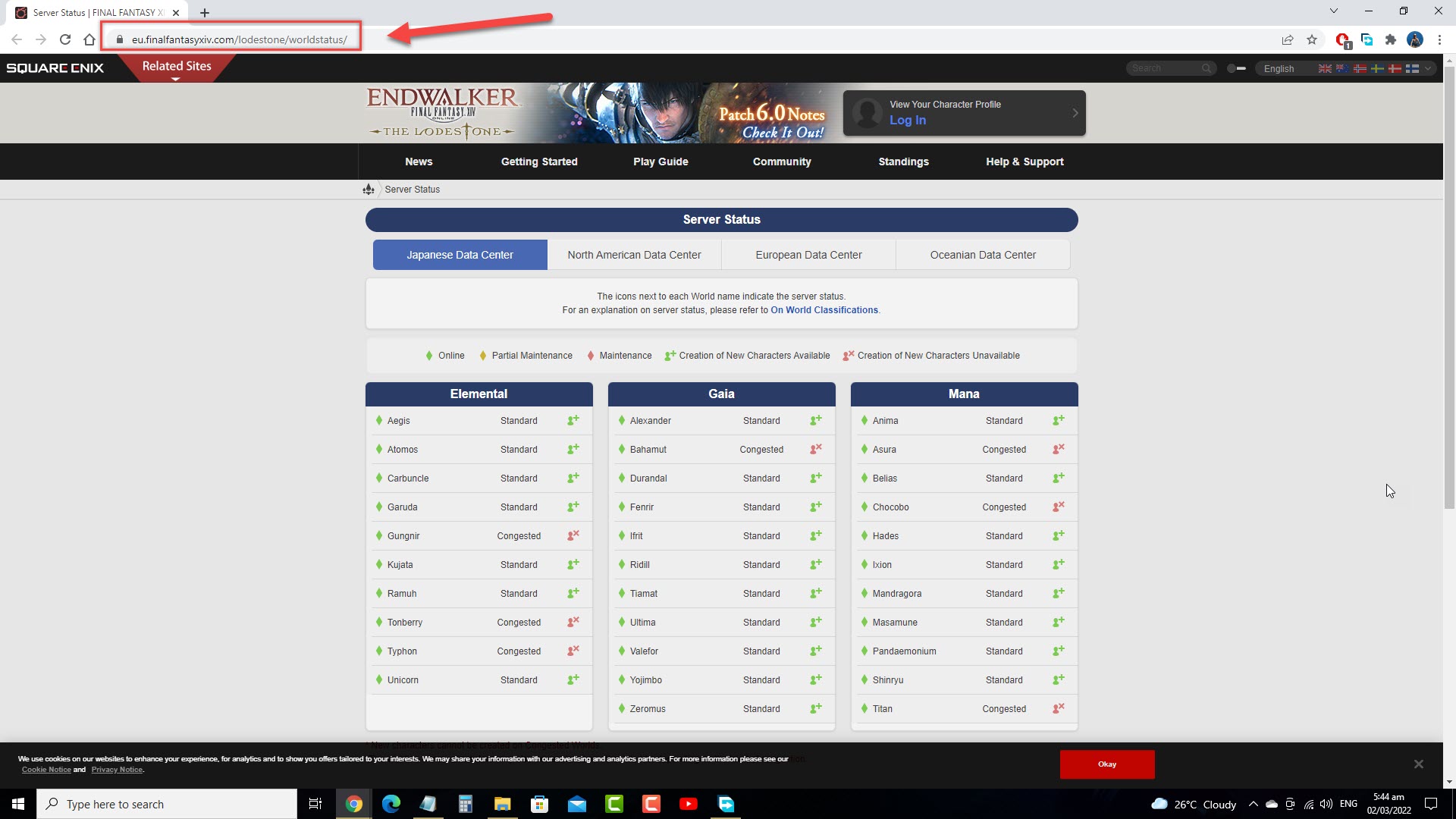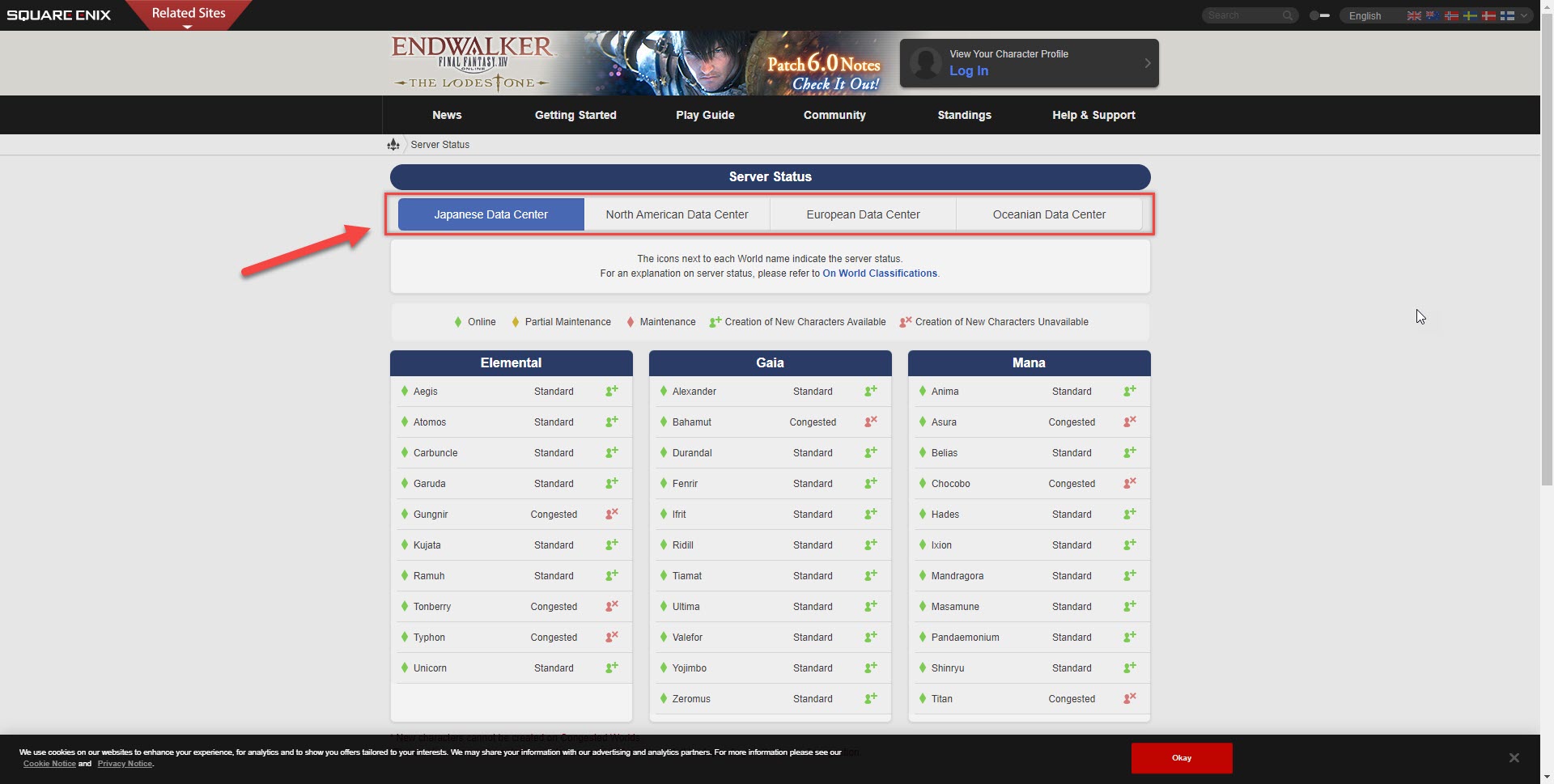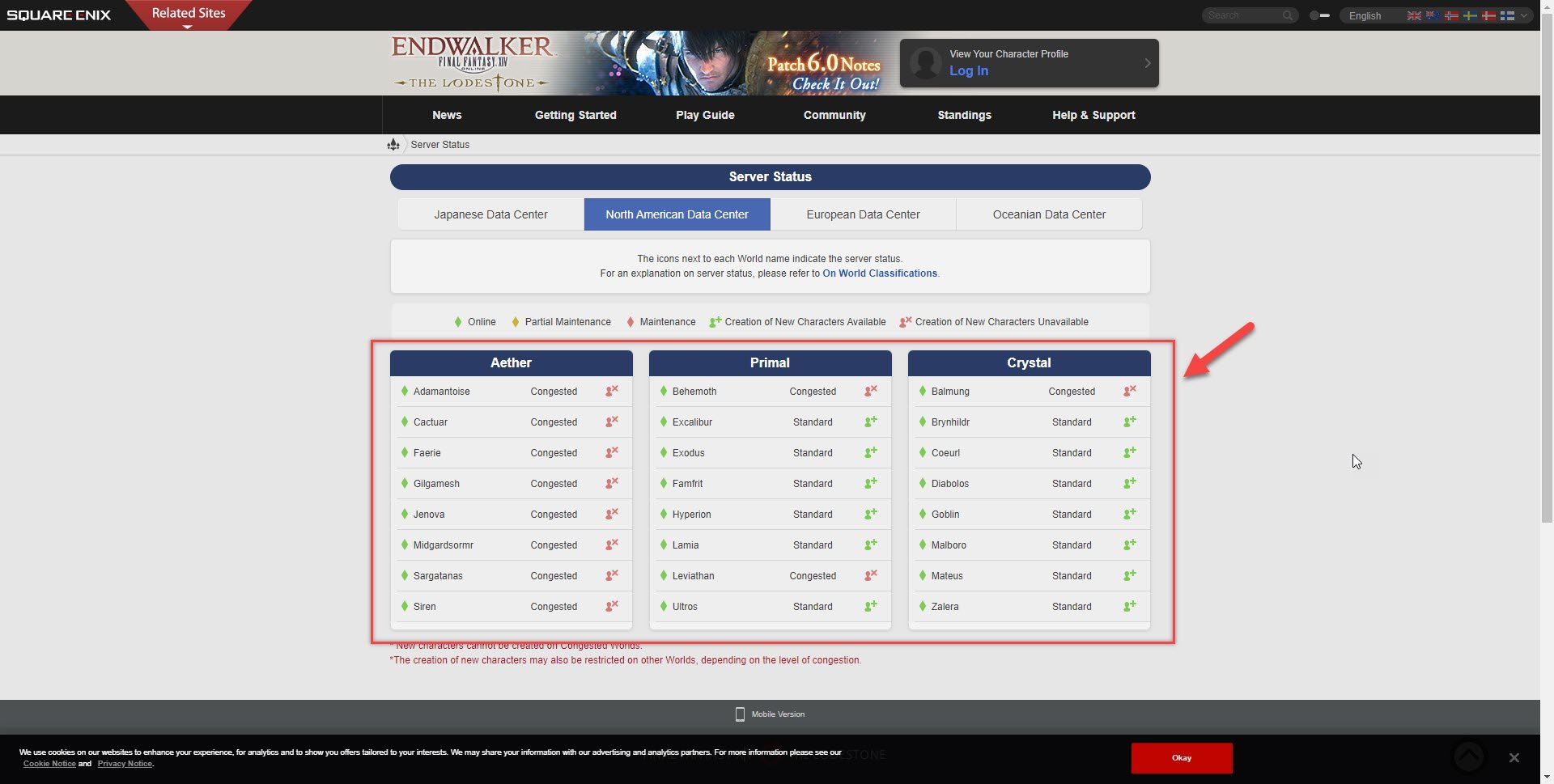How To Fix Final Fantasy XIV Connection With Server Lost
There are various factors that can cause the FFXIV connection with the server error. It could be due to your internet connection, a software issue, server problem, or even a DNS issue. You need to perform several troubleshooting steps to fix this.
Final Fantasy XIV Online is an MMORPG created by Square Enix and was first released in 2013. In this game you create your own character who will become the Warrior of Light and fight to save the realm of Hydaelyn from destruction. You can team up with friends, do various jobs, go on quests, and craft items just to name a few in this game which is now in the Endwalker expansion.
Why do I keep losing connection to server FF14?
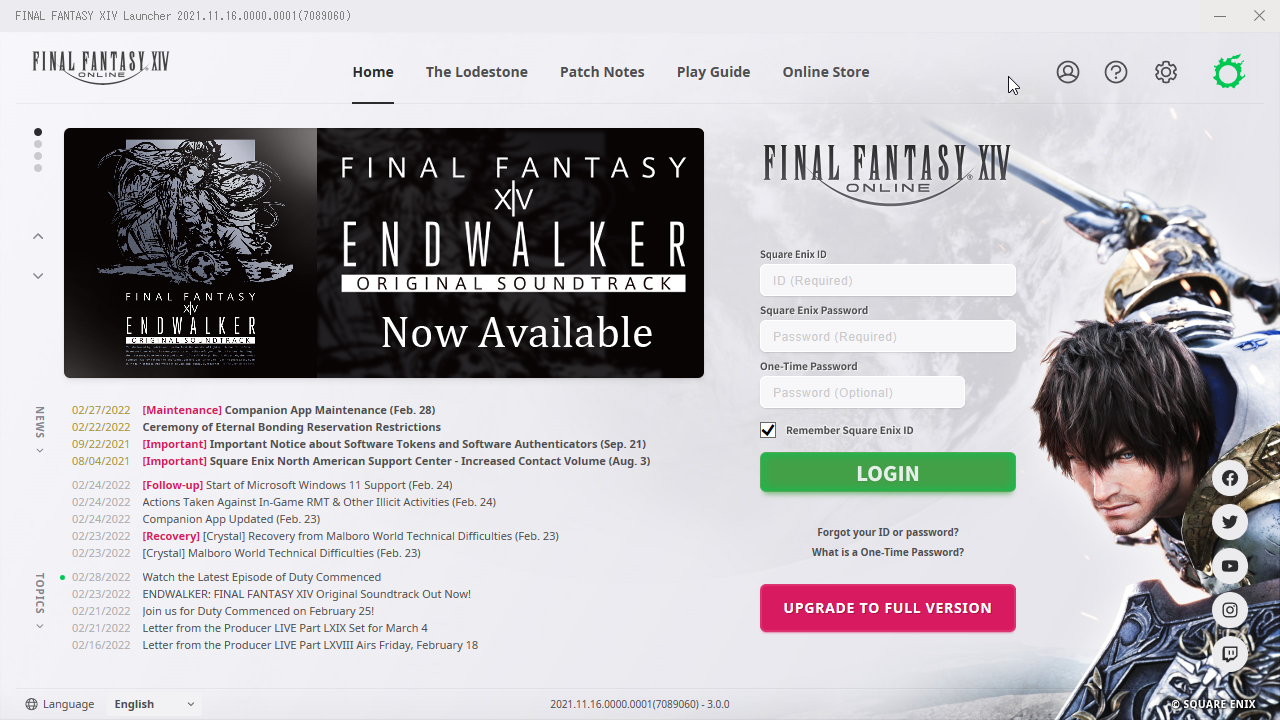
One of the issues that you might experience when playing Final Fantasy XIV is when you have an issue with the game connection with the server. You will usually get an error message when this happens such as the error code 9002. This usually means that the game can’t connect to the server and with no communication taking place you won’t be able to play it.
Here’s what you need to do to fix this FFXIV connection with the server was lost error.
Solution 1: Check the FFXIV game server status
The first thing you will want to do in this case is to make sure that the game server is online. Square Enix has a created a server status online page so that you can easily check the server status. You will know if the server is online, is undergoing partial maintenance, under maintenance, creation of new characters unavailable, or creation of new characters are unavailable.
Time needed: 2 minutes.
Checking the game server
- Open a browser.
For this example we will be using Google Chrome.
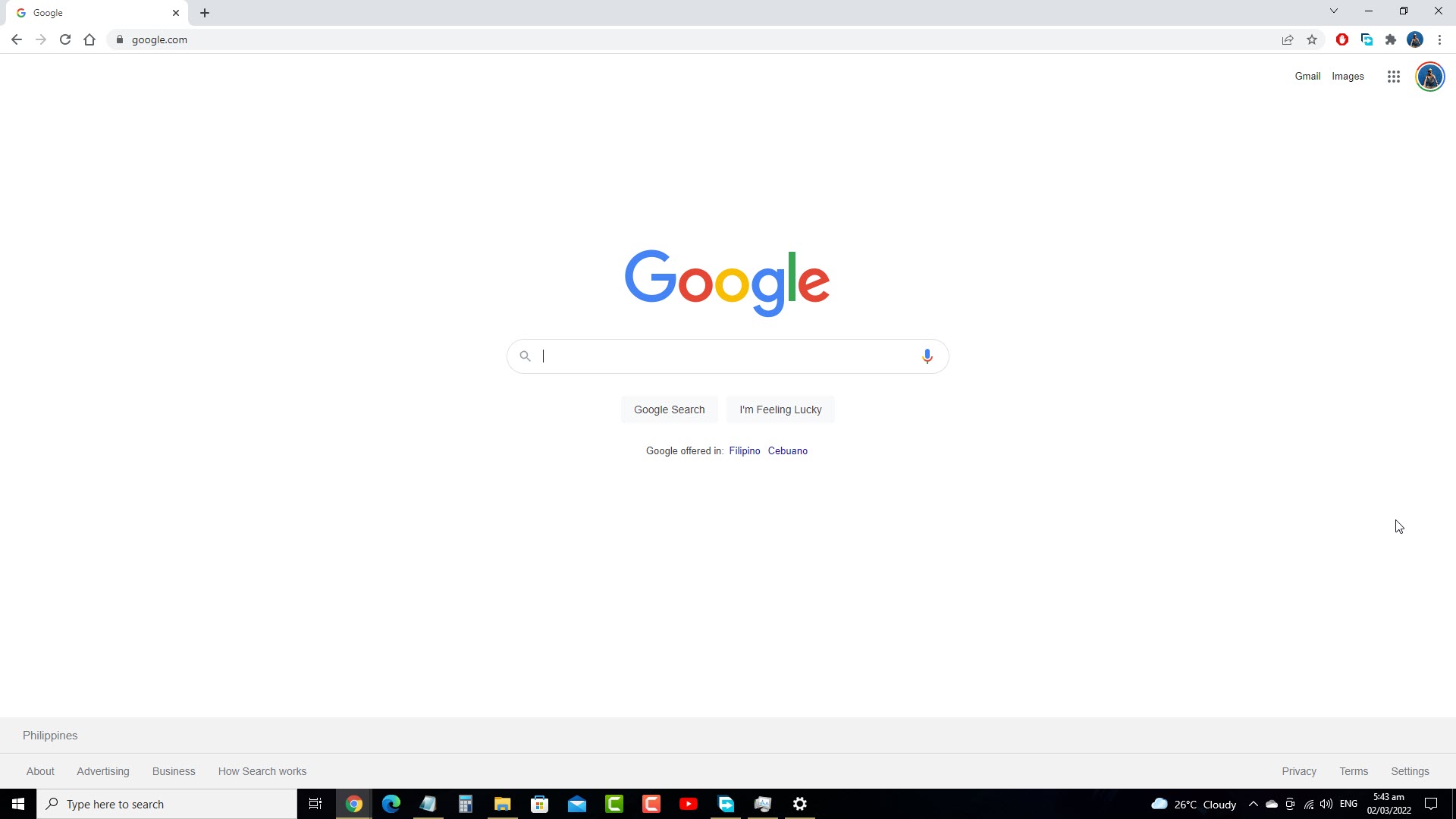
- Go to the server status page.
This is where the status of each server is listed.

- Click the correct data center.
This is the data center where you are connecting to.

- Check the server status.
Make sure that the server is online.

Solution 2: Check your internet connection
The next thing you will want to do is to make sure that your internet connection is working. Since Final Fantasy XIV is an online game it requires a broadband internet connection with a low ping and large download and upload bandwidth.
You an check your network connection using some of the popular online tools available such as speedtest.net.
- Go to speedtest.net.
- Click on Go.
- Take note of the ping, download, and upload results.
A low ping between 50ms to 100ms is good to average. Anything higher than this will affect your online games. Your download and upload speeds should match what you are subscribing for from your internet service provider.
If the results are not good then you can check if it is caused by your networking equipment by following these steps:
- Turn off your computer.
- Unplug your Modem and Router from the power source.
- Wait for a minute then plug your modem and router back into the power source.
- Wait until the lights turn back on.
- Turn on your computer.
- Reconnect your computer to the internet.
If there is no improvement to your network performance then you should contact your internet service provider regarding this matter.
Solution 3: Restart your Final Fantasy XIV game
There’s a possibility that the problem is caused by corrupted game files. This can be a temporary issue that can be fixed simply by restarting the game.
To exit from FFXIX while it is running
- Press the Control, Alt, and Delete keys at the same time
- Select Task Manager.
- Select the Processes tab.
- Right click the FFXIV.exe process then select end task
Try running the game again then check if this will fix FFXIV connection problem.
Solution 4: Try to disable Antivirus and Firewall software
Sometimes your antivirus and or firewall software will block the game from connecting online. You need to make sure that your Windows PC is not blocking the game so that you won’t get this FFXIV error.
After disabling the antivirus and firewall make sure to immediately run the game and check if the FFXIV connection with the server was lost error still occurs. If it still does then these are not what’s causing the problem. You need to turn them back on again.
To disable the Windows antivirus program
- Click the Start button.
- Click on Settings.
- Click on Update & Security.
- Click on Windows Security.
- Click on Virus & threat protection.
- Click on Manage settings.
- Turn off the Real time protection switch.
To disable the Windows firewall
- Click the Start button.
- Click on Settings.
- Click on Update & Security.
- Click on Windows Security.
- Click on Firewall & network protection.
- Select the active network connection. This can either be the Domain, Private, or Public network with the active label.
- Turn off the Microsoft Defender Firewall switch.
In case the FFXIV error does not occur when either the antivirus or firewall is off then you need to add the game to the exception list of either the antivirus program or firewall.
Adding Final Fantasy to exception list of antivirus
- Click the Start button.
- Click on Settings.
- Click on Update & Security.
- Click on Windows Security.
- Click on Virus & threat protection.
- Click on Manage settings.
- Click Add or remove exclusions.
- Click Add an exclusion.
- Click Folder.
- Navigate to the Final Fantasy XIV folder and select it.
Allowing Final Fantasy through firewall
- Click the Start button.
- Click on Settings.
- Click on Update & Security.
- Click on Windows Security.
- Click on Firewall & network protection.
- Click Allow an app through firewall.
- Click change settings.
- Place a check mark on all boxes for Final Fantasy XIV BOOT and Final Fantasy XI LAUNCHER.
- Click OK.
Solution 5: Try to use Google DNS server addresses
Sometimes the problem can be caused by the DNS server address that you ISP is using. You can try using Google DNS by making changes to your network adapter settings and check if this fixes the problem.
Here’s how to use the following DNS server address:
- Click the Start button.
- Click on Settings.
- Click Network & internet.
- Click Change adapter options.
- Right click the active network connection then click Properties.
- Select Internet Protocol Version 4 (TCP/IPv4) then click Properties.
- Select Use the following DNS server addresses.
- On Preferred DNS server address use 8.8.8.8
- On Alternate DNS server address use 8.8.4.4
- Click Ok.
Solution 6: Reinstall Final Fantasy XIV game
If the above troubleshooting steps fails to fix the problem then you should consider uninstalling the game then installing a fresh version.
To uninstall the game:
- Click on the Start button.
- Click on Settings.
- Click Apps
- Click on Final Fantasy XIV Online on the list then click on Uninstall.
- Click Uninstall again to confirm your action
To install the game just head over to the Final Fantasy XIV Online website and download the game again.
Feel free to visit our YouTube channel for additional troubleshooting guides on various devices.