How To Fix Final Fantasy 7 Remake Intergrade Won’t Download on PC
We know that a lot of PC users are experiencing the Square Enix game Final Fantasy 7 Remake Intergrade download problem, which is caused by several factors, and many PC users who had to buy Intergrade had the same issue. There may be a problem with the Epic Games servers or Epic Game launcher, your operating system, a poor internet connection, or even corrupted files. To resolve this, follow the troubleshooting guide in this article.
The digital version of Final Fantasy VII Remake Intergrade is one of the AAA games available for purchase on the Epic Games Store, aside from the main game the DLC is also included. It is a port of Square Enix action RPG from the PlayStation 5 which is available also in disc version. Final Fantasy VII Remake Intergrade is based on Square Soft’s hit PlayStation Final Fantasy VII, which was launched in 1997.
How do I fix Final Fantasy VII Remake Intergrade not downloading on Epic Games Store?

One issue you may find when attempting to download or install Final Fantasy VII Remake Intergrade from the Epic Game Store is that it will not download. A poor internet connection, server problems, or even a bug in the Epic Game launcher can all contribute to this issue, which can be a frustrating experience when you want to play the game.
Method 1: Check internet connection
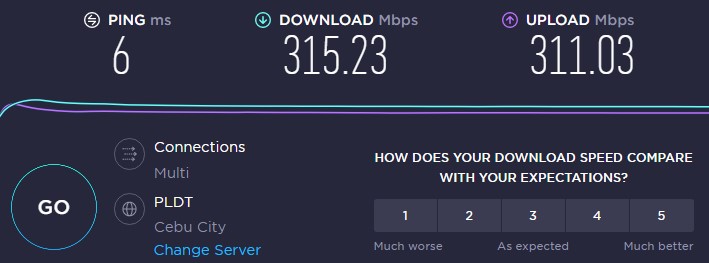
The first step is to ensure that your computer has a reliable internet connection when downloading Final Fantasy VII Remake Intergrade . If your network connection is down or inconsistent, you will be unable to download the game.
You may test your connection using popular web speed test tools such as speedtest.net.
After the speed test, you should look at the ping, download, and upload speeds.
Your internet service provider’s download and upload speeds should be comparable to what you’re paying. Downloading a game from the Epic Game Store will be easier if your download speed is faster.
If your connection isn’t working, follow these steps to discover if it’s a networking device issue.
Checking connection
Turn off your PC.
Unplug your Modem and Router from the power source.
Wait for a minute then plug your modem and router back into the power source.
Wait until the lights turn back on.
Turn on your PC.
Reconnect your PC to the internet.
Method 2: Check server status
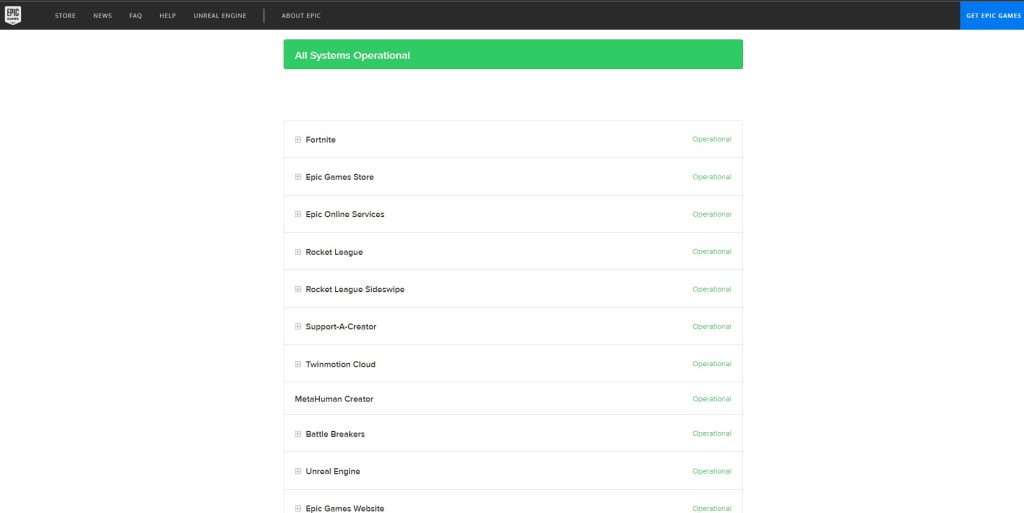
If Final Fantasy VII Remake Intergrade still won’t download, one of the things you should do is visit the Epic Games Store’s status page at this link. If there are any current server troubles with epic games, they will be displayed on the link provided.
Method 3: Restart the download of Final Fantasy 7 Remake Intergrade
The issue could be caused by a temporary download bug on the Epic Games launcher. To resolve this, you can try canceling the download and restarting it.
Restarting download of Final Fantasy 7 Remake Intergrade
Access Epic Games Store.
From the Epic Games Store launcher click on Downloads.
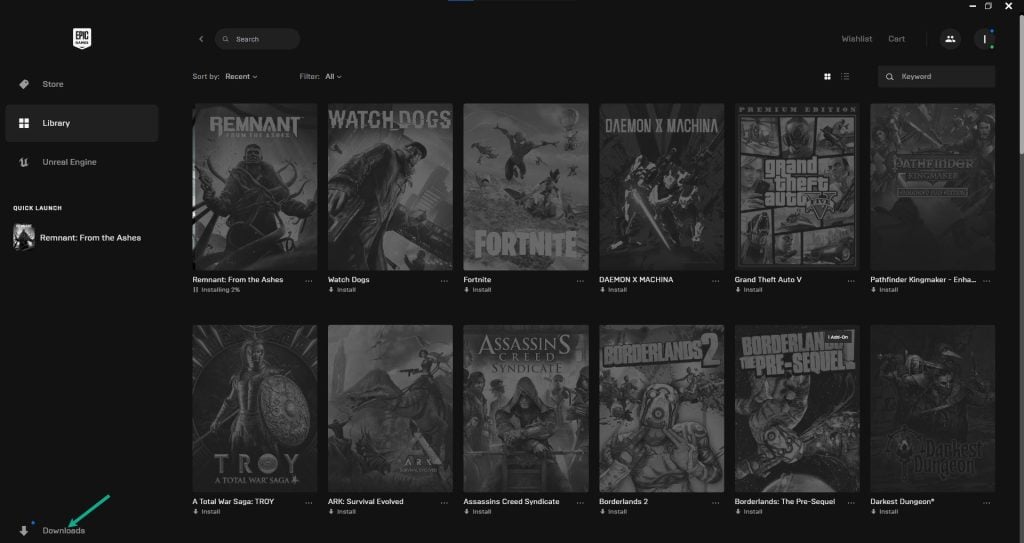
Click the cancel button.
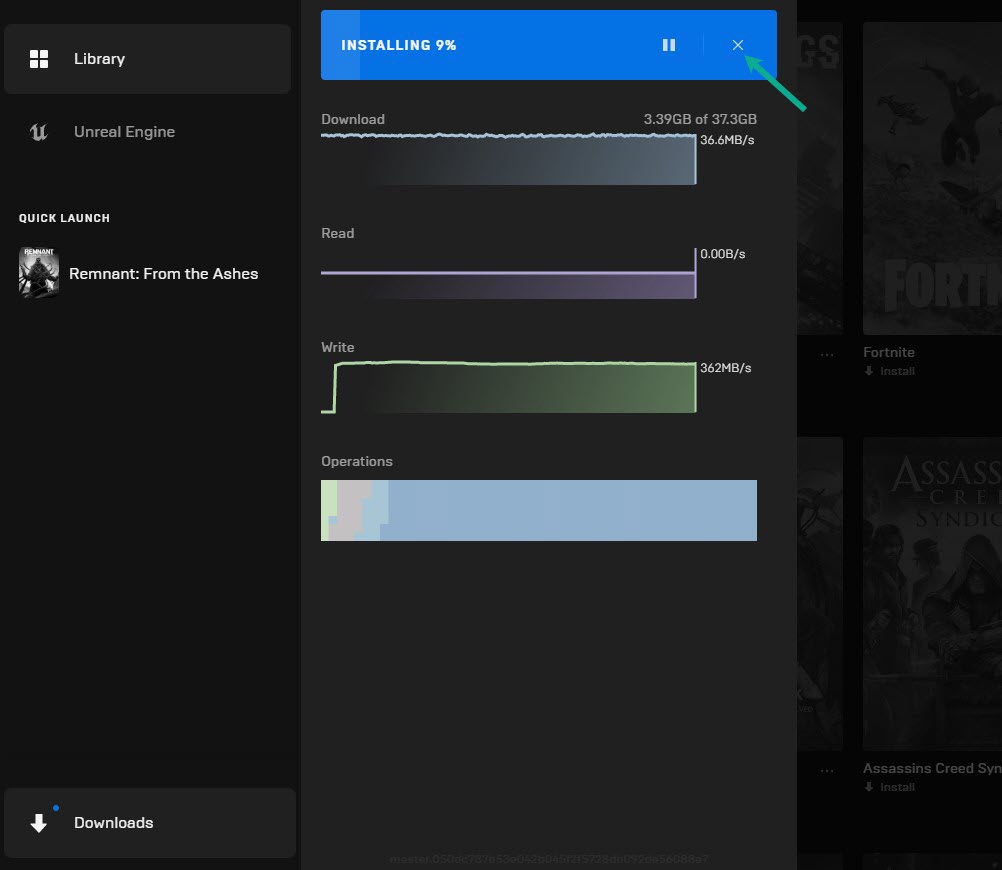
Click the Library tab.
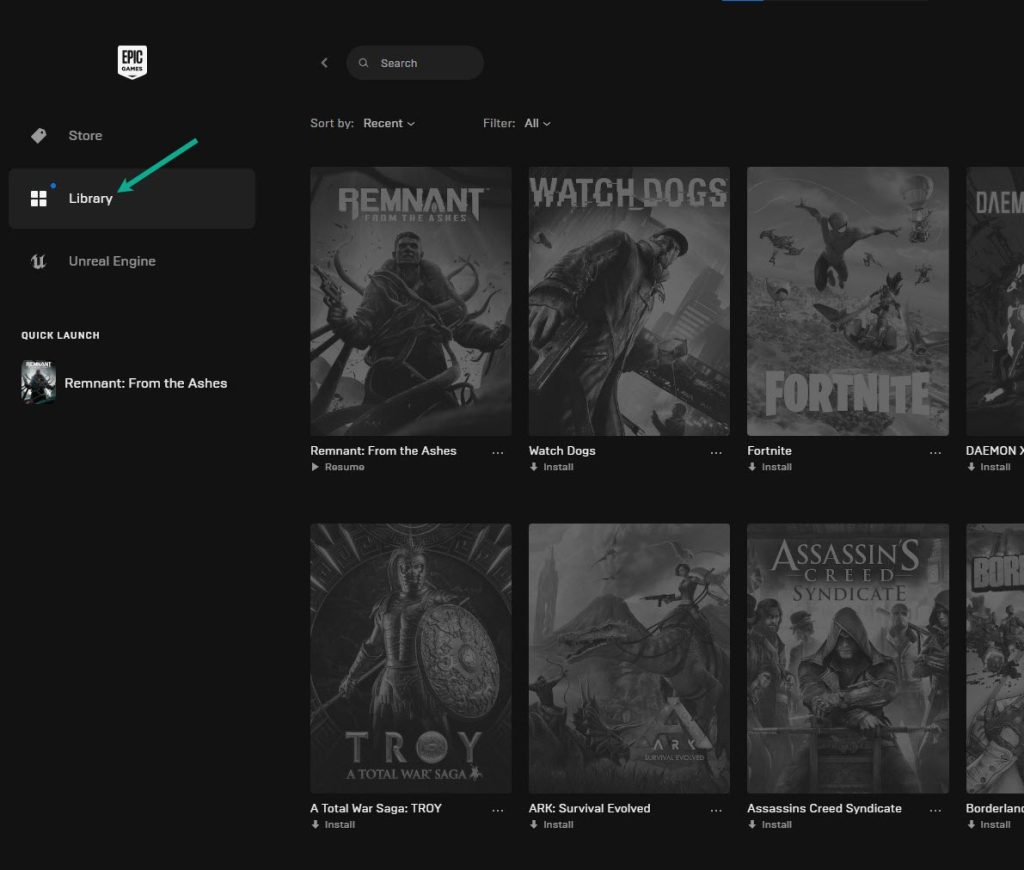
Install Final Fantasy 7 Remake Intergrade.
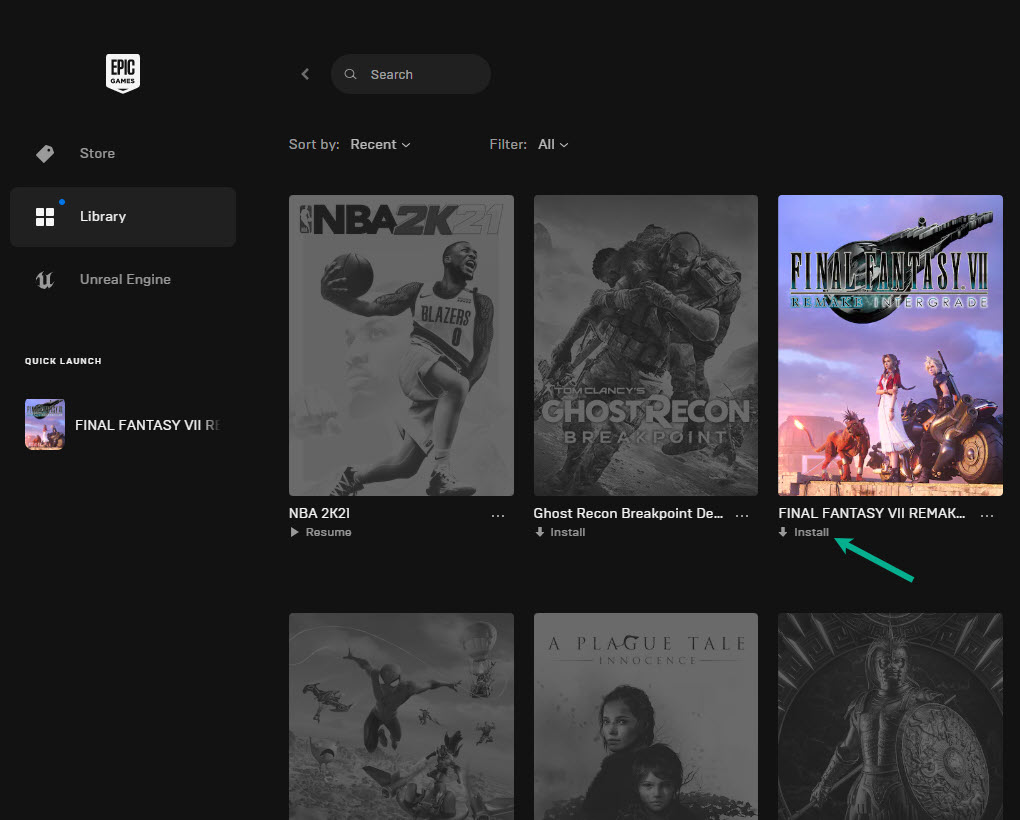
Method 4: Restart Epic Game Client
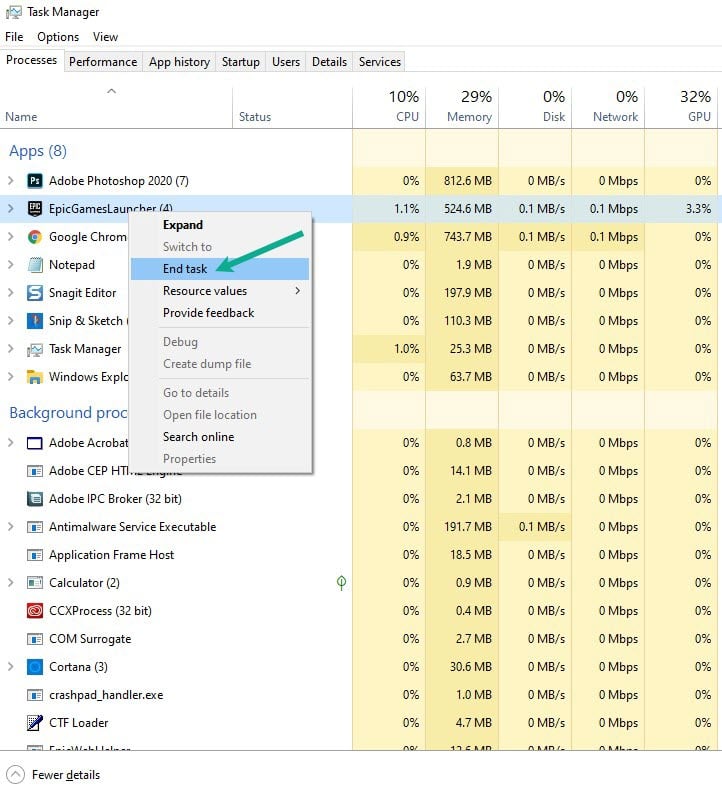
The Epic Games store may be having a glitch, preventing the game from being downloaded. Close the client from the Task Manager and relaunch it. Check to see if the download speed improves.
Restarting launcher
Open task manager by pressing ctrl + shift + esc keys.
Choose the processes tab and right-click EpicGamesLauncher.
Click end task to close it.
Method 5: Update network adapter
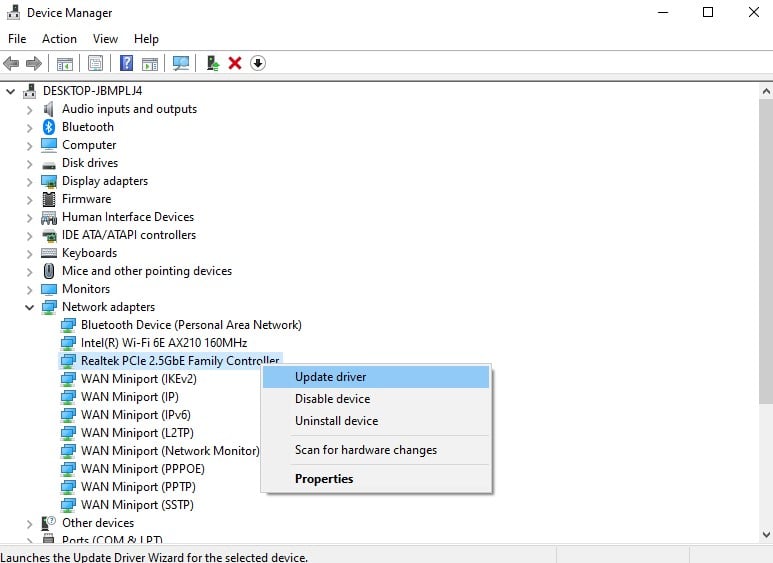
An updated network adapter driver can help your download work smoothly. Driver fixes from some network card manufacturers may also resolve compatibility issues or other hardware problems. If your adapter is out of date, you must update it to maximize your download speeds and resolve the issue.
Updating driver
Access Control Panel in the search bar on your desktop by typing Control Panel and then click the icon that appears in the results.
Click Device Manager.
Search for the Network adapters drop-down menu.
Choose Network Adapter. Right-click the adapter, and select Update Driver from the drop-down menu.
A dialog box should appear. Click search automatically for drivers.
Method 6: Update Windows OS
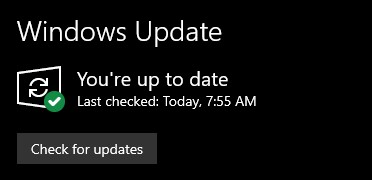
Check to see if your computer has the most recent Windows versions installed. If your Windows operating system is not up to date, this is one of the most typical causes of download problems on your computer.
You must ensure that the most recent updates are installed since these will include various improvements and problem fixes especially for gaming when not seen in the previous version.
Updating OS
Right click the Start button.
Click Settings.
Click Windows Update found on the bottom left side of the new window that appears which will take you to Windows Update section.
Click Check for updates.
If latest version are found then click on the Install now button.
Method 7: Change DNS
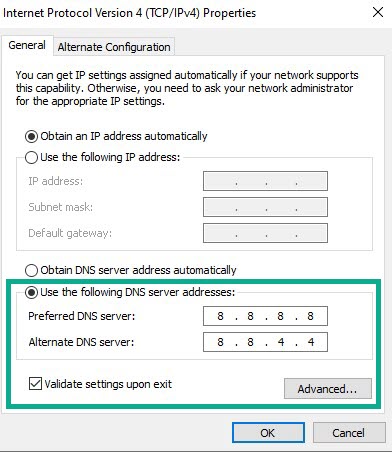
Changing the DNS on your PC can significantly enhance the downloading performance of Final Fantasy 7 Remake on your Epic Games. The steps for updating your DNS are as follows:
Access Control Panel in the search bar on your desktop by typing Control Panel and then click the icon that appears in the results.
Click Network and Sharing Center.
Click Ethernet, Wi-Fi, or other connections that you are currently using.
Click Properties.
Click Internet Protocol Version 4 (TCP /IPv4) then click Properties.
Use the following DNS server addresses:
Preferred DNS server:
8.8.8.8
Alternate DNS server:
8.8.4.4
Check the check box beside Validate settings upon exit and then click OK.
After You have finished changing DNS you need to flush your cache
Open Command Prompt, In the Command Prompt, type the following command and press Enter.
ipconfig /release
ipconfig /flushdns
ipconfig /renew
Method 8: Reinstall
A corrupted game installation can sometimes be the source of the problem. To resolve this, uninstall and then reinstall the game.
Uninstall
Open the Epic Games Launcher.
Click on Library.
Find Final Fantasy 7 Remake then click the three dots.
Click uninstall.
Install
Open the Epic Games Launcher.
Click on Library.
Click on Install link found below Final Fantasy 7 Remake.
Feel free to visit our YouTube channel for additional troubleshooting guides on various devices.