Why Facebook Timeline Is Not Updating on Galaxy Z Flip 5 and How to Fix It
The Galaxy Z Flip 5 is a high-end smartphone designed to offer a seamless user experience. However, like any other device, it can encounter issues such as the Facebook timeline not updating. This problem can arise due to various reasons including internet connectivity issues, outdated app versions, or software glitches.
Table of Contents
Check Your Internet Connection
A stable internet connection is essential for the Facebook app to function properly. If the connection is weak or unstable, it can prevent the timeline from updating.
To fix this, ensure that your device is connected to a strong and stable Wi-Fi or mobile data network.
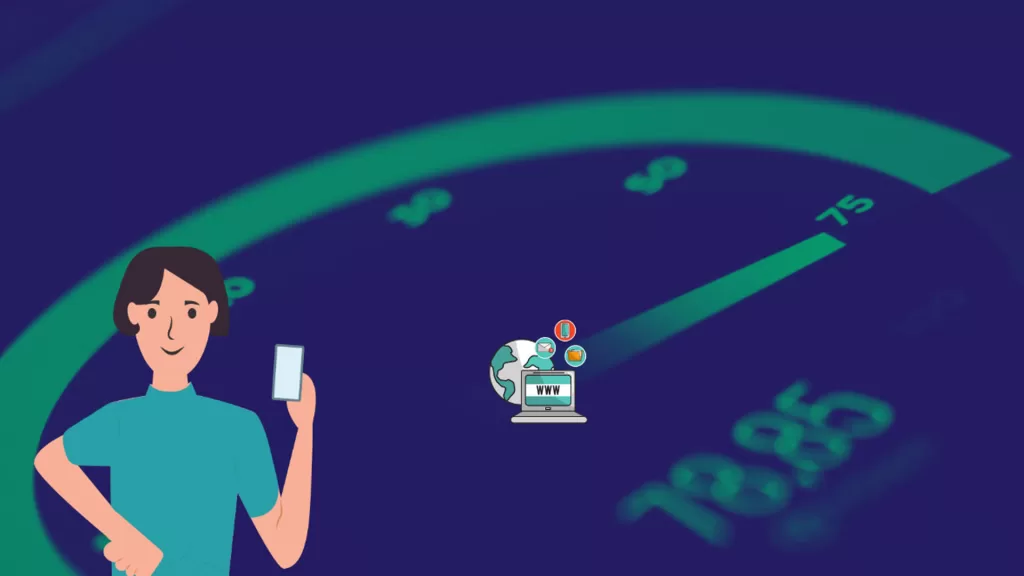
Force Stop the Facebook App
Sometimes, the Facebook app may not work properly due to minor software glitches. In such cases, forcing the app to stop can help. Here’s how to do it:
- Go to Settings.
- Tap on Apps.
- Scroll down and tap on Facebook.
- Tap on Force Stop then tap OK to confirm.
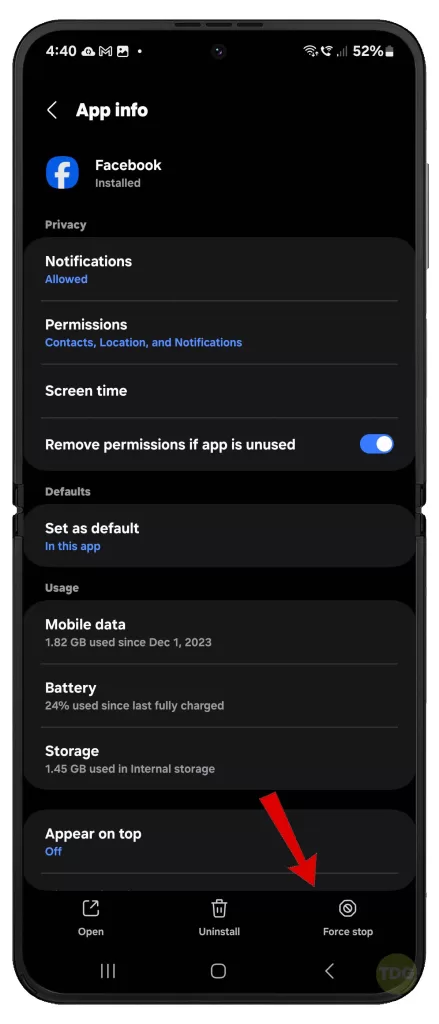
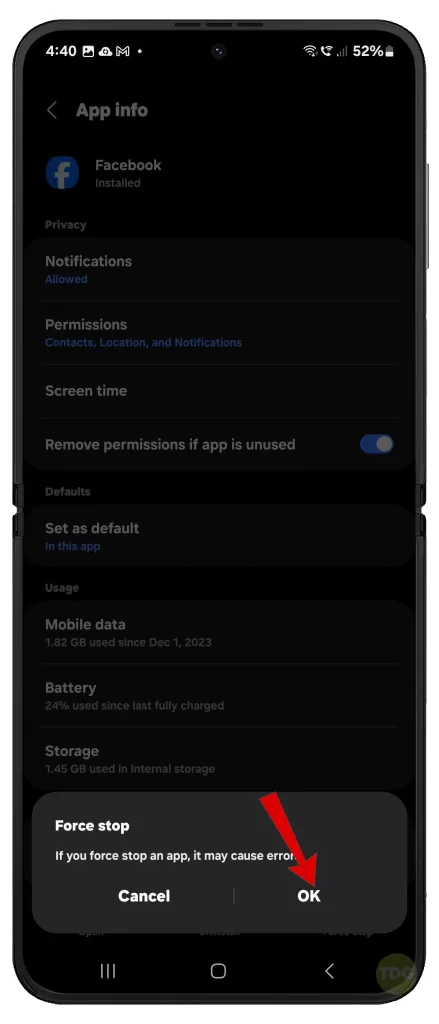
Clear Facebook App Cache and Data
Over time, the Facebook app accumulates cache and data which can cause performance issues. Clearing the cache and data can resolve these issues. Here are the steps:
- Go to Settings.
- Tap on Apps.
- Scroll down and tap on Facebook.
- Tap on Storage.
- Tap on Clear Cache and then on Clear Data.
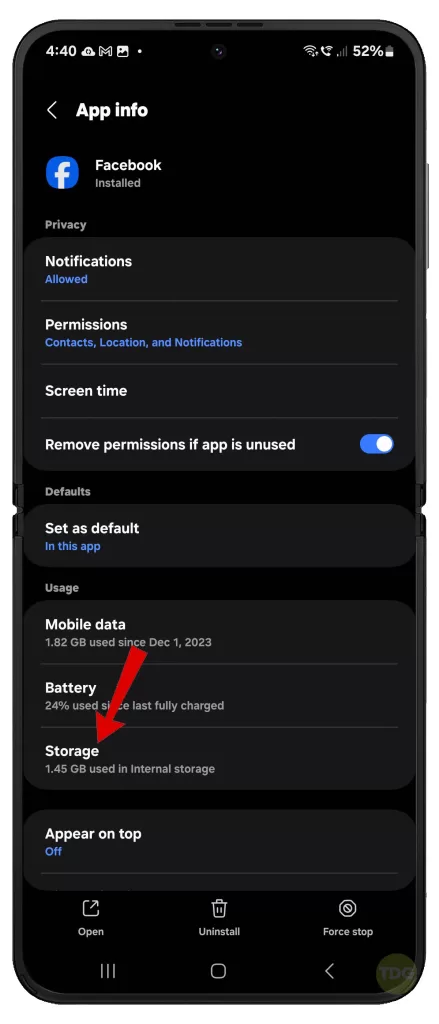
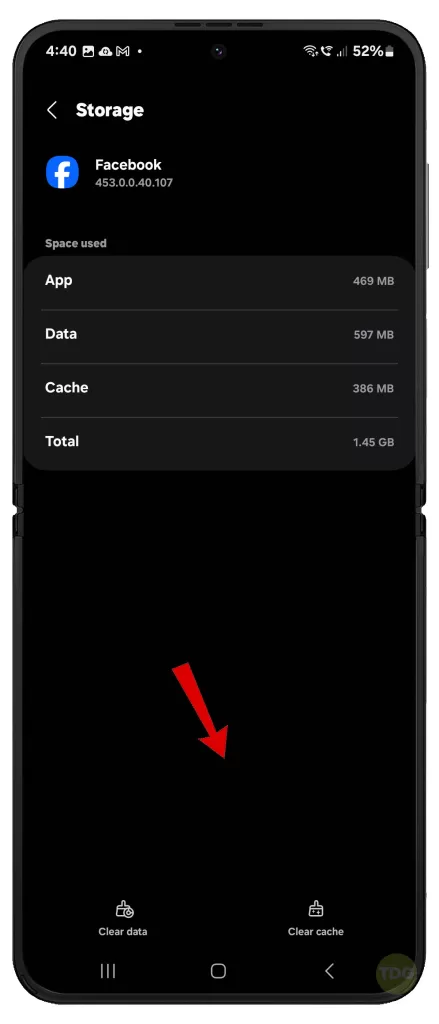
Update the Facebook App
An outdated Facebook app can cause issues like the timeline not updating. Keeping the app updated ensures that you have the latest features and bug fixes. To update the app:
- Open the Google Play Store.
- Tap on My apps & games.
- Find Facebook and tap on Update if available.
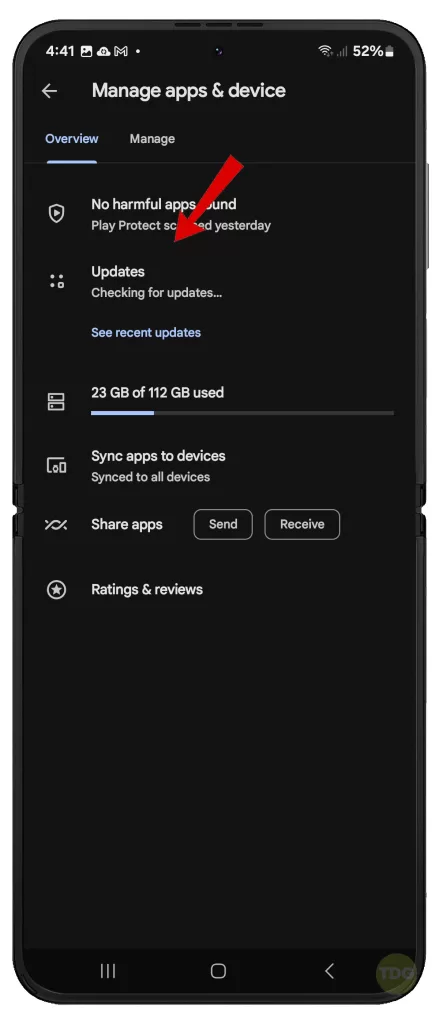
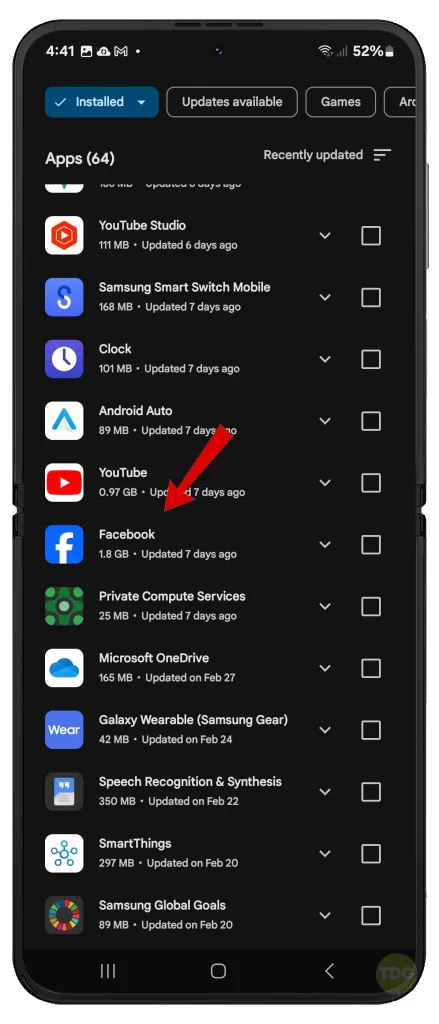
Uninstall then Reinstall the Facebook App
If the above methods don’t work, uninstalling and then reinstalling the Facebook app might help. This can resolve any issues caused by the app installation. Here’s how:
- Go to Settings.
- Tap on Apps.
- Scroll down and tap on Facebook.
- Tap on Uninstall.
- Once uninstalled, go to the Google Play Store, search for Facebook, and install it.
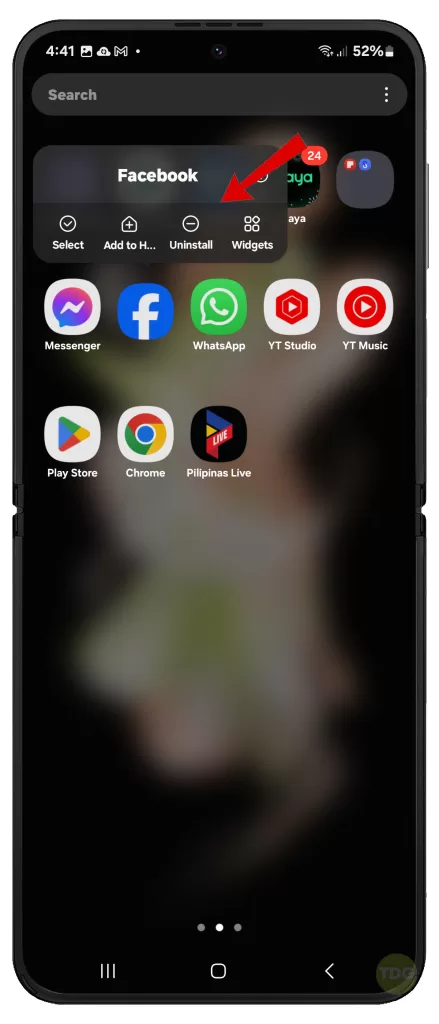
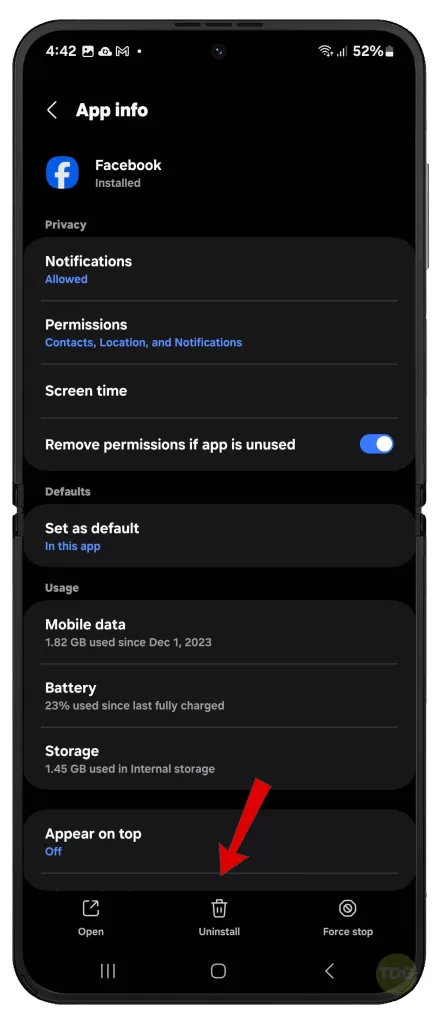
Check Facebook Server Status
Sometimes, the issue might be with the Facebook servers and not your device. If the servers are down, the timeline won’t update.
You can check the server status online on websites like DownDetector.
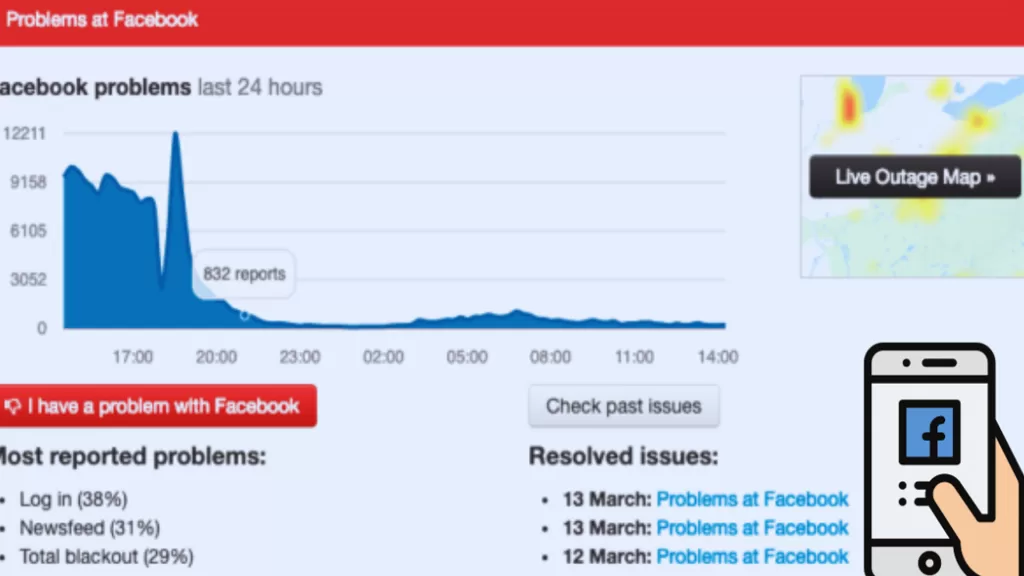
Update Your Galaxy Z Flip 5’s Software
Outdated device software can cause apps to malfunction. Keeping your device updated ensures optimal performance. To update your device:
- Go to Settings > Software Update.
- Tap on Download and Install.
- Follow the rest of the onscreen prompts to finish updating your device.


Reset Wi-Fi Network Settings
Network issues can prevent the Facebook timeline from updating. Resetting network settings can resolve these issues. Here’s how:
- Go to Settings.
- Tap on General management.
- Tap on Reset.
- Tap on Reset Wi-Fi and Bluetooth settings.
- Read the reset details then tap Reset settings to confirm.
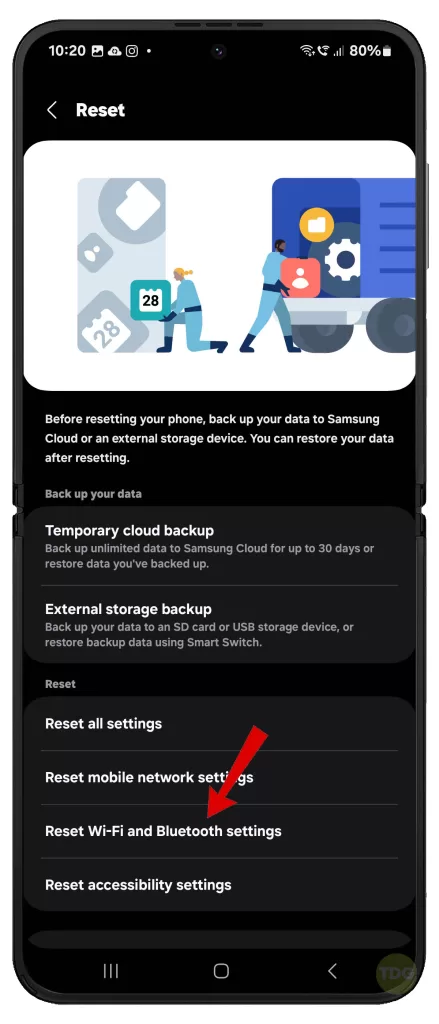
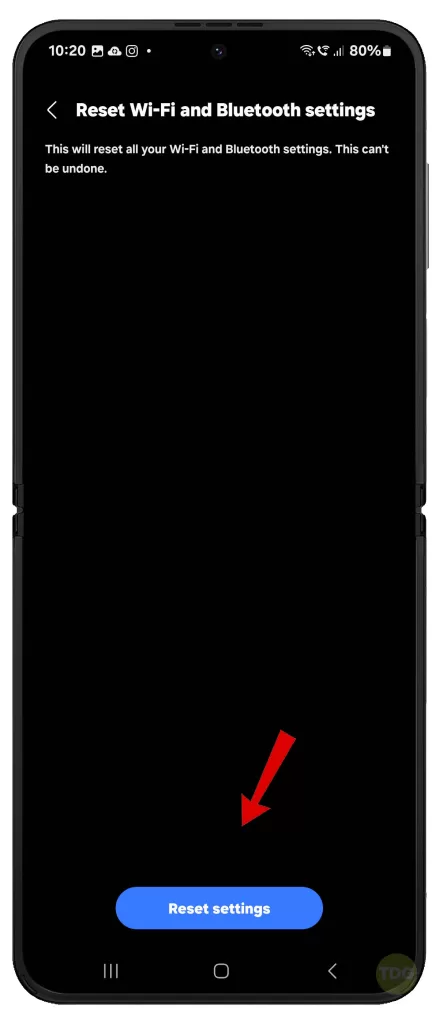
Check/Manage Date and Time Settings
Incorrect date and time settings can cause issues with the Facebook timeline. Ensure that your device’s date and time are set correctly. To do this:
- Go to Settings.
- Tap on General management.
- Tap on Date and time.
- Enable Automatic date and time.
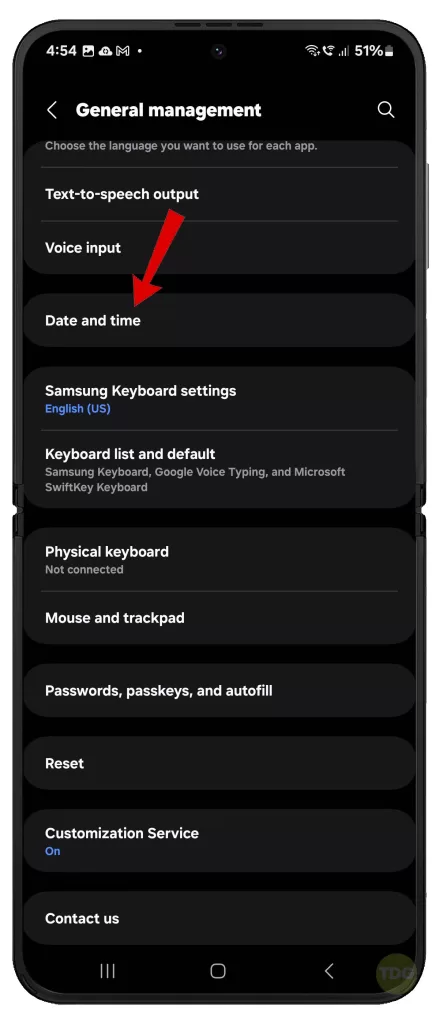
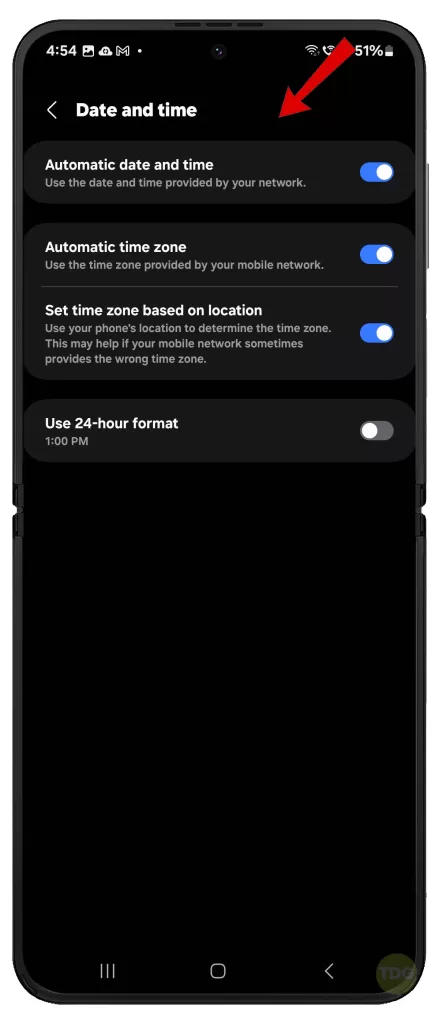
Check Facebook App Permissions
The Facebook app requires certain permissions to function properly. If these permissions are not granted, it can cause issues like the timeline not updating. To check and manage app permissions:
- Go to Settings.
- Tap on Apps.
- Scroll down and tap on Facebook.
- Tap on Permissions.
- Make sure all necessary permissions are enabled.
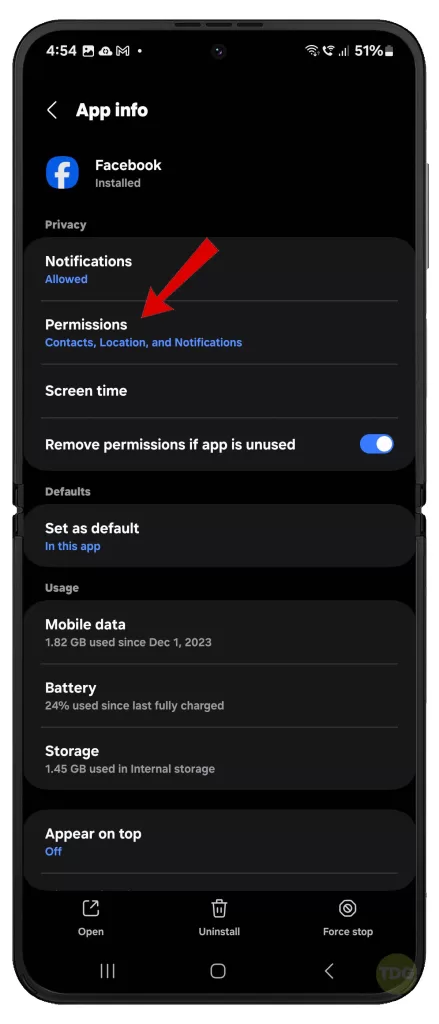
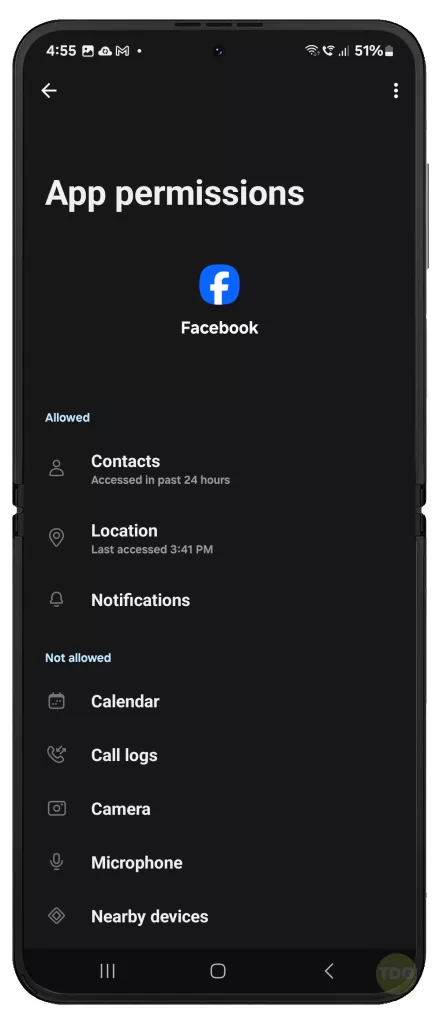
Disable Battery Saver Mode for Facebook
Battery Saver mode can restrict background data usage, which can prevent the Facebook timeline from updating. Disabling Battery Saver mode can resolve this issue. To do this:
- Go to Settings.
- Tap on Apps then select Facebook.
- Tap on Battery.
- Select Optimized or High performance.
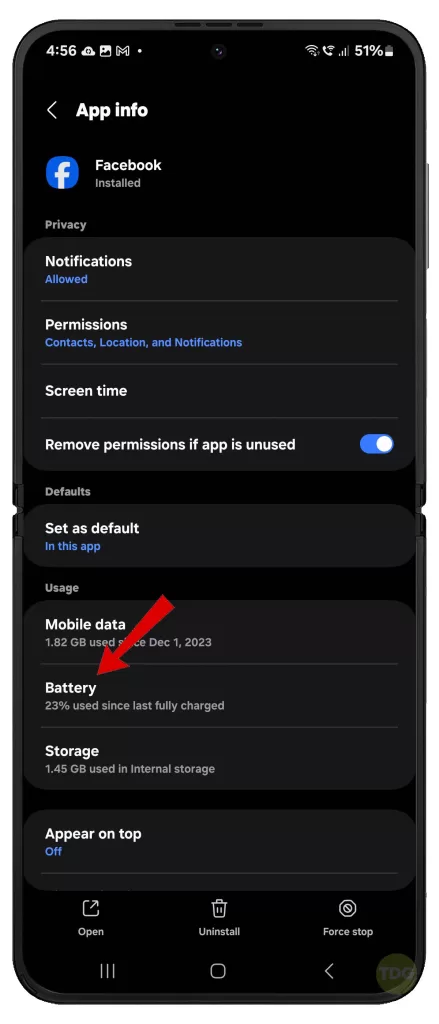
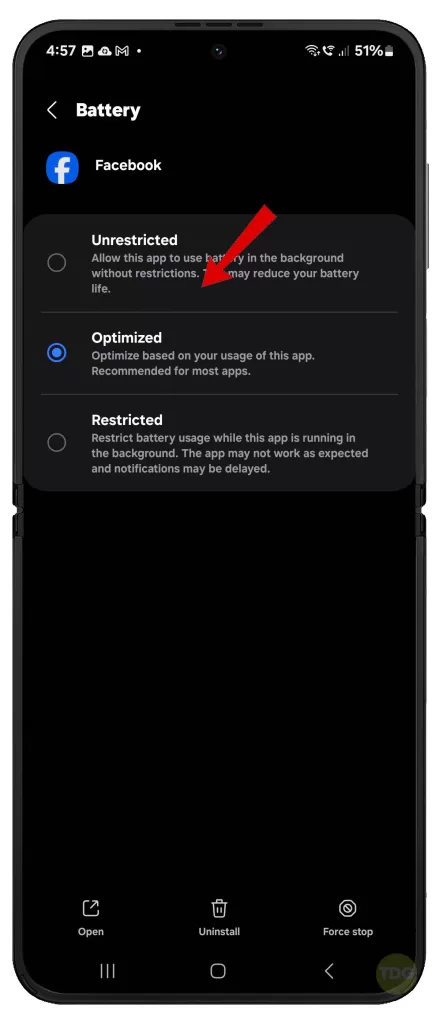
Disable Data Saver Mode (if on Mobile Data)
Data Saver mode can restrict background data usage, which can prevent the Facebook timeline from updating. Disabling Data Saver mode can resolve this issue. To do this:
- Go to Settings.
- Tap on Connections.
- Tap on Data usage.
- Tap on Data saver.
- Toggle off Data saver.
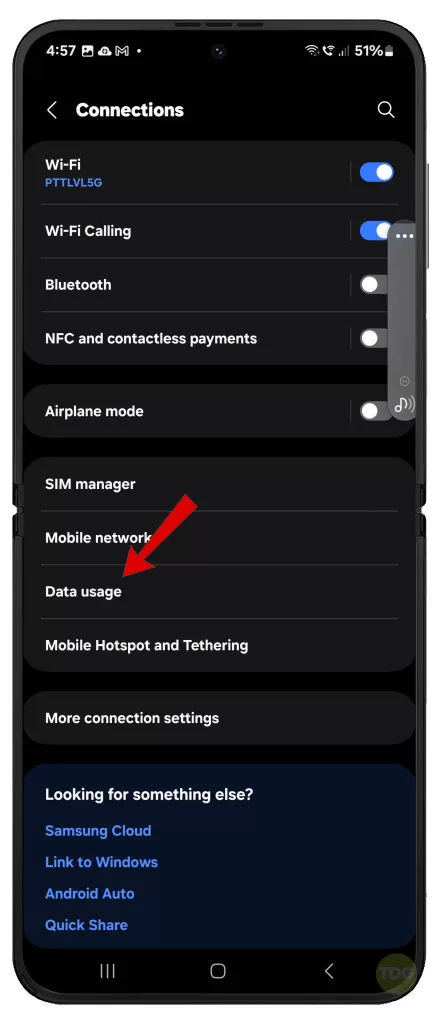
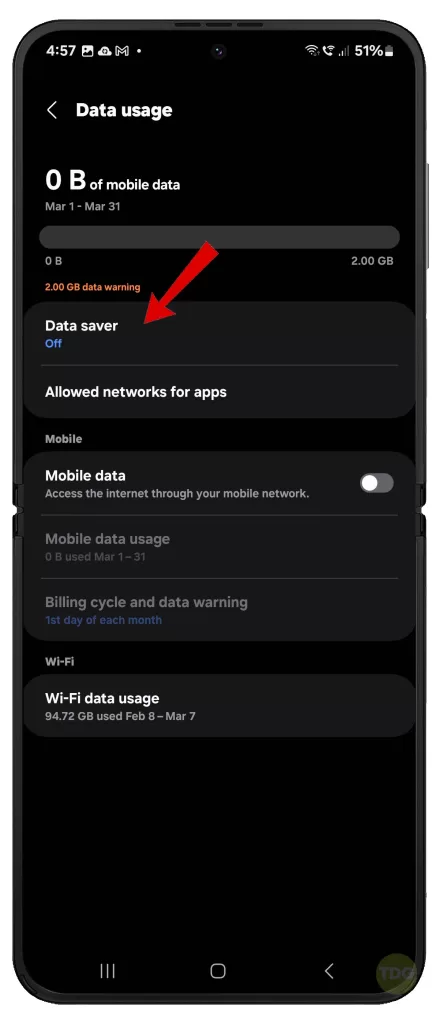
Check for Background Data Restrictions (if on Mobile data)
Background data restrictions can prevent the Facebook timeline from updating. Ensure that there are no restrictions on the Facebook app. To do this:
- Go to Settings.
- Tap on Apps.
- Scroll down and tap on Facebook.
- Tap on Mobile data.
- Make sure Allow background data usage is enabled.
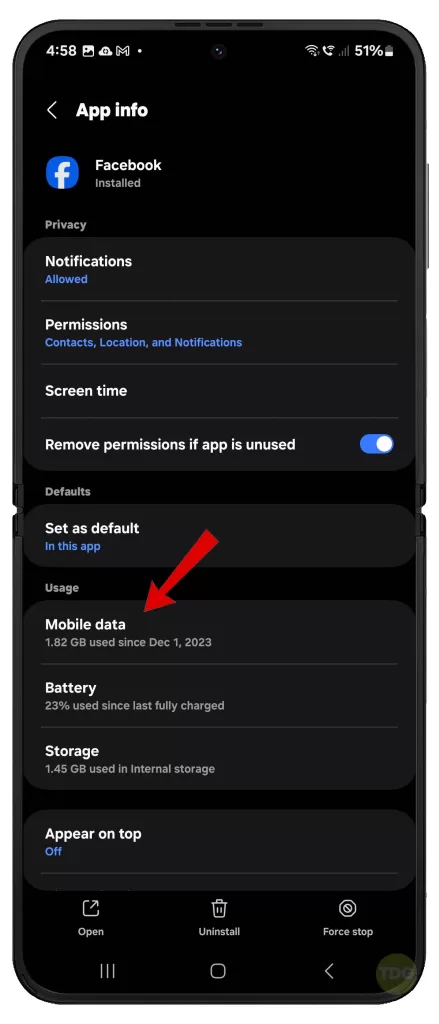
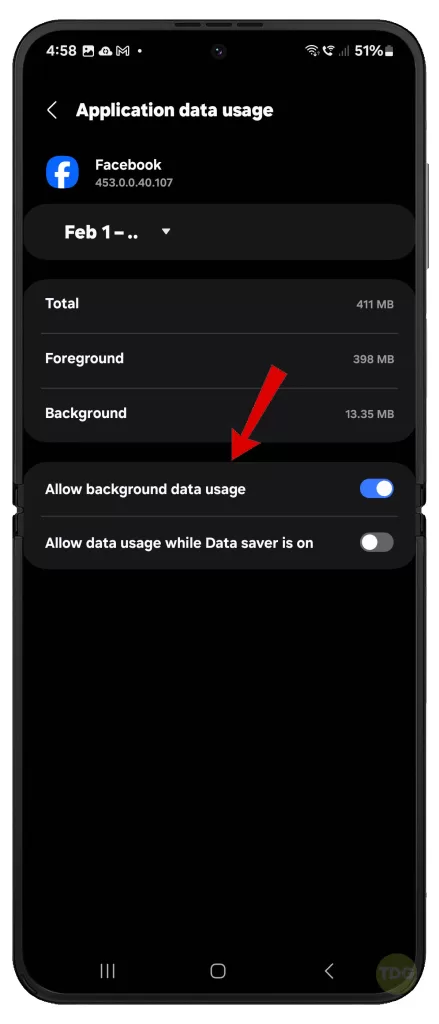
Reset All Settings
If none of the above methods work, resetting all settings on your device might help. This will not delete any data but will reset all system settings to their defaults. Here’s how:
- Go to Settings.
- Select General management.
- Select Reset.
- Select Reset all settings.
- Tap Reset settings to confirm.
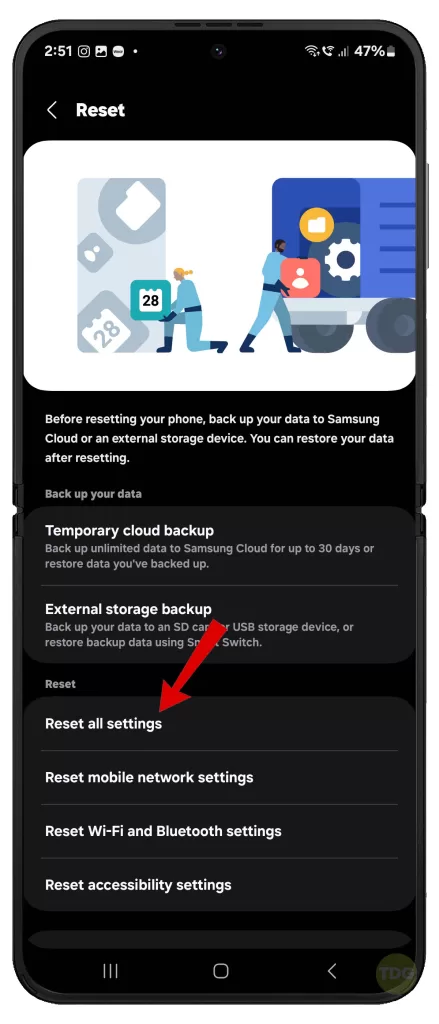
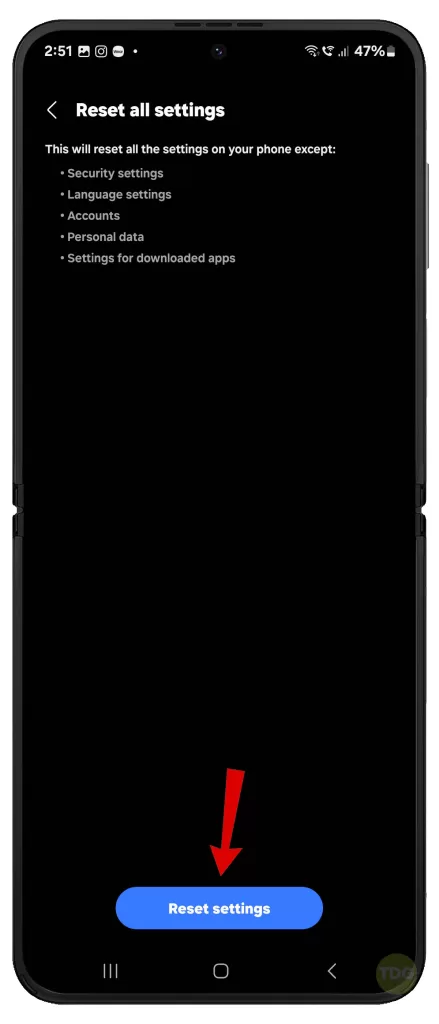
Contact Facebook Help Center
If all else fails, you can contact the Facebook Help Center for assistance. They can provide further guidance and help resolve the issue. You can reach them through the Help Center option in the Facebook app settings.
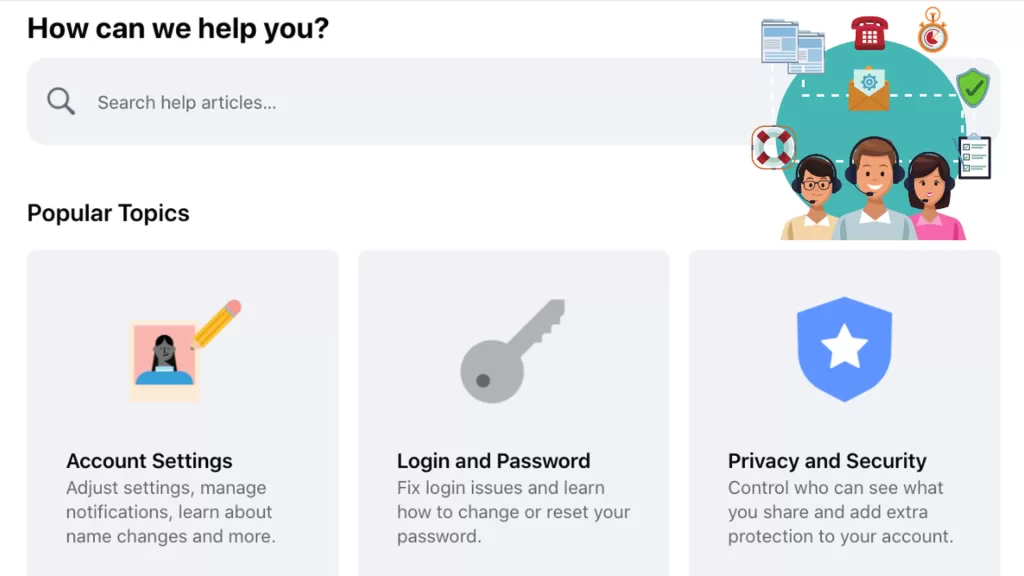
Remember, it’s always important to keep your apps and device software updated to ensure a smooth and seamless user experience.
If you’re still having trouble, don’t hesitate to seek professional help. It’s better to address these issues early on to prevent further complications.