9 Ways To Deal With Google Pixel 8 Screen Burn-in Problem
The Google Pixel 8, like any other smartphone, can experience screen burn-in issues. This problem arises when static images are displayed for extended periods, causing permanent discoloration or ghosting. It’s a common issue in OLED screens, which the Google Pixel 8 uses.
Restart the Phone
Restarting your phone can help clear temporary screen burn-in.
- Press and hold the power button.
- Tap on Restart.
- Wait for the device to restart.
Alternatively, you can use the Restart option from the Quick panel shortcuts of your device.
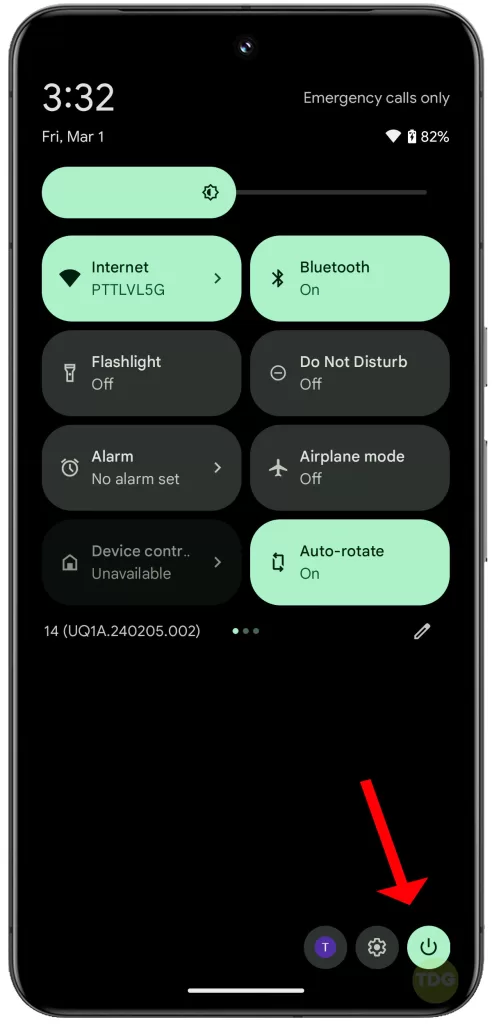
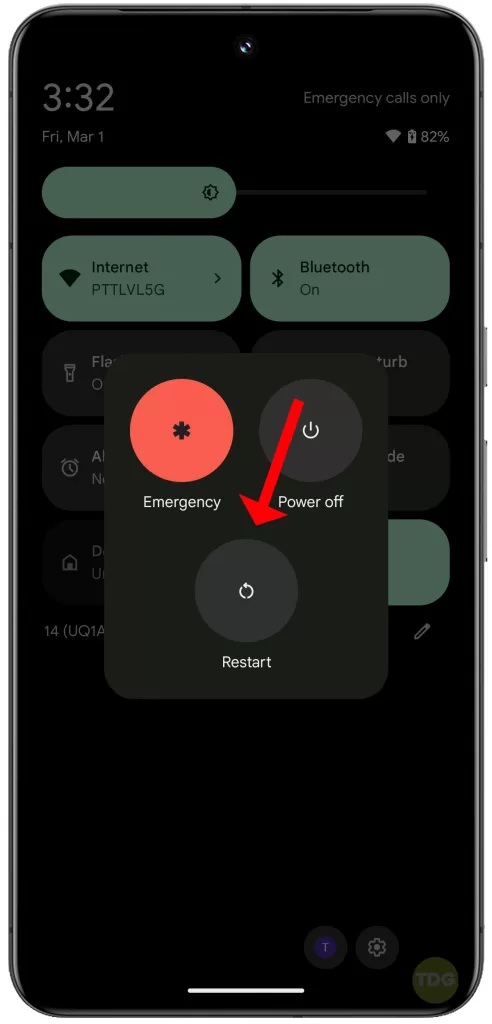
Lower Screen Brightness
Lowering screen brightness reduces the intensity of pixels, which can mitigate burn-in.
- Go to Settings.
- Navigate to Display.
- Adjust the brightness slider to a lower setting.
You can also swipe down from the top of the screen to open the notification shade and then adjust the brightness slider to a lower setting.
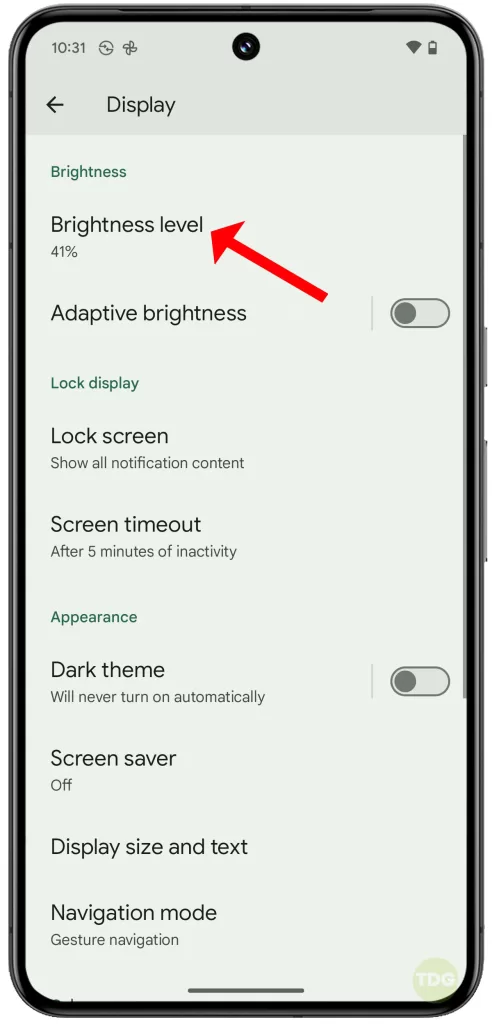
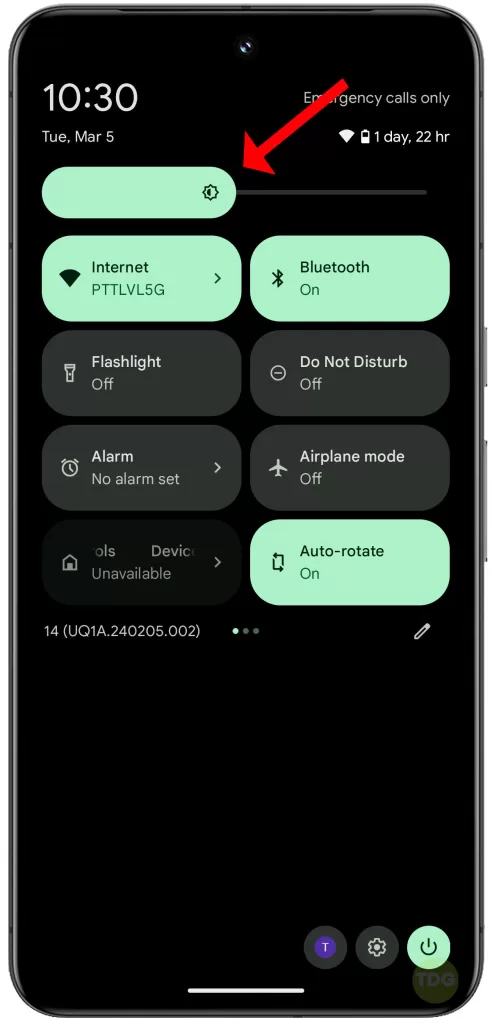
Reduce Screen Timeout Duration
Reducing the screen timeout duration ensures the screen isn’t displaying static images for too long.
- Go to Settings.
- Navigate to Display.
- Tap on Screen timeout.
- Choose a shorter duration.
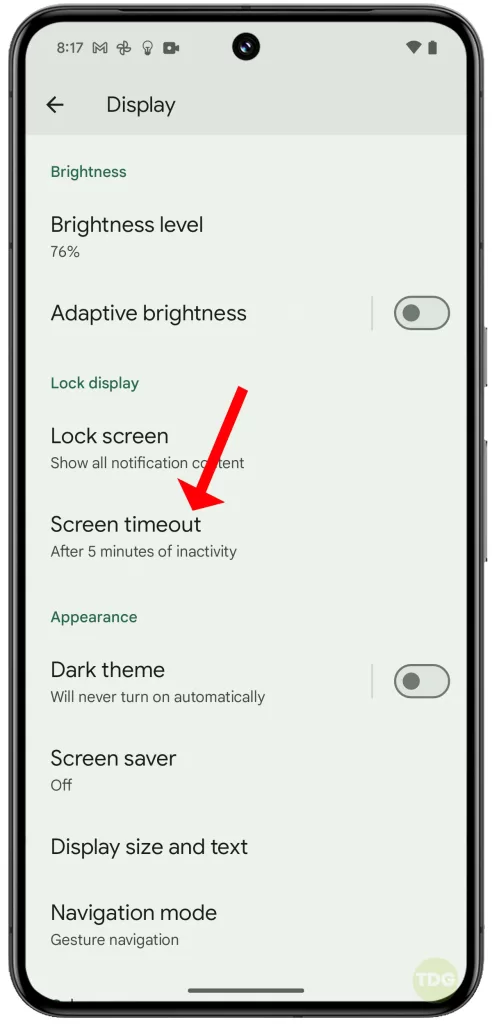
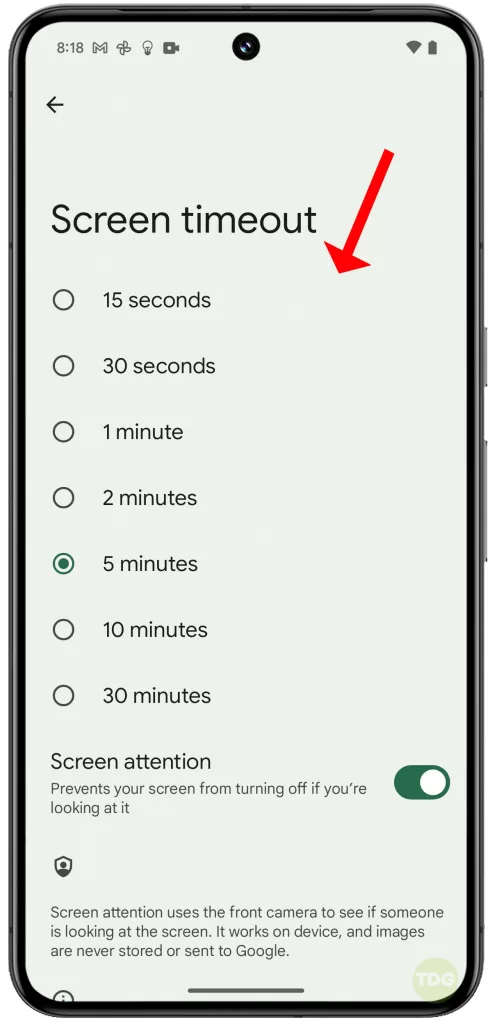
Utilize Dark Mode
Dark mode reduces the number of lit pixels, which can help prevent burn-in.
- Go to Settings.
- Navigate to Display.
- Tap on Dark Theme.
- Toggle the option to Use Dark Theme on.
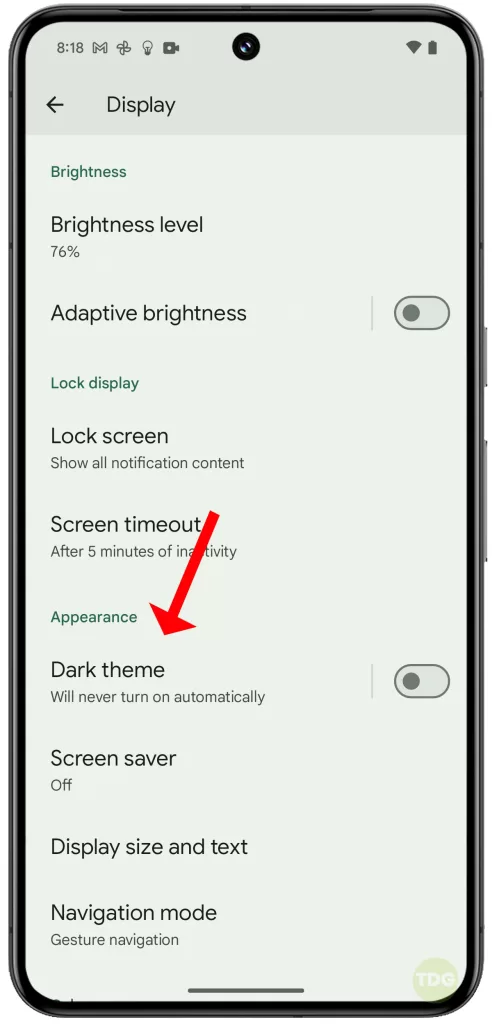
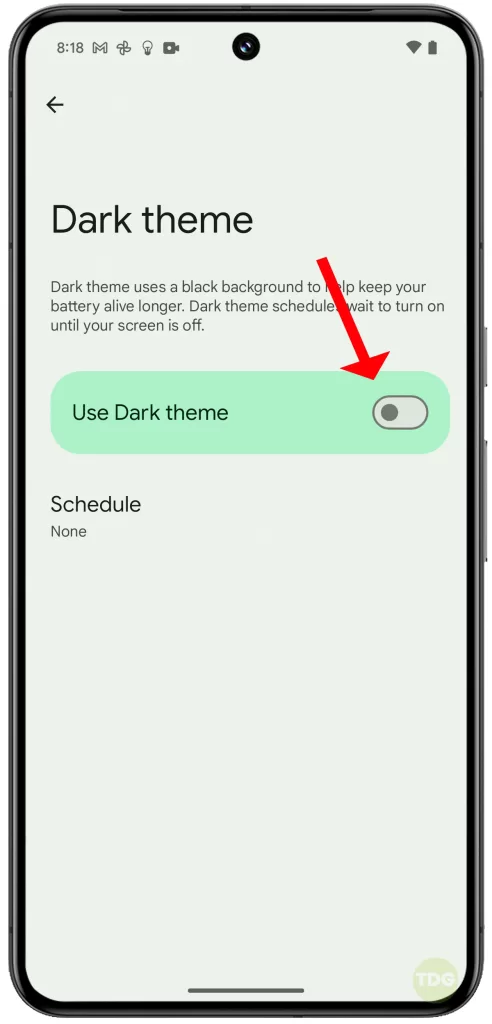
Enable Adaptive Brightness
Adaptive brightness adjusts the screen brightness based on the environment, which can help prevent burn-in.
- Go to Settings.
- Navigate to Display.
- Tap on Adaptive Brightness.
- Toggle it on.
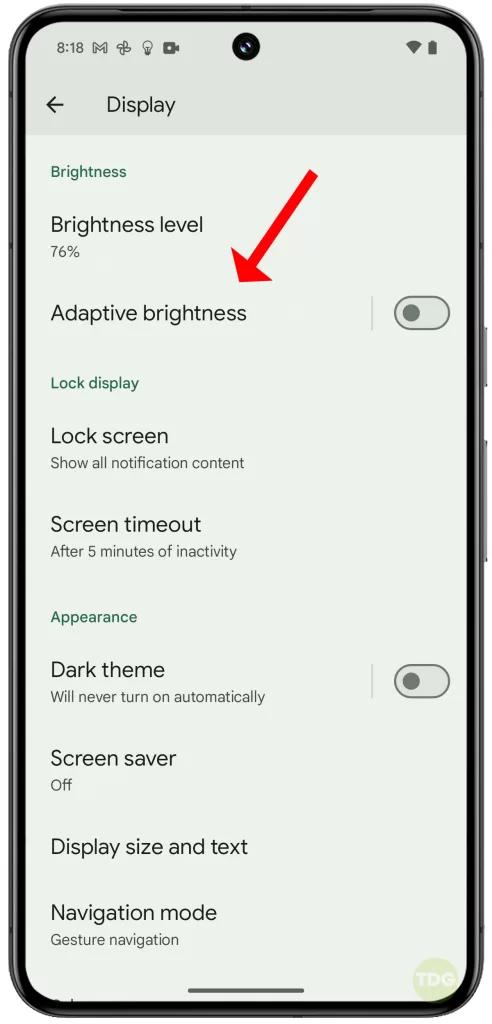
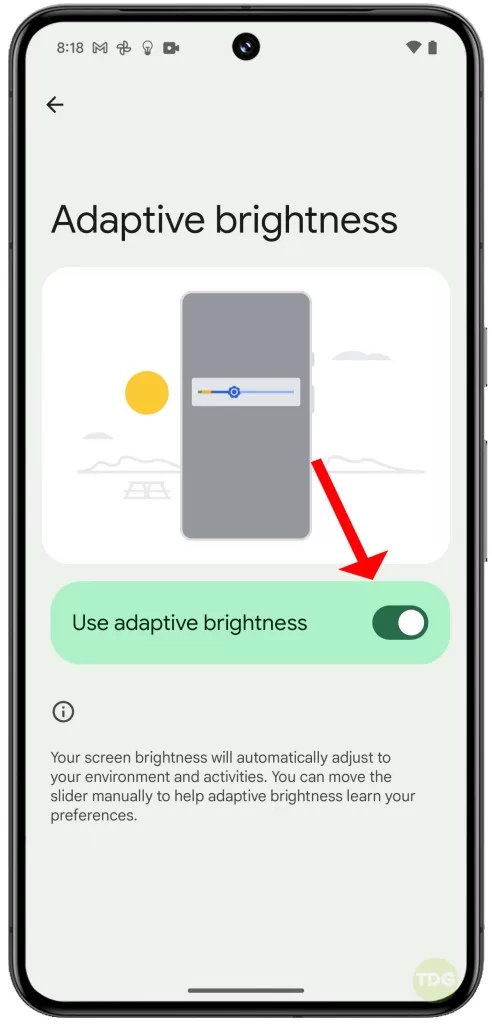
Use a Dynamic Wallpaper
Dynamic wallpapers change periodically, preventing static images from staying on the screen for too long.
- Long press on the home screen.
- Tap on Wallpaper & style.
- Choose a dynamic wallpaper.
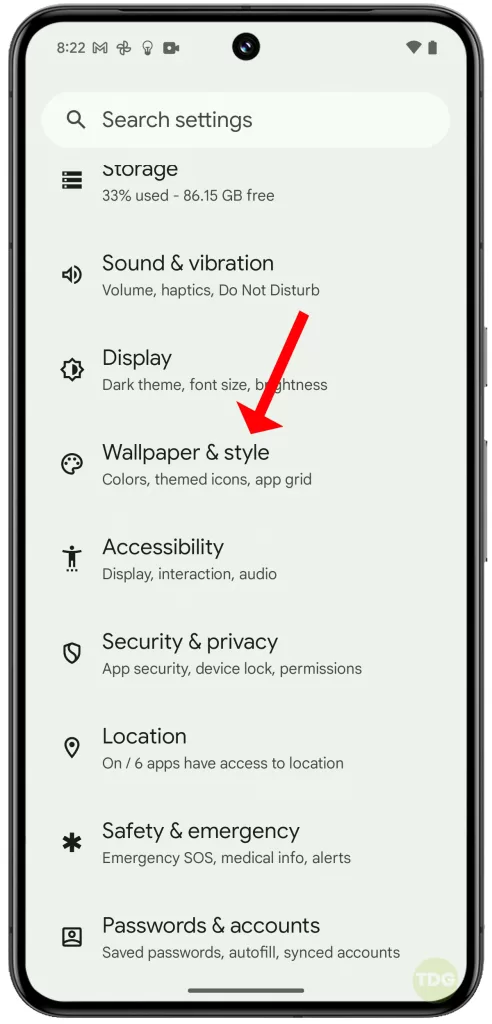
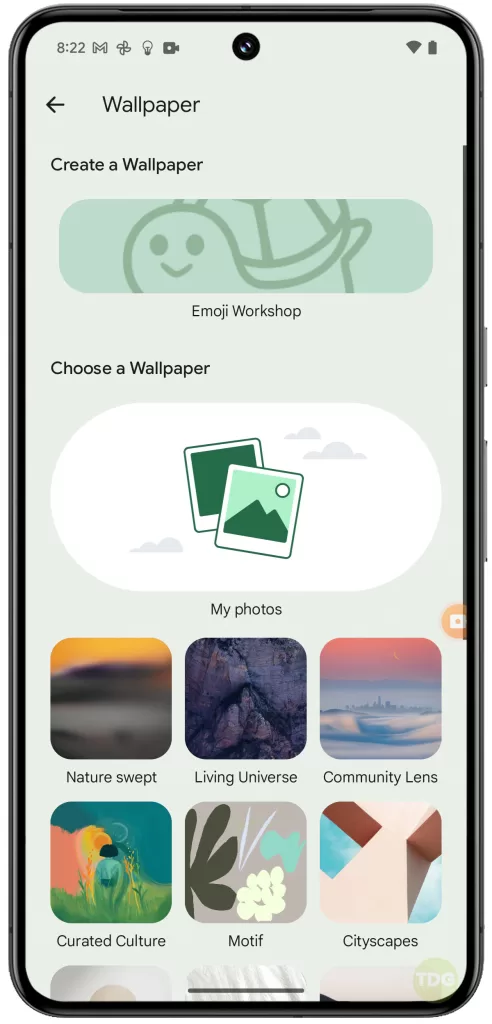
Turn Off the Always-on Display
The always-on display can cause burn-in due to static images.
- Go to Settings.
- Navigate to Display.
- Tap on Lock screen.
- Toggle off Always show time and info.
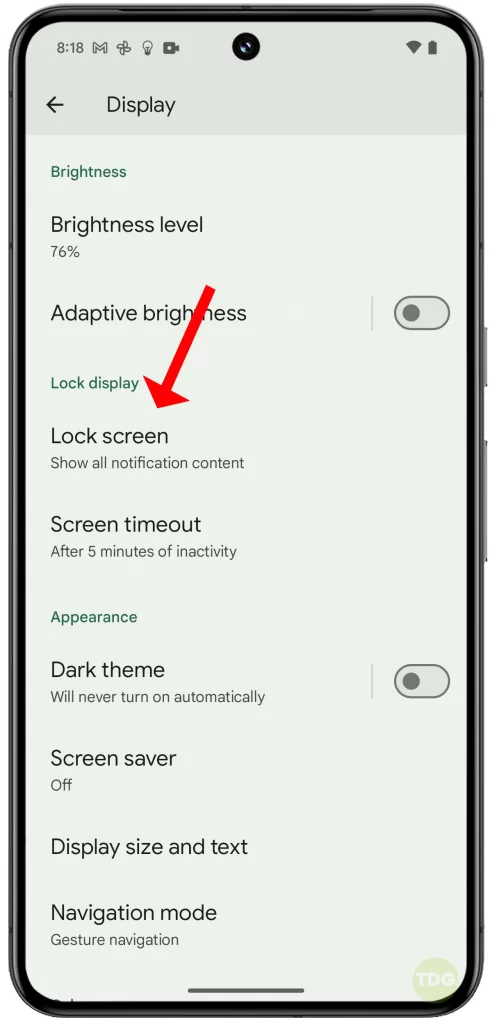
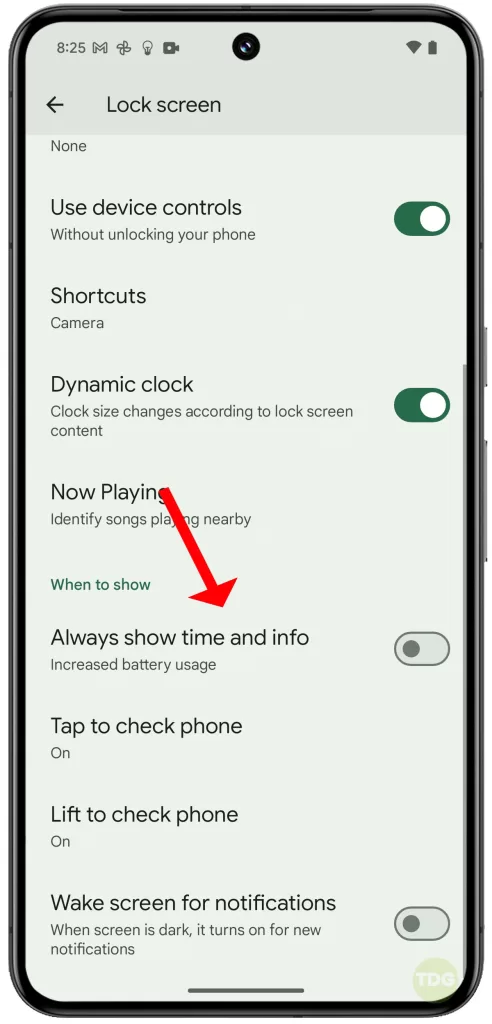
Use a Screen Burn-in Fixer App
Screen burn-in fixer apps can help reverse minor burn-in.
- Open the Google Play Store.
- Search for a screen burn-in fixer app.
- Download and install the app.
- Follow the app’s instructions.
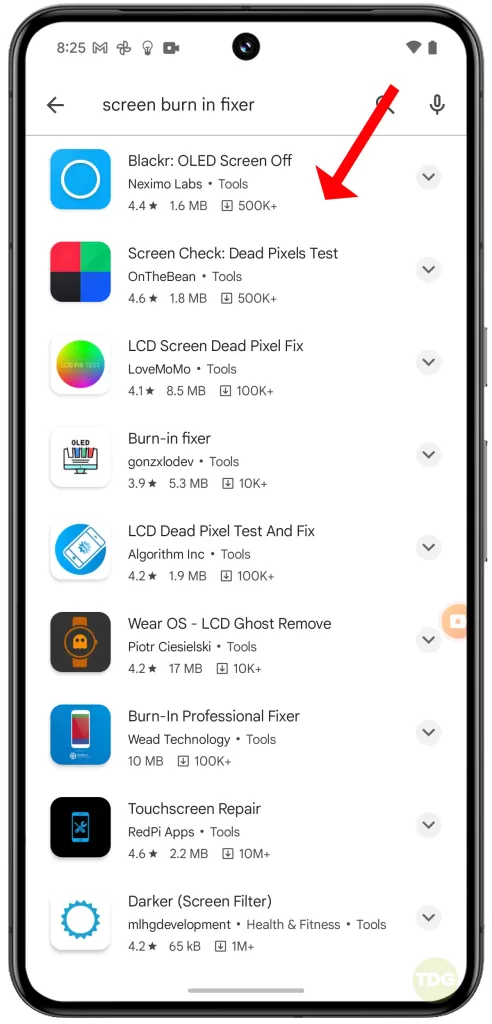
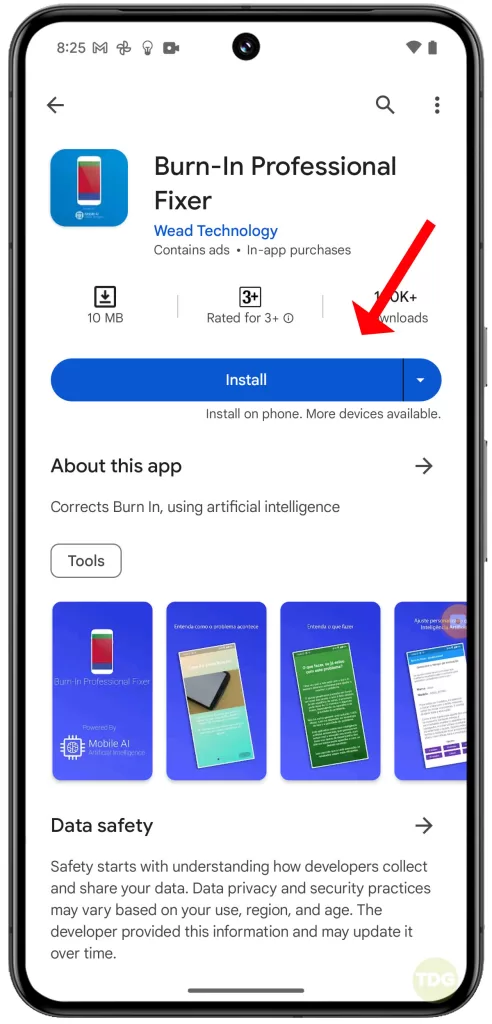
Contact Google Support for Hardware Evaluation
If the burn-in is severe, it may be a hardware issue. Contact Google Support for further assistance.
- Go to the Google Support website.
- Navigate to Pixel Phone Help.
- Select Contact us.
- Follow the prompts to get in touch with a support agent.
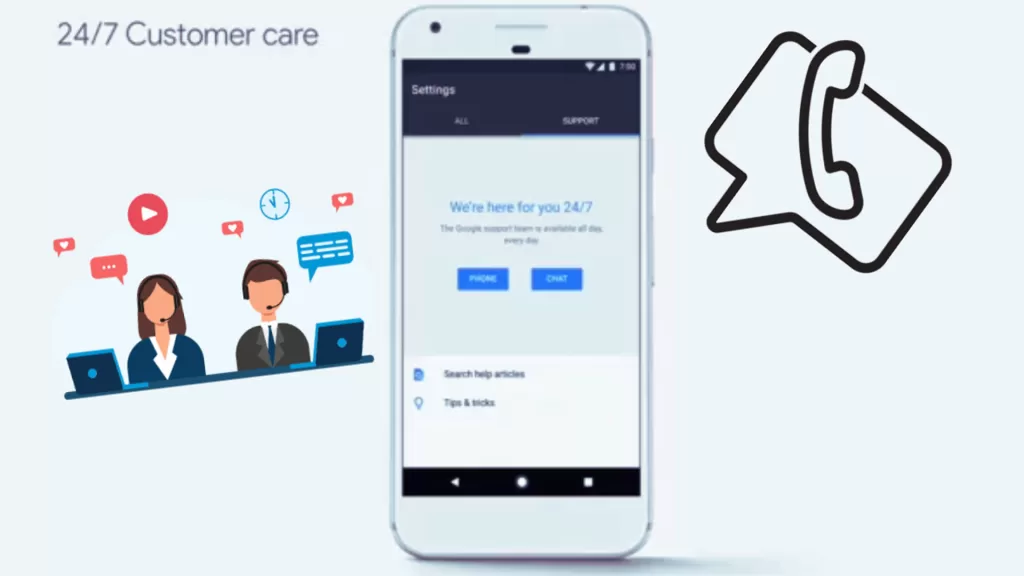
Alternatively, you can take your device to the nearest service center and have it checked by a professional.