Facebook Crashing on Galaxy S22? Here are the solutions.
In this troubleshooting guide, we will show you how to fix Facebook that keeps crashing on Samsung Galaxy S22.
Like any other apps Facebook is also vulnerable to issues like crashing or even freezing without apparent reason.
Don’t you worry, this is not a serious problem and there are a few solutions to determine what causes this issue and fix it.
Like any other app, there are several factors to consider why the Facebook app is crashing on your Galaxy S22.
It could be due faulty updates, random in-app glitches, faulty updates, software bugs and malwares.
So, if you’re one of the users experiencing this problem on your device, then, here’s what you need to do:
First solution: Force close Facebook and other apps
App crashing on Galaxy S22 is just a minor problem and often occurs if numerous apps are running in the background simultaneously.
So, the first thing that you should do is to close all apps running in the background.
Here’s how you do it:
Step 1: Tap the Recent Apps key to view all apps that are still running in the background.
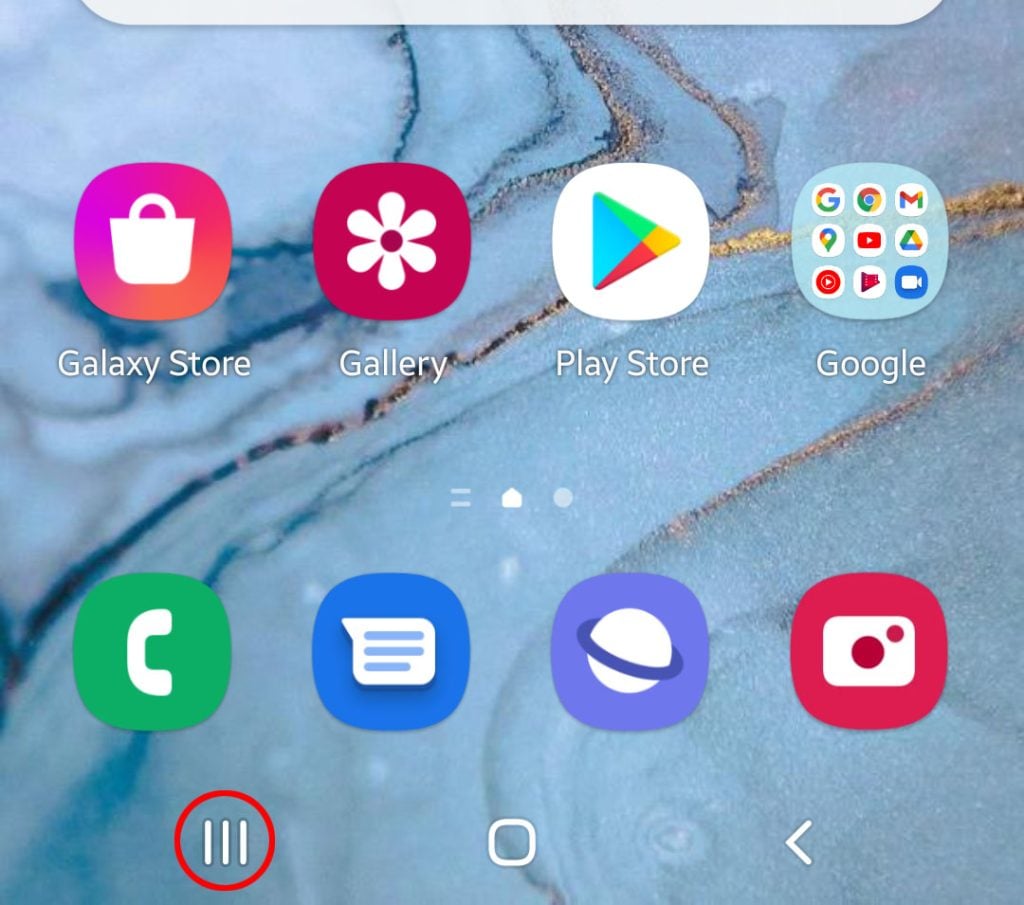
Step 2: Now tap Close All to quit them all in one click.
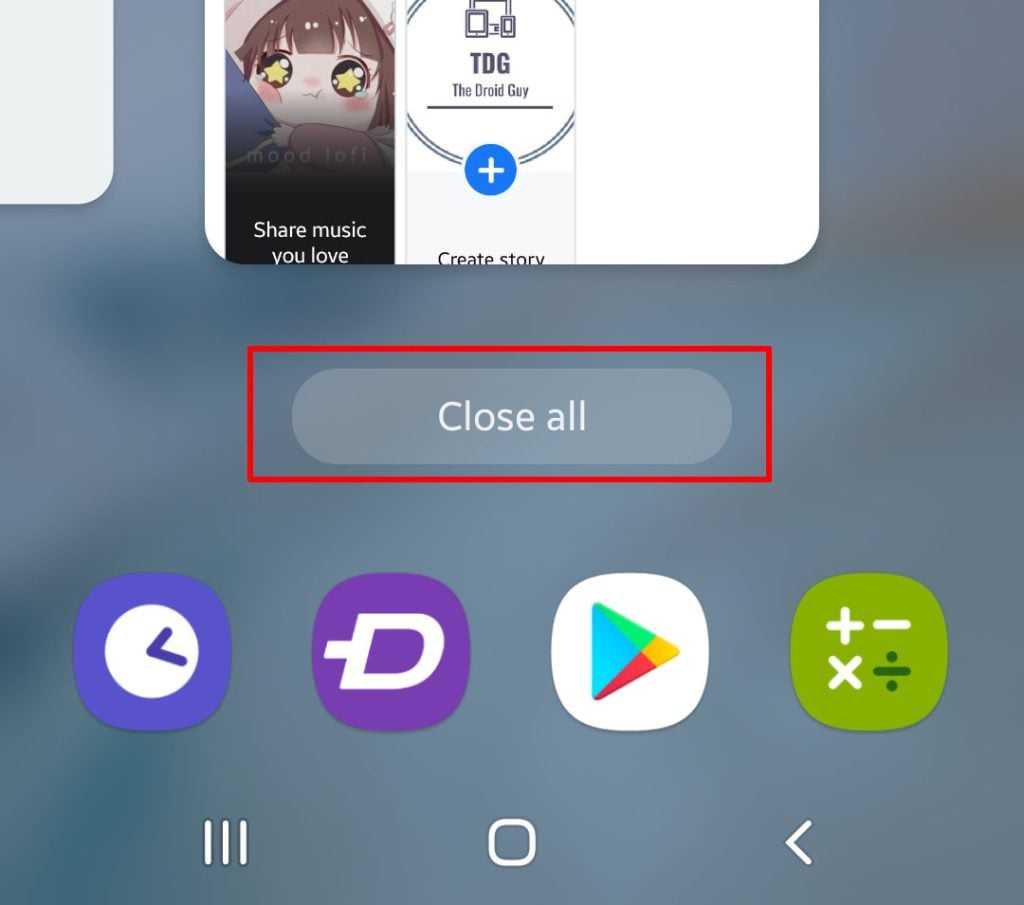
This often fixes issues like app crashes, especially if the problem isn’t really that serious.
So once you’ve stopped the apps running in the background, launch the Facebook app and see if it still crashes at some point.
Second solution: Force restart your phone
One of the solutions that could fix Facebook crashing is through force restart.
Doing so will refresh the device memory and reload all apps and services.
So, if this is just a minor issue then this procedure will surely fix it. Here’s how:
Step 1: Press and hold the Volume Down button and the Power key for 10 seconds.
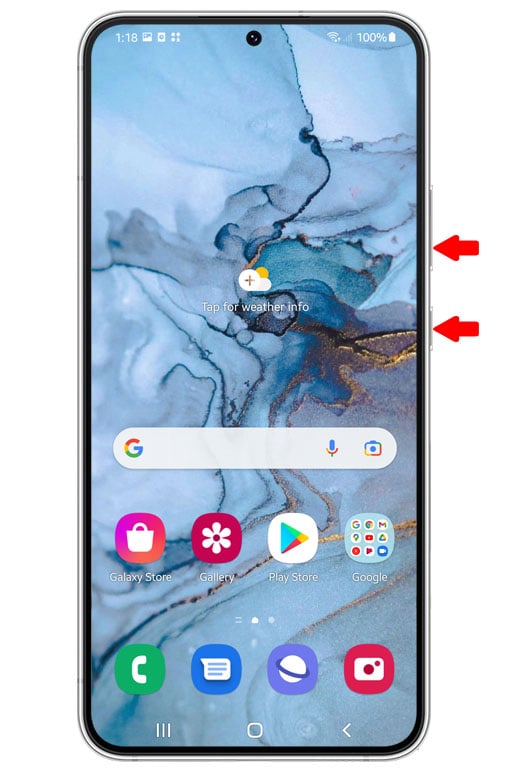
This will trigger your phone to shut down and power back up.
Step 2: Once the Samsung logo appears, release both keys and allow the phone to finish the boot process.

After the forced restart, launch your Facebook app and see if the problem is still happening.
This can be the end of the problem, however, if the app continues to crash, then move on to the next solution.
Third solution: Clear the cache and data of Facebook app
In this method, we will try to see if the app crashing is caused by corrupt files and data.
We have to reset the Facebook app by deleting its cache and data to make sure that the app will run smoothly next time you have to launch it.
Here’s how you do that:
Step 1: Go to the screen where Facebook can be found.
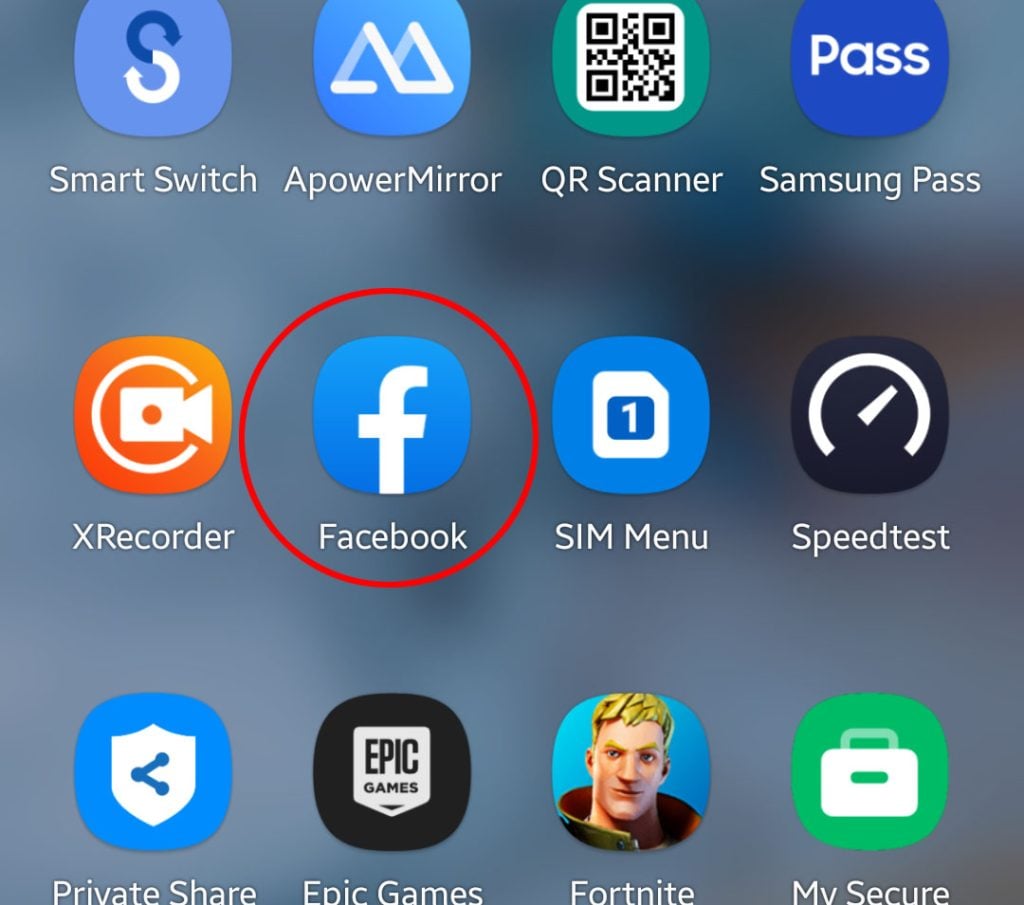
Step 2: Tap and hold on its icon until the Options menu shows.
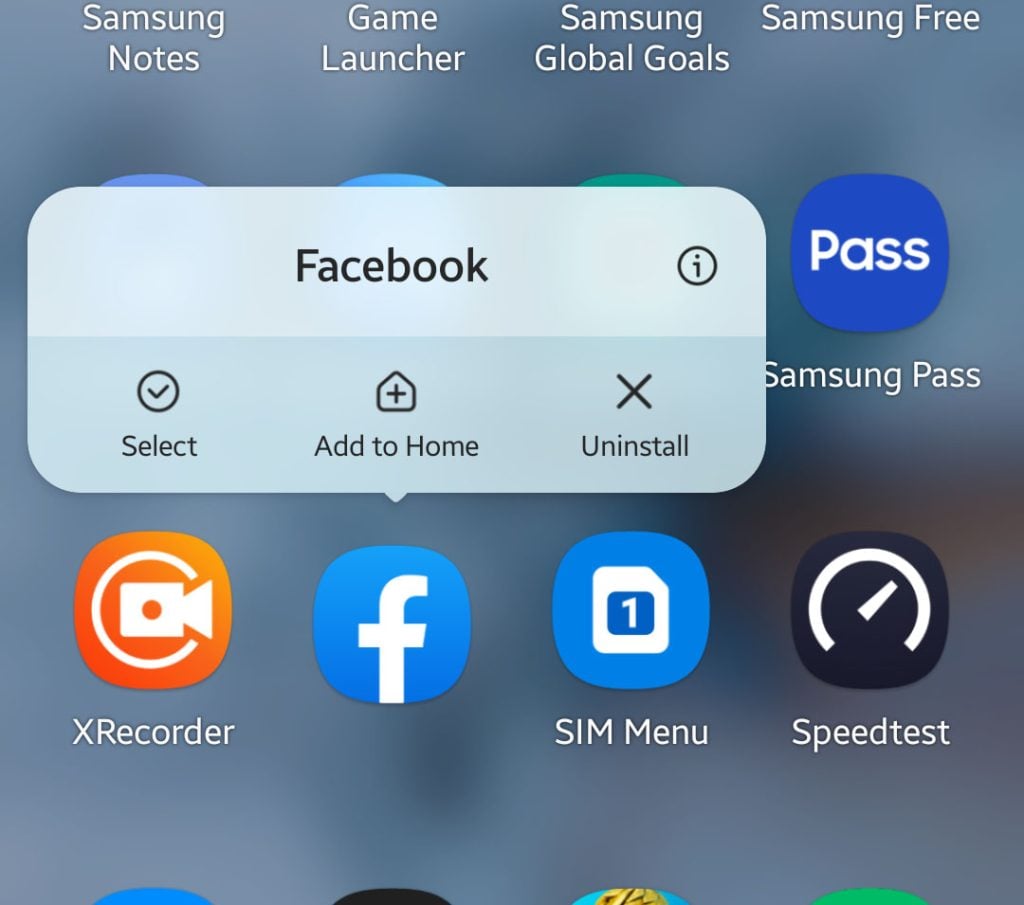
Step 3: Tap the App info icon.
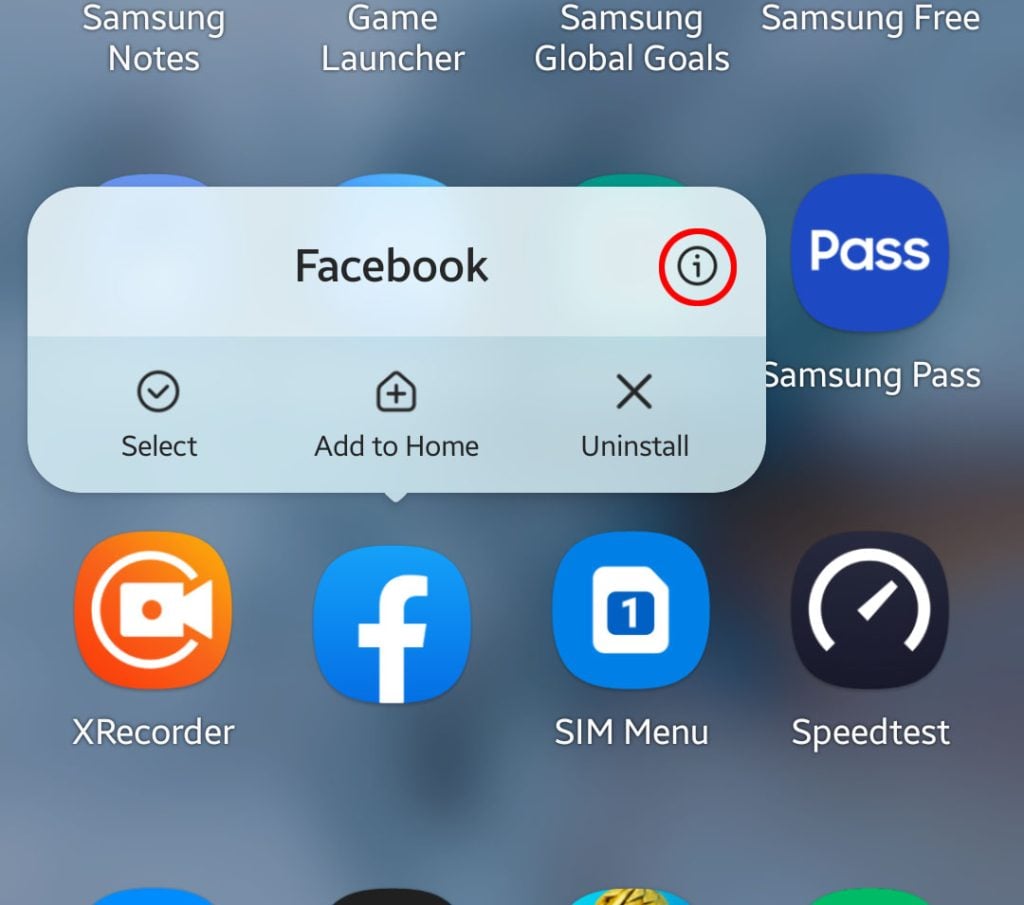
Step 4: Tap Storage.
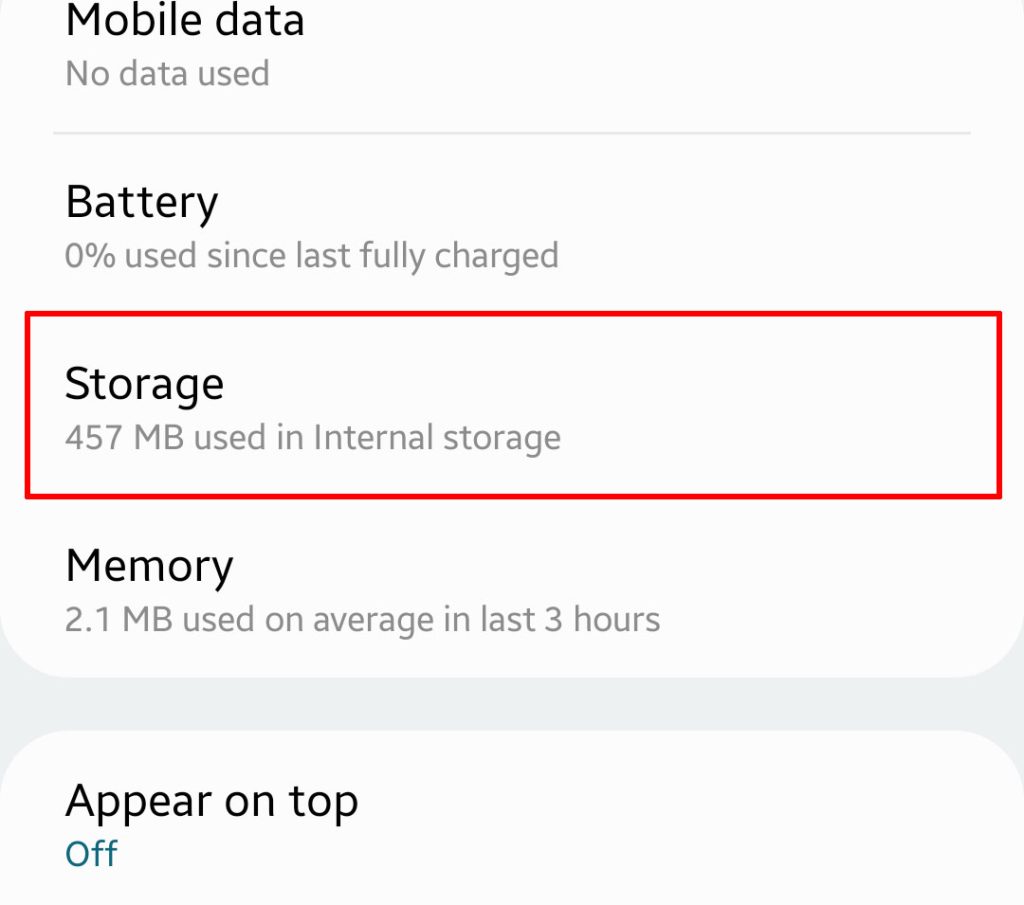
Step 5: Tap Clear cache first.
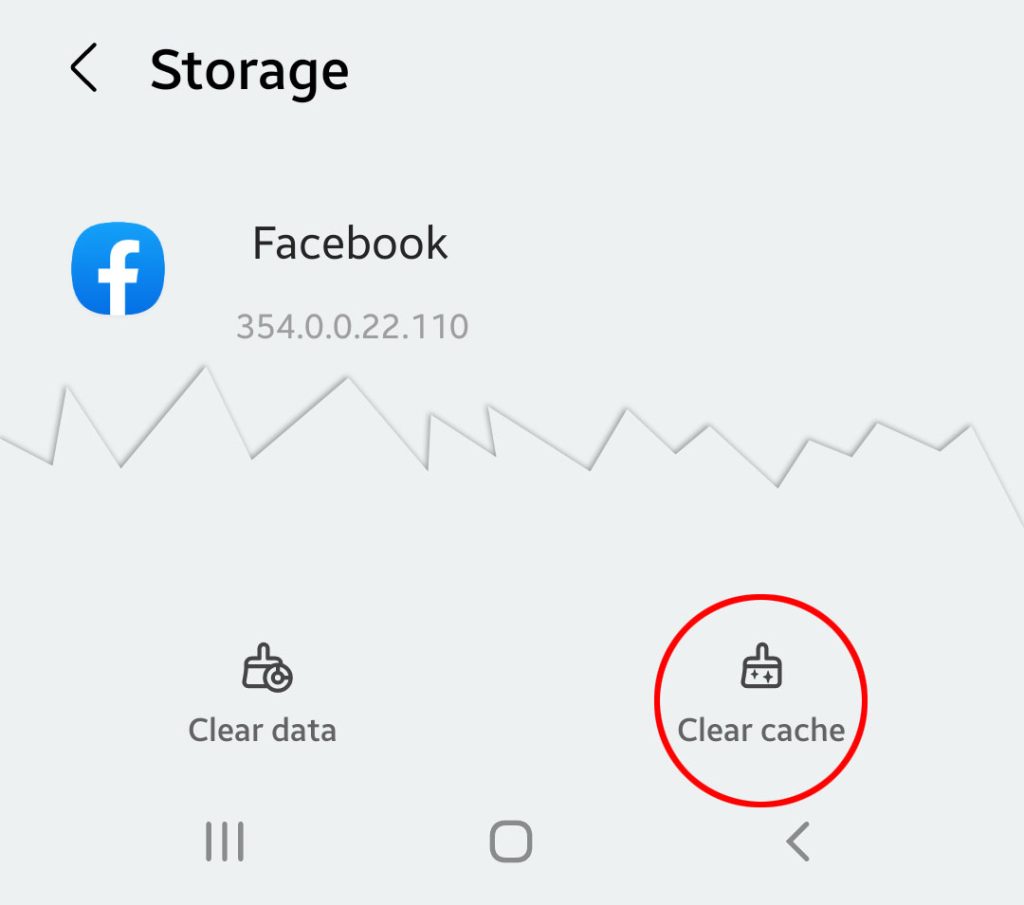
This will delete the temporary files Facebook has created.
Step 6: Then, tap clear data and touch OK to confirm.
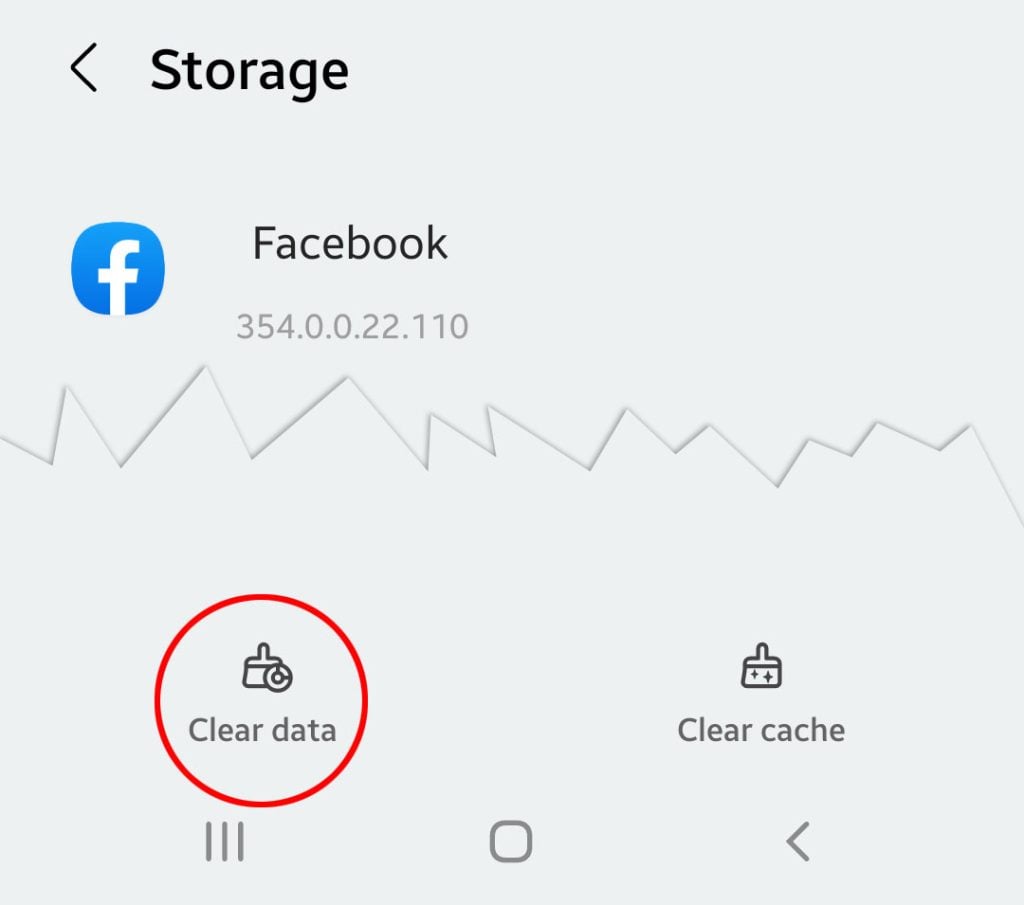
Doing so will reset Facebook and bring all app preferences to their default values.
After the reset, log in and open your Facebook account and see if the issue continues. If this doesn’t fix the problem either, try the next solution.
Fourth solution: Uninstall and reinstall Facebook
If the previous solutions failed to resolve the issue the next thing that you can do is to uninstall and reinstall your Facebook app.
Doing so will remove all corrupt installation files as well as corrupt app files and data. After that, you can proceed and download a fresh version of the app from Play Store.
Here’s how you do that:
Step 1: Pull up the app drawer and find Facebook.
Step 2: Tap and hold on its icon until the Options menu shows.
Step 3: Tap Uninstall and tap OK to confirm.
Step 4: Once the app is successfully uninstalled, launch the Play Store.
Step 5: Search for Facebook, and then tap Install.
Step 6: Wait for the app to be successfully installed and then open it.
After the procedure and the issue continues, proceed to the next method.
Fifth solution: Factory reset your phone
Most of the time, doing a factory reset is the last resort that you can do if all previous procedures failed to resolve the issue.
A factory reset will surely fix this problem but before you proceed to the steps make sure to create a backup on your files and data because all of it will be deleted during the process.
Here’s how you do it:
Step 1: Open the Settings app.
Step 2: Scroll down and tap General management.
Step 3: Tap Reset to view all reset options.
Step 4: Tap Factory data reset.
Step 5: Scroll down and tap Reset.
Step 6: If prompted, enter your security lock.
Step 7: Tap Delete all.
Step 8: Enter your password and tap Done to proceed with the reset.
After the reset, set up your device. The Facebook app should not crash now that you’ve reset your device.
Those are the things that you should do if your Facebook app keeps crashing on your Samsung Galaxy S22.We hope that this troubleshooting guide can help you one way or the other.
Thanks for reading!