How To Manually Add Game To Armory Crate
You can manually add game to Armory Crate that does not automatically appear on it. This will allow you to easily make setting changes to games that are identified by the software. If a game is not detected then the changes won’t be applied to it when you play it.
The Armory Crate is a software solution often found in Asus gaming laptops that allows users to easily customize several settings. You can for example customize the RGB lighting effect of your devices and synchronize them with Aura sync. You can also change performance settings to suit different games.
Add games to the Armory Crate Game Library
Normally, the Armory Crate will automatically scan your system for games and add it to the game library. Sometimes though, certain games installed in your laptop are not being added. In cases like this you will have to manually add it. Here’s how to do it.
Time needed: 3 minutes.
Adding game to Armory Crate
- Open the Armory Crate software.
You can do this by clicking on it from the Start menu list of applications.

- Click on the Game Library link.
This can be found on the left side of the Armory Crate.

- Click Settings.
This can be found on the top right part of the Game Library after the search bar.

- Click Add Games.
This will allow you to manually add games.

- Click Scan.
This will scan your laptop for games.

- Search for the game and place a checkmark on its box then click done.
This will manually add the game.

- Click Cannot find app. You should only do this if the scan cannot detect the game.
Search for the game executable file then click open. This will manually add the game.

After performing the steps listed above you will successfully manually add game to Armory Crate.
Visit our TheDroidGuy Youtube Channel for more troubleshooting videos.
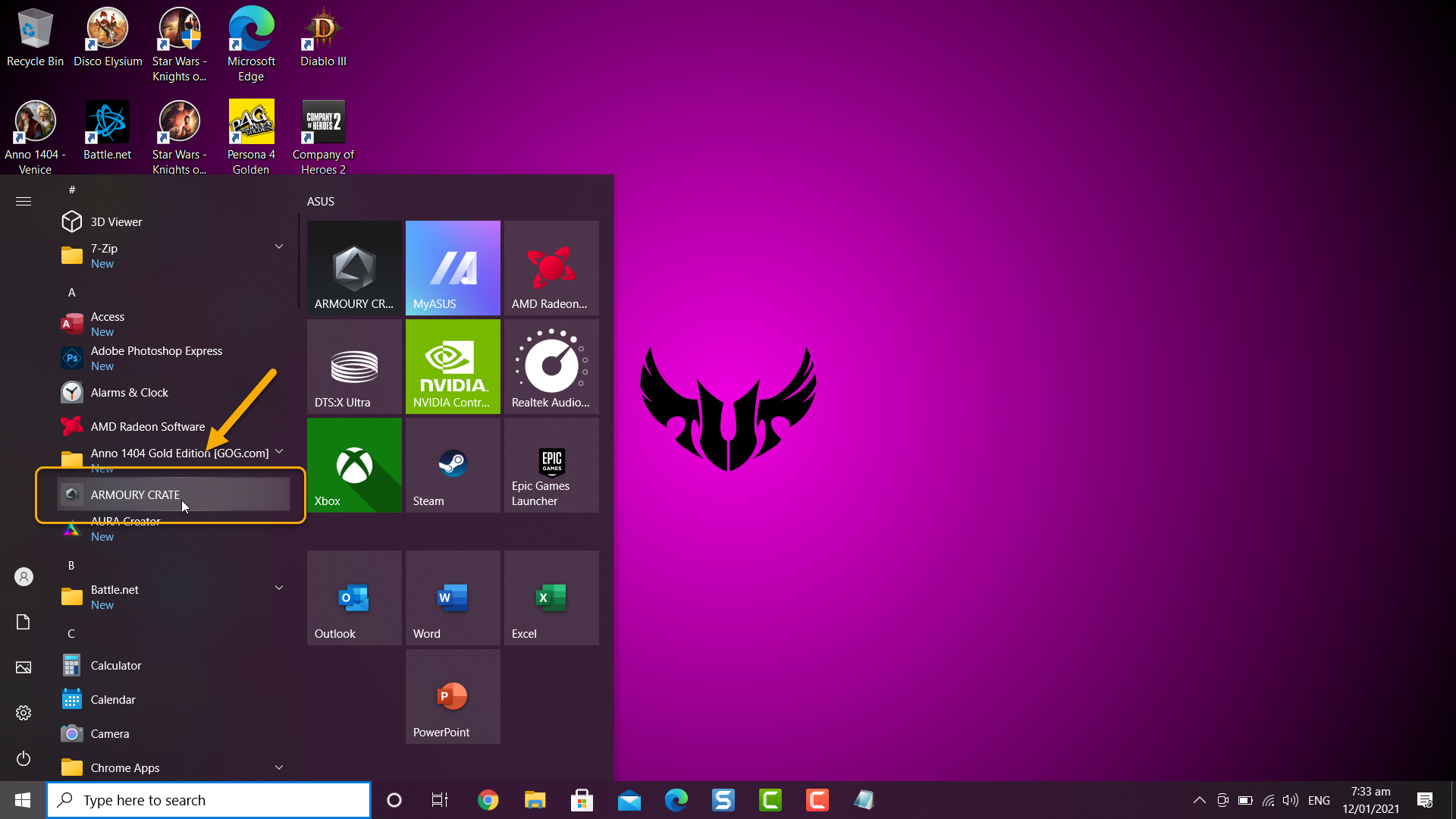
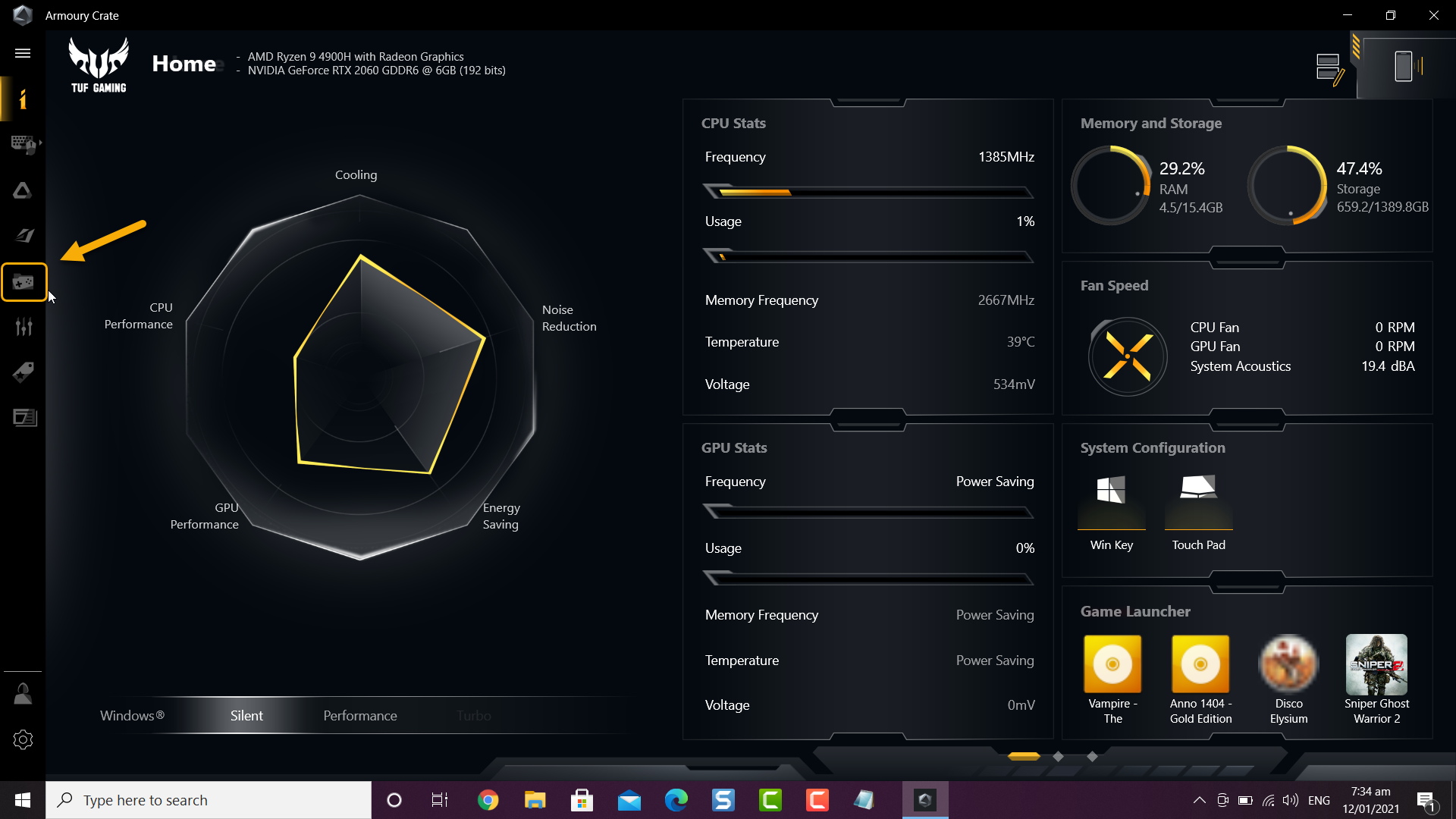
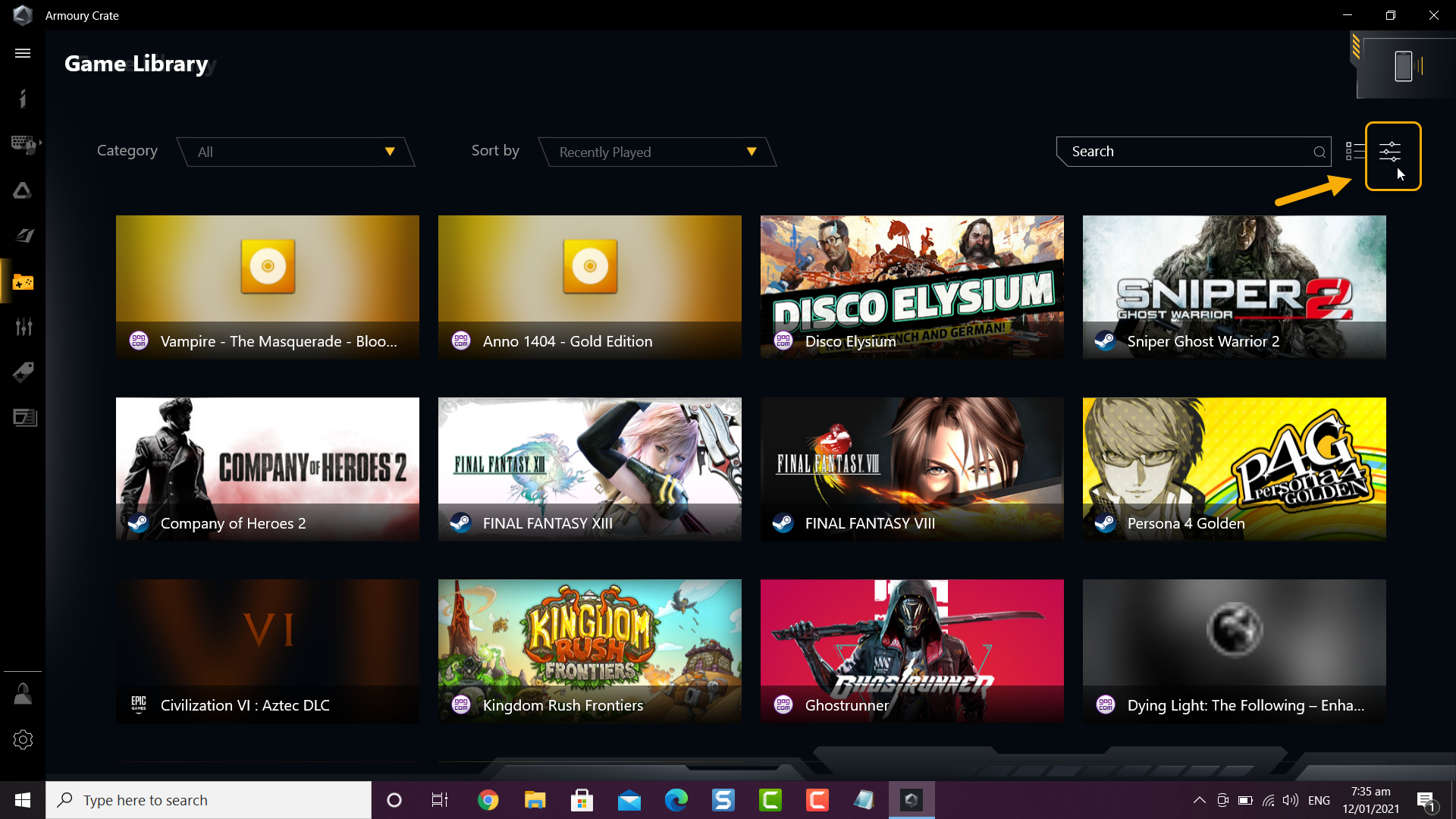
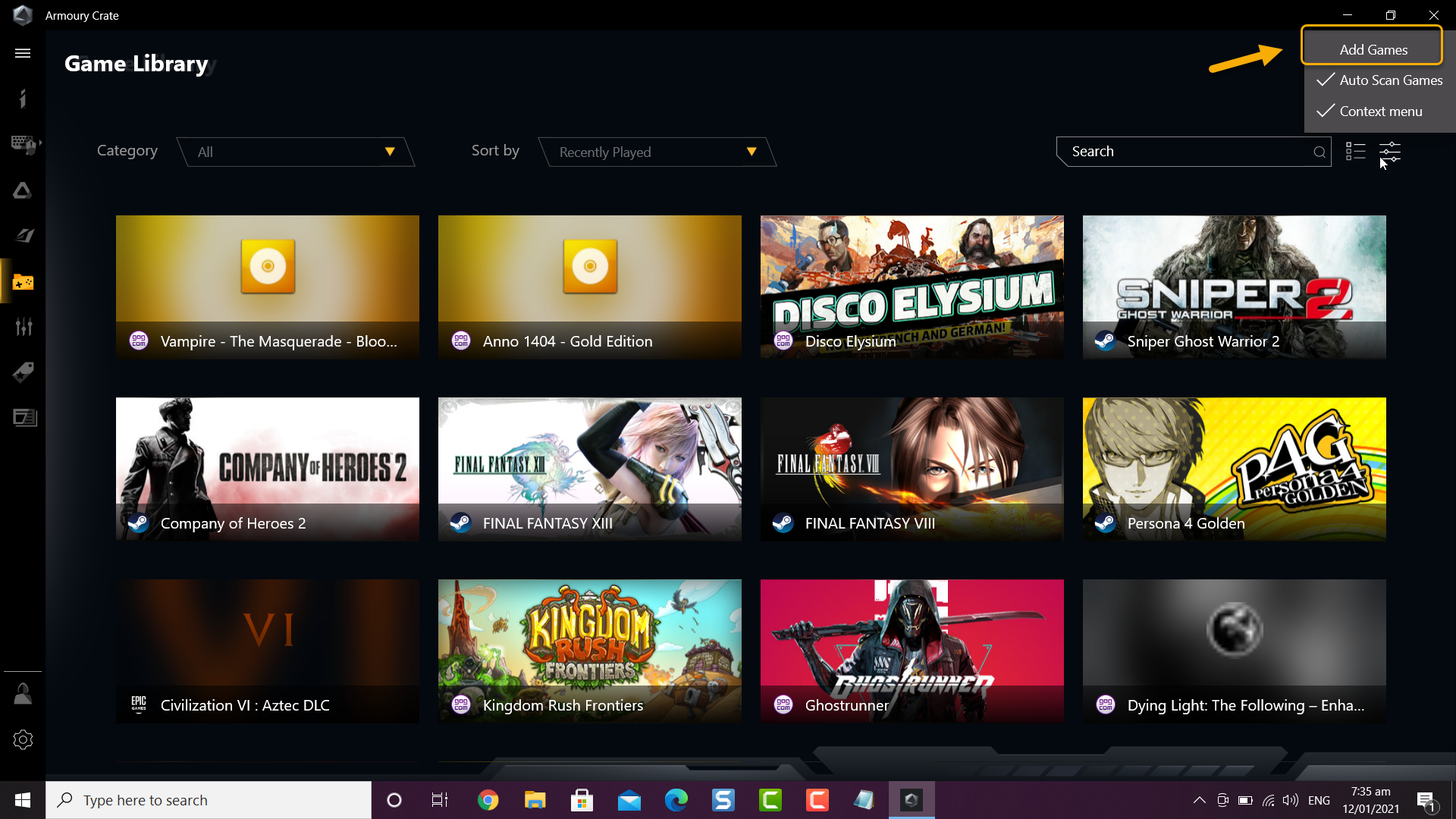
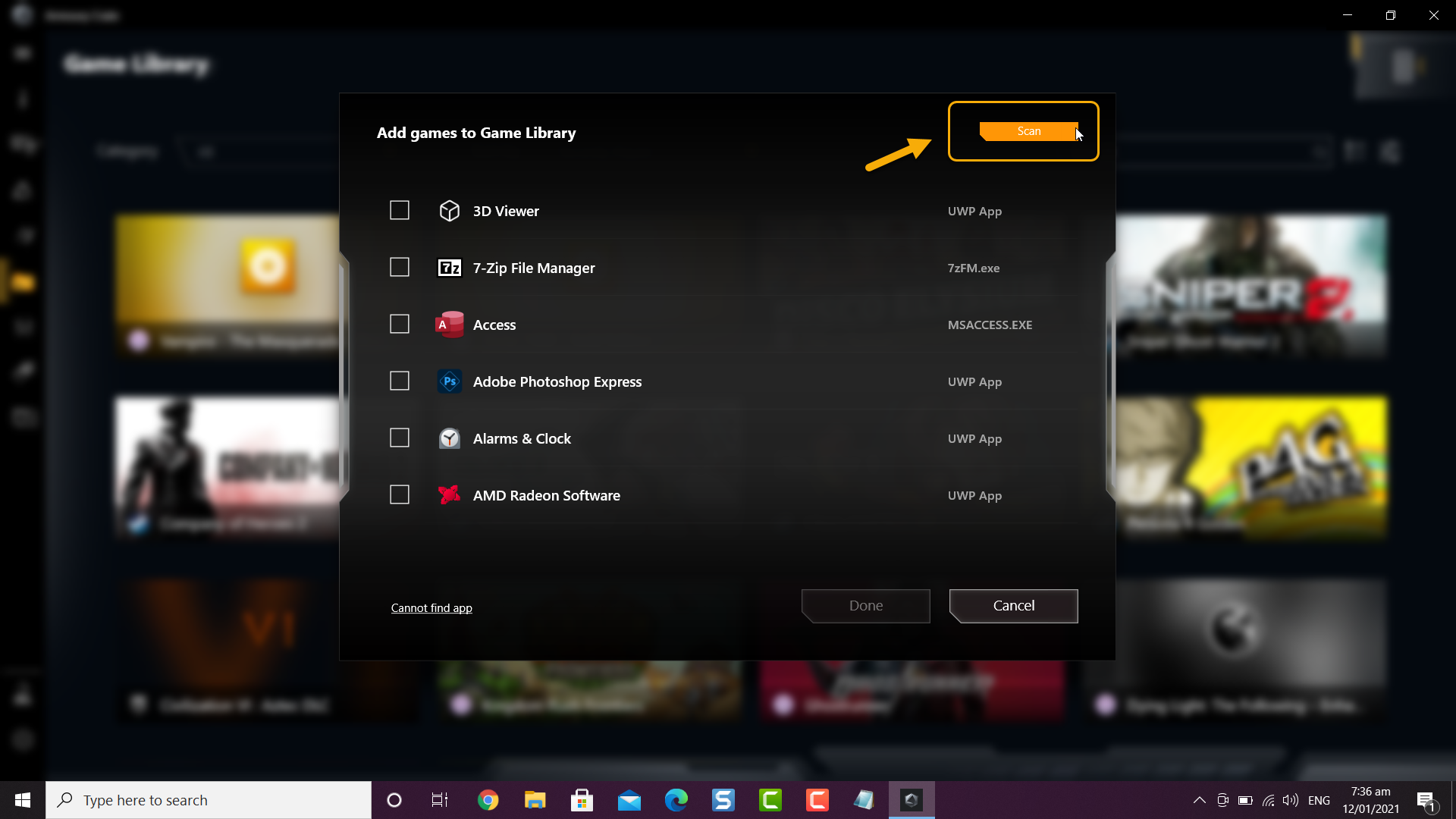
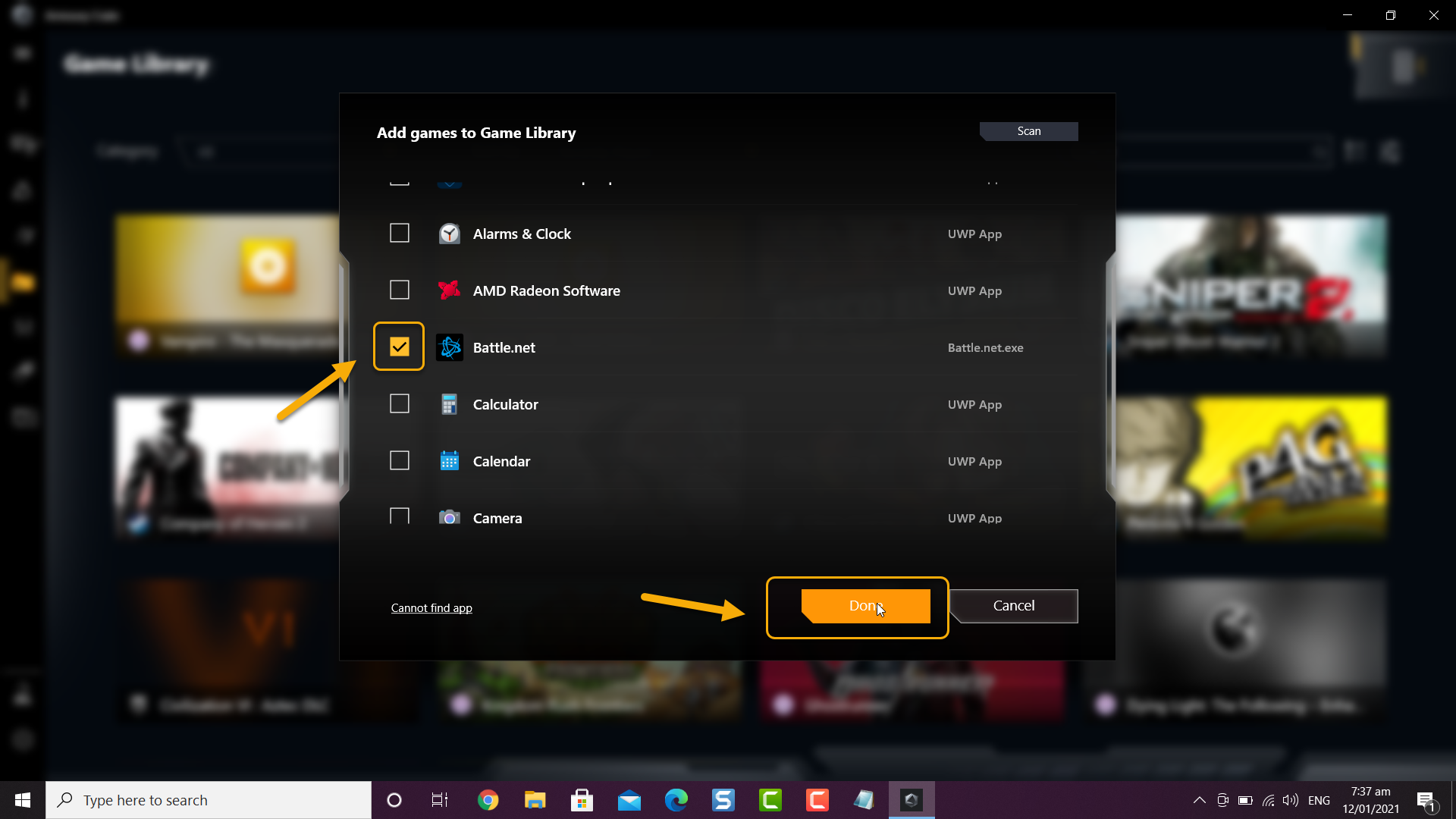
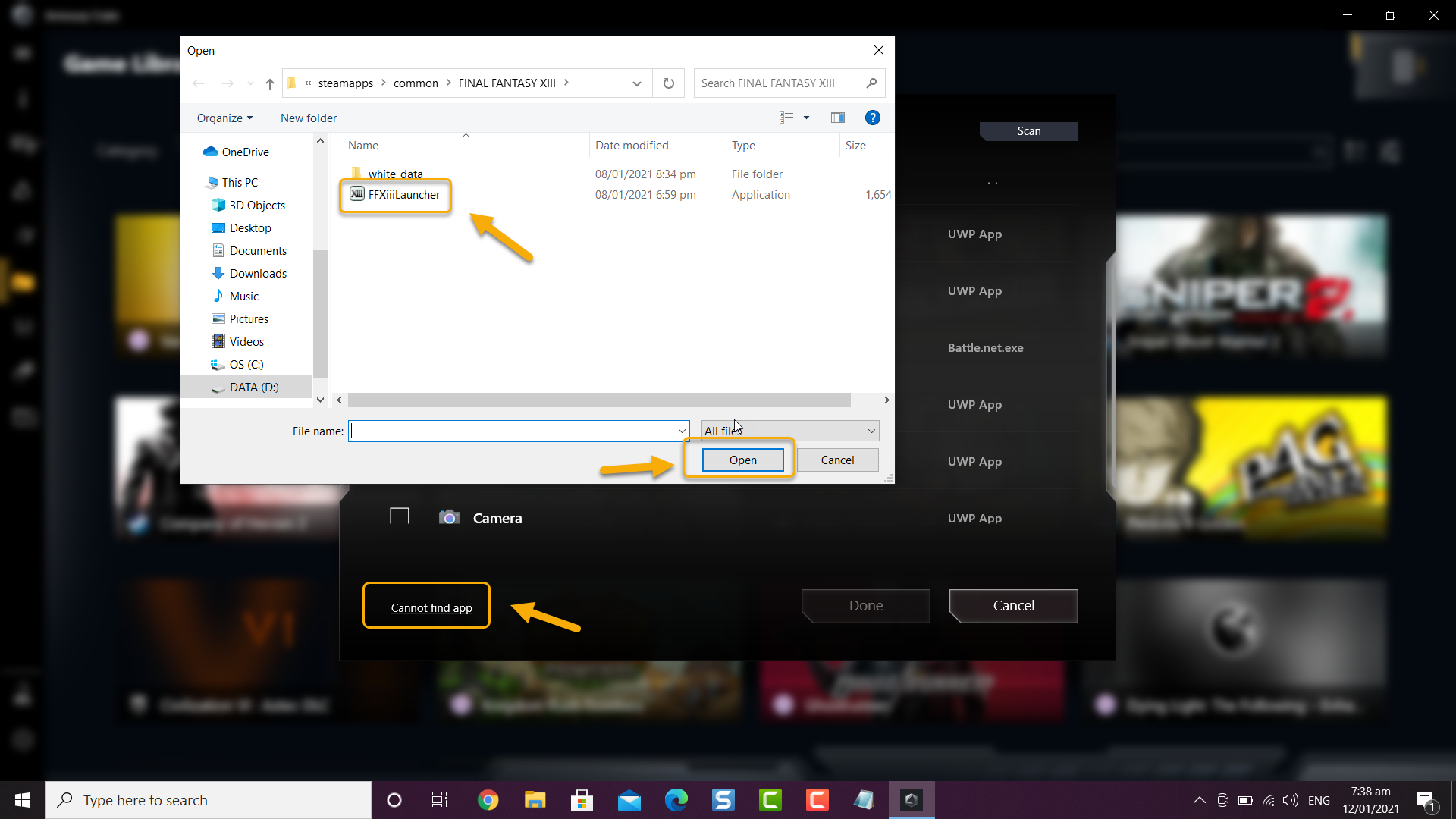
thank you so much! while Big Picture UI looks different on my ROG Ally Extreme, you queued me in that “Cannot Find App” was bound to opening up the File Explorer using LB/RB