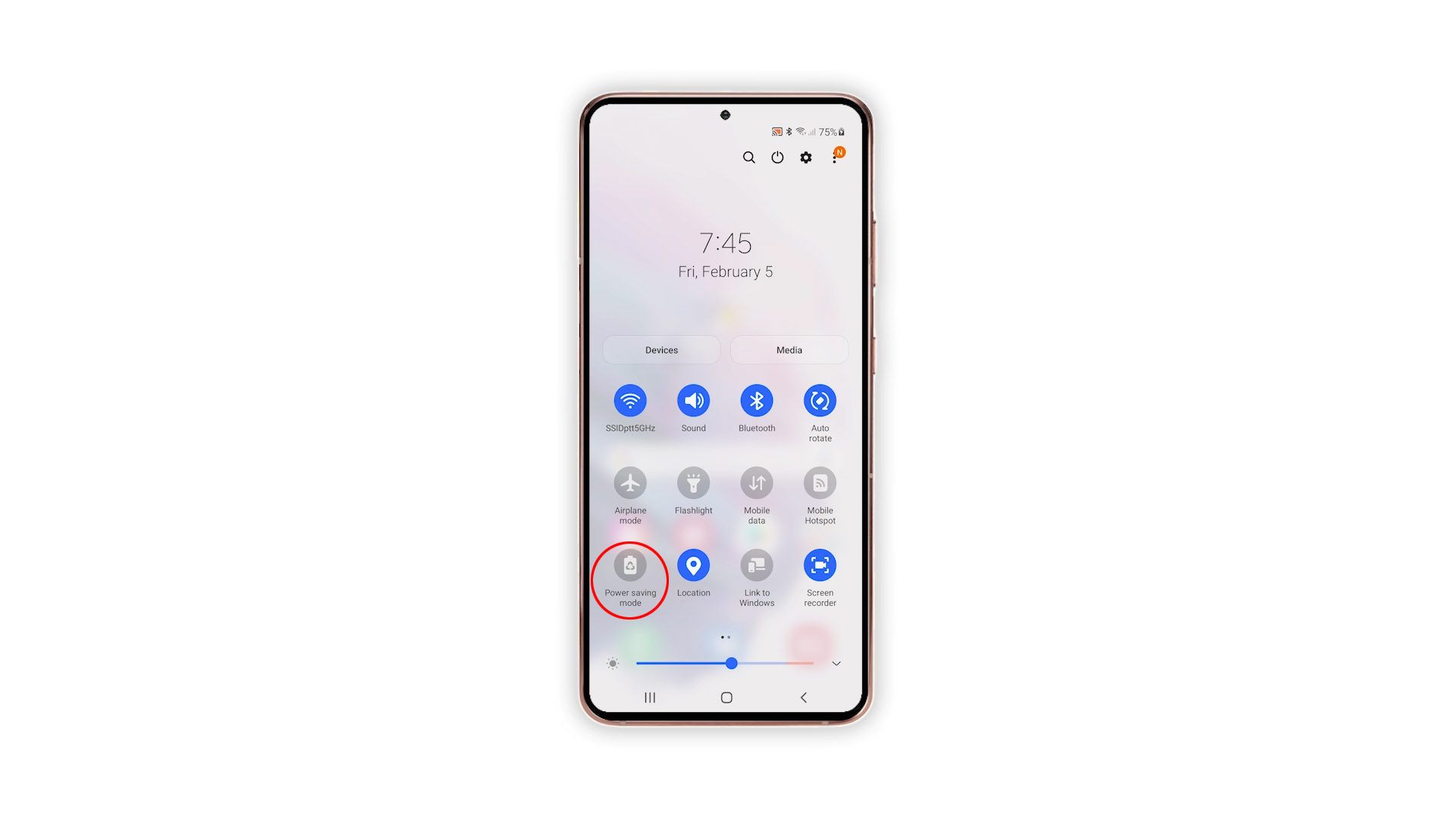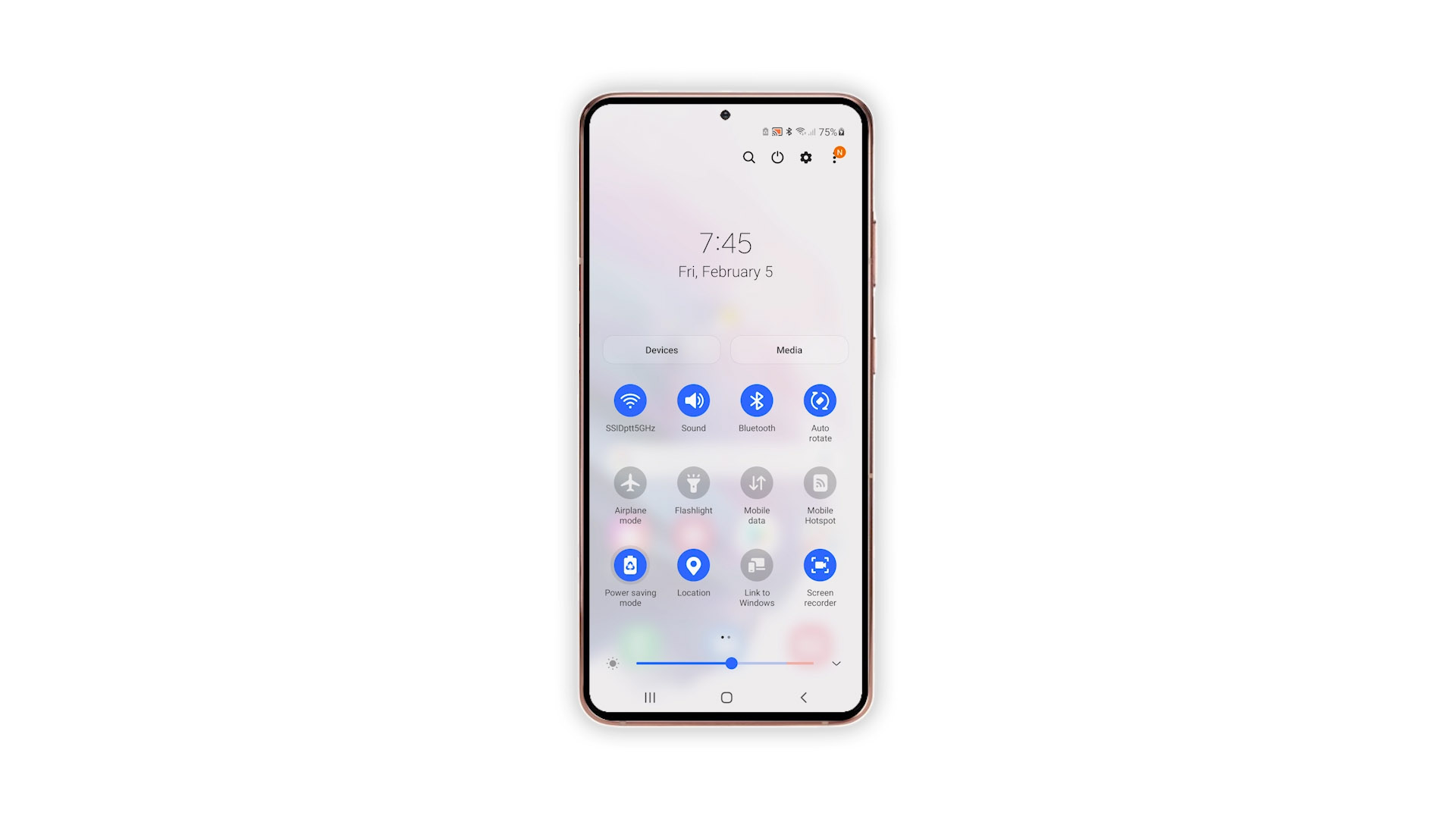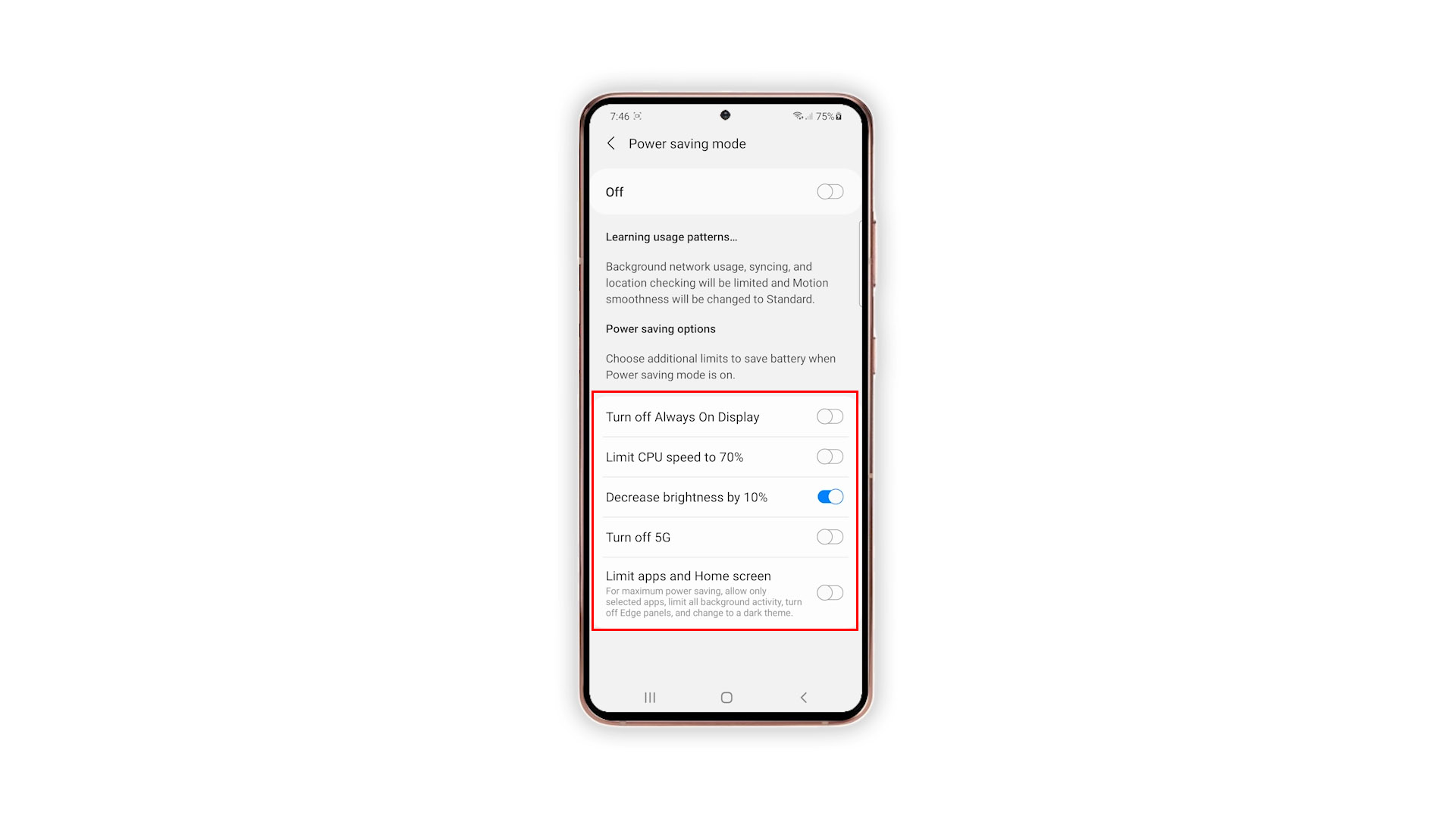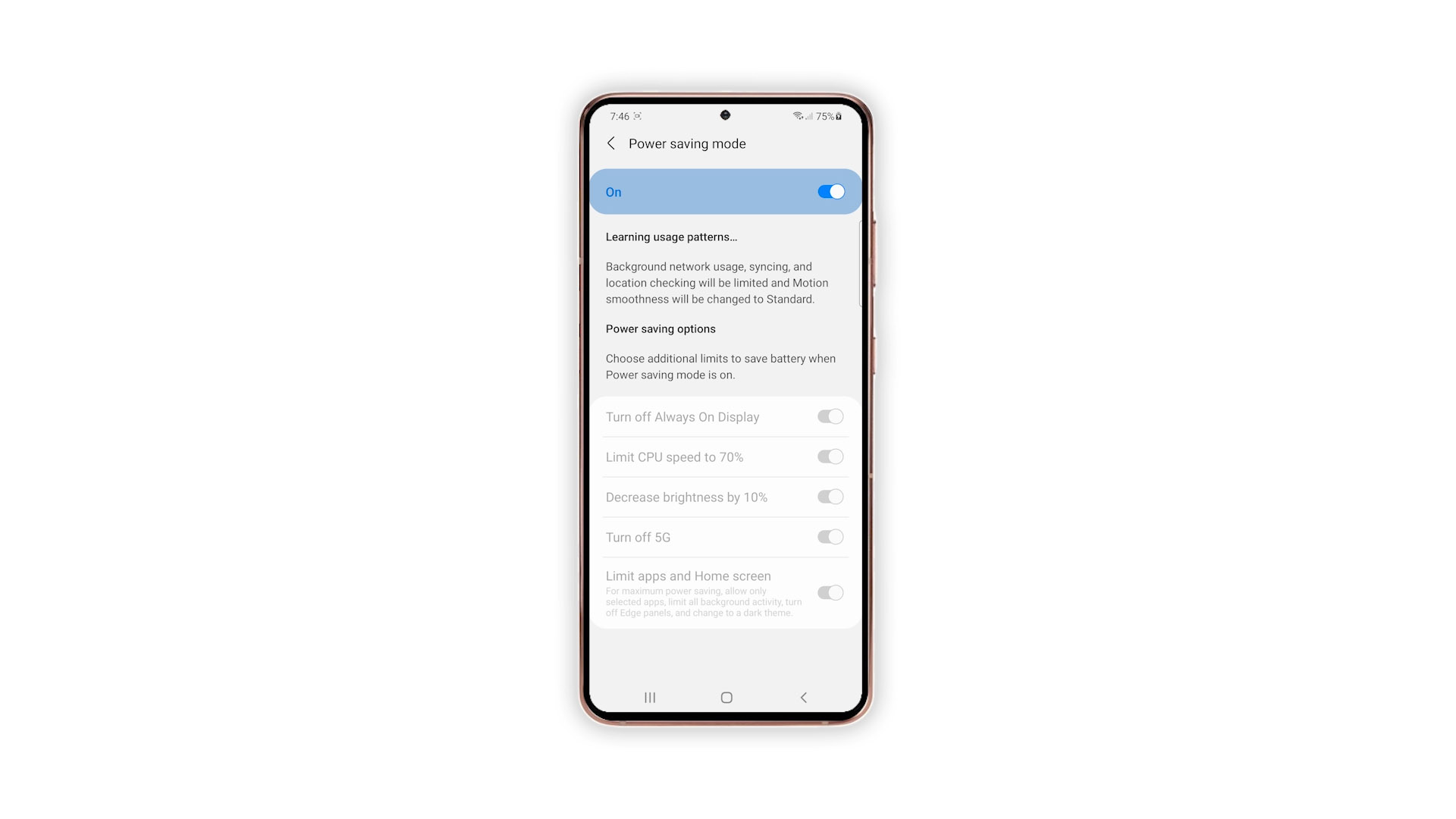How To Enable Power Saving Mode on Samsung Galaxy S21
In this tutorial, we will show you how to enable Power Saving Mode on your Samsung Galaxy S21. Such a feature can be very helpful if you’re travelling and your device is already running low on battery. Read on to learn more.
The Power saving mode can be very useful for users who are always mobile, and may not have access to a power source to charge their phones. When enabled, the phone will immediately decrease the brightness, limit CPU processes as well as the number of apps and services running in the background. If you’re wondering how to enable the Power saving feature, then here’s how you do it:
Time needed: 3 minutes.
- Access Power saving mode via Quick panel.
Swipe down from the top of the screen with two fingers to pull the Quick Settings panel. Unless you’ve edited the layout, the Power saving mode can be seen on the first page.

- Enable Power saving mode.
Just tap on it and it will be enabled immediately. It will use your phone’s default configuration.

- Customizing Power saving mode.
However, if you want to change how Power saving mode works, then tap and hold on its icon to open its settings.

- Making changes on Power saving mode.
On this screen, you’ll have a few options to choose from. So make necessary changes that will fit your needs.

Once finished, enable it to conserve the battery on your phone until such time you can charge it.
And that’s how to enable Power saving mode on your Samsung Galaxy S21. We hope that this tutorial can help you.
If you find this tutorial helpful, please support us by subscribing to our YouTube channel. We need your support so that we can continue creating helpful contents. Thanks for reading!
ALSO READ: