How To Enable Developer Options On Samsung Galaxy A31
In this post, we will show you how to enable Developer Options on your Samsung Galaxy A31. You will also understand the reason it’s hidden by default and why it’s not as important to most users as compared to other settings. Read on to learn more.
The Developer Options holds some settings that can greatly affect your phone’s performance if changed or enabled. Most of those settings aren’t really that useful to many, unless you’re a developer, that’s why it’s hidden by default.
If you want to try some of the settings, then you can enable Developer Options. The process is easy and straightforward.
Enable Developer Options
By default, the last option in the Settings menu is About phone. However, if the Developer Options is enabled, you’ll be able to find it beneath ‘About phone’. So if you don’t know how to enable it, follow these simple steps.
1. To begin, launch the app drawer. Look for the Settings app, and tap on it.
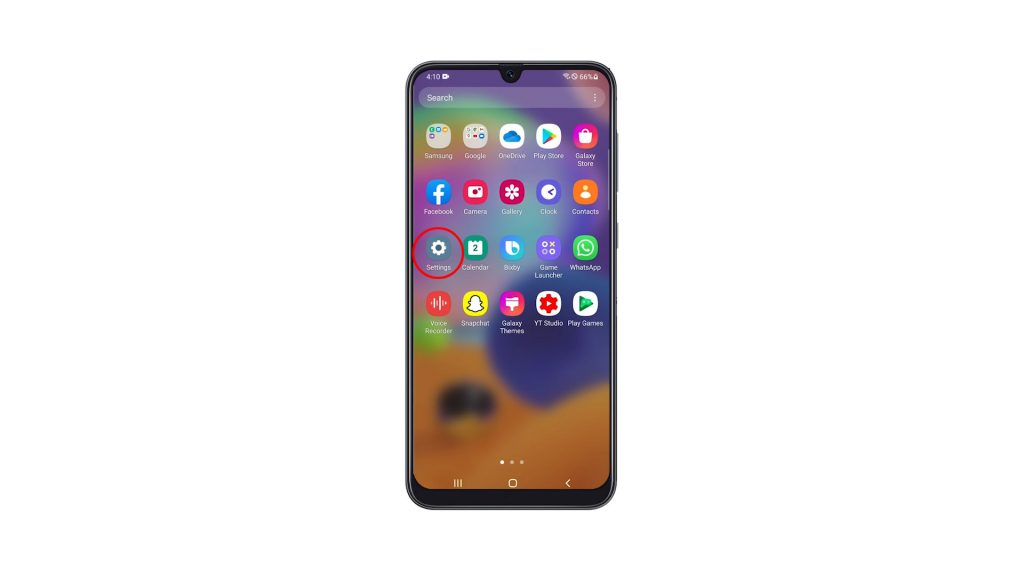
2. Scroll all the way down to find About phone, once found tap on it.
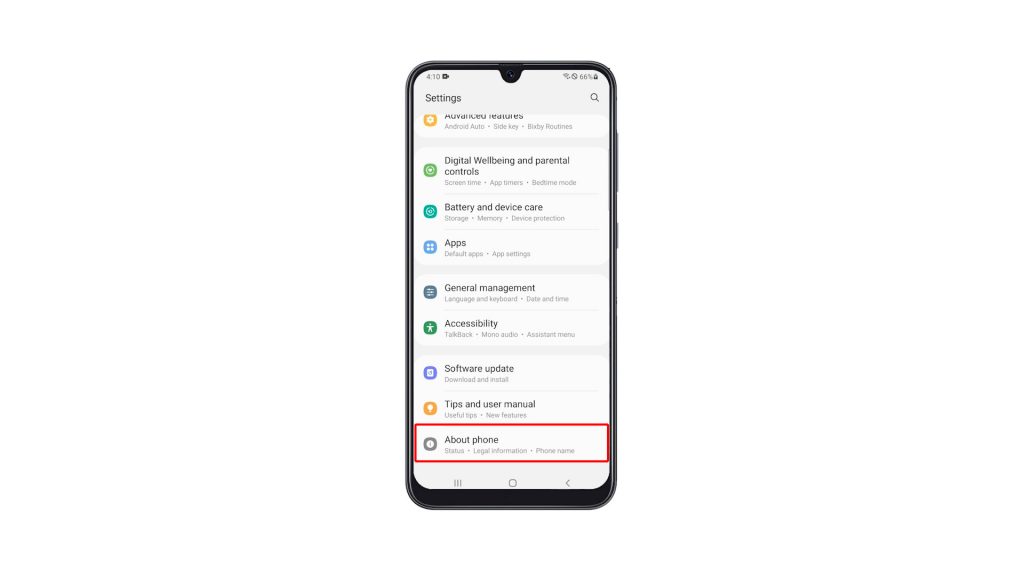
3. Look for Software information, and tap on it.
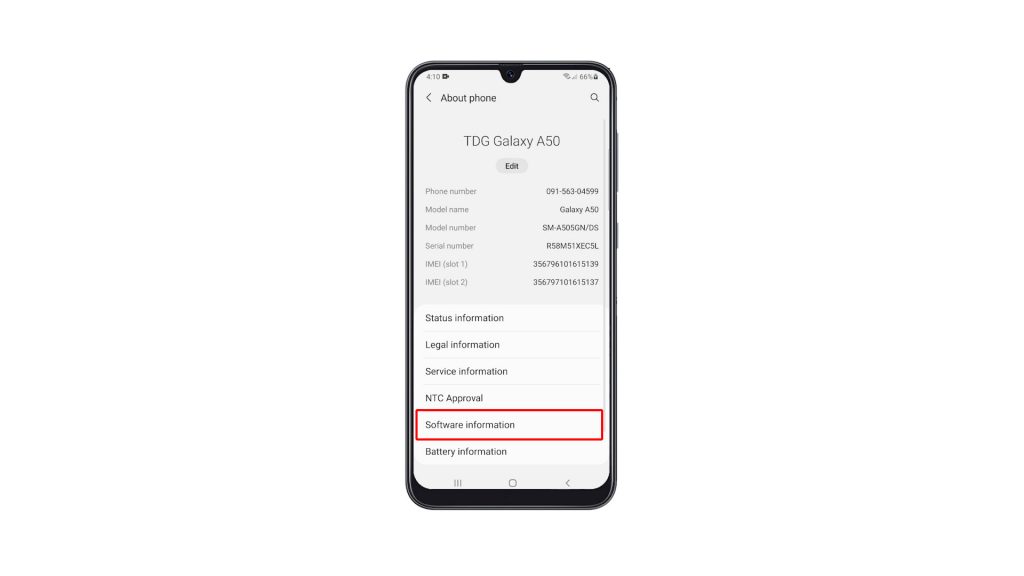
4. What you’re looking for on this screen is the Build number. Tap on it seven times in a row to enable the Developer Options.
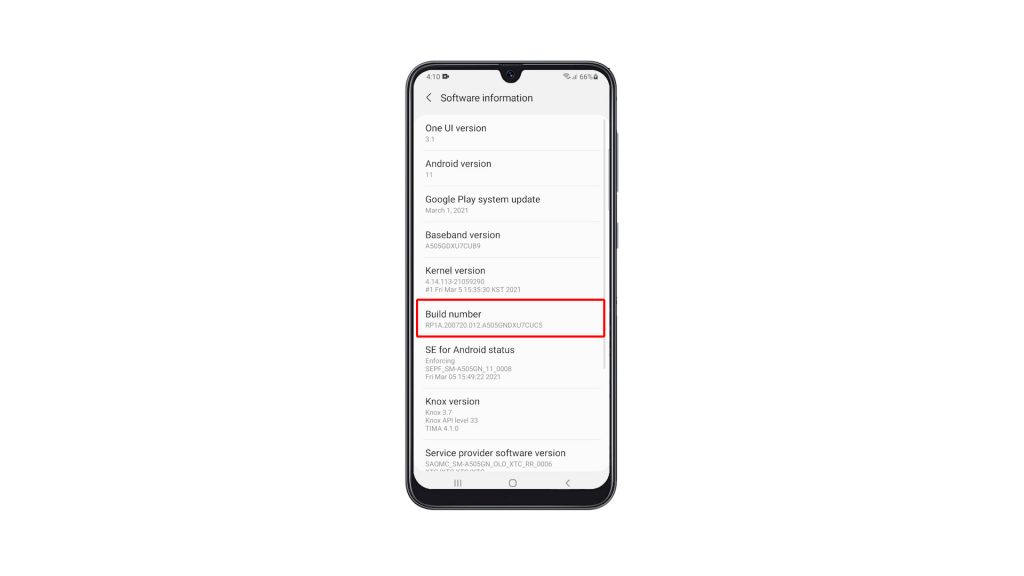
5. You will be prompted to enter your security lock. Once you’ve done that, the Developer Options will be made available to you.
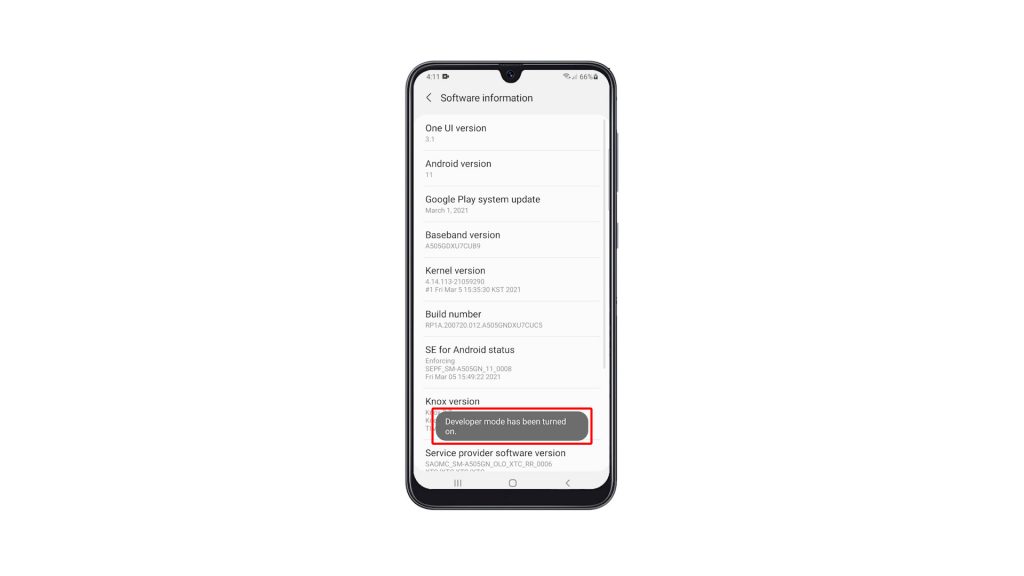
6. So go back to the Settings main screen, and then scroll all the way down. The Developer Options should already be beneath ‘About phone’. Tap on it to view the settings.
You can now change the Settings you want to change, or enable some features you like. After doing that and if you want to hide Developer Options again, you simply have to toggle the switch and it will disappear from the Settings page.
We hope that this simple tutorial video can be helpful.
Please support us by subscribing to our YouTube channel. Thanks for reading!
ALSO READ: