How to Fix Diablo 4 Lag and Stuttering Issues | Quick Easy Steps
This article discusses various approaches to tackle the Diablo 4 lag and stuttering problem that players often encounter while playing the game. This comprehensive guide focuses on providing solutions tailored to PC users.
What Causes Diablo 4 Lag and Stuttering?
Diablo 4 lag and stuttering can occur due to a variety of factors. These issues may stem from hardware limitations, network connectivity problems, or software conflicts. Understanding the underlying causes is crucial in effectively addressing and resolving the lag and stuttering experienced in Diablo 4.
Fixing Diablo 4 Lag and Stuttering
Addressing Diablo 4 lag and stuttering is crucial for an optimal gaming experience. By identifying and resolving these performance problems, players can enjoy smoother gameplay and immersive immersion in the game world. This article explores effective strategies to fix Diablo 4 lag and stuttering, providing valuable insights for players seeking to enhance their gaming experience.
Fix #1 Lower Your Graphics Settings
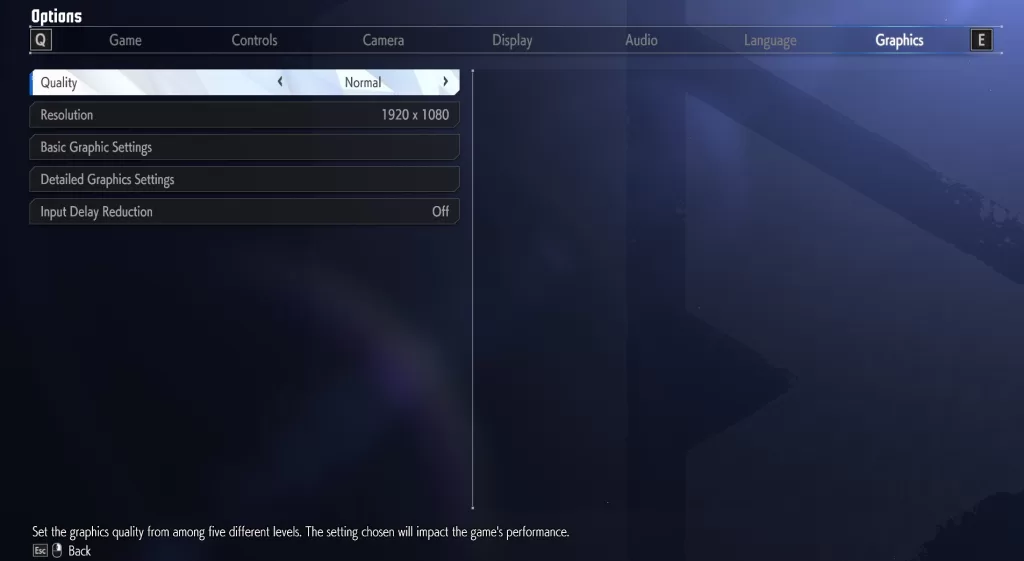
Diablo 4 requires surprisingly low minimum system requirements, but that doesn’t mean it lacks performance issues. To reduce Diablo 4 lag and stutter, PC players can lower their graphics settings in-game. Even on the lower graphics settings, Diablo 4 still looks great. A few recommended changes include reducing Texture Quality to Medium and turning down Shadows to Medium or High.
Fix #2 Update Graphics Drivers
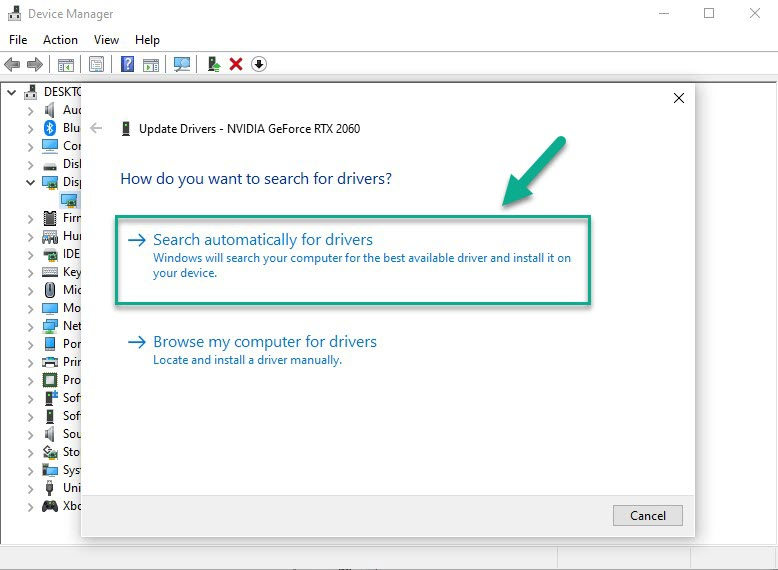
Outdated GPU drivers may cause Diablo 4 lag and stuttering gameplay. To improve performance, update your graphics card’s drivers to the latest software available.
- Open Device Manager: Press the Windows key + X on your keyboard and select “Device Manager” from the menu that appears.
- Expand Display Adapters: In the Device Manager window, locate and click on the arrow next to the “Display Adapters” category to expand it and reveal your graphics card.
- Right-click and select Update Driver: Right-click on your graphics card, and from the context menu, choose “Update Driver.” This will initiate the driver update process.
- Choose automatic driver update: In the next window, select “Search automatically for updated driver software.” Windows will search online for the latest driver version for your graphics card and install it.
Fix #3 Repair Diablo 4 Game Files
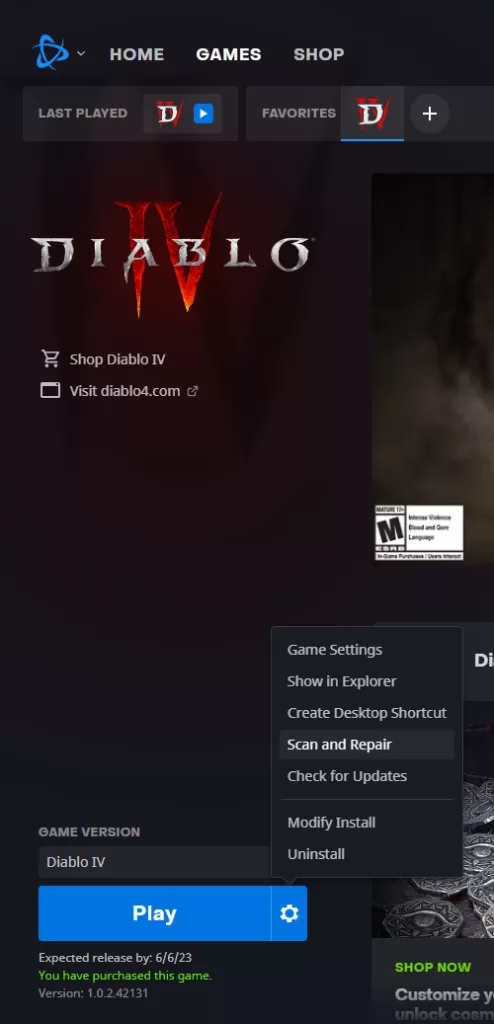
Corrupted or missing game files can negatively impact performance. Repairing these files using the Battle.net application (for PC) or reinstalling the game completely (for consoles) may resolve the Diablo 4 lag and stuttering issue.
- Launch the Battle.net Application: Open the Battle.net application on your computer and log in to your account.
- Select the Game: From the list of available games, locate the game you want to repair and click on it to select it.
- Access Game Options: Look for the “Options” or “Settings” menu, usually represented by a gear icon. Click on it to access the game options.
- Initiate File Repair: Within the game options, locate and select the “Scan and Repair” or “Verify/Repair” option. This will prompt the Battle.net application to automatically scan and repair any corrupted or missing game files.
How to Check and Improve Your Latency in Diablo 4
Monitoring Latency
Use Ctrl+R twice on your keyboard to display latency while playing Diablo 4 on PC. Unfortunately, there’s no option for checking latency on consoles. A latency below 40 ms is excellent, whereas anything over 100 ms may lead to a noticeable lag.
Reset Your Router
If high latency is causing lag, try resetting your internet router by unplugging it for 30 seconds and then plugging it back in.
Use a Wired Connection
To significantly reduce latency in Diablo 4, use an Ethernet cable to connect your router directly to your PC or console, ensuring a stable connection.
Reduce Internet Strain
Limit internet-draining processes like downloading, streaming, or online gaming. Prioritize specific devices within your router settings to allocate more internet speed where needed.
Tips for Enhancing Diablo 4 Performance on PC
To further improve performance on your PC, consider trying these :
- Enable DLSS
- Turn down shadows
- Lower resolution
Enable DLSS
Nvidia’s DLSS technology can boost Diablo 4 performance, as it utilizes AI supersampling to run the game in a lower resolution while retaining comparable image quality. Make sure to use an Nvidia GeForce 2000 series or newer GPU.
- Launch Diablo 4: Open the Diablo 4 game on your computer and navigate to the settings menu.
- Access Graphics Settings: Look for the “Graphics” or “Video” settings within the options menu. Click on it to access the graphics settings.
- Locate DLSS Option: Within the graphics settings, locate the DLSS option. It may be labeled “DLSS” or “Deep Learning Super Sampling.”
- Enable DLSS: Toggle the DLSS option to the “On” or “Enabled” position. This will activate DLSS.
Turn Down Shadows
Shadows often require more processing power than any other setting. If you’re struggling with poor performance, start by lowering the quality of shadows.
Final Thoughts
Improving performance, reducing Diablo 4 lag and stuttering can make for a smoother gaming experience. The solutions outlined in this article are intended to cover various aspects of improving performance, from updating graphics drivers to optimizing internet usage. Remember, your gaming setup plays a critical role in the overall quality of your experience; investing time into tweaking and optimizing settings is worth it!