How to Fix Diablo IV Network Disconnection Error | 6 Easy Steps
Diablo IV, an action role-playing game developed by Blizzard Entertainment, is eagerly awaited by gamers worldwide. Diablo IV has captured the attention of fans and critics alike with good enhanced graphics, an engaging storyline, and seamless gameplay. However, like most new games, it suffers from issues such as Diablo IV network disconnection error. This article will explore the problems and suggest different ways to solve them.
Understanding Diablo IV Network Disconnection Error
Diablo IV Network disconnection error occurs when the game loses its internet connection for any reason, such as server problems or connectivity issues involving the user’s computer. Players cannot continue their game when these disconnections happen until the underlying issue is addressed.
Fixing Diablo IV Network Disconnection Error
To regain a stable connection and return to gameplay as quickly as possible, players can follow several recommended steps:
Fix #1 Check Server Status
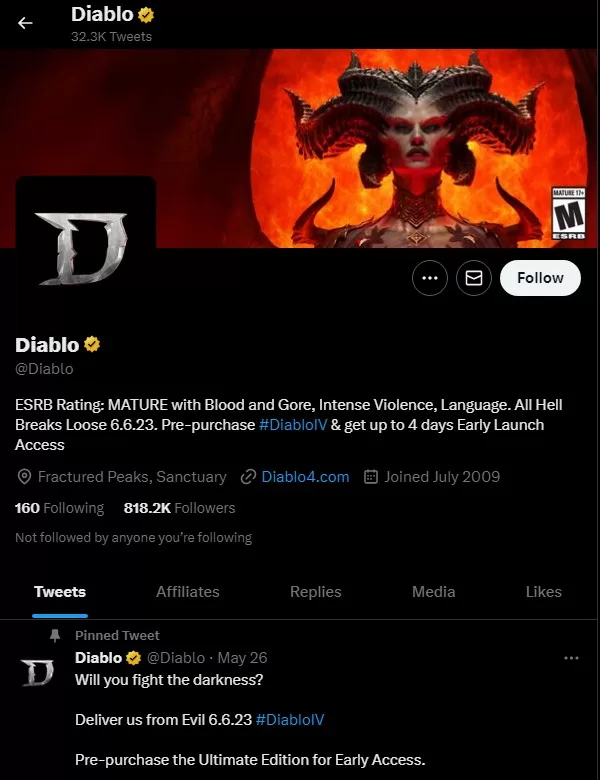
Before troubleshooting your connection, verify that Diablo 4 servers are online and functioning correctly. Official Blizzard resources and social media accounts provide up-to-date information on server status. This step helps identify if the issue is related to server connectivity, such as Diablo IV Network Disconnection Error.
Fix #2 Ensuring A Stable Internet Connection
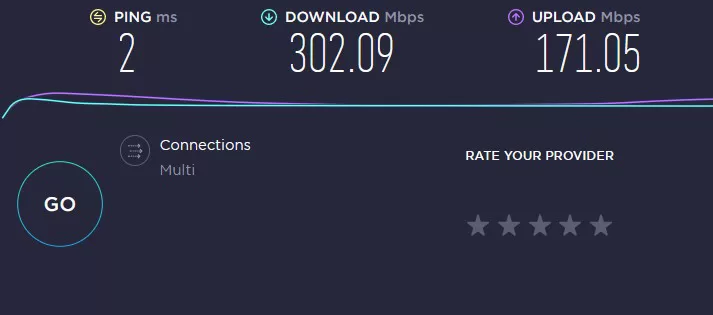
Confirm your internet connection is reliable and strong enough for online gaming requirements. Resetting your modem or router may help improve connectivity if there are existing issues such as Diablo IV Network Disconnection Error.
- Verify your physical connections: Check that all cables, including the Ethernet cable or Wi-Fi adapter, are securely plugged in.
- Restart your modem and router: Power cycle both devices by unplugging them, waiting for a few seconds, and then plugging them back in. This can resolve temporary connectivity issues.
- Check for signal interference: Keep electronic devices that emit signals, such as cordless phones or microwaves, away from your modem and router. They can interfere with the Wi-Fi signal and cause instability.
- Adjust your Wi-Fi channel: If you’re experiencing Wi-Fi congestion, access your router’s settings and change the Wi-Fi channel to a less crowded one to improve signal strength and stability.
- Move closer to the router: If you’re using Wi-Fi, move closer to your router to ensure a stronger and more stable connection.
- Consider a wired connection: Connect your computer directly to the modem using an Ethernet cable for a more reliable and consistent connection.
- If the above steps don’t resolve the issue, contact your ISP for further assistance. They can help diagnose and resolve any connection problems on their end.
Fix #3 Update Network Drivers
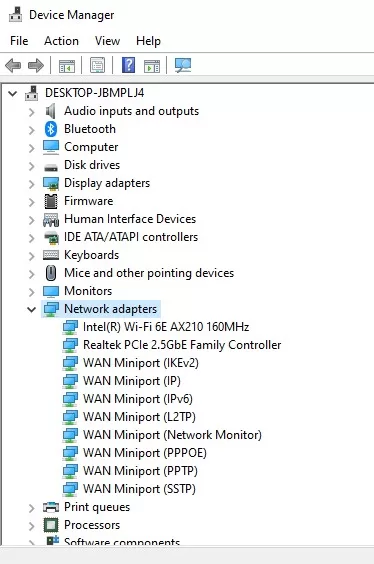
One potential solution to address Diablo IV Network Disconnection Error is to update your network drivers. Outdated drivers can lead to issues and hinder proper communication with the game servers. Keeping your network drivers up to date can help resolve connectivity problems and ensure a smoother gaming experience.
- Open Device Manager: Press the Windows key + X and select “Device Manager”.
- Locate Network Adapters: Expand the “Network adapters” category to view the list of installed network drivers.
- Right-click on the network driver: Right-click on the network driver you wish to update and select “Update driver” from the context menu.
- Choose the update method: In the Update Driver window, select either “Search automatically for updated driver software” to let Windows search for the latest driver online or choose “Browse my computer for drivers” to locate and install the driver from a specific location manually.
- Follow the on-screen instructions: Depending on the chosen update method, follow the instructions to complete the driver update process. This may involve downloading and installing the driver or selecting the driver file from your computer.
Fix #4 Disable Firewall & Antivirus Temporarily
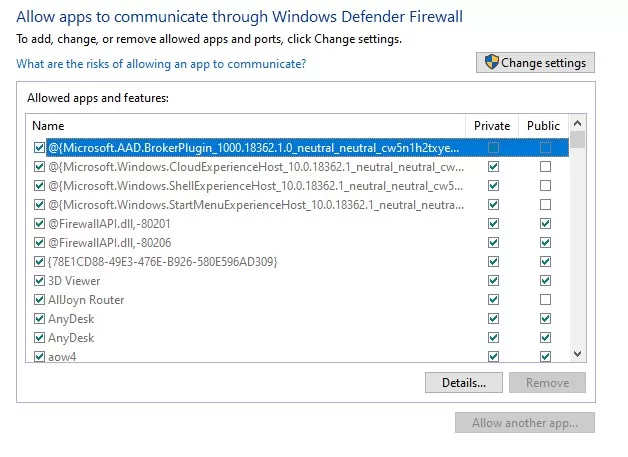
A firewall or antivirus software might be responsible for Diablo IV Network Disconnection Error connections to in-game servers. You can check this by temporarily disabling these programs to see if it improves connectivity.
Fix #5 Verify Game Files Integrity
Game client issues related to corrupted or missing files can also contribute to Diablo IV network disconnection error. Verify the integrity of game files using the Blizzard Battle.net launcher to guarantee a proper installation.
- Open the Battle.net application: Launch the Battle.net application on your computer.
- Select the game: Click on the game title for which you want to verify the files from the list of installed games.
- Open the Options menu: Look for the Options icon (usually represented by three dots or a gear symbol) and click on it.
- Choose “Scan and Repair”: In the Options menu, select “Scan and Repair” or a similar option to verify the game files.
- Initiate the file verification process: Click on the “Begin Scan” or “Start Scan” button to start the verification process. The Battle.net application will examine the game files to ensure they are intact and not corrupted.
- Wait for the scan to complete: Allow the application time to scan and verify the game files.
- Review the results: The Battle.net application will display the results once the scan is complete. It will indicate if any issues or corrupted files were found during the verification process.
- Repair or reinstall files if necessary: If the scan reveals any corrupted files, follow the prompts provided by the application to repair or reinstall the affected files.
Fix #6 Use Port Forwarding
In cases where players experience connection issues, forwarding ports on the router can help establish more efficient communication between the game and servers. Diablo 4 port forwarding instructions are available through Blizzard’s support website.
Final Thoughts
Following these tips and guidelines, players can avoid Diablo IV Disconnection Error and enjoy hours of uninterrupted gameplay in their quest through Diablo 4’s immersive world. By checking server status, verifying game files, updating network drivers, and optimizing all related connections, you’ll be one step closer to conquering every challenge this new game offers.