How to Fix Diablo 4 Unable to Install or Patch Issues | Quick Easy Steps
Diablo 4, a relatively new game, might be experiencing several errors, including installation and patching issues. These issues can lead to frustrating experiences for gamers. This Diablo 4 article will guide you through the recommended troubleshooting steps provided by Blizzard to help resolve these Diablo IV Unable to Install or Patch Issues.
What Causes Diablo 4 Unable to Install or Patch
Diablo 4 may have trouble installing or updating due to problems like corrupted files, insufficient storage space, or conflicts with antivirus/firewall software. Identifying and fixing these two issues are important to ensure a smooth installation or patching process for Diablo 4.
Fixing Diablo 4 Unable to Install or Patch
When encountering Diablo 4 Unable to install or patch, some steps can be taken to address the issue. These actions aim to overcome obstacles and ensure a successful installation or patching process for Diablo 4.
Basic Troubleshooting Steps
Before diving into advanced troubleshooting, let’s first go through a few basic steps that can potentially solve the problem:
1. Restart your computer to deal with background processes and services causing conflicts.
2. Include Blizzard applications in the exception list of your security software.
3. Optimize your internet connection if you are using a wireless network.
4. Run the built-in repair tool to fix corrupted game files.
Fix #1 System Requirements for Diablo 4
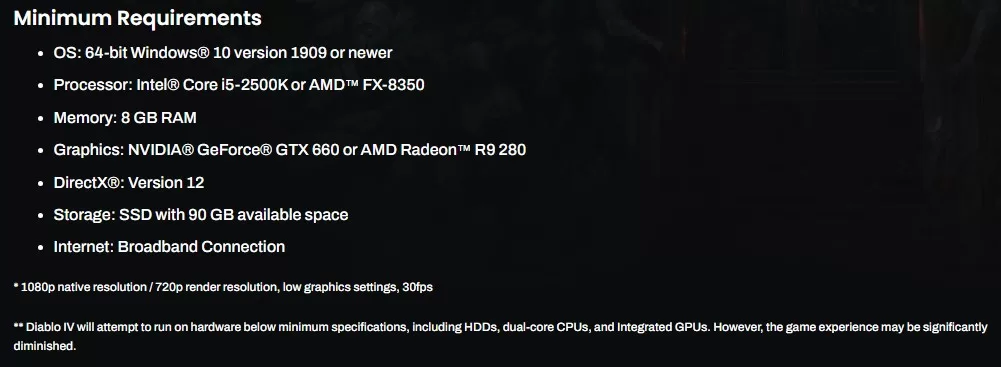
Ensuring that your computer system meets the minimum requirements is essential, as it could be the cause for Diablo 4 unable to install or patch. Therefore, thoroughly check the system requirements outlined by Blizzard before proceeding further.
Fix #2 Updating GPU Drivers
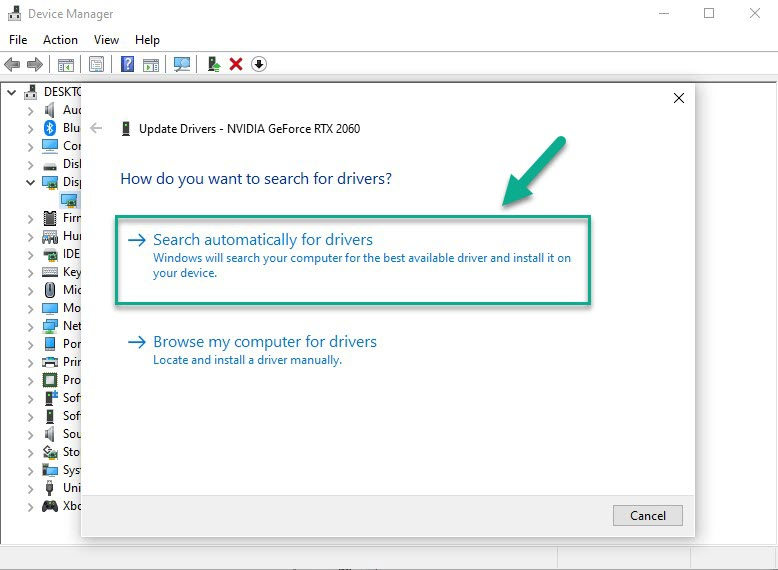
Up-to-date GPU drivers are vital for gaming performance. In addition, updating your drivers could solve any Diablo 4 unable-to-install or patch issues.
- Open Device Manager, then right-click the Start button, then select “Device Manager”.
- Expand the “Display adapters” category in the Device Manager window to reveal your graphics card.
- Right-click the graphics card and choose “Update driver” from the drop-down menu.
- Follow the on-screen prompts to update the graphics card driver automatically.
Fix #3 Updating Windows
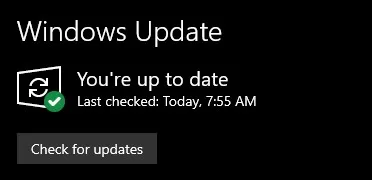
An outdated operating system may contribute to installation errors which can be fixed by updating Microsoft Windows. To do so, follow these steps:
1. Click the Start Menu, then open Settings.
2. Navigate to Update and Security.
3. Click on Check For Updates.
4. If updates are available, proceed with updating Windows.
Advanced Troubleshooting Methods
If the basic troubleshooting steps have not resolved the issue, you can try out these advanced methods:
Fix #1 Disabling Proxy Interference
Resolving proxy interference can be a potential solution to address the Diablo 4 unable to install or patch. Disabling proxy interference involves adjusting network settings to bypass proxy servers or configuring proxy settings correctly to ensure clear communication between Diablo 4 and the servers. Players can overcome installation or patching problems in Diablo 4 by implementing this fix. Remove any proxies that could interfere with the login module, as they may hinder proper game installation or patches.
Fix #2 Creating a New Administrator Account
You can create an additional admin account on your system to address any potential permissions issues that could prevent successful installations or patches. This will fix Diablo 4 unable to install or patch.
- Open Control Panel on your computer by clicking the Start button then select “Control Panel”.
- In the Control Panel, locate and select “User Accounts” or “User Accounts and Family Safety” option.
- In the User Accounts section, click the “Manage another account” or “Add or remove user accounts” option.
- Select “Create a new account,” then enter the new administrator account name. Choose the account type “Administrator,” and click the “Create Account” button. The new administrator account will be created and ready to use.
Fix #3 Running a Security Scan
Perform security scans to eliminate possible threats from viruses or malware affecting your system and preventing proper game functioning.
- Open your installed antivirus software on Windows by locating its icon in the system tray or searching for it in the Start menu.
- Launch the antivirus program and navigate to the “Scan” or “Security” section, which is prominently displayed on the main interface.
- Select the type of scan you want, such as a quick, full, or custom scan. The options may vary depending on the antivirus software you are using.
- Start the scan by clicking the designated button, and allow the antivirus software to scan your system for potential threats. Once the scan is complete, follow any prompts to resolve or quarantine any detected threats or vulnerabilities.
Fix #4 Uninstalling and Reinstalling Diablo 4
If none of the abovementioned methods yield success, consider uninstalling and reinstalling Diablo 4 as a last resort. This may help in resolving the Diablo 4 unable-to-install or patch issues.
Final Thoughts
In conclusion, navigating through these troubleshooting steps can help you resolve and comprehend the Diablo 4 unable to install or patch. Always remember that seeking expert help from Blizzard Support might be your best approach to fixing persistent problems.